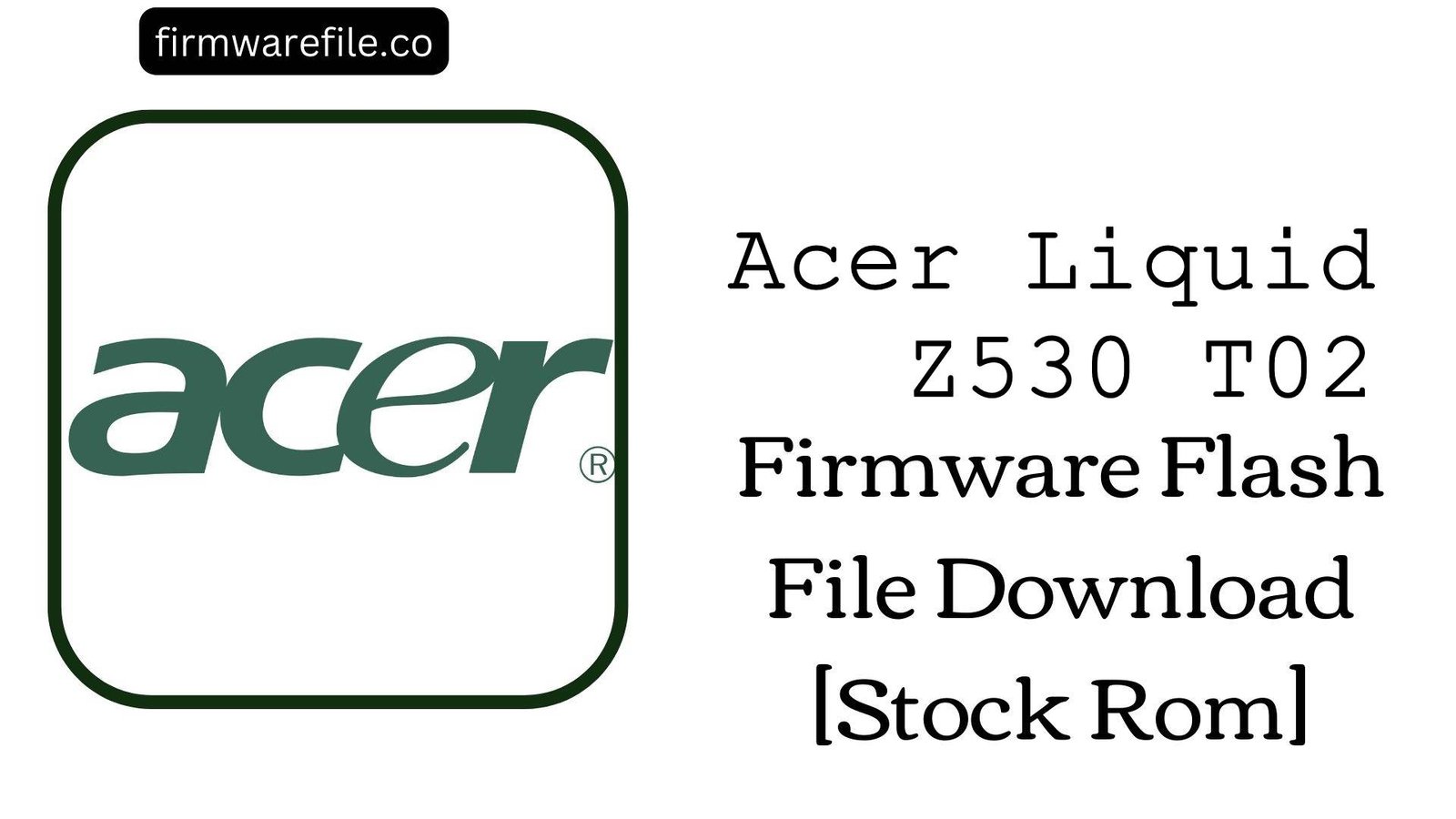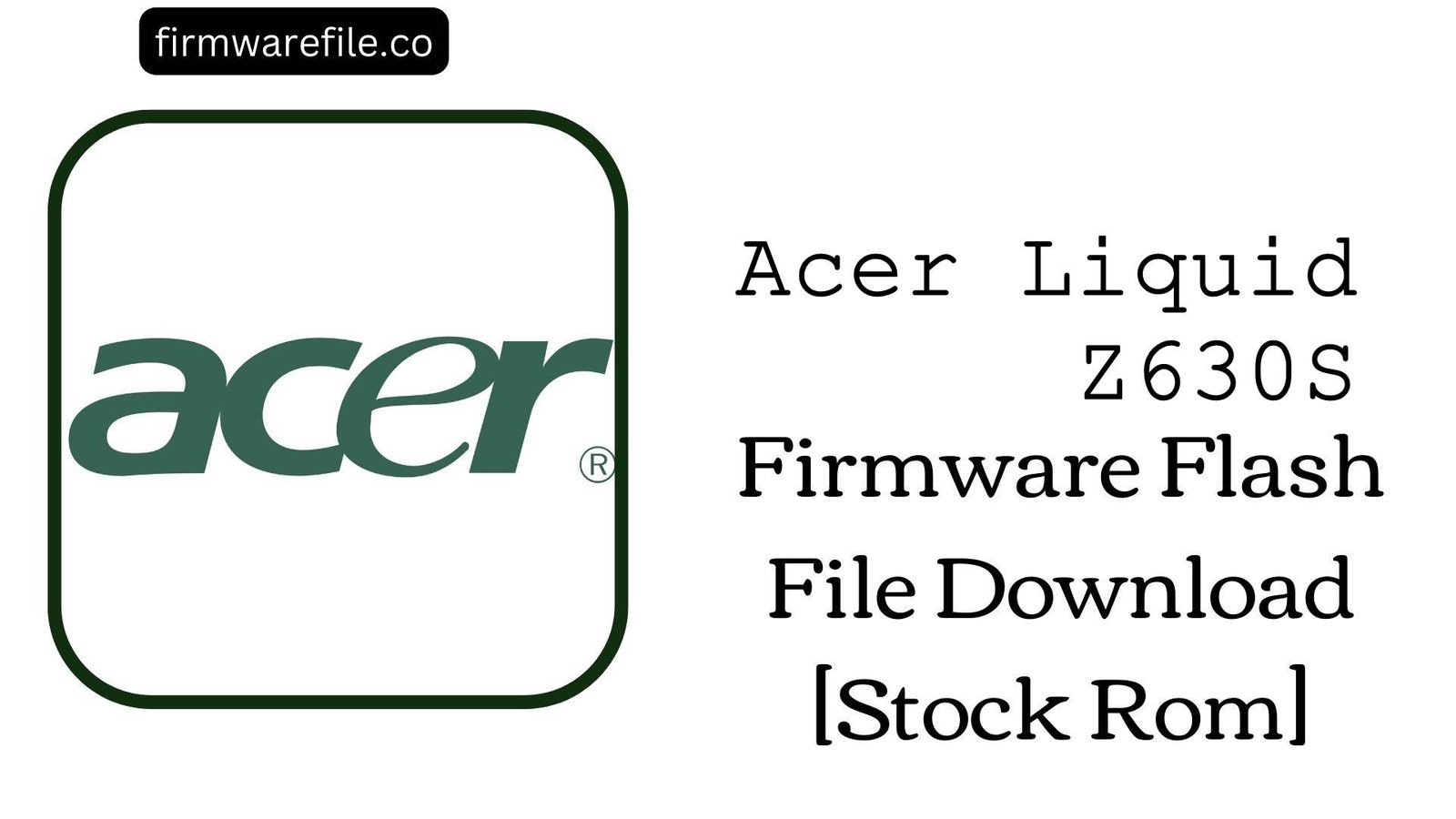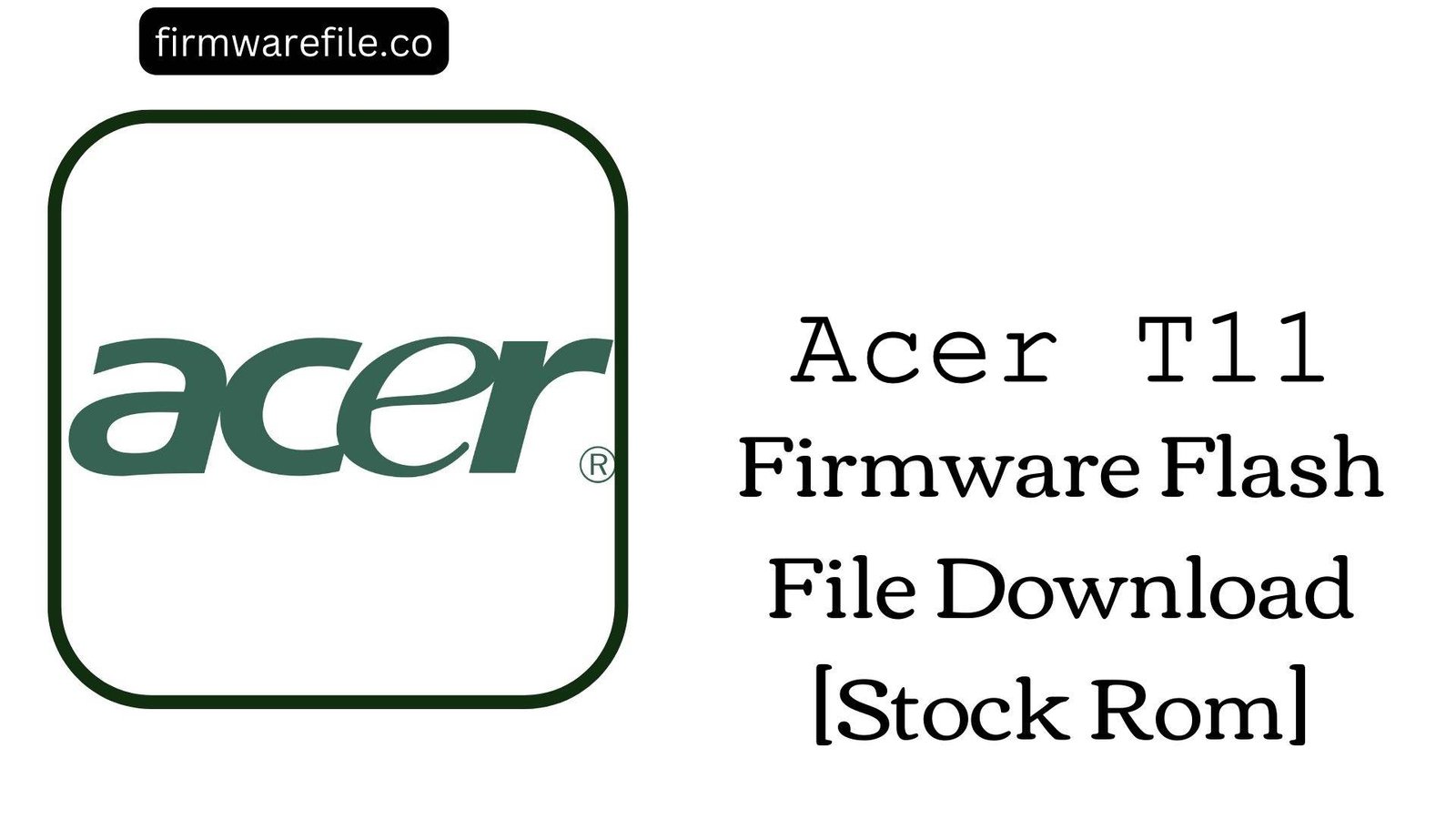Acer Liquid Z530 (T02) Stock Firmware (Flash File)
The Acer Liquid Z530 (model T02) is a budget-friendly 5-inch smartphone released in 2015, notable for its HD display and DTS Studio Sound enhancement. If your device is facing software issues such as being stuck on the Acer logo, infected with viruses, or has become unresponsive, flashing the official stock firmware with the SP Flash Tool is the most effective solution to restore it to full working order.
Important Warning: This firmware is for the standard Acer Liquid Z530 (T02, MT6735 chipset). Do NOT attempt to flash this on the Acer Liquid Z530S, which uses a different processor. Using the wrong firmware will brick your device.
⚠️ Prerequisites: Before You Begin
Click Here for the Essential Pre-Flashing Checklist
- Backup Your Data: The flashing process will completely erase all data from your phone’s internal storage.
- Charge Your Device: Ensure the battery is charged to at least 50% before you begin.
- Windows PC: The SP Flash Tool and drivers are designed for a Windows computer.
- USB Cable: Use the original or a high-quality micro USB data cable for a reliable connection.
📱 Quick Device Specifications
- Device
- Acer Liquid Z530 (T02)
- Release Year
- 2015
- Chipset
- MediaTek MT6735
- Display
- 5.0″ HD IPS LCD (720×1280)
- Battery
- 2420 mAh (Removable)
- OS
- Android 5.1 (Lollipop)
- Special Features
- DTS Studio Sound, 1GB/2GB RAM variants
🛠 Required Tools & Downloads
| File / Tool | Download Link |
|---|---|
| SP Flash Tool | Download Tool |
| MediaTek USB VCOM Drivers | Download Drivers |
⬇️ Acer Liquid Z530 (T02) Stock ROM / Firmware
| Model | Android | Chipset | Type | Download | Size |
|---|---|---|---|---|---|
| T02 | 5.1 Lollipop | MT6735 | SP Flash Tool | MediaFire | 1.2 GB |
⚡ Quick Flashing Guide
- Download and install the MediaTek VCOM drivers. Extract the firmware (
Acer_Liquid_Z530...5.1.zip) and the SP Flash Tool on your PC. - Launch
flash_tool.exe. Click “Scatter-loading” and select theMT6735_Android_scatter.txtfile from the extracted firmware folder. - Ensure the flashing mode is set to “Download Only.”
- Power off your phone and remove the battery. Click the green “Download” button in SP Flash Tool, then immediately connect the phone to your PC with the USB cable.
- The flashing process will begin. Once you see the pop-up with a green checkmark, disconnect the phone, re-insert the battery, and power it on.
For a complete, step-by-step tutorial on using the SP Flash Tool, please refer to our full guide:
👉 Full Tutorial: How to Flash MediaTek Firmware with SP Flash Tool
❓ Frequently Asked Questions (FAQs)
- Q1. Can I use this firmware on an Acer Liquid Z530S?
- No, you cannot. The Acer Liquid Z530S is a different, more powerful model with an MT6753 octa-core chipset. This firmware is for the standard Z530 with the MT6735 quad-core chipset. Flashing this file on a Z530S will result in a hard brick.
- Q2. My phone’s sound is bad after flashing. Where is the DTS Studio Sound?
- This stock firmware restores all original software, including the DTS audio drivers. After the first boot, go to
Settings > Sound & notificationand look for the DTS Studio Sound option to ensure it is enabled. If audio quality is still poor (e.g., crackling), it may indicate a hardware issue with the speaker. - Q3. I get a “BROM ERROR: STATUS_BROM_CMD_FAIL” in the flash tool. What’s wrong?
- This is a common communication error. The most frequent causes are: incorrect VCOM driver installation, a faulty USB cable or port, or not having the phone completely powered off. The most reliable method is to remove the battery, click “Download” in the tool, and then connect the phone.
🔧 Device-Specific Troubleshooting
- Phone Not Detected by SP Flash Tool: The Z530’s removable battery makes this easy to solve. First, ensure VCOM drivers are correctly installed. Then, remove the battery from the phone. Click “Download” in SP Flash Tool, and then connect the phone (without its battery) to the PC. It should be detected immediately.
- “PMT changed for the ROM” Error: This error appears when the partition table in the firmware file doesn’t match the one on your phone. To fix this, change the flashing option in SP Flash Tool from “Download Only” to “Firmware Upgrade.” This will reformat the partitions and will erase all user data.
- Invalid IMEI or No SIM detected After Flashing: This critical issue happens if the NVRAM partition is erased, typically by using the “Format All + Download” option. To avoid this, ALWAYS use “Download Only” or “Firmware Upgrade.” Restoring a lost IMEI requires separate, more advanced tools.
- Stuck on Acer Logo After Successful Flash: If the tool shows a green checkmark but the phone won’t boot, it’s likely due to old data conflicts. Power the phone off. Boot into recovery mode by holding Power + Volume Up. In recovery, select “wipe data/factory reset” and then “reboot system now.”