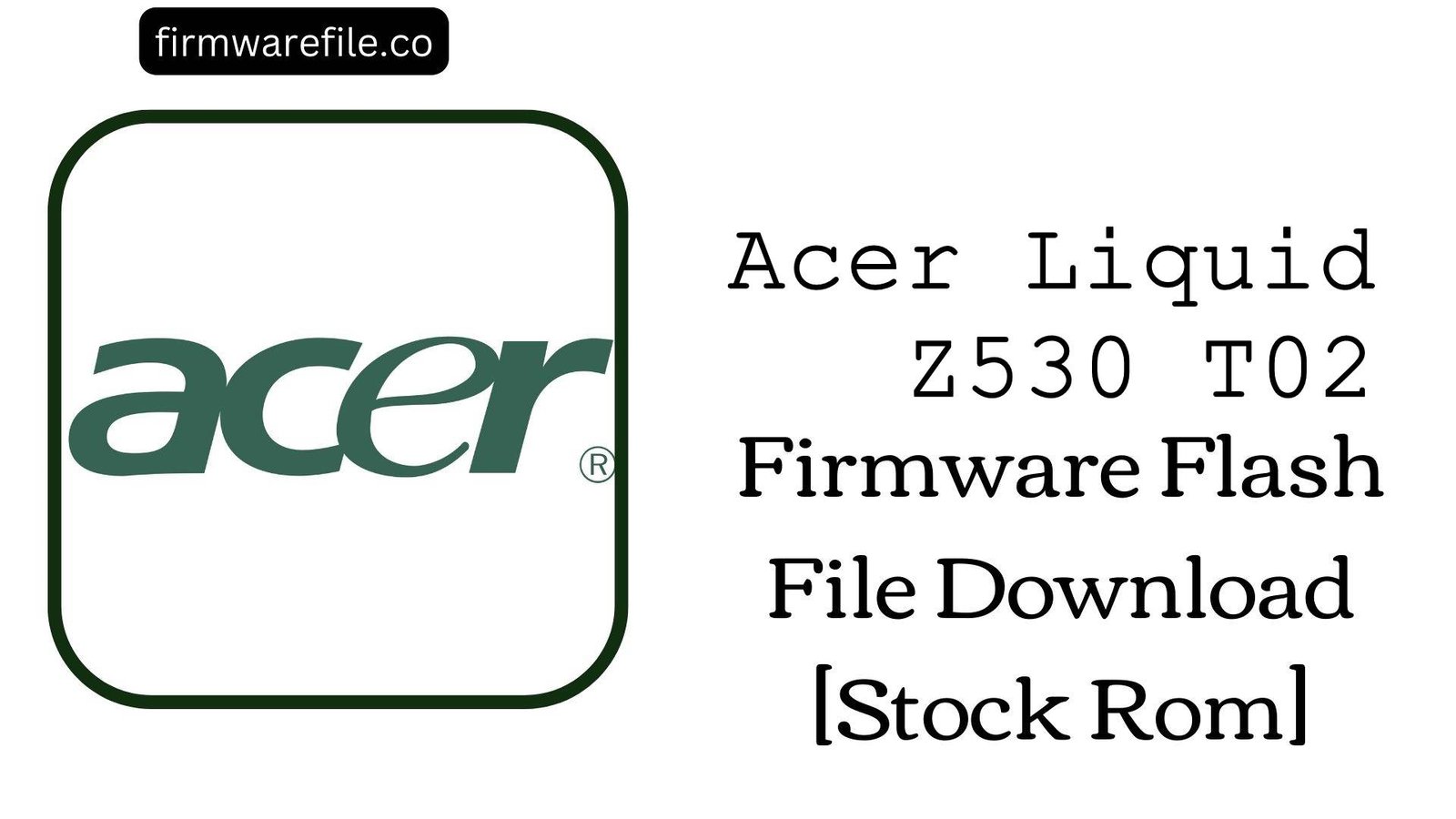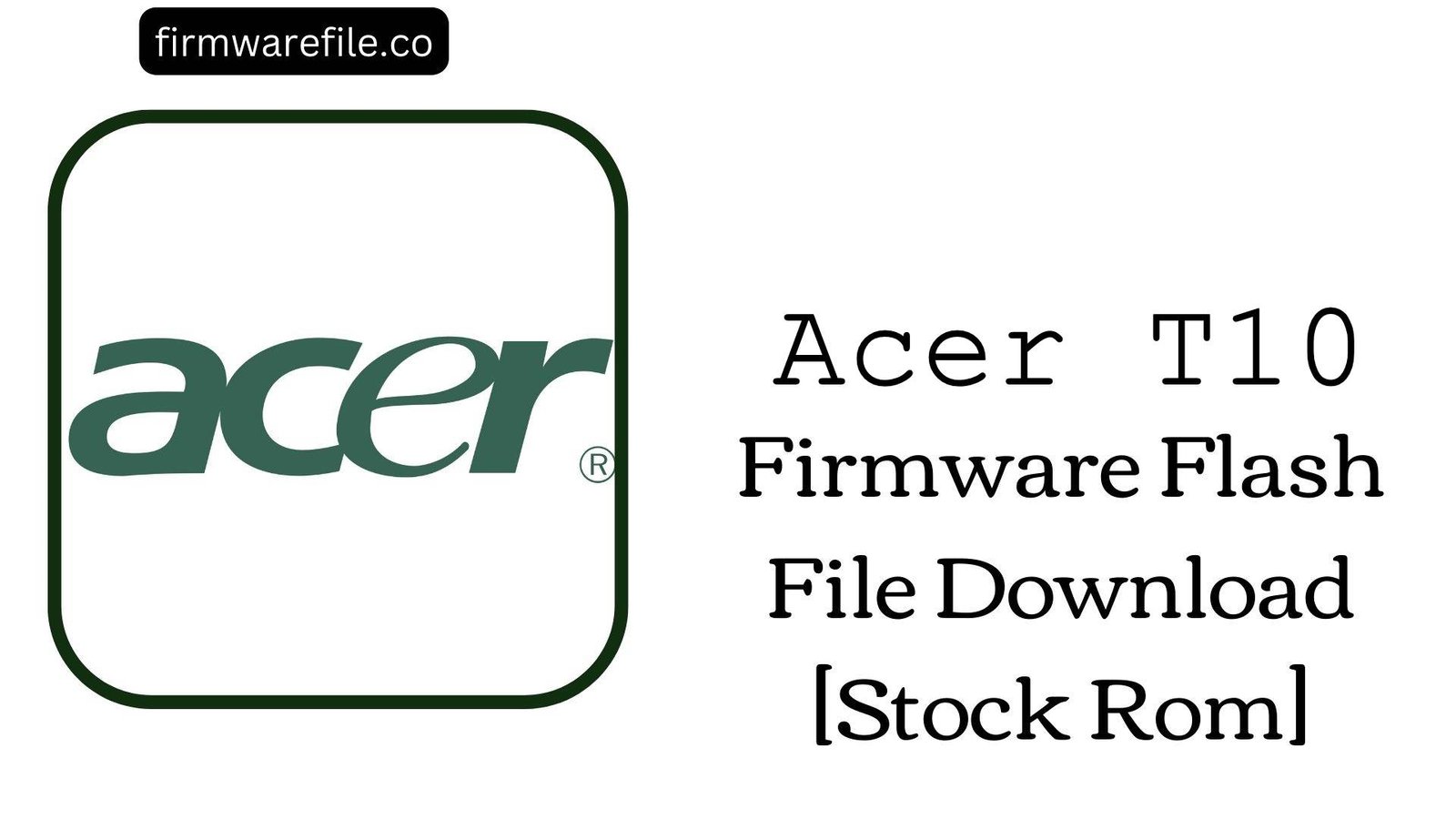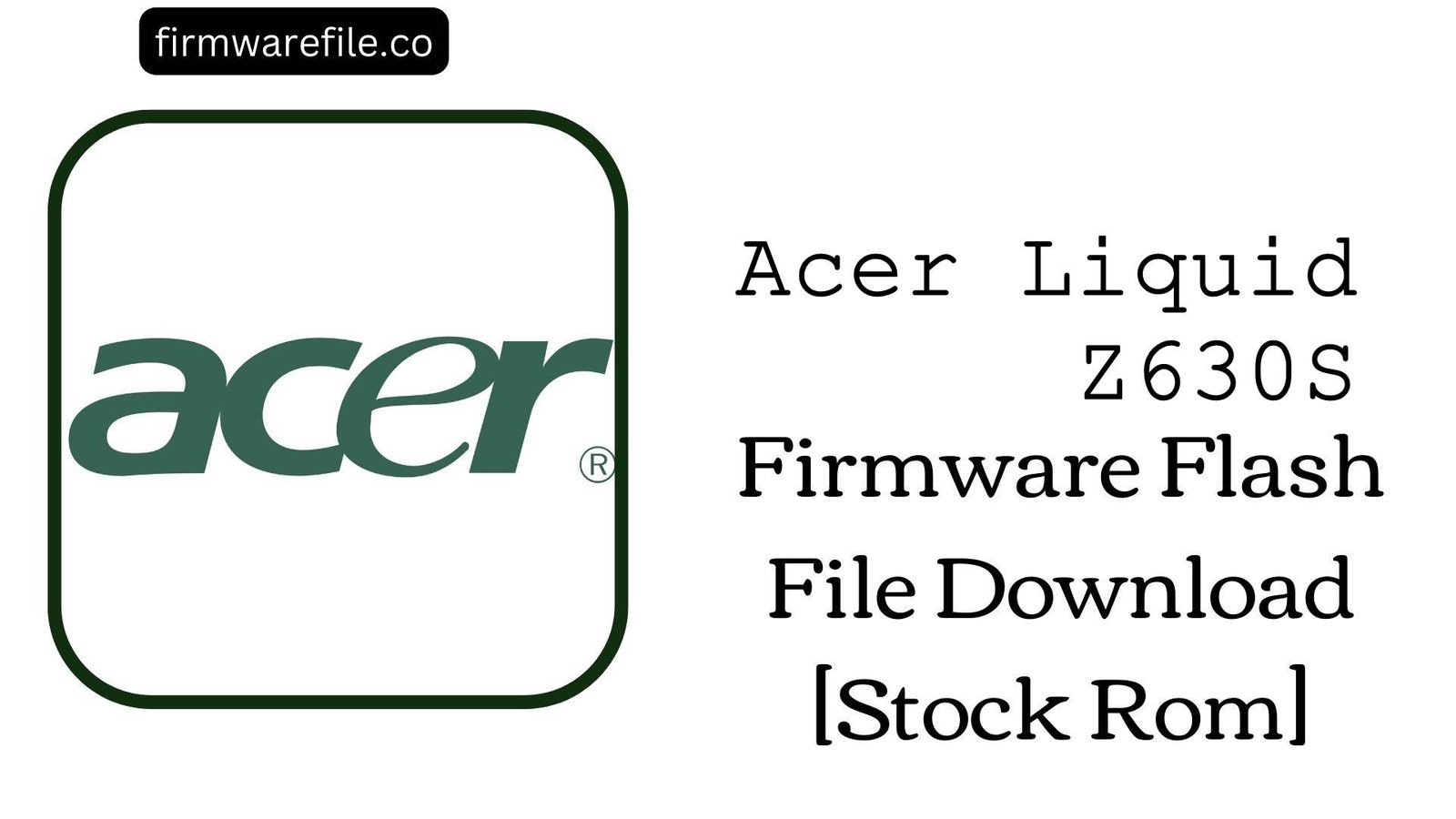Acer One 7 4G (B1-7A0) Stock Firmware (Flash File)
The Acer One 7 4G (model B1-7A0) is a 7-inch budget tablet from 2018, designed for portability and on-the-go connectivity with its 4G LTE support. To ensure smooth operation on its 1GB of RAM, it runs Android 8.1 (Go edition). If your tablet is suffering from a bootloop, slow performance due to software clutter, or is completely bricked, flashing the official stock firmware is the definitive solution to restore it.
Important Note: This process uses the SP Flash Tool and will completely erase all personal data from your tablet’s internal storage. This firmware will install Android 8.1 Oreo (Go edition).
⚠️ Prerequisites: Before You Begin
Click Here for the Essential Pre-Flashing Checklist
- Backup Your Data: Ensure all your important files, photos, and contacts are backed up, as this procedure will wipe the device.
- Charge Your Tablet: The battery should be charged to at least 50% to prevent it from powering off during the flashing process.
- Windows PC & USB Cable: You will need a Windows computer and a standard micro USB data cable.
📱 Quick Device Specifications
- Device
- Acer One 7 4G (B1-7A0)
- Release Year
- 2018
- Chipset
- MediaTek MT6735
- Display
- 7.0″ WSVGA LCD (1024×600)
- Battery
- 2780 mAh (Non-removable)
- OS
- Android 8.1 Oreo (Go edition)
- RAM/Storage
- 1GB / 16GB
🛠 Required Tools & Downloads
| File / Tool | Download Link |
|---|---|
| SP Flash Tool | Download Tool |
| MediaTek USB VCOM Drivers | Download Drivers |
⬇️ Acer One 7 4G (B1-7A0) Stock ROM / Firmware
| Model | Android | Chipset | Type | Download | Size |
|---|---|---|---|---|---|
| B1-7A0 | 8.1 Oreo (Go edition) | MT6735 | SP Flash Tool | Google Drive | ~850 MB |
⚡ Quick Flashing Guide
- Download and install the MediaTek VCOM drivers. Extract the firmware (
Acer_One_7_4G...8.1.0.zip) and the SP Flash Tool on your PC. - Launch
flash_tool.exe. Click “Scatter-loading” and select theMT6735_Android_scatter.txtfile from the extracted firmware folder. - Ensure the flashing mode in the dropdown menu is set to “Download Only.”
- Power off your tablet completely. Click the green “Download” button in SP Flash Tool, then immediately connect the powered-off tablet to your PC.
- The flash will start automatically. Once you see the green checkmark pop-up, you can disconnect the tablet and power it on.
For a complete, step-by-step guide on this process, please refer to our main tutorial:
👉 Full Tutorial: How to Flash MediaTek Firmware with SP Flash Tool
❓ Frequently Asked Questions (FAQs)
- Q1. What is Android Go edition?
- Android Go is a specially optimized version of Android designed for low-end devices with 1.5GB of RAM or less. It uses less storage, consumes less memory, and includes lightweight “Go” versions of Google apps to provide a smoother user experience on entry-level hardware like this tablet.
- Q2. Can I install the full version of Android 9 or 10 on this device?
- No, it is highly discouraged. The tablet’s hardware (1GB of RAM and an MT6735 chipset) is not powerful enough to run a full version of a newer Android OS. Attempting to do so with a custom ROM would result in extremely poor performance and instability.
- Q3. My IMEI is showing as “Invalid” after flashing. How can I fix it?
- An invalid IMEI is caused by erasing the NVRAM partition, which happens if you use the “Format All + Download” option in SP Flash Tool. To restore it, you need to use a specialized tool like Maui META to write your original IMEI numbers (found on the tablet’s box or SIM tray area) back to the device.
🔧 Device-Specific Troubleshooting
- Tablet is Very Slow After Flashing: A fresh flash provides the best possible performance for this device. However, due to its 1GB of RAM, performance is limited. To keep it running smoothly, avoid installing many apps that run in the background and use the pre-installed “Go” apps (like Gmail Go, YouTube Go) whenever possible.
- “PMT changed for the ROM” Error: This partition error can occur if the existing software on the tablet is different from the firmware you are flashing. To fix it, change the flashing mode in SP Flash Tool from “Download Only” to “Firmware Upgrade” and try again. This will erase all data.
- Tablet Not Detected by PC: If the flash tool doesn’t react when you plug in the tablet, it’s a driver issue. Re-install the VCOM drivers (you may need to disable Driver Signature Enforcement in Windows). Then, power off the tablet, click “Download” in the tool, press and hold the Volume Down button, and then connect the USB cable.
- 4G LTE / SIM Card Not Working: After flashing, if you have no mobile network, first check that your SIM card is inserted correctly and that your APN settings are correct for your carrier. If the IMEI is valid and settings are correct, a corrupted modem file could be the issue. Re-flashing the firmware in “Download Only” mode can resolve this.