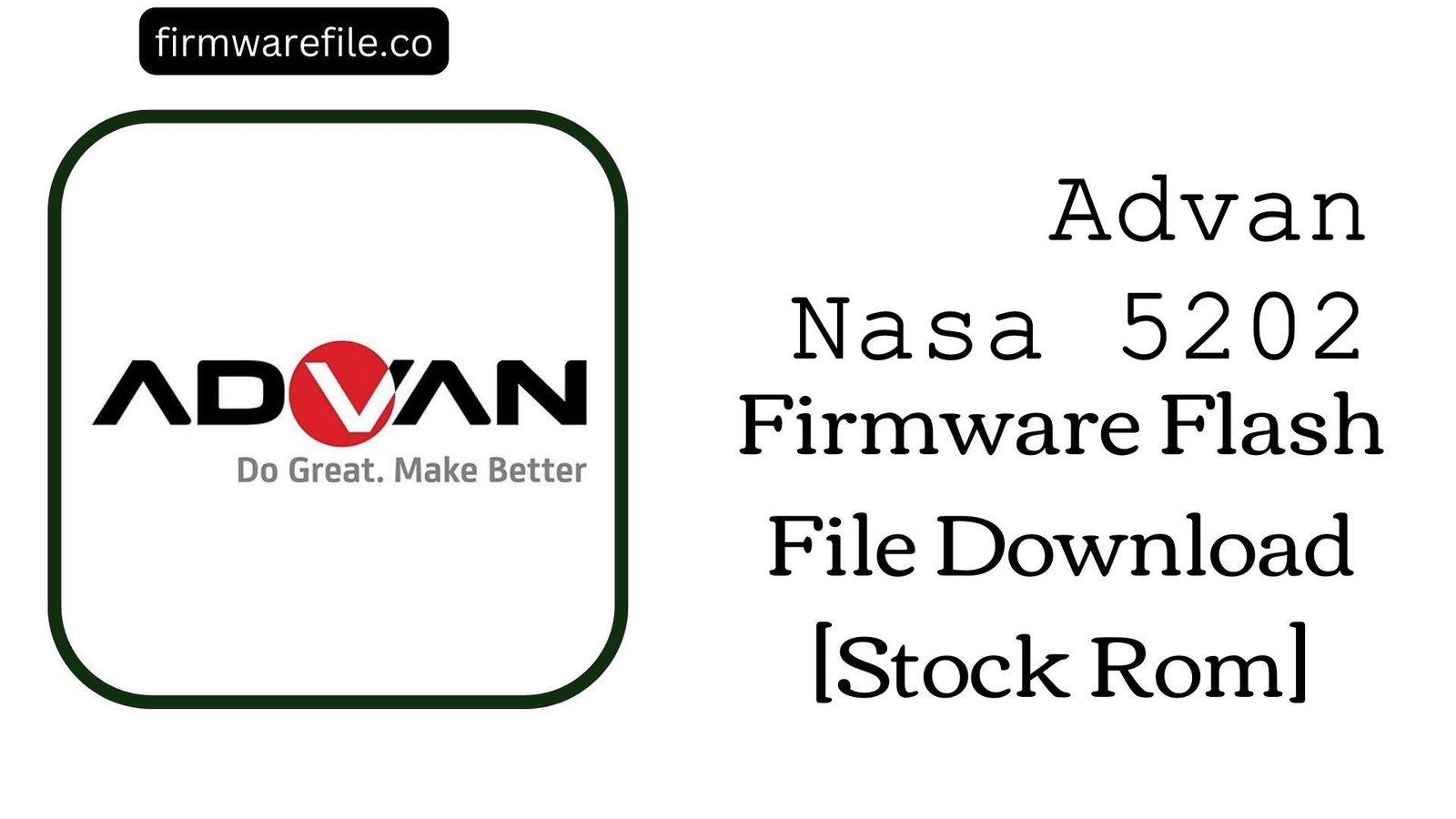Advan S7C (S716) Stock Firmware (.pac File for SPD Tool)
The Advan S7C (model S716) is a 7-inch budget tablet from the Indonesian brand Advan, often distributed as part of educational programs. Running on Android 5.1 Lollipop and featuring 3G connectivity, it’s designed for basic learning and browsing tasks. If your Advan S7C is bricked, stuck on the startup logo, or has become unusable due to software errors, flashing the official stock firmware is the definitive method to restore it to its original factory condition.
Important Note: This device is powered by a Spreadtrum (now UNISOC) chipset. The flashing process requires the SPD Upgrade Tool and a `.pac` firmware file. Following this guide will completely erase all your personal data.
⚠️ Prerequisites: Before You Begin
Click Here for the Essential Pre-Flashing Checklist
- Backup Your Data: All your files, photos, and contacts on the internal storage will be permanently deleted.
- Charge The Battery: To prevent interruptions, ensure the tablet’s battery has at least a 50% charge before you begin.
- Windows PC & USB Cable: This procedure requires a Windows computer and the tablet’s micro USB data cable.
📱 Quick Device Specifications
- Device
- Advan S7C (S716)
- Release Year
- ~2017
- Chipset
- Spreadtrum SC7731C
- Display
- 7.0″ WSVGA LCD (1024×600)
- Battery
- 2500 mAh
- OS
- Android 5.1 Lollipop
- RAM/Storage
- 1GB / 8GB
🛠 Required Tools & Downloads
| File / Tool | Download Link |
|---|---|
| SPD Upgrade Tool | Download Tool |
| SPD SCI USB Drivers | Download Drivers |
⬇️ Advan S7C (S716) Stock ROM / Firmware
Two firmware versions are available: a standard consumer version and a “BSE” version for the Indonesian electronic school book program.
| Version | Type | Download |
|---|---|---|
| BSE Version (2017-06-09) | SPD (.pac File) | MediaFire |
| Standard Version (2017-05-25) | SPD (.pac File) | MediaFire |
⚡ Quick Flashing Guide
- Download and install the SPD SCI USB Drivers. Extract your chosen firmware version to get the
.pacfile, and extract the SPD Upgrade Tool. - Launch
UpgradeDownload.exe. Click the first gear icon (Load Packet) and select the.pacfirmware file. - Click the third icon, the play button (Start Downloading), to put the tool in standby mode.
- Power off your tablet completely. Press and hold the Volume Down button.
- While holding the volume button, connect the tablet to your PC. The flashing will begin. You can release the button once the progress bar appears.
- Wait for the process to finish, indicated by a green “Passed” message. Disconnect the tablet and power it on.
For a more detailed, step-by-step walkthrough, please refer to our main guide:
👉 Full Tutorial: How to Flash Firmware with the SPD Upgrade Tool
❓ Frequently Asked Questions (FAQs)
- Q1. What is the difference between the “BSE” and “Standard” firmware?
- The “BSE” (Buku Sekolah Elektronik) version is a special build for the Indonesian educational market, likely preloaded with digital textbooks and learning applications. The “Standard” version is the regular consumer software. For general use, the Standard version is recommended, but both should work on the device.
- Q2. Why is the flashing tool stuck on “Checking Baudrate”?
- This is the most common issue with the SPD Upgrade Tool. It indicates a communication failure, almost always caused by an incorrect driver installation or not using the correct boot key sequence. Re-install the SPD drivers and ensure you are pressing and holding the Volume Down key *before* connecting the USB cable.
- Q3. My tablet’s IMEI is null after flashing. How do I fix it?
- Losing the IMEI is a risk when flashing Spreadtrum devices. This firmware will not restore it. You will need a separate SPD IMEI repair tool to write your original IMEI numbers back to the device. The original numbers are printed on the tablet’s retail box or on a sticker in the SIM card slot area.
🔧 Device-Specific Troubleshooting
- Tablet Not Detected by PC: If drivers are properly installed, the problem is likely the connection method. Ensure the tablet is completely powered off. Hold the boot key (Volume Down is standard, but some devices use Volume Up) firmly *before* you plug in the USB cable. You should see a new device appear in your Windows Device Manager.
- “Operation Failed” Error During Flashing: If the process starts but then fails, try using a different USB port (USB 2.0 is often more reliable) and a known-good data cable. The
.pacfile could also be corrupted, so downloading the firmware again is a good step. - Display or Touchscreen Issues After Flashing: If the flash is successful but the screen has wrong colors or the touchscreen doesn’t respond, it could indicate a hardware revision mismatch. The Advan S7C may have been produced with different display components. If one firmware version causes issues, try flashing the other version provided in this guide.
- Stuck on Advan Logo After a “Passed” Message: If the flash completes successfully but the tablet won’t boot, a factory reset is necessary. Boot into recovery mode (usually by holding Power + Volume Up), and in the menu, select “wipe data/factory reset.” This will clear old data conflicts and allow the new system to boot.