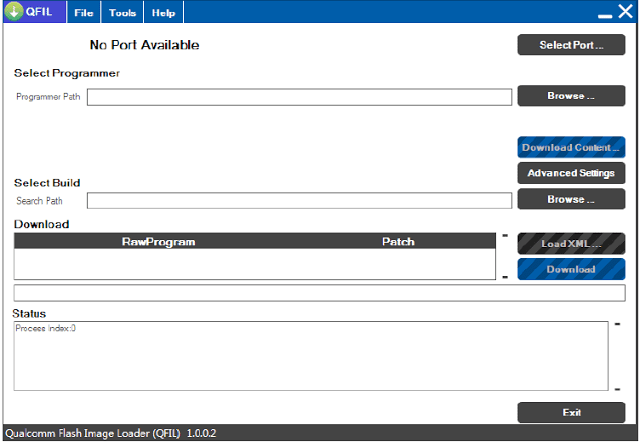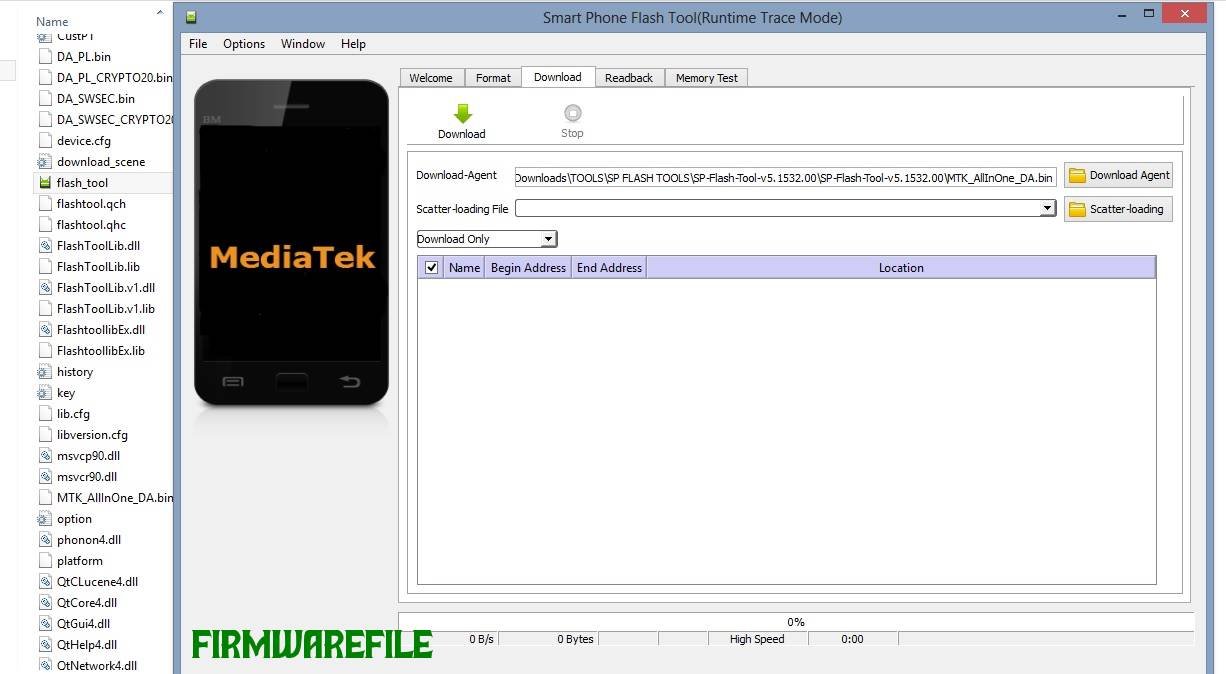How to Flash Realme Firmware with Realme Flash Tool | Unbrick & Downgrade
The Realme Flash Tool is the official offline software utility used by service centers to flash `.ofp` firmware packages onto Realme smartphones powered by Qualcomm Snapdragon chipsets. It is an essential tool for advanced users who need to unbrick a dead or bootlooping device, downgrade to a previous Android version, or perform a clean installation to fix persistent software bugs. Unlike a standard OTA update, this low-level flashing method rewrites the entire software system, making it the ultimate solution for recovering a device from a critical software failure.
⚠️ CRUCIAL WARNING: High-Risk Procedure
Using the Realme Flash Tool is an advanced procedure that carries significant risk. Flashing the wrong firmware can permanently brick your device. This process will completely erase all data on your phone (photos, contacts, apps) and will re-lock the bootloader if it was unlocked. Proceed with extreme caution and at your own risk.
⚠️ Prerequisites: Before You Begin
Click Here for the Essential Pre-Flashing Checklist
- Correct Firmware: You must have the correct `.ofp` firmware file specifically for your device model number (e.g., RMX2144). Flashing a file for a different model will result in a hard brick.
- Windows PC: The Realme Flash Tool is only compatible with Windows computers (preferably Windows 7, 8, or 10).
- Original USB Cable: Use the original, high-quality USB cable that came with your device to ensure a stable connection.
- Charged Battery: Your Realme phone should have at least a 60% charge to prevent it from shutting down during the flashing process.
- Data Backup: Back up all your important data to a computer or cloud storage, as everything will be permanently deleted.
🛠 Required Tools & Downloads
| File / Tool | Download Link |
|---|---|
| Realme Flash Tool | Download Tool |
| Qualcomm HS-USB QDLoader Drivers | Download Drivers |
Quick Steps to Flash Firmware with Realme Flash Tool
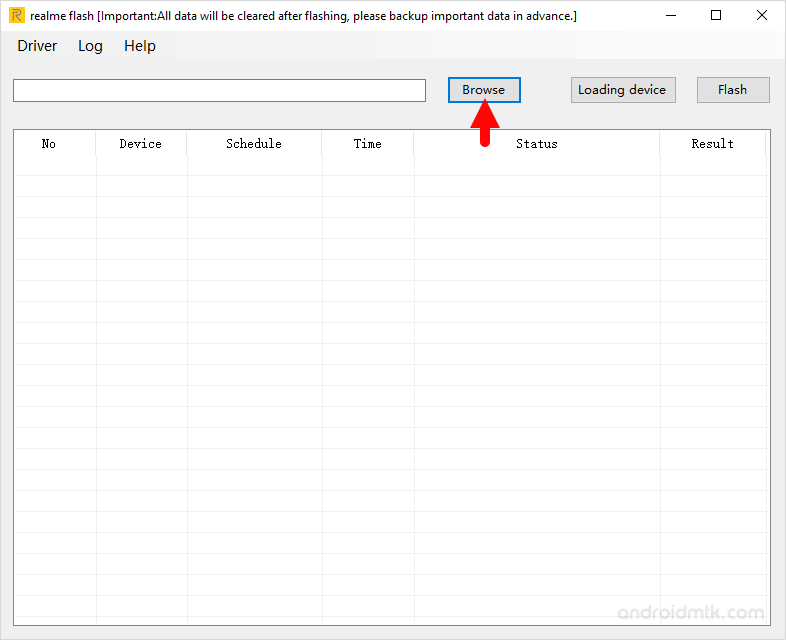
- Install Drivers: Download and install the Qualcomm HS-USB QDLoader drivers. You may need to disable “Driver Signature Enforcement” in Windows to install them correctly. Restart your PC after installation.
- Extract Files: Download and extract the Realme Flash Tool and the correct `.ofp` firmware for your device into separate folders on your computer.
- Boot to EDL Mode: Power off your Realme phone completely. Then, press and hold both the Volume Up + Volume Down buttons simultaneously, and while holding them, connect the phone to your PC with the USB cable. The screen will remain black, but your PC should detect the device.
- Launch the Tool: Navigate to the Realme Flash Tool folder and run `realme_Flash_Tool.exe` as an administrator.
- Load Firmware: Click the “Browse” button on the tool’s interface. Navigate to the folder where you extracted your firmware and select the file ending in `.ofp`.
- Verify Connection: After loading the firmware, the tool should automatically detect your phone connected in EDL mode. The “Start” button will become active.
- Begin Flashing: Click the “Start” button to begin the flashing process. Do not disconnect the phone or interrupt the process for any reason.
- Completion: The process can take 5-15 minutes. Once the progress bar reaches 100% and you see a green “Flashing Successfully” message, the process is complete. The phone will reboot automatically. The first boot may take a long time.
❓ Frequently Asked Questions (FAQs)
- Q1. What is EDL Mode?
- EDL (Emergency Download) Mode is a low-level recovery mode on Qualcomm devices. It allows tools like the Realme Flash Tool to communicate directly with the phone’s hardware, making it possible to unbrick a device that won’t turn on or boot into the system.
- Q2. The tool asks for a username and password. What do I do?
- Some versions of the Realme Flash Tool are intended for service centers and require an authorized account. The version linked above is a community-patched “no-auth” version that should not require a login. If you encounter a login prompt, you have a different version of the tool.
- Q3. Can I use this tool to flash a custom ROM?
- No. The Realme Flash Tool is designed exclusively for flashing official `.ofp` firmware packages. It cannot be used to install custom ROMs like LineageOS or Pixel Experience.
🔧 Device Troubleshooting
- Tool is stuck on “Waiting for device” or doesn’t detect the phone: This is a driver issue. Go to your Windows Device Manager. If you see your phone listed under “Other devices” with a yellow exclamation mark, the drivers are not installed correctly. Right-click it, update the driver, and manually point it to the driver folder you downloaded. The phone should appear as “Qualcomm HS-USB QDLoader 9008” under “Ports (COM & LPT)”.
- The flash fails with a “Sahara” or “Firehose” error: These errors typically point to a bad connection. Use a different USB 2.0 port on your computer (avoid hubs), use the original device cable, and ensure the drivers are installed correctly. Running the tool as an administrator can also help.
- After flashing, the phone is stuck on the Realme logo: The first boot after a full flash can take a very long time (up to 20 minutes). Be patient. If it is still stuck, you may need to force the phone into recovery mode (Power + Volume Down) and perform a “Wipe data/factory reset”.