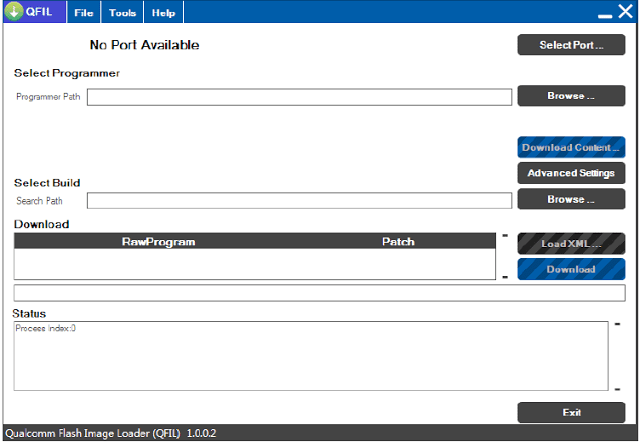How to Manually Install Official OTA Updates on Android [Definitive Guide]
Normally, your Android device receives software updates automatically. These “Over-The-Air” (OTA) updates are sent by the manufacturer to fix bugs, patch security vulnerabilities, and deliver new Android versions. However, sometimes these updates are rolled out in stages, meaning you might have to wait weeks to receive one. Other times, an automatic update might fail to install.
Manually installing the official OTA update package is a safe and effective way to update your device on your own schedule. This guide will walk you through the process.
IMPORTANT: This guide is for installing official OTA update files (.zip) from your device’s manufacturer. It requires your phone to be on 100% stock, un-rooted firmware with the original stock recovery. This method will fail if your device is rooted or has a custom recovery (like TWRP) installed.
Before You Begin: A Pre-Flight Checklist
Before you download and install any update, follow these crucial steps to prevent issues:
- Verify Your Device Model & Region: An OTA package for a European model will not work on a US model. Double-check your exact model number and region in Settings > About phone and download the corresponding firmware.
- Check Your Current Software Version: Some OTA updates are incremental, meaning they must be installed on top of a specific software version. Ensure the update you are downloading is compatible with your current build number, also found in Settings > About phone.
- Backup Your Data: While OTA updates are designed to preserve your data, errors can happen. It is always a wise precaution to back up your important photos, contacts, and files before proceeding.
- Charge Your Battery: Ensure your phone’s battery is charged to at least 60%. A phone shutting down in the middle of a system update can cause serious software damage.
Method 1: Installing via the Settings Menu (“Local Update”)
This is the easiest and most common method for most manufacturers.
- Download the OTA File: Download the correct .zip update package for your specific device model and region.
- Move the File: Using a file manager app, move the downloaded .zip file from your “Download” folder to the root directory of your phone’s internal storage. The “root directory” is the main, top-level folder—do not place the file inside any other folder.
- Navigate to System Update: Open your phone’s Settings app. The path varies by manufacturer, but it is typically one of the following:
Settings > System > System UpdateSettings > About phone > System updatesSettings > Software update
- Find the Local Update Option: In the system update screen, tap the settings icon (usually a gear or three dots) in the top-right corner. Look for an option named “Local update,” “Local install,” “Offline update,” or “Choose update package.”
- Select and Install: The system will scan your storage and find the .zip file. Tap on it to select it and then confirm that you want to install the update.
- Complete the Process: Your phone will verify the package, reboot, and automatically install the update. This can take several minutes.
Method 2: Installing via Stock Recovery
If you cannot find the “Local Update” option in your settings, this is the next best method.
- Download and Place the File: Follow step 1 and 2 from the method above, ensuring the .zip file is in the root directory of your internal storage or on an SD card.
- Boot into Recovery Mode: Power off your phone completely. Then, press and hold a specific key combination to boot into recovery. The combination varies, but common ones are:
- Volume Up + Power Button
- Volume Down + Power Button
Hold the keys until you see the manufacturer logo or the recovery screen.
- Navigate in Recovery: In the stock recovery menu, the touchscreen is usually disabled. Use the Volume buttons to scroll up and down and the Power button to make a selection.
- Apply the Update: Select the option that says “Apply update from SD card” or “Apply update from internal storage.”
- Choose the ZIP File: Navigate to the location of the .zip update file and select it with the Power button to begin the installation.
- Reboot: Once the installation is complete, it’s good practice to select “Wipe cache partition” (this does not erase your data). Afterward, select “Reboot system now.”
Troubleshooting Common Issues
- “Verification Failed” / “Signature check failed”: This is the most common error. It means the OTA package is not compatible with your current system. The causes are always one of the following:
- Your device is rooted or has a custom recovery (like TWRP).
- You downloaded the OTA for the wrong device model or region.
- You are trying to install an incremental update over the wrong base software version.
- “Cannot Find Update Package”: The .zip file is not in the correct location. Ensure it is in the root directory of your internal storage, not in a sub-folder.
- Stuck on Boot Logo After Update: Be patient, as the first boot after an update can take 15-20 minutes. If it is still stuck, force a shutdown, boot back into recovery, and select “Wipe cache partition.” If that fails, a “Wipe data/factory reset” will be the last resort (this will erase all personal data).
- Installation Aborted: This can be caused by a corrupted download file (try downloading it again) or a low battery.

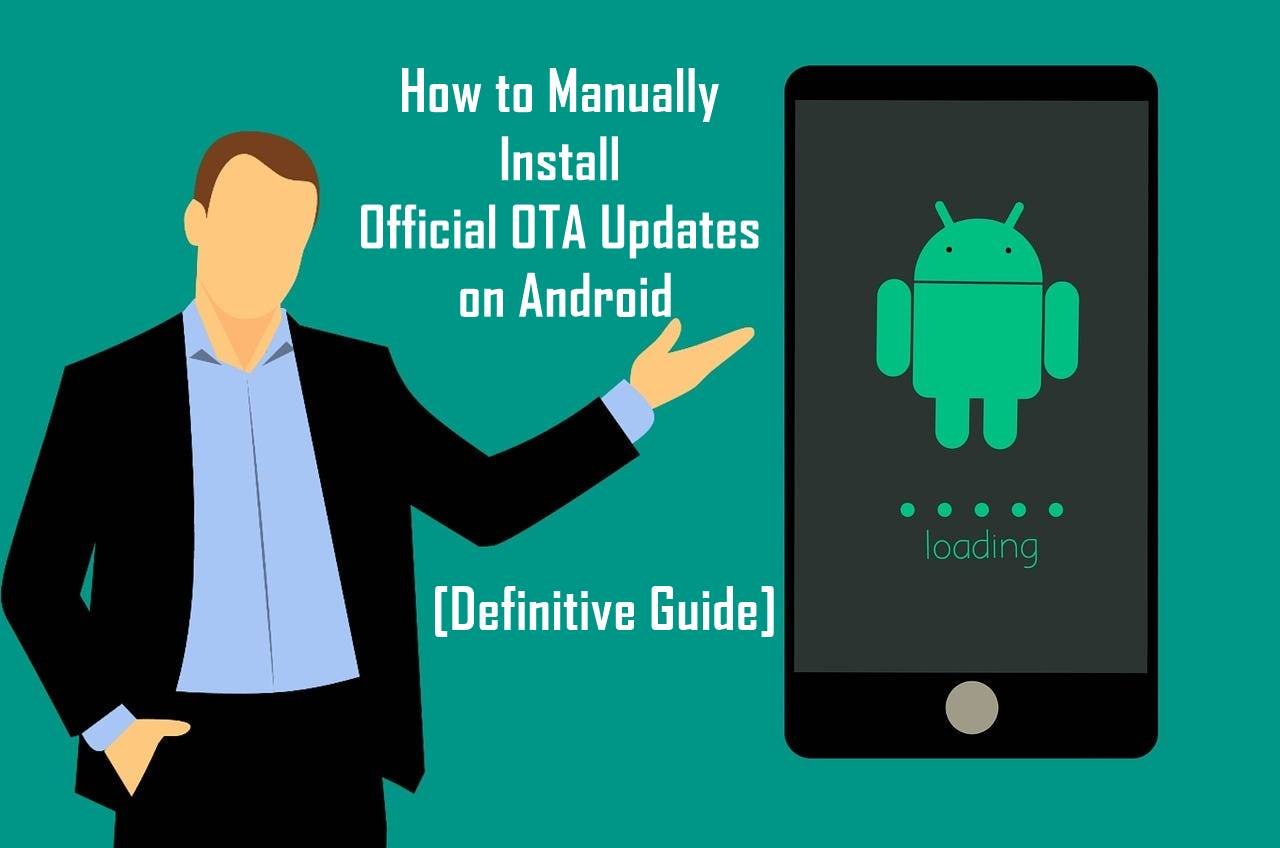

![How to Flash Secure MediaTek Devices with SP Flash Tool [Auth Bypass Guide]](https://www.androidfirmwarefile.com/wp-content/uploads/2025/09/How-to-Flash-Secure-MediaTek-Devices-with-SP-Flash-Tool-768x384.jpeg)