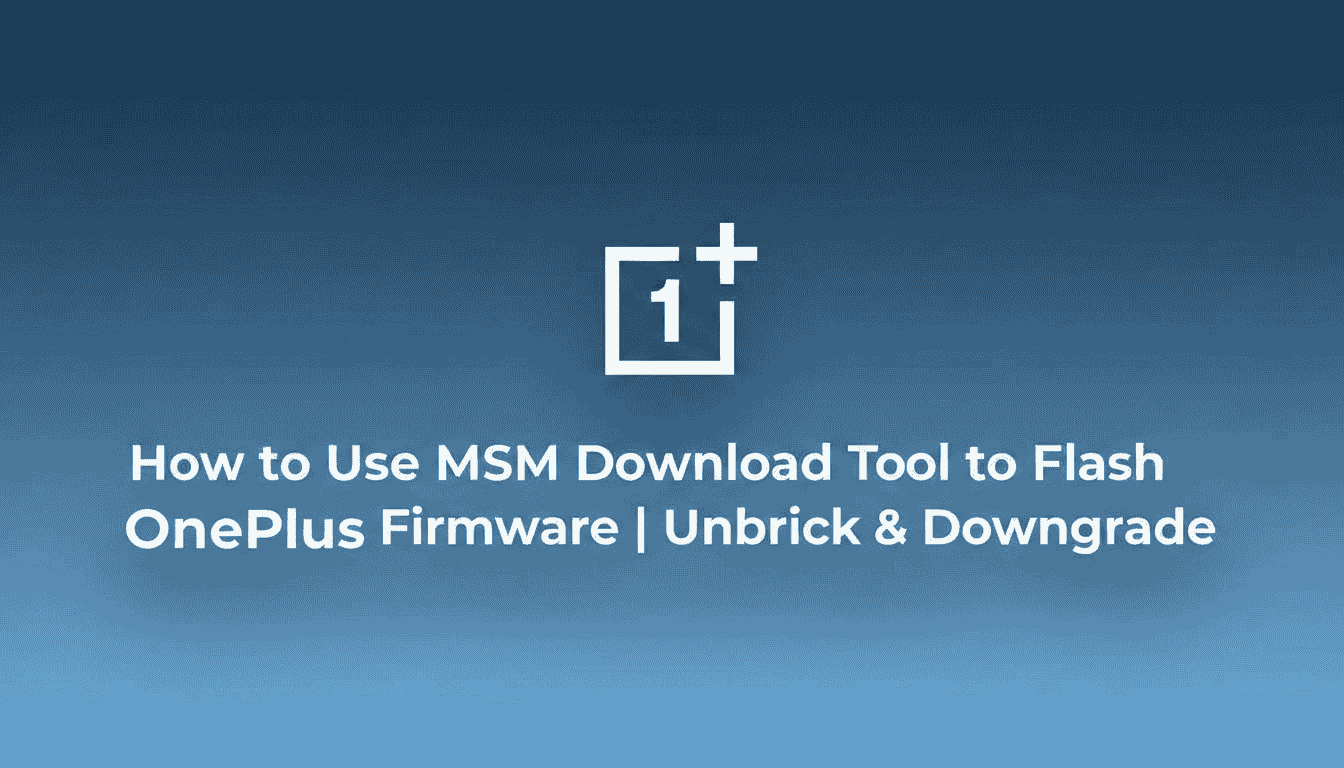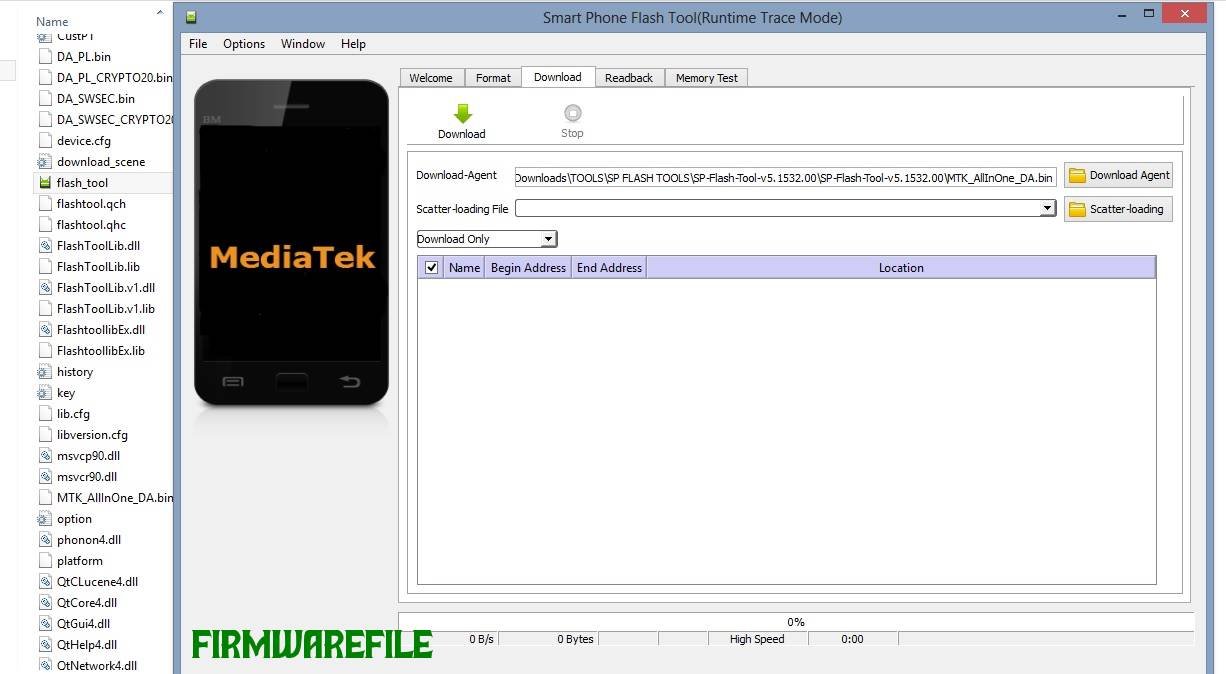How to Use MSM Download Tool to Flash OnePlus Firmware | Unbrick & Downgrade
The MSM Download Tool is the official, low-level software utility used internally by OnePlus service centers to flash firmware onto devices with Qualcomm Snapdragon chipsets. For the public, it is the ultimate tool for recovering a OnePlus device from a critical software failure. Its primary purposes are to unbrick a “hard bricked” phone (one that is unresponsive and only detected by a PC in EDL mode), downgrade to a previous Android version, or perform a complete, factory-level software restore to fix severe bugs. Unlike a standard update, the MSM tool rewrites every partition, making it the most powerful method for software repair.
⚠️ CRUCIAL WARNING: High-Risk Procedure for Advanced Users
Using the MSM Download Tool is a powerful but risky procedure. Flashing the wrong firmware for your specific phone model and region (e.g., flashing EU firmware on a T-Mobile device) can cause connectivity issues or brick the device. This process will completely erase all your data (photos, contacts, apps) and will **re-lock the bootloader**. Proceed with extreme caution and at your own risk.
⚠️ Prerequisites: Before You Begin
Click Here for the Essential Pre-Flashing Checklist
- Correct Firmware Package: You must have the full MSM firmware package specifically for your device model number (e.g., CPH2413). These packages are large and typically include the tool itself.
- Windows PC: The MSM Download Tool is only compatible with Windows computers (Windows 7, 8, or 10 are recommended).
- Original USB Cable: Use the original OnePlus USB cable to ensure a stable and reliable connection.
- Charged Battery: Your OnePlus phone should have at least a 60% charge. If it is bricked, leave it connected to a charger for at least an hour before starting.
- Data Backup: This process is destructive. Back up all your important data to a computer or cloud storage before you begin.
🛠 Required Tools & Downloads
| File / Tool | Download Link |
|---|---|
| MsmDownload_Tool_v5.0.15.zip | Download Tool |
| Qualcomm HS-USB QDLoader Drivers | Download Drivers |
Note: The MSM Download Tool is almost always included within the firmware package itself and is specific to that device and OS version.
Quick Steps to Use the MSM Download Tool
- Install Qualcomm Drivers: Download and install the Qualcomm HS-USB QDLoader drivers. To do this, you may need to disable “Driver Signature Enforcement” in Windows first. Restart your PC after the driver installation is complete.
- Extract Files: Download the correct firmware package for your phone and extract it to a folder on your PC. Inside, you should find the `MsmDownloadTool V5.0.exe` (or a similar name).
- Boot Phone into EDL Mode: Power off your OnePlus phone completely. Press and hold both the Volume Up + Volume Down buttons simultaneously. While holding them, connect the phone to your PC with the USB cable. The phone’s screen will remain black, but your PC should detect it.
- Launch the Tool: Navigate to the extracted firmware folder and right-click `MsmDownloadTool V5.0.exe`, then select “Run as administrator.”
- Verify Connection: The tool should launch and automatically detect your device. Look for a line in the list that shows a COM Port number and a “Connected” status. This confirms you are in EDL mode and the drivers are working.
- Start Flashing: The correct firmware target should already be selected. Do not change the default settings. Click the “Start” button to begin the flashing process. Do not touch, unplug, or otherwise interfere with the phone or cable.
- Wait for Completion: The process will take 5-15 minutes as it writes the large firmware files to your device. When it is finished, the progress bar for your device will turn green and the status will show “Download complete.” The phone will then reboot automatically. The first boot can take a very long time (up to 20 minutes), so be patient.
❓ Frequently Asked Questions (FAQs)
- Q1. What is EDL Mode and why is it necessary?
- EDL (Emergency Download) Mode is a special, low-level recovery mode built into Qualcomm chipsets. It allows tools like MSM to communicate directly with the phone’s storage, bypassing the Android operating system entirely. This is why it’s able to unbrick a phone that won’t even turn on.
- Q2. My phone is completely dead and won’t power on. Can this tool still work?
- Yes, this is the primary purpose of the MSM tool. As long as your computer can detect the phone in EDL Mode (check Windows Device Manager for “Qualcomm HS-USB QDLoader 9008”), this tool can rewrite the entire software and bring your phone back to life.
- Q3. Can I use this tool to flash a custom ROM like LineageOS?
- No. The MSM Download Tool is strictly for official firmware packages (usually in `.ops` or a similar format contained within the download). It cannot be used to install custom ROMs or TWRP recovery.
🔧 Device Troubleshooting
- The tool is stuck on “Waiting for device”: This is a driver or connection issue. Check Windows Device Manager. Your phone should be listed under “Ports (COM & LPT)” as “Qualcomm HS-USB QDLoader 9008.” If it’s under “Other devices” with a yellow triangle, the drivers are not installed correctly. Reinstall the drivers and reboot your PC.
- The flash fails with a “Sahara Communication Failed” error: This is a classic communication error. The best solutions are to switch to a USB 2.0 port on your computer (avoid USB 3.0 ports and hubs), use the official OnePlus red cable, and ensure the drivers are properly installed.
- After flashing, my SIM card shows “No Service”: This is a strong indication that you have flashed the wrong regional firmware (e.g., you flashed EU firmware on a T-Mobile device). The modem files are not compatible. You must find and flash the correct firmware package for your specific phone variant to restore network connectivity.