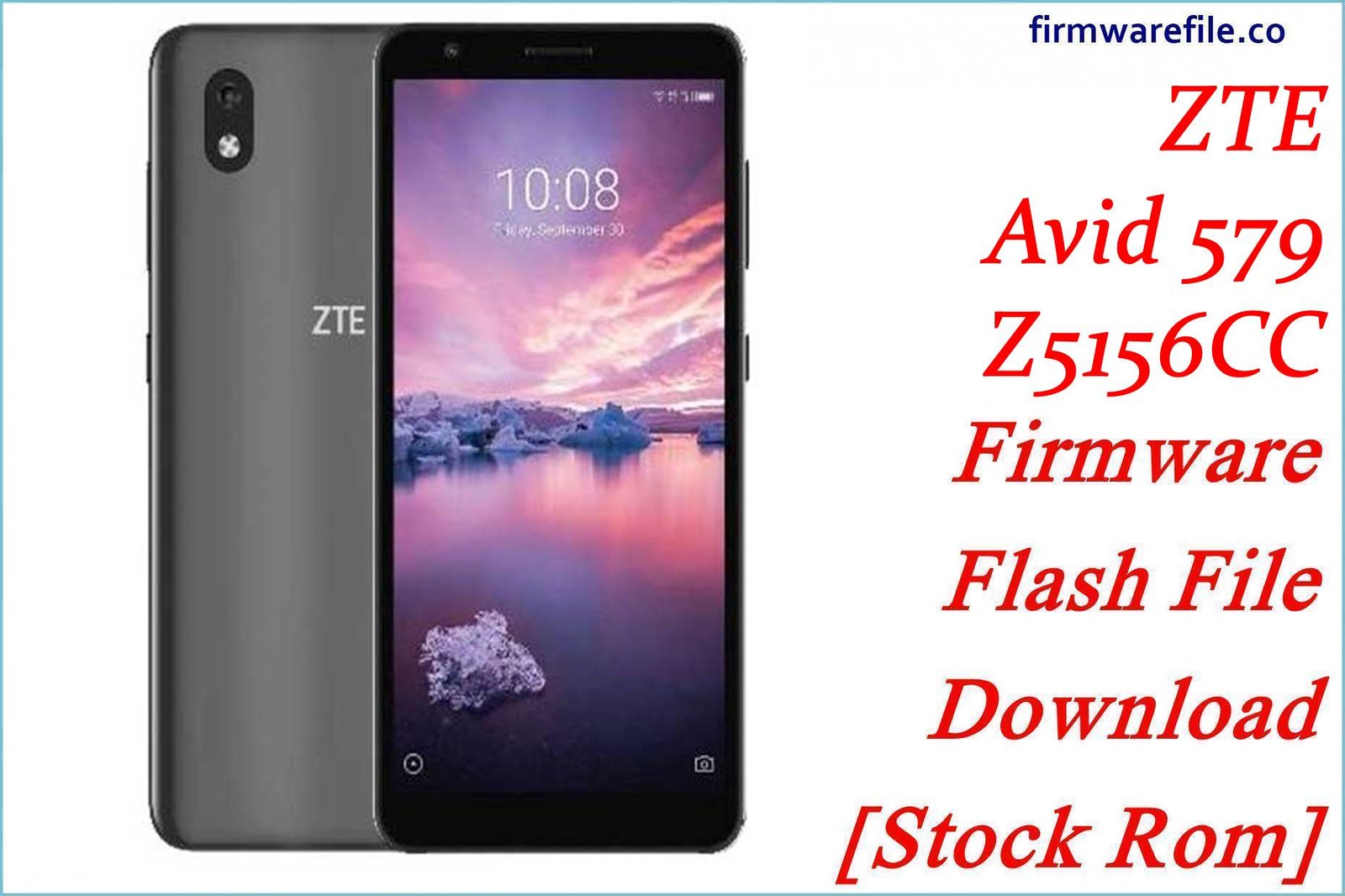ZTE Nubia Z11 (NX531J) Firmware Flash File Download [Stock Rom]
The Nubia Z11 (model NX531J) is a flagship smartphone from 2016 that was celebrated for its stunning “borderless” display, powerful Snapdragon 820 processor, and a capable camera with OIS. For owners of this classic device, flashing the official stock firmware is the definitive method to unbrick a non-responsive phone, resolve persistent software bugs like notification delays, or restore it to its original factory condition.
Important Note: This device is powered by a Qualcomm Snapdragon 820 chipset. The restoration process requires the use of the QFIL (Qualcomm Flash Image Loader) tool and booting the device into EDL Mode.
Quick Device Specs
- Device
- Nubia Z11 (NX531J)
- Release year
- 2016
- Chipset
- Qualcomm Snapdragon 820
- Display
- 5.5″ FHD “Borderless” IPS LCD (1920×1080)
- Battery
- 3000 mAh (Non-removable)
- Memory
- 4GB/6GB RAM + 64GB/128GB storage
- Camera
- 16MP with OIS rear, 8MP front
- OS
- Android 6.0.1 (Marshmallow)
Required Downloads
| File / Tool | Download Link |
|---|---|
| QPST (QFIL) Tool | Download QPST Tool |
| Qualcomm USB Drivers | Download Drivers |
Stock ROM & Firmware
| Version | Android | Region | Type | Download | Size |
|---|---|---|---|---|---|
| (2016-11-02) | 6.0.1 (Marshmallow) | Global/China | QFIL / QPST | Download | ~1.6 GB |
Quick Flashing Guide
- Download and install the Qualcomm USB Drivers and the QPST Tool on your PC.
- Extract the downloaded firmware ZIP file to a folder on your computer.
- Power off your Nubia Z11 and boot it into EDL Mode by holding the Volume Up + Volume Down buttons while connecting it to the PC via USB cable.
- Launch QFIL, load the firmware files (`prog_…mbn` and `rawprogram/patch` XMLs), and click the “Download” button to begin flashing.
For a complete, step-by-step tutorial with screenshots, please refer to our definitive guide:
How to Flash Firmware on Qualcomm Smartphones with QFIL
FAQs
Q1. Why are my notifications from WhatsApp and other apps delayed? Will this fix it?
Yes, this is the most common complaint about the Nubia Z11’s software. Nubia UI is very aggressive in closing background apps to save power. A clean firmware flash can help, but you will likely still need to manually adjust settings. After flashing, go to `Settings > Battery > Power management` and manually exclude your important messaging apps from any battery optimization.
Q2. Is this firmware for the Nubia Z11 Mini or Z11 Max?
No. This firmware is strictly for the flagship Nubia Z11 (NX531J). The Z11 Mini and Z11 Max are different devices with different chipsets and screen sizes. Using this firmware on those models will brick them.
Q3. My phone gets very hot. Is this a defect?
The Snapdragon 820 chipset was known for running warm. A clean flash of the stock firmware can help by removing rogue software that might be causing excess CPU usage. However, the tendency for the phone to get hot during intensive tasks like gaming is a characteristic of this specific hardware.
Device-Specific Troubleshooting
- Stuck on Nubia Logo (Bootloop): A bootloop is a common issue for this model, often after a failed update. The most reliable solution is to perform a full firmware flash using the QFIL guide. This will erase all data but will install a fresh, working copy of the operating system.
- Unstable Wi-Fi Connection (especially 5GHz): This firmware restores the original, stable drivers for the Wi-Fi hardware. If you still experience issues with Wi-Fi dropping after a clean flash, try going to `Settings > Wi-Fi > Advanced` and changing the ‘Wi-Fi frequency band’ from ‘Auto’ to ‘2.4 GHz only’ to force a more stable connection.
- Poor Battery Life: A clean firmware flash will resolve any software bugs causing abnormal battery drain. To further improve battery life, use the built-in Power management features in the settings to control which apps are allowed to run in the background. Reducing screen brightness also helps significantly.
- QFIL Fails with a “Sahara/Firehose” Error: This classic QFIL error points to a communication failure, usually caused by a driver problem. Reinstall the Qualcomm 9008 drivers (disabling driver signature enforcement in Windows first), use a high-quality USB cable, and ensure the phone is fully powered off before entering EDL mode.