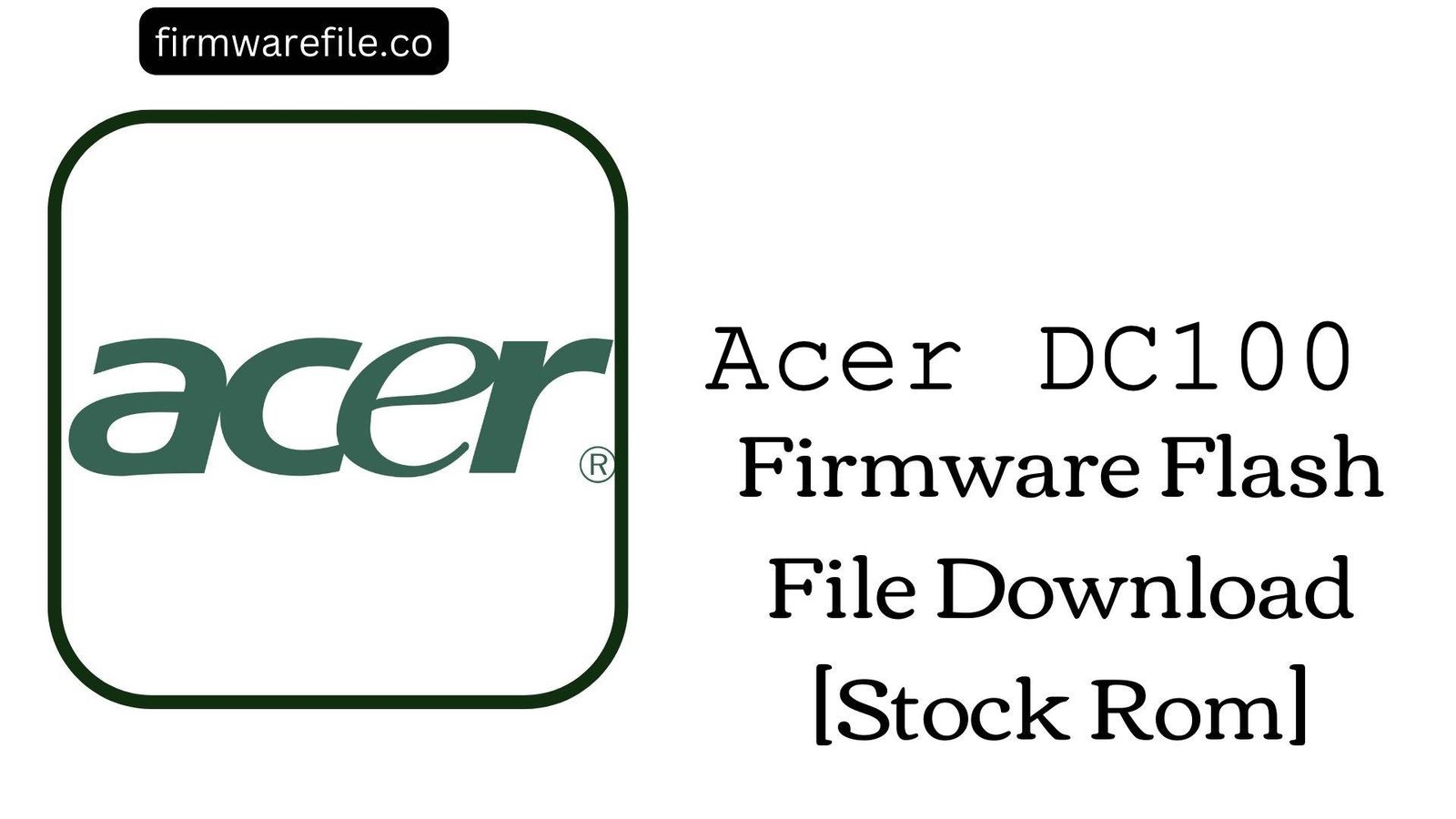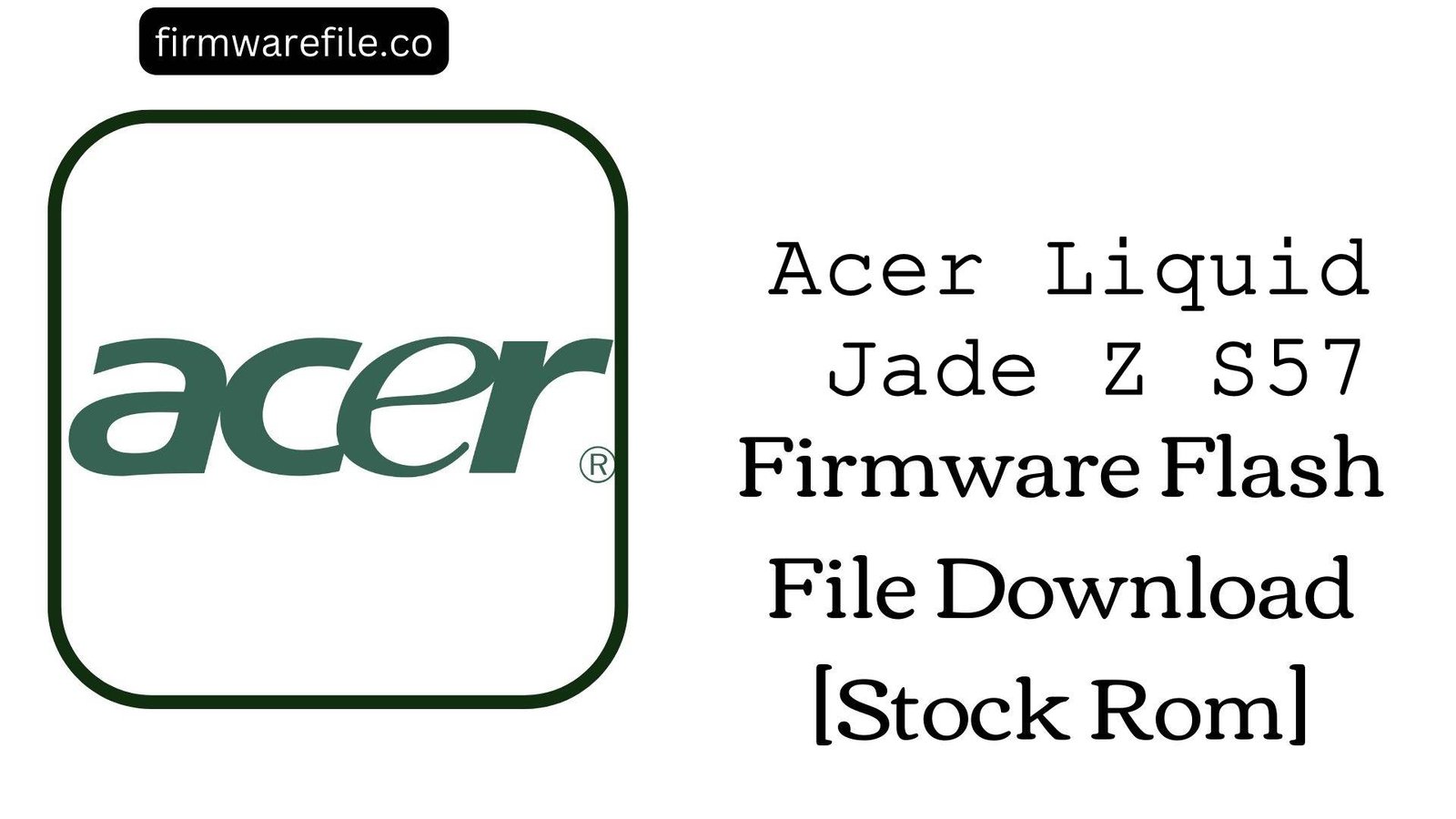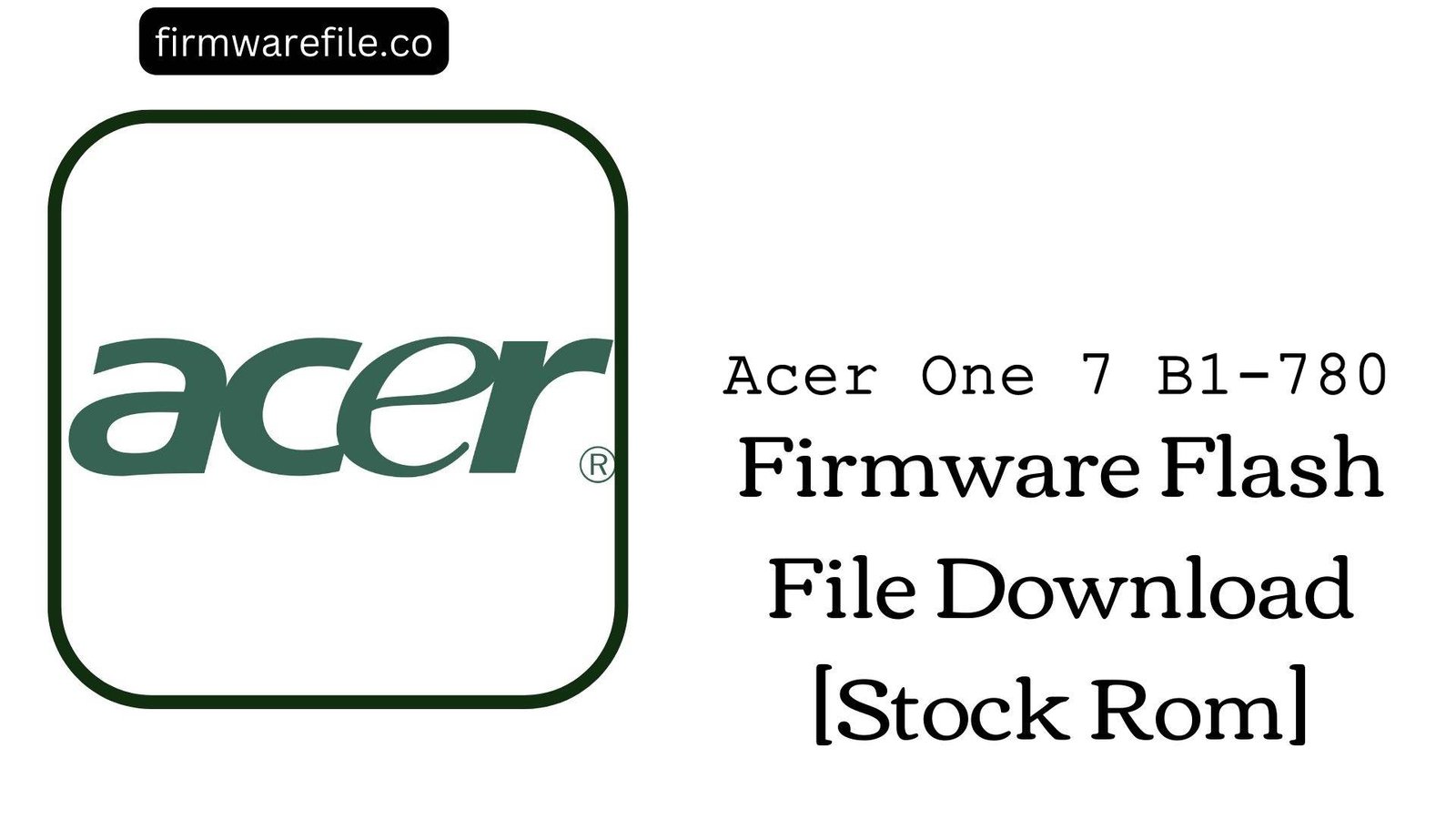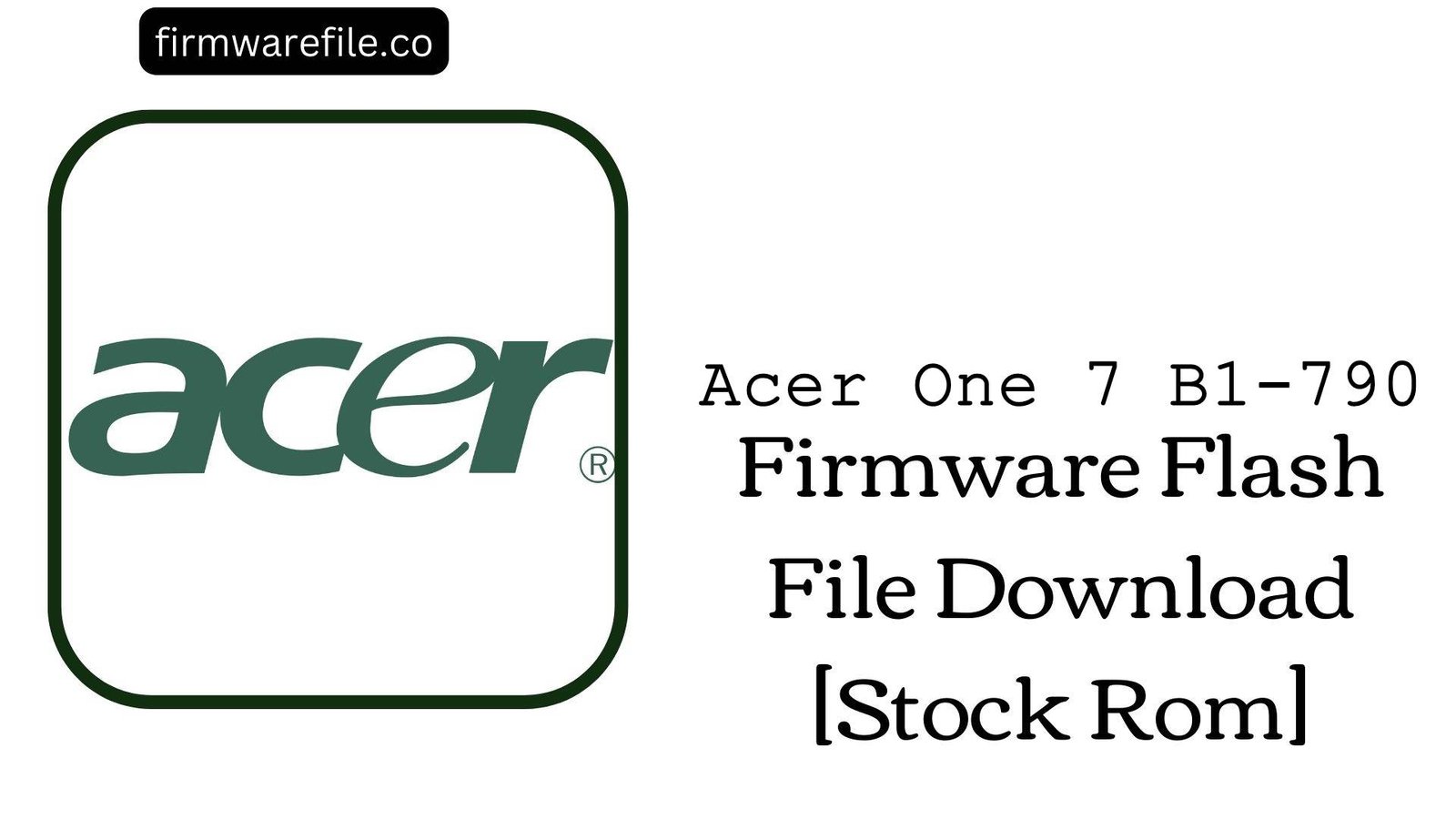Acer DC100 Stock Firmware (QFIL Flash File)
The Acer DC100 appears to be a specialized enterprise or digital signage device powered by the reliable Qualcomm Snapdragon 625 chipset. Unlike consumer tablets, these devices are built for specific commercial tasks. If your DC100 is malfunctioning, bricked, or stuck in a bootloop, a complete firmware flash using the Qualcomm Flash Image Loader (QFIL) tool is the standard procedure to restore its operating system from the ground up.
Important Note: This process is for advanced users. Flashing firmware with QFIL will completely erase all data on the device. Incorrect procedures can risk permanently damaging the device. Proceed with caution.
⚠️ Prerequisites: Before You Begin
Click Here for the Essential Pre-Flashing Checklist
- Backup Your Data: If the device is accessible, back up any important data. This process will wipe the internal storage.
- Charge Your Device: A charge of at least 50% is recommended to prevent power loss during the flashing process.
- Windows PC & USB Cable: You will need a Windows computer, the original or a high-quality USB data cable, and the correct drivers.
📱 Quick Device Specifications
- Device
- Acer DC100
- Device Type
- Enterprise / Digital Signage Device
- Chipset
- Qualcomm Snapdragon 625 (MSM8953)
- OS
- Android 7.1.1 (Nougat)
🛠 Required Tools & Downloads
| File / Tool | Download Link |
|---|---|
| QPST (Contains QFIL) | Download Tool |
| Qualcomm QDLoader Drivers | Download Drivers |
⬇️ Acer DC100 Stock ROM / Firmware
| Model | Android | Chipset | Type | Download | Size |
|---|---|---|---|---|---|
| DC100 | 7.1.1 Nougat | MSM8953 | QFIL Flash File | MediaFire | 1.25 GB |
⚡ Quick Flashing Guide
- Download and install Qualcomm 9008 drivers. Extract the firmware (
Acer_DC100_MSM8953...QFIL.zip) and the QPST Tool on your PC. - Power off the device and boot it into EDL Mode (Emergency Download Mode). This may require holding both volume buttons while connecting it to the PC.
- Launch QFIL. It should detect the device as “Qualcomm HS-USB QDLoader 9008” on a COM port.
- Select Flat Build. Click “Browse” next to “Programmer Path” and select the `prog_emmc_firehose_…mbn` file. Click “Load XML” and choose `rawprogram_unsparse.xml` and then `patch0.xml`.
- Click the “Download” button to start flashing. Once it shows “Download Succeeded,” disconnect and power on the device.
For a more detailed, step-by-step walkthrough of the QFIL process, please see our complete guide:
👉 Full Tutorial: How to Flash Qualcomm Firmware with QFIL
❓ Frequently Asked Questions (FAQs)
- Q1. What is EDL mode and how do I enter it on this device?
- EDL (Emergency Download Mode) is a low-level recovery mode for Qualcomm devices that allows flashing even if the device is bricked. The exact button combination for the Acer DC100 is not widely documented, but the most common method is to power off the device, then press and hold both Volume Up and Volume Down buttons while connecting the USB cable to the PC.
- Q2. Can this firmware remove a corporate or kiosk mode lock?
- A full firmware flash will restore the device’s software to its out-of-the-box state. If the kiosk lock is part of the default factory software, it will be restored. If it was installed by a third-party MDM (Mobile Device Management) solution, this flash will remove it. However, it will not bypass any server-side or network-level enterprise enrollment locks.
- Q3. QFIL shows a “Sahara Fail” or “Firehose Fail” error. What should I do?
- These are common QFIL errors. A “Sahara Fail” error usually points to a problem with the USB connection or drivers. Try a different USB 2.0 port and reinstall the drivers. A “Firehose Fail” error often means the programmer file is incorrect or the firmware is incompatible. Double-check that you have selected the correct `.mbn` file from the firmware folder.
🔧 Device-Specific Troubleshooting
- Device Not Detected in QFIL (No Port available): This is the most common problem and is 99% driver-related. Uninstall any existing Qualcomm drivers and reinstall the specified QDLoader 9008 drivers. You may need to disable Driver Signature Enforcement in Windows. Check Windows Device Manager; the device should appear as “Qualcomm HS-USB QDLoader 9008,” not “QHSUSB_BULK.”
- PC Blue Screens (BSOD) Upon Connecting Device: A Blue Screen of Death when you plug in the device indicates a severe driver conflict. This often happens if multiple different types of Android USB drivers are installed. You may need to use a driver cleanup utility to remove all old drivers before reinstalling the correct ones for your device.
- “Download Failed: Switch To Firehose” Error: This can indicate that the initial communication failed. Ensure the device is fully powered off before connecting, and try reconnecting it. Using a high-quality, shorter USB cable can sometimes resolve this communication issue.
- Successful Flash but Device Won’t Boot: If QFIL reports “Download Succeeded” but the device is stuck on the Acer logo or won’t power on, the eMMC (internal storage) chip may be failing. A successful software flash cannot fix a hardware problem. You can try flashing again, but if the issue persists, it likely requires hardware repair.