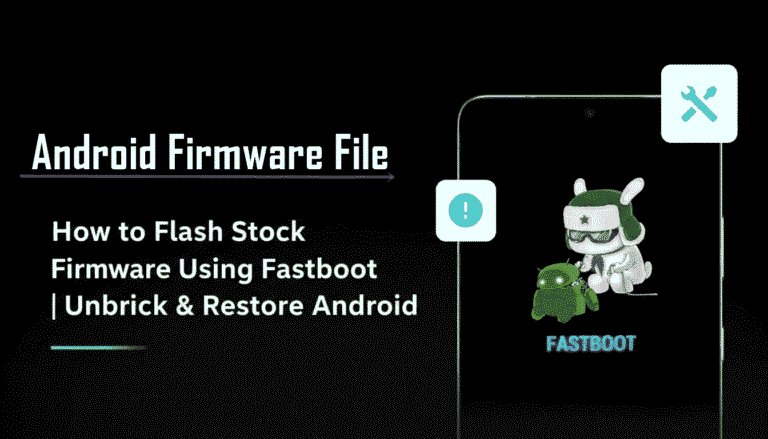Acer Iconia One 10 (B3-A20) Stock Firmware | (Android 5.1) Flash File
The Acer Iconia One 10 (model B3-A20) is a budget 10.1-inch tablet from 2015 designed for media consumption and web browsing. For owners of this older tablet, flashing the official stock firmware is the definitive method for resolving critical software errors, fixing a device stuck on the Acer logo, or restoring it to its original factory performance.
Important Note: This device is powered by a MediaTek MT8163 chipset and runs the outdated Android 5.1 Lollipop. The restoration process requires the use of **SP Flash Tool**.
Quick Device Specs
- Device
- Acer Iconia One 10 (B3-A20)
- Release year
- 2015
- Chipset
- MediaTek MT8163
- Display
- 10.1″ HD IPS LCD (1280×800)
- Battery
- 5910 mAh (Non-removable)
- Memory
- 1GB RAM + 16GB storage
- Camera
- 5MP rear, 2MP front
- OS
- Android 5.1 (Lollipop)
- Region
- WW_GEN1 (Global)
Required Downloads
| File / Tool | Download Link |
|---|---|
| SP Flash Tool | Download Tool |
| MediaTek USB VCOM Drivers | Download Drivers |
Stock ROM & Firmware
| Version | Android | Region | Type | Download | Size |
|---|---|---|---|---|---|
| RV03RC02 | 5.1 (Lollipop) | WW_GEN1 (Global) | SP Flash Tool | Download | ~950 MB |
Quick Flashing Guide
- Download and install the MediaTek VCOM drivers and the SP Flash Tool on your computer.
- Extract the downloaded firmware ZIP file to find the `MT8163_Android_scatter.txt` file.
- Launch SP Flash Tool, load the scatter file, and ensure the flashing mode is set to “Download Only.”
- Power off your tablet completely. Click the “Download” button in the tool, and then connect the tablet to your PC via USB to begin.
For a complete, step-by-step tutorial with screenshots, please refer to our definitive guide:
How to Flash Stock Firmware on MediaTek (MTK) Smartphones
FAQs
Q1. Is this the same as the Iconia One 10 (B3-A20B)?
No, this is a critical distinction. The B3-A20 is the older 2015 model that came with Android 5.1 Lollipop. The B3-A20B is a 2016 refresh with Android 6.0 and slightly different hardware. Their firmwares are not interchangeable, and flashing the wrong one will brick your tablet.
Q2. Can I install modern apps like YouTube or Netflix on this tablet?
No. This tablet runs Android 5.1, an operating system from 2014 that is no longer supported by most modern streaming and social media apps. The 1GB of RAM is also a major limitation. This firmware restores the tablet for basic web browsing and pre-installed functions only.
Q3. Why do I get constant “Google Play Services has stopped” errors?
This is the most common problem for Android 5.1 devices today. The version of Google Play Services in the firmware is obsolete. After flashing, you must connect to Wi-Fi and let the Play Store attempt to update itself and Play Services, but this may fail due to storage limitations.
Device-Specific Troubleshooting
- Touchscreen Becomes Unresponsive: If the screen freezes or stops responding to touch, it’s often a software issue caused by the limited 1GB of RAM being overloaded. A clean firmware flash is the best way to fix this. If the problem persists after a flash, it may be a sign of a failing digitizer, which is a hardware issue.
- Stuck on the Acer Logo (Bootloop): A bootloop is a common issue for the B3-A20. The most reliable solution is to perform a full firmware flash using the SP Flash Tool guide. This process will erase all data but will install a fresh, working copy of the operating system.
- Battery Drains Quickly: A clean flash will resolve software bugs causing abnormal battery drain. To get the most from the large battery, reduce the screen brightness, which is the main power consumer on a 10.1-inch display. Also check `Settings > Battery` for any third-party apps using excessive power.
- “Invalid IMEI” or “NVRAM WARNING” after Flashing: This critical error occurs if you use the “Format All + Download” option in SP Flash Tool. It erases the device’s unique identifiers. To prevent this, always use the “Download Only” mode. Restoring a lost IMEI is a very complex process.