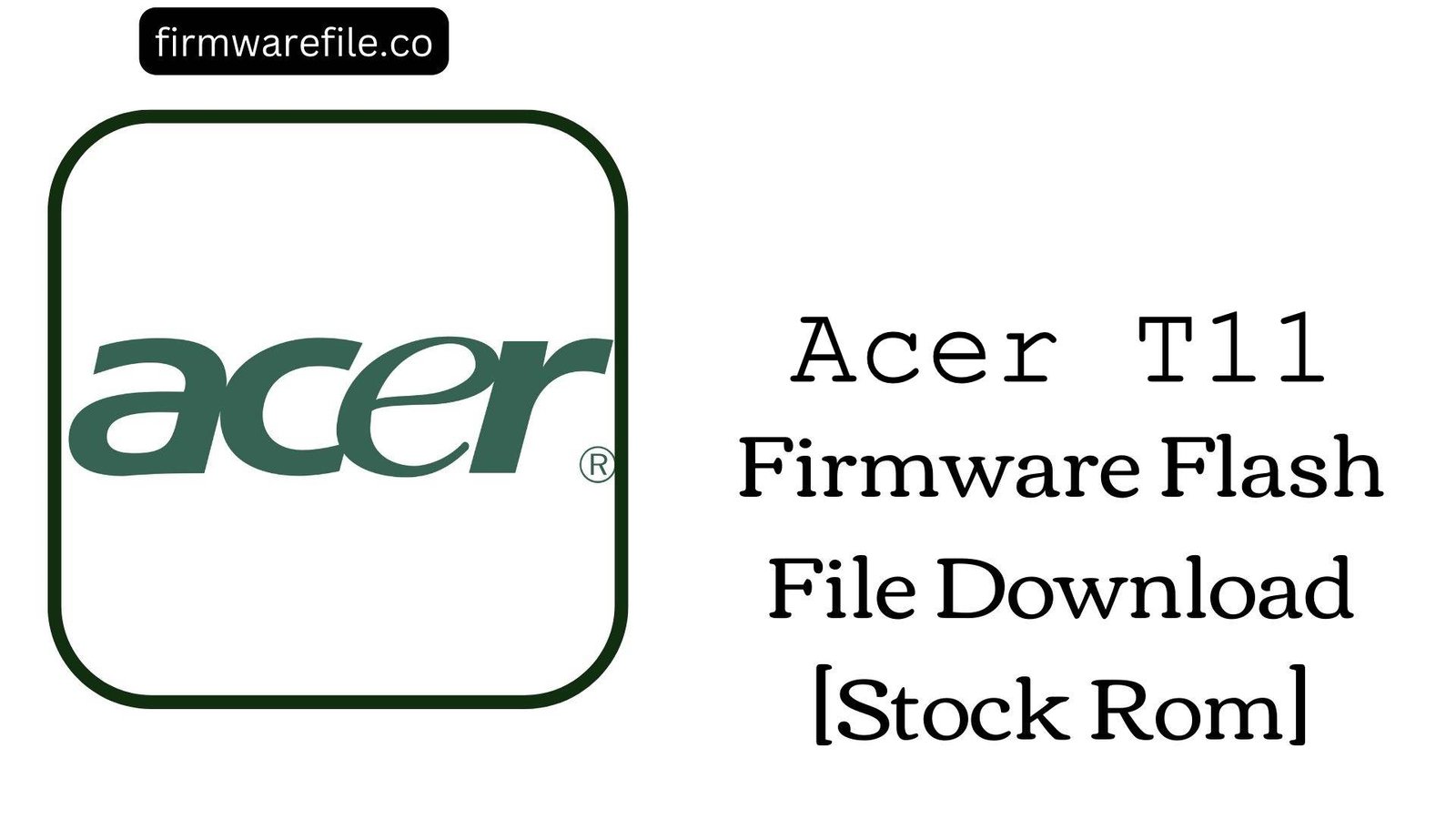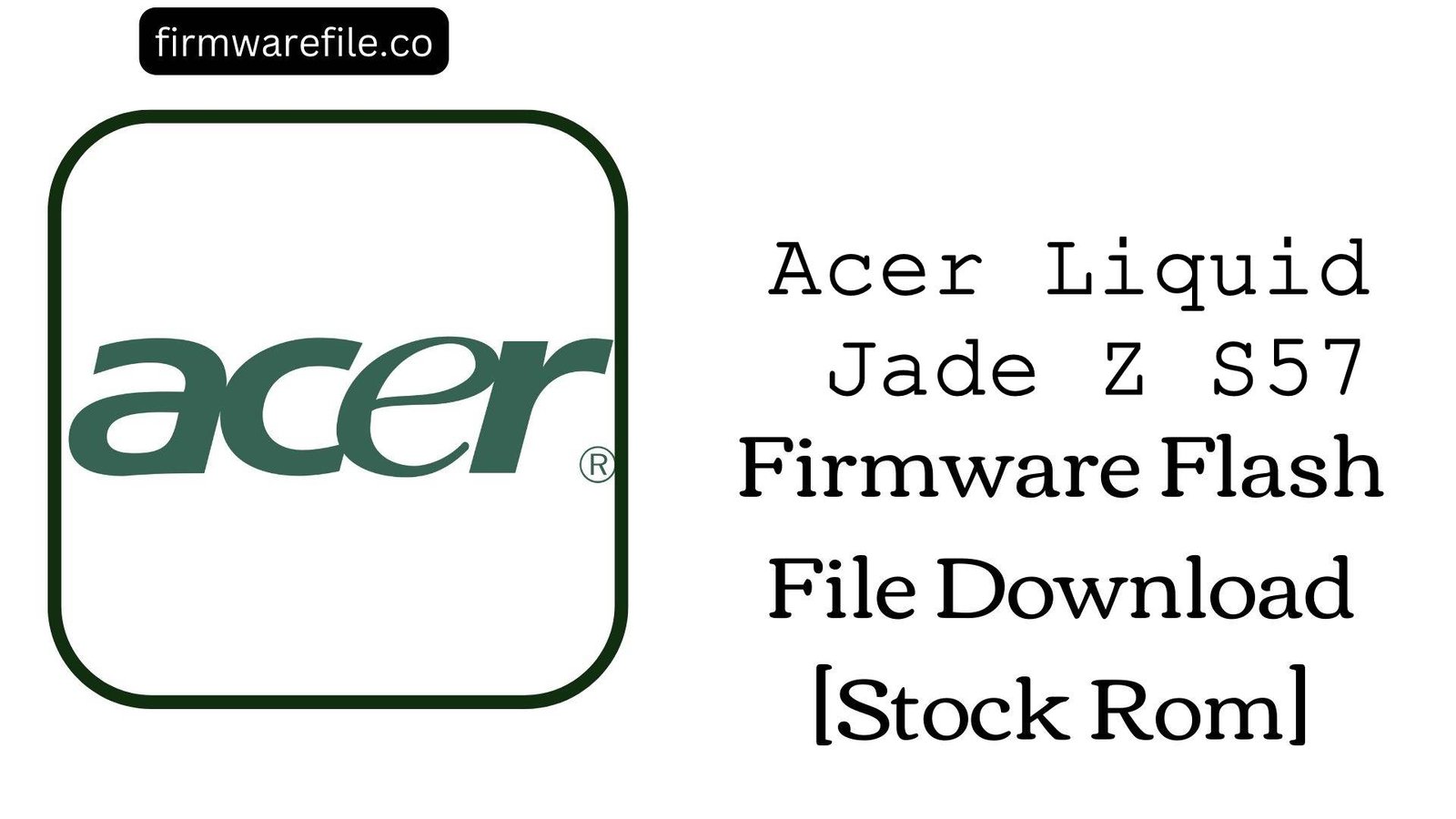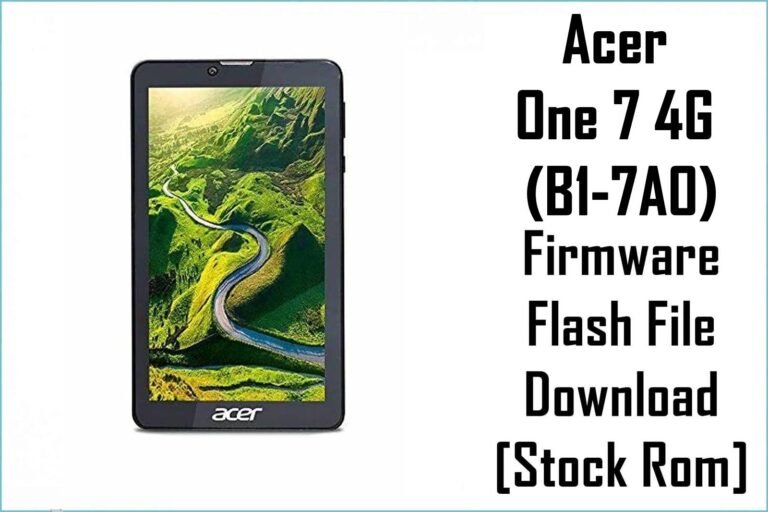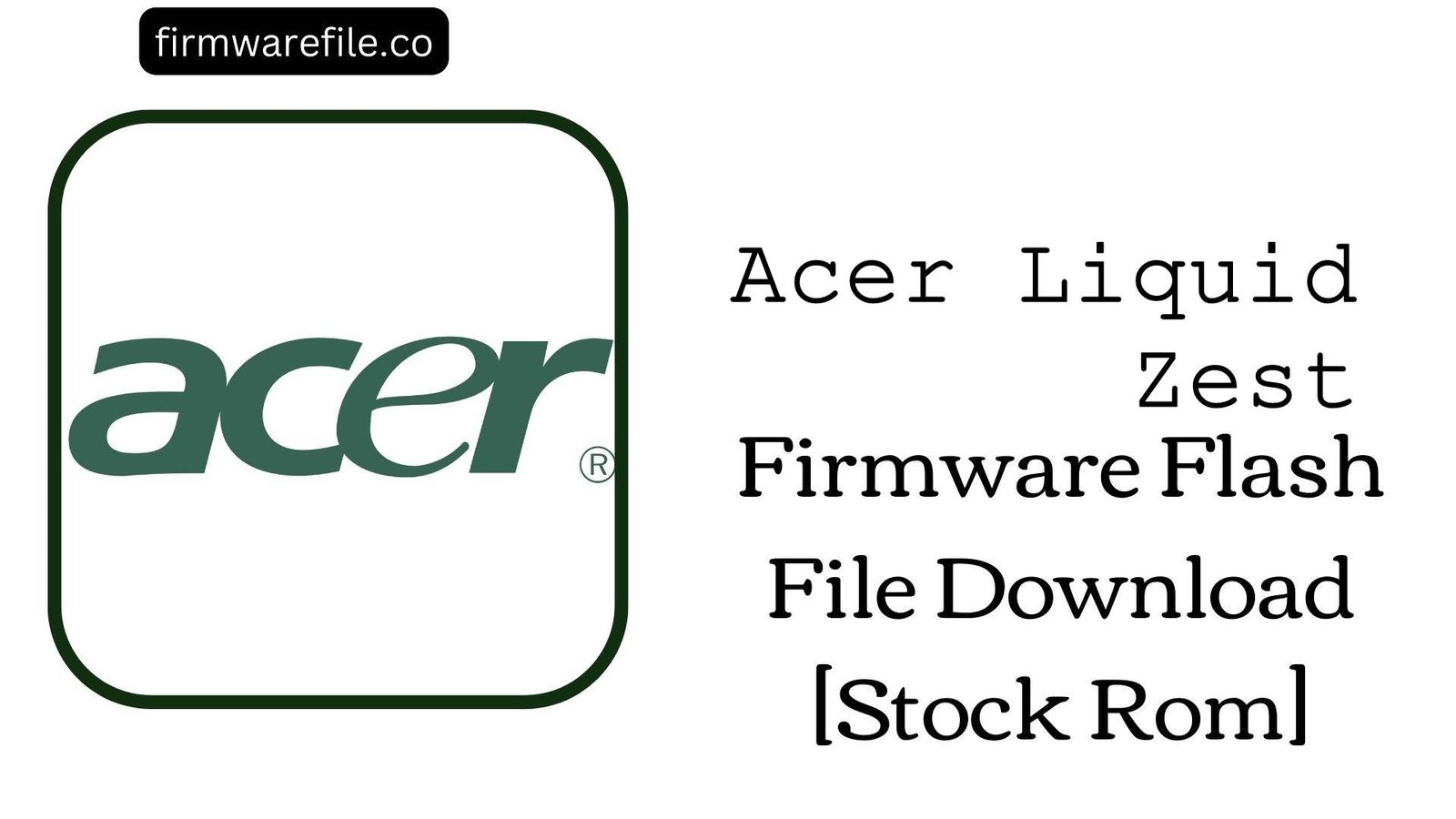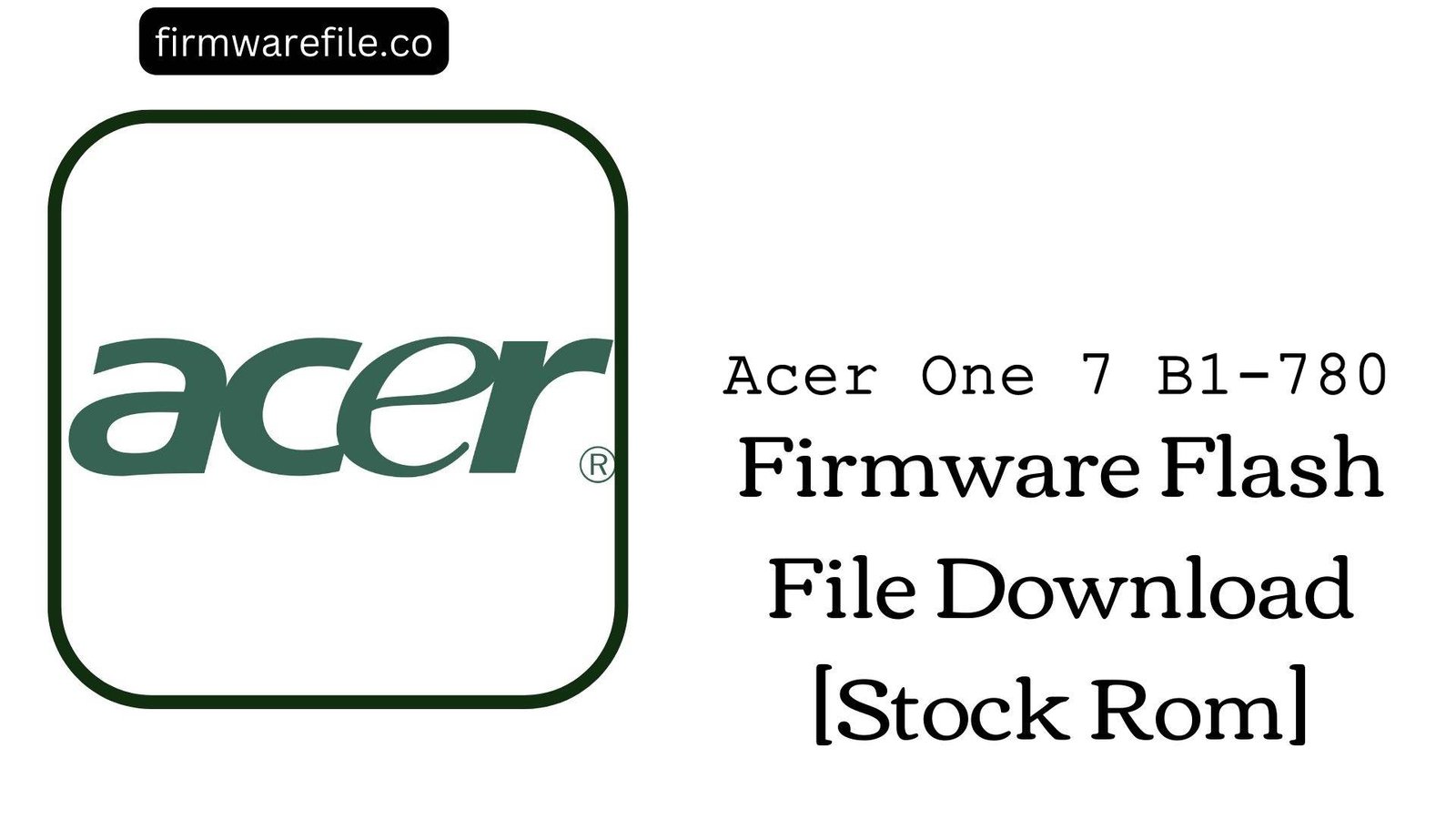Acer Iconia One 10 (B3-A20B) Stock Firmware | (Android 6.0) Flash File
The Acer Iconia One 10 (model B3-A20B) is a budget 10.1-inch tablet from 2016 designed for media consumption and light productivity. For owners of this older tablet, flashing the official stock firmware is the definitive method for resolving critical software errors, fixing a device stuck on the Acer logo, or restoring it to its original factory performance.
Important Note: This device is powered by a MediaTek MT8163 chipset, a quad-core processor designed specifically for tablets. The restoration process requires the use of SP Flash Tool.
Quick Device Specs
- Device
- Acer Iconia One 10 (B3-A20B)
- Release year
- 2016
- Chipset
- MediaTek MT8163
- Display
- 10.1″ HD IPS LCD (1280×800)
- Battery
- 6100 mAh (Non-removable)
- Memory
- 1GB RAM + 16GB storage
- Camera
- 5MP rear, 2MP front
- OS
- Android 6.0 (Marshmallow)
- Region
- WW_GEN1 (Global)
Required Downloads
| File / Tool | Download Link |
|---|---|
| SP Flash Tool | Download Tool |
| MediaTek USB VCOM Drivers | Download Drivers |
Stock ROM & Firmware
| Version | Android | Region | Type | Download | Size |
|---|---|---|---|---|---|
| RV04RC02 | 6.0 (Marshmallow) | WW_GEN1 (Global) | SP Flash Tool | Download | ~1.0 GB |
Quick Flashing Guide
- Download and install the MediaTek VCOM drivers and the SP Flash Tool on your computer.
- Extract the downloaded firmware ZIP file to find the `MT8163_Android_scatter.txt` file.
- Launch SP Flash Tool, load the scatter file, and ensure the flashing mode is set to “Download Only.”
- Power off your tablet completely. Click the “Download” button in the tool, and then connect the tablet to your PC via USB to begin.
For a complete, step-by-step tutorial with screenshots, please refer to our definitive guide:
How to Flash Stock Firmware on MediaTek (MTK) Smartphones
FAQs
Q1. Can I update this tablet to a newer version of Android like Nougat or Oreo?
No. Android 6.0 Marshmallow was the final major OS version officially released by Acer for the Iconia One 10 (B3-A20B). This firmware restores that version; no further official upgrades are available.
Q2. Is this the same as the Iconia Tab 10 (A3-A40)?
No, they are different models. The A3-A40 is a higher-spec model with a Full HD display and quad speakers. This firmware is strictly for the B3-A20B model and they are not interchangeable.
Q3. The performance is very slow, especially with modern apps. Can a flash make it faster?
A clean flash will restore the tablet to its original performance by removing junk files and software bloat. However, the MediaTek MT8163 and 1GB of RAM are not powerful enough for most modern applications. The tablet will still struggle with demanding games or multitasking after the flash.
Device-Specific Troubleshooting
- Tablet is stuck on the “Acer” or “Iconia” logo: This is the most common bootloop issue for this model. The definitive fix is to perform a full firmware flash using the SP Flash Tool guide. This will erase all data but will install a fresh, working copy of the operating system.
- Battery Drains Quickly Even When Idle: A clean flash will resolve software bugs causing abnormal battery drain. To get the most from the large battery, reduce the screen brightness, which is the main power consumer on a 10.1-inch display. Also check `Settings > Battery` for any third-party apps using excessive power.
- “Unfortunately, Touch WakeApp has stopped” Error: This is a common error on this tablet related to Acer’s specific software features. A full firmware flash will reinstall the Acer apps and should resolve this conflict. If it persists, try clearing the cache of “Touch WakeApp” in `Settings > Apps`.
- “Invalid IMEI” or “NVRAM WARNING” after Flashing: This critical error occurs if you use the “Format All + Download” option in SP Flash Tool. It erases the device’s unique identifiers. To prevent this, always use the “Download Only” mode. Restoring a lost IMEI is a very complex process.