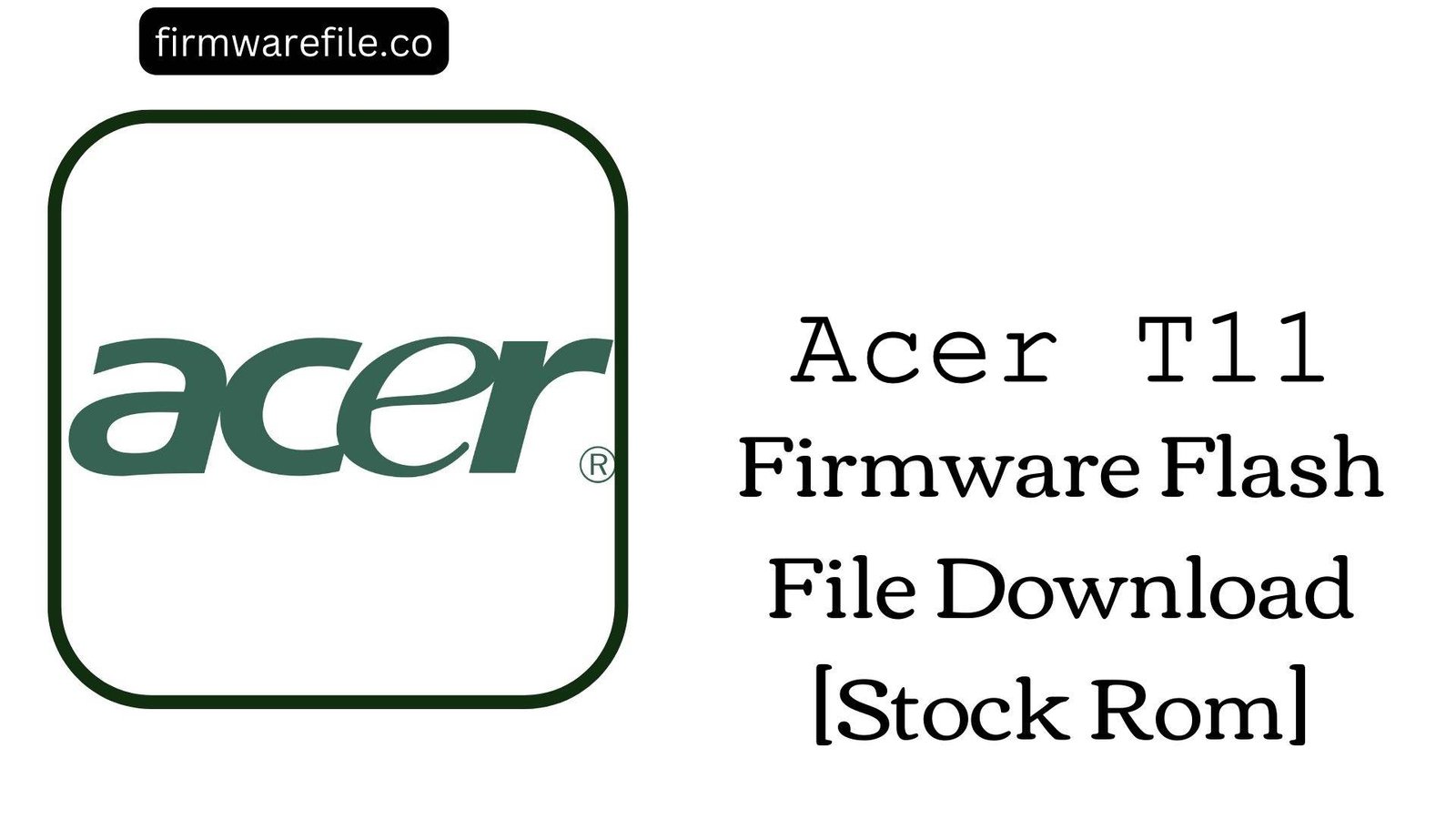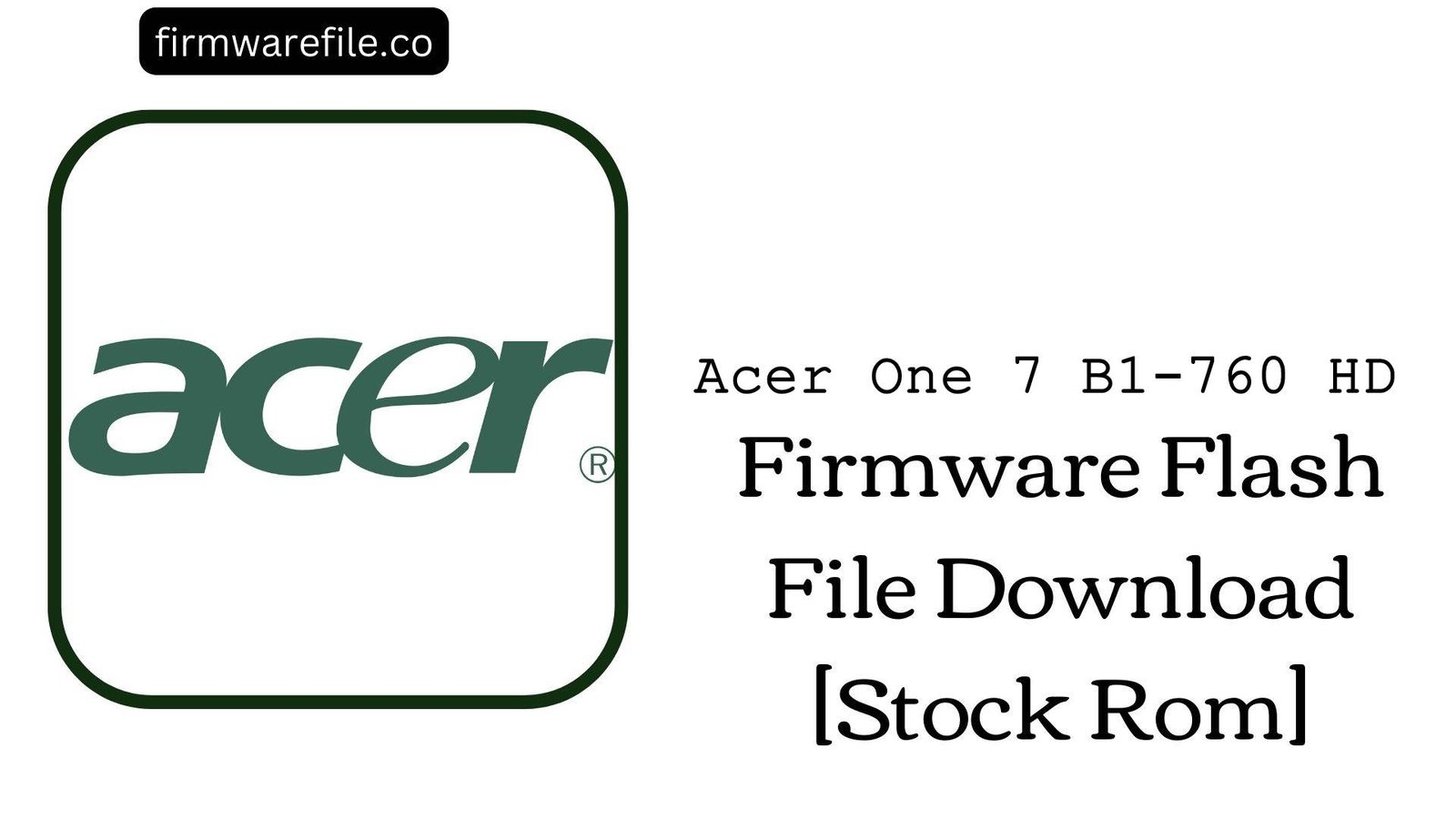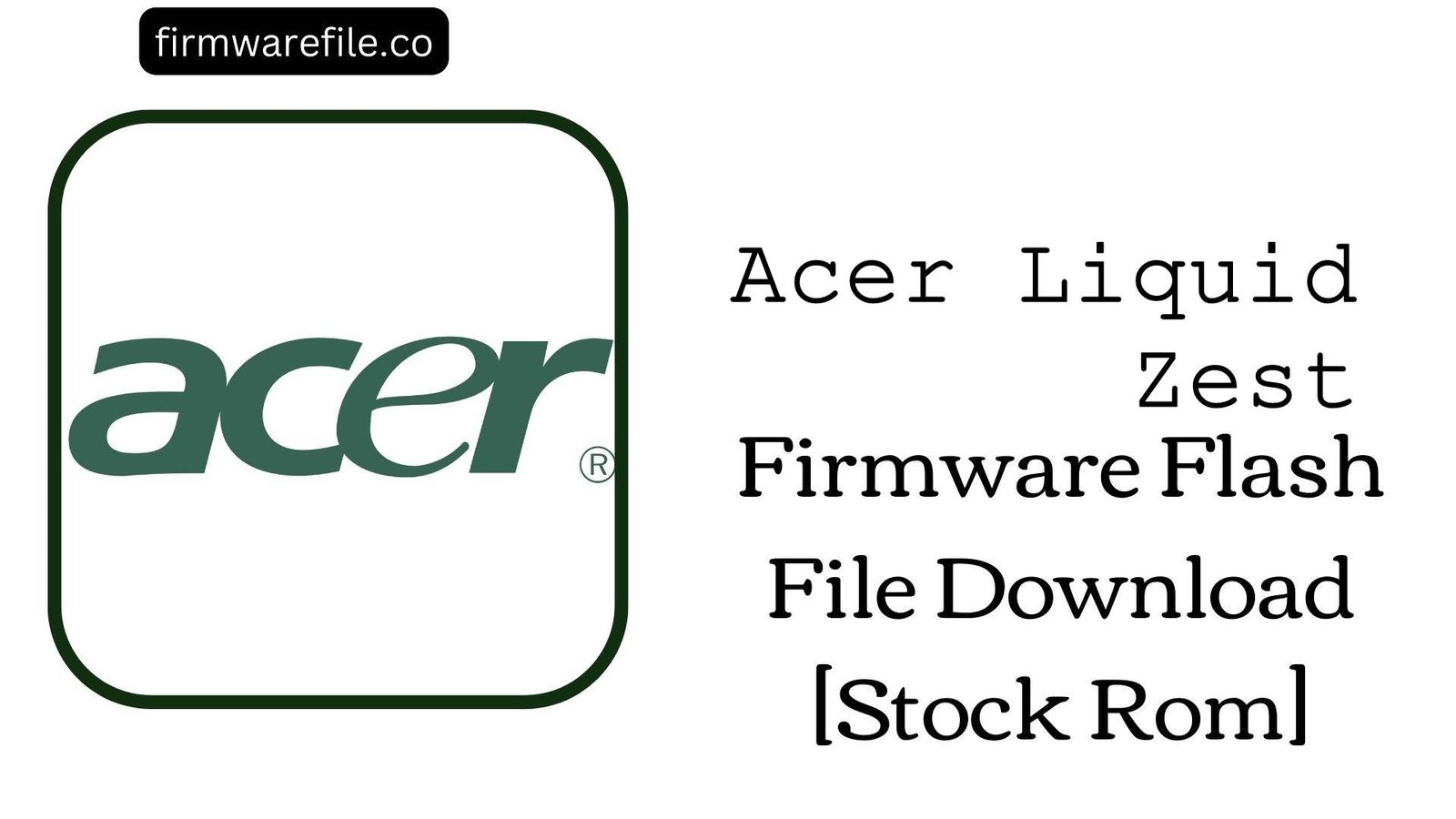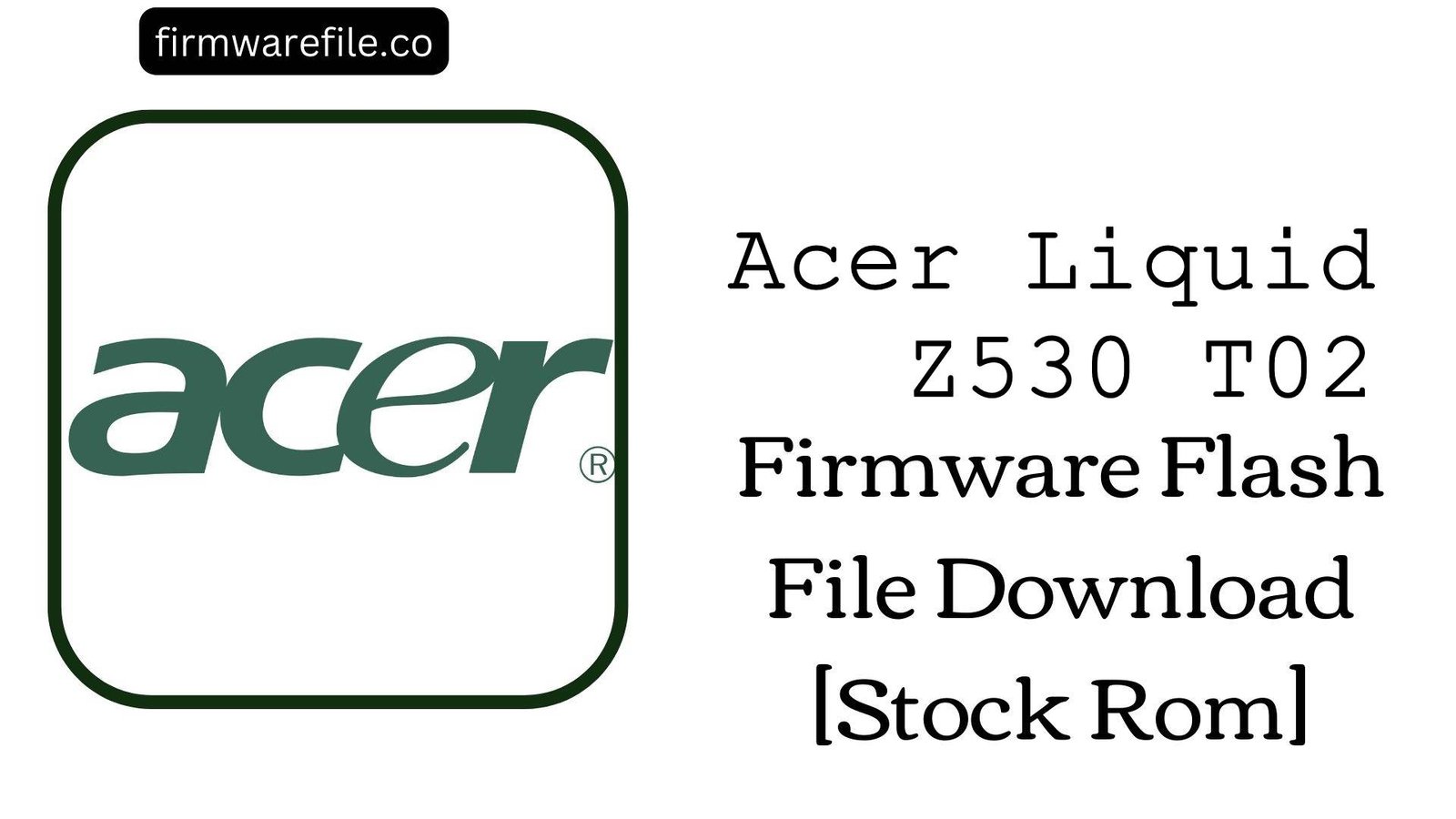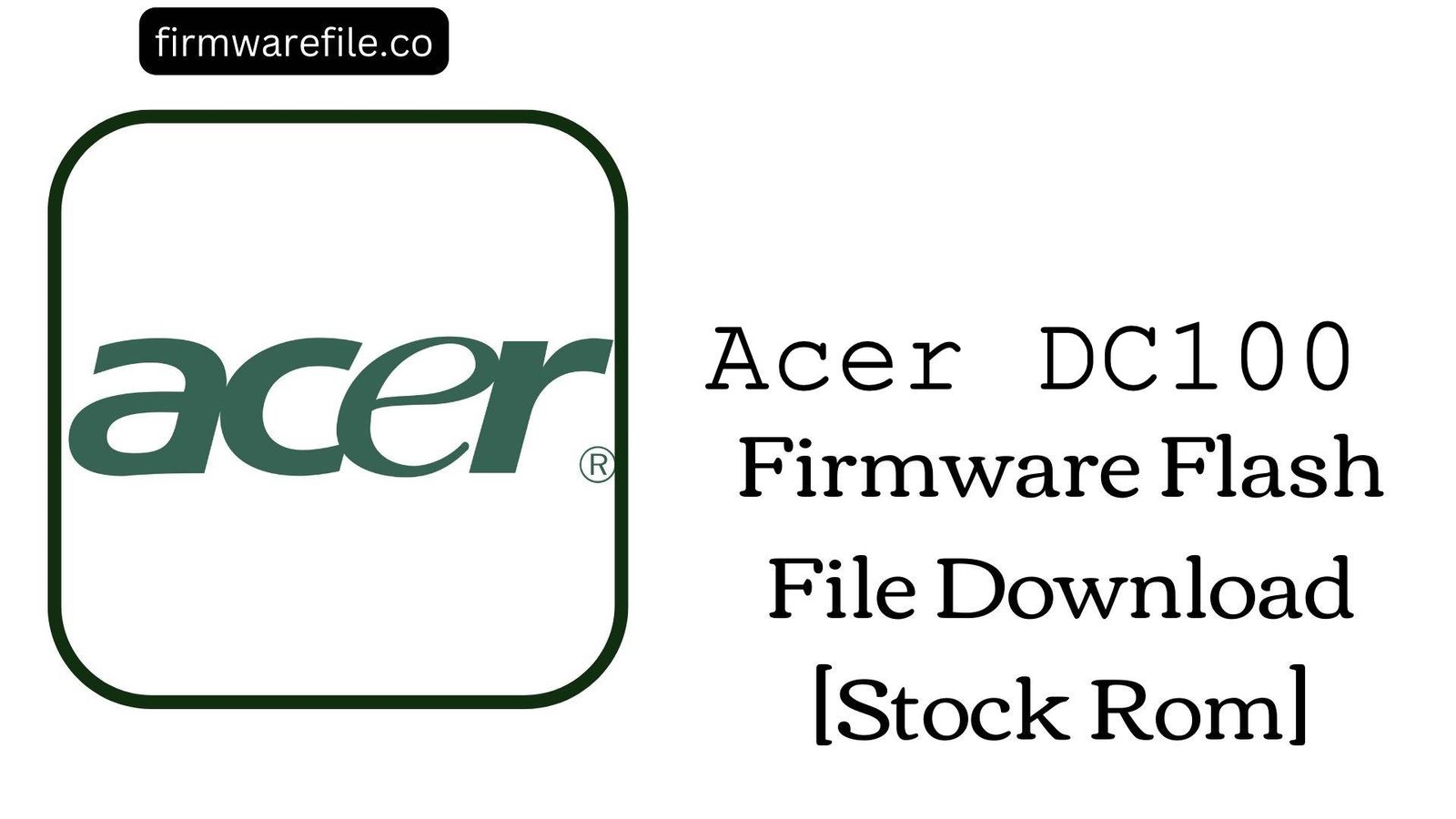Acer Iconia Tab 10 (A3-A40) Stock Firmware | (Android 6.0) Flash File
The Acer Iconia Tab 10 (model A3-A40) is a media-focused tablet from 2016, which was highly praised for its four front-facing speakers with DTS-HD Premium Sound and a vibrant Full HD display. For users of this older tablet, flashing the official stock firmware is the definitive way to resolve critical software errors, fix a device stuck on the Acer logo, or restore it to its original factory performance.
Important Note: This device is powered by a MediaTek MT8163 chipset, which is a quad-core processor designed specifically for tablets. The restoration process requires the use of SP Flash Tool.
Quick Device Specs
- Device
- Acer Iconia Tab 10 (A3-A40)
- Release year
- 2016
- Chipset
- MediaTek MT8163
- Display
- 10.1″ FHD IPS LCD (1920×1200)
- Battery
- 6100 mAh (Non-removable)
- Memory
- 2GB RAM + 16GB/32GB/64GB storage
- Camera
- 5MP rear, 2MP front
- OS
- Android 6.0 (Marshmallow)
- Special Features
- Four Front-Facing Speakers, DTS-HD Premium Sound, MediaTek Quad-Core
Required Downloads
| File / Tool | Download Link |
|---|---|
| SP Flash Tool | Download Tool |
| MediaTek USB VCOM Drivers | Download Drivers |
Stock ROM & Firmware
| Version | Android | Region | Type | Download | Size |
|---|---|---|---|---|---|
| 0.013.00 | 6.0 (Marshmallow) | WW_GEN1 (Global) | SP Flash Tool | Download | ~1.1 GB |
Quick Flashing Guide
- Download and install the MediaTek VCOM drivers and the SP Flash Tool on your computer.
- Extract the downloaded firmware ZIP file to find the `MT8163_Android_scatter.txt` file.
- Launch SP Flash Tool, load the scatter file, and ensure the flashing mode is set to “Download Only.”
- Power off your tablet completely. Click the “Download” button in the tool, and then connect the tablet to your PC via USB to begin.
For a complete, step-by-step tutorial with screenshots, please refer to our definitive guide:
How to Flash Stock Firmware on MediaTek (MTK) Smartphones
FAQs
Q1. My tablet’s sound is distorted or not working from the speakers. Will this fix it?
Yes, if the problem is software-related. This firmware restores the original DTS-HD audio drivers and processing software. A clean flash is the best way to fix software-based sound issues like crackling, distortion, or no audio. If the problem persists after a flash, it indicates a hardware failure of the speakers.
Q2. Can I update this tablet to a newer version of Android like Nougat or Oreo?
No. Android 6.0 Marshmallow was the final major OS version officially released by Acer for the Iconia Tab 10 (A3-A40). This firmware restores that version; no further official upgrades are available.
Q3. The performance is very slow, especially with modern apps. Can a flash make it faster?
A clean flash will restore the tablet to its original performance by removing junk files and software bloat. However, the MediaTek MT8163 and 2GB of RAM are not powerful enough for most modern applications. The tablet will still struggle with demanding games or multitasking after the flash.
Device-Specific Troubleshooting
- Stuck on the Acer Logo (Bootloop): A bootloop is a common issue for the A3-A40, often after a failed automatic update. The most reliable solution is to perform a full firmware flash using the SP Flash Tool guide. This process will erase all data but will install a fresh, working copy of the operating system.
- Battery Drains Quickly Even When Idle: This can be caused by software bugs. A full firmware flash will resolve these issues. After flashing, for the best battery life, let the tablet charge to 100% and then run down completely to recalibrate the battery stats. Also, reduce the screen brightness, as the large 10.1-inch display is the biggest power consumer.
- “System UI has stopped” or Frequent App Crashes: This indicates a corrupted operating system. Flashing the stock ROM using the SP Flash Tool guide is the most reliable way to fix this. The process will wipe all data but installs a fresh, stable copy of Android.
- “Invalid IMEI” or “NVRAM WARNING” after Flashing: This critical error occurs if you use the “Format All + Download” option in SP Flash Tool. It erases the device’s unique identifiers. To prevent this, always use the “Download Only” mode. Restoring a lost IMEI is a very complex process.