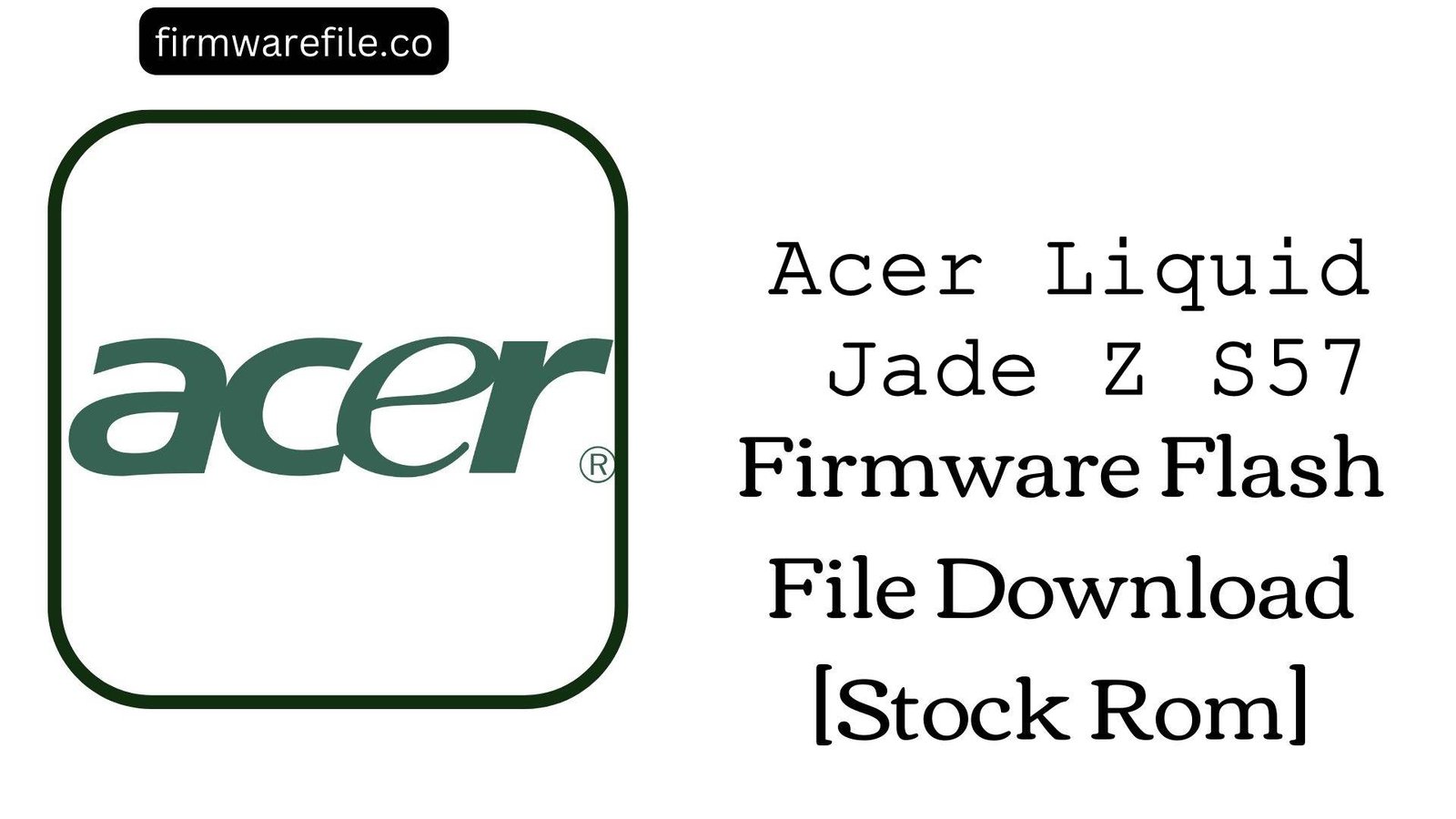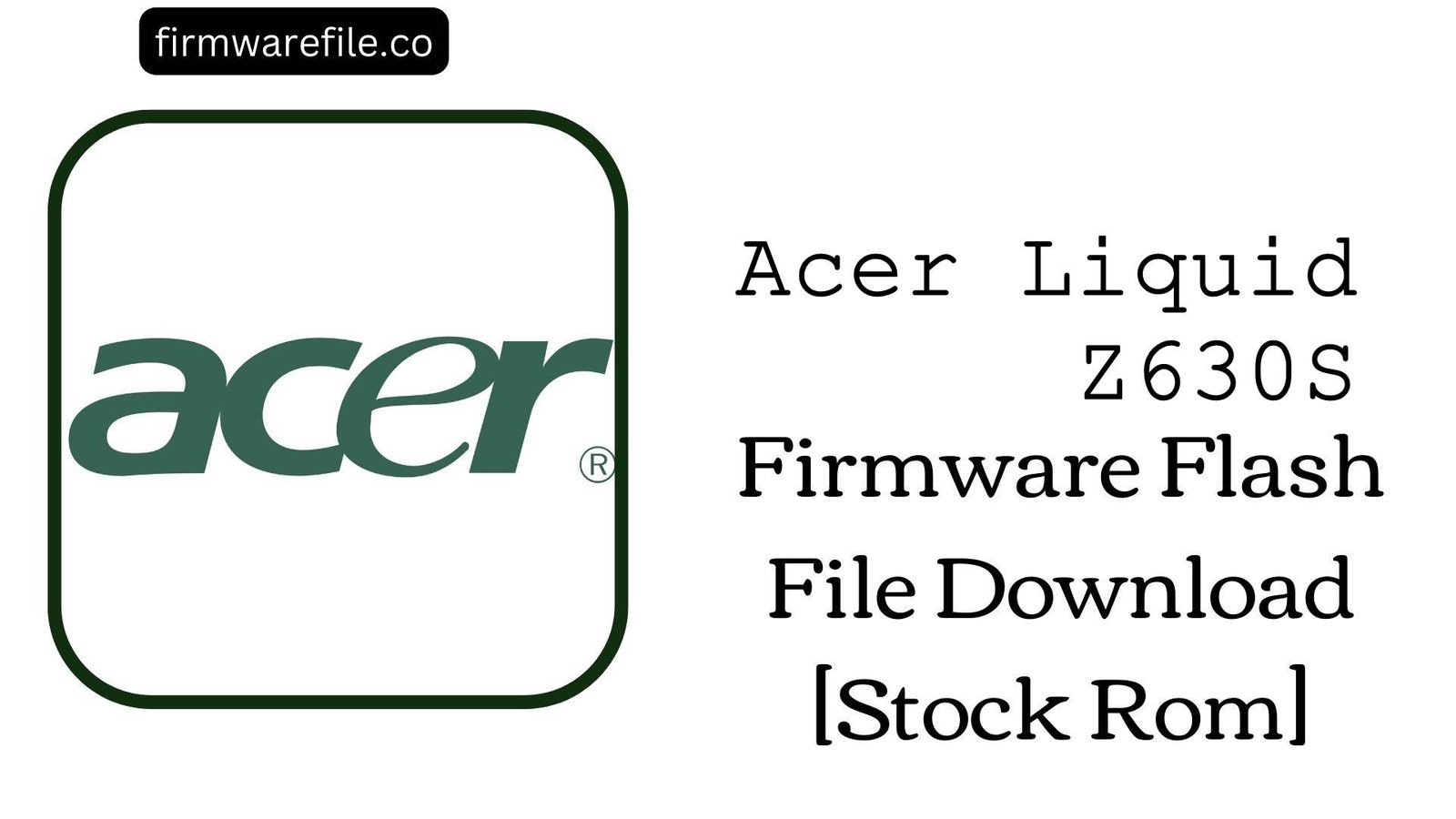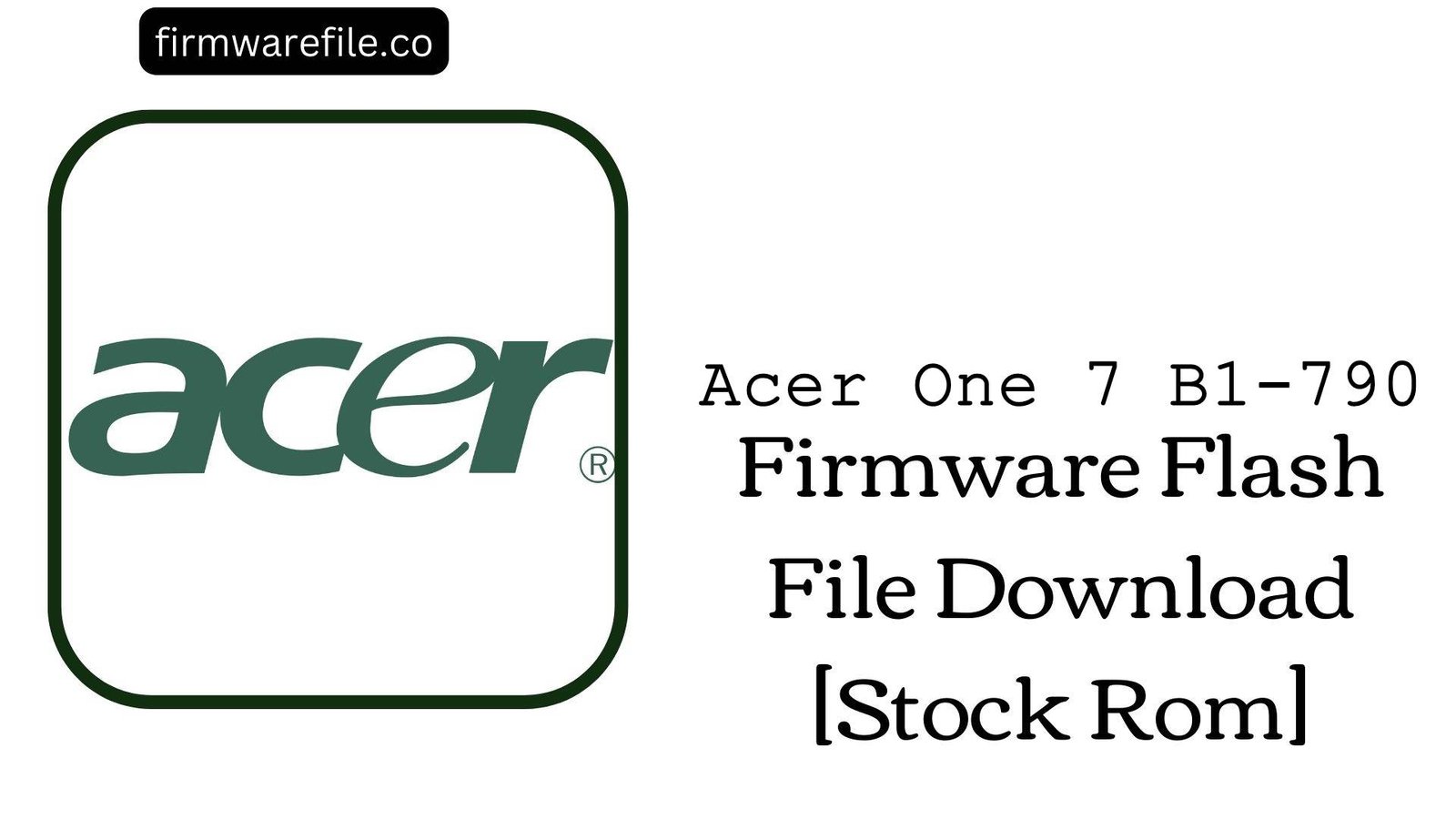Acer Liquid Jade Z (S57) Stock Firmware (Flash File)
The Acer Liquid Jade Z (model S57) is a slim and lightweight 4G smartphone from 2015, featuring a 5.0-inch HD display and DTS sound enhancement. If your phone is experiencing software corruption, is stuck in a bootloop, or has been bricked, flashing the official stock firmware can fully restore its software to a clean, factory state.
Important Note: This specific firmware package will install Android 4.4.4 (KitKat) on your device. This process uses the SP Flash Tool and will erase all your personal data. If your device is currently on a newer Android version, this will be a downgrade, which carries certain risks.
⚠️ Prerequisites: Before You Begin
Click Here for the Essential Pre-Flashing Checklist
- Backup All Data: The flashing process will completely wipe the phone’s internal storage. Make sure to back up everything important.
- Charge Your Phone: A battery level of at least 50% is necessary to prevent accidental shutdown during installation.
- Windows PC & USB Cable: You will need a Windows computer and the phone’s micro USB data cable.
📱 Quick Device Specifications
- Device
- Acer Liquid Jade Z (S57)
- Release Year
- 2015
- Chipset
- MediaTek MT6752
- Display
- 5.0″ HD IPS LCD (720×1280)
- Battery
- 2300 mAh (Non-removable)
- OS (in this Firmware)
- Android 4.4.4 (KitKat)
- Special Features
- 4G LTE, DTS Sound, Octa-Core CPU
🛠 Required Tools & Downloads
| File / Tool | Download Link |
|---|---|
| SP Flash Tool | Download Tool |
| MediaTek USB VCOM Drivers | Download Drivers |
⬇️ Acer Liquid Jade Z (S57) Stock ROM / Firmware
| Model | Android | Chipset | Type | Download | Size |
|---|---|---|---|---|---|
| S57 | 4.4.4 (KitKat) | MT6752 | SP Flash Tool | MediaFire | 751 MB |
⚡ Quick Flashing Guide
- Download and install the MediaTek VCOM drivers. Extract the firmware (
Acer_Liquid_Jade_Z...4.4.4.zip) and the SP Flash Tool on your PC. - Launch
flash_tool.exe. Click the “Scatter-loading” button and select theMT6752_Android_scatter.txtfile from the firmware folder. - For a downgrade, it’s safest to use the “Firmware Upgrade” option from the dropdown menu. If you use “Download Only,” you may encounter errors.
- Power off your phone completely. Click the green “Download” (or “Firmware Upgrade”) button in the tool, then connect the phone to your PC via USB.
- The process will begin. Once you see the green checkmark pop-up, disconnect the phone and power it on. The first boot can take several minutes.
For a complete, step-by-step guide on using SP Flash Tool, please refer to our main tutorial:
👉 Full Tutorial: How to Flash MediaTek Firmware with SP Flash Tool
❓ Frequently Asked Questions (FAQs)
- Q1. My phone was on Android 5.1 Lollipop. Is it safe to downgrade with this firmware?
- Downgrading from Lollipop to KitKat can be risky. This firmware package allows for it, but you should use the “Firmware Upgrade” mode in SP Flash Tool, as it handles the necessary partition changes. Downgrading can sometimes lead to IMEI loss or boot issues, so proceed with caution.
- Q2. Will this update my phone to a newer Android version?
- No. This is an Android 4.4.4 (KitKat) firmware package. It will install this specific version on your device. To get a newer version like Android 5.1, you would need to find a firmware file specifically for that version.
- Q3. I got an error flashing the preloader. What should I do?
- Flashing the preloader is the riskiest part of the process. If your phone is still able to boot (even to the logo), it is safer to uncheck the “preloader” partition in SP Flash Tool before flashing. Only flash the preloader if the device is completely dead (hard-bricked) and won’t respond at all.
🔧 Device-Specific Troubleshooting
- “PMT changed for the ROM” Error: This error is very common when downgrading. The partition map (PMT) on Lollipop is different from KitKat. To fix this, you MUST use the “Firmware Upgrade” mode in SP Flash Tool. This mode will reformat the device storage to match the KitKat layout.
- Invalid IMEI or No SIM Detected After Flashing: This is a major risk when downgrading or using the “Format All + Download” option. This action erases the NVRAM partition where your IMEI is stored. If this happens, you will need a separate tool like Maui META to rewrite your original IMEI numbers.
- Stuck on Acer Logo After Downgrading: If the flash completes but the phone gets stuck in a bootloop, you must clear the old data. Boot into recovery mode (hold Power + Volume Up), then use the volume keys to select “wipe data/factory reset” and confirm with the power button.
- Phone Not Detected by PC: If SP Flash Tool doesn’t start, ensure your VCOM drivers are correctly installed. Power off the phone. Click “Download” in the tool, then press and hold the Volume Down button while connecting the USB cable. This helps force the PC to detect the phone in the correct mode.