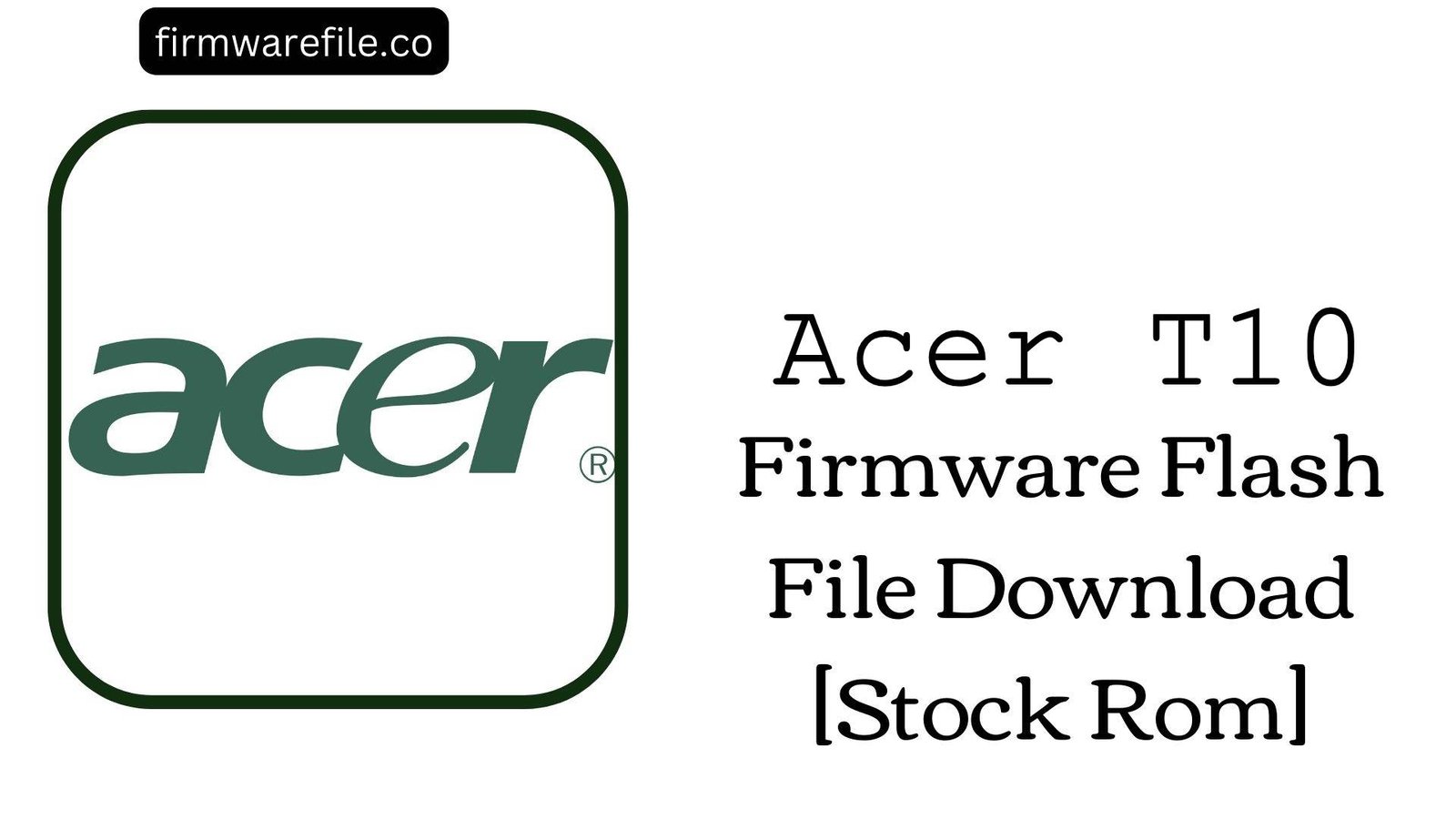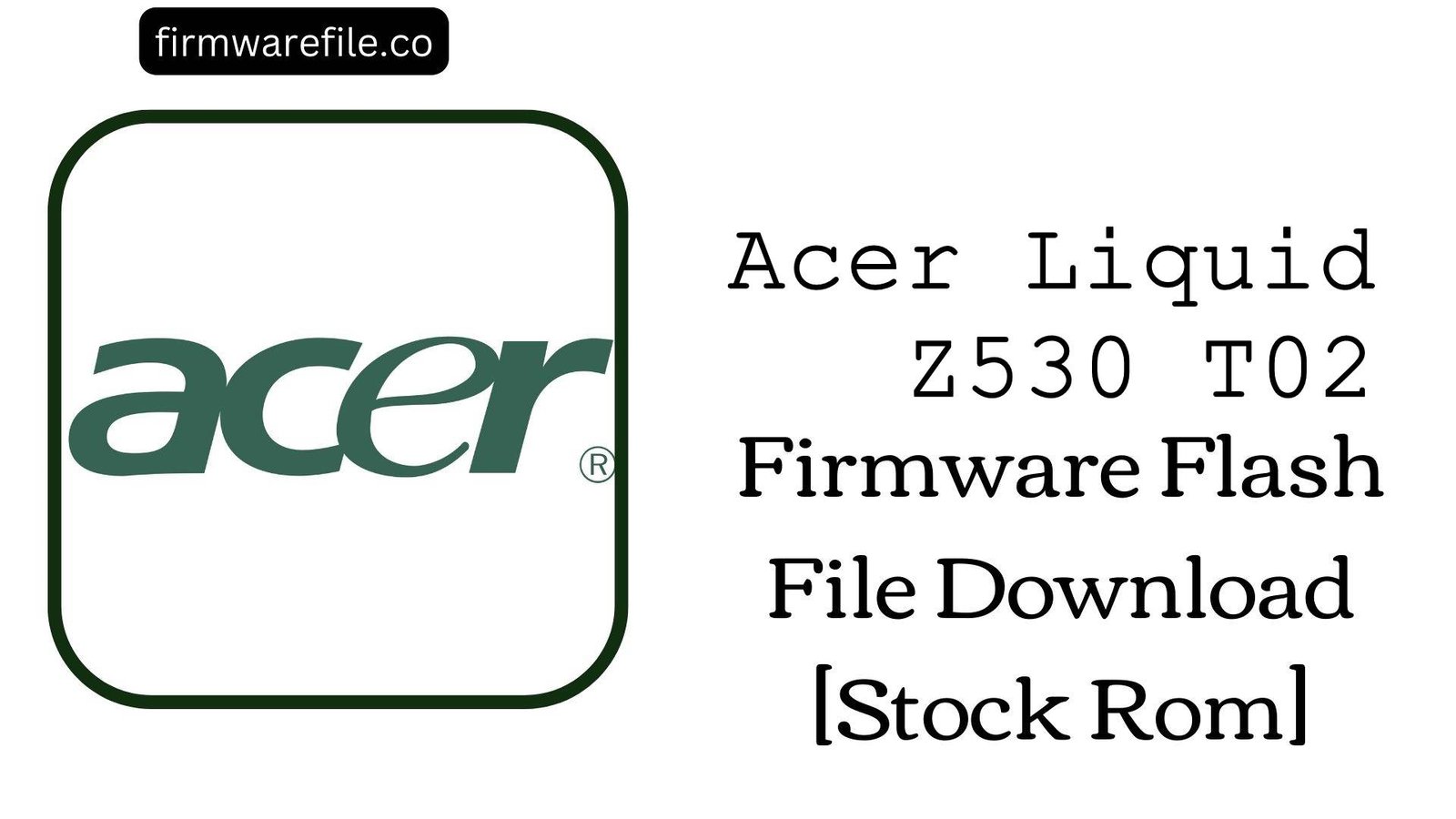Acer Liquid Z320 (T012) Firmware Flash File Download [Stock Rom]
The Acer Liquid Z320 (model T012) is a compact, entry-level smartphone from 2015. For owners of this very old device, flashing the official stock firmware is often the only way to resolve deep software corruption, fix a device that is stuck on the Acer logo, or restore it to its original factory condition.
Important Note: This device is powered by a Qualcomm Snapdragon 210 chipset and runs the outdated Android 5.1 Lollipop. The restoration process requires the use of the QFIL (Qualcomm Flash Image Loader) tool.
Quick Device Specs
- Device
- Acer Liquid Z320 (T012)
- Release year
- 2015
- Chipset
- Qualcomm Snapdragon 210
- Display
- 4.5″ FWVGA IPS LCD (854×480)
- Battery
- 2000 mAh (Removable)
- Memory
- 1GB RAM + 8GB storage
- Camera
- 5MP rear, 2MP front
- OS
- Android 5.1 (Lollipop)
Required Downloads
| File / Tool | Download Link |
|---|---|
| QPST (QFIL) Tool | Download QPST Tool |
| Qualcomm USB Drivers | Download Drivers |
Stock ROM & Firmware
Two builds are available. The Pan-American (PA_GEN1) version is newer. If you have issues with one, try the other.
| Version | Android | Region | Type | Download | Size |
|---|---|---|---|---|---|
| 1.005.00 | 5.1 (Lollipop) | PA_GEN1 (Pan-America) | QFIL / QPST | Download | ~1.0 GB |
| (2016-01-14) | 5.1 (Lollipop) | Global | QFIL / QPST | Download | ~1.0 GB |
Quick Flashing Guide
- Download and install the Qualcomm USB Drivers and the QPST Tool on your PC.
- Extract your chosen firmware ZIP file to a folder on your computer.
- Power off your Acer Liquid Z320 (remove and re-insert the battery) and boot it into EDL Mode by holding the Volume Up + Volume Down buttons while connecting it to the PC via USB cable.
- Launch QFIL, load the firmware files (`prog_…mbn` and `rawprogram/patch` XMLs), and click the “Download” button to begin flashing.
For a complete, step-by-step tutorial with screenshots, please refer to our definitive guide:
How to Flash Firmware on Qualcomm Smartphones with QFIL
FAQs
Q1. Is this the same as the Acer Liquid Z330?
No. While they share very similar hardware, the Z320 (T012) was often sold as a 3G-only model in certain regions, while the Z330 (T01) was the 4G LTE variant. Their firmwares are not interchangeable and flashing the wrong one can cause network issues or brick the device.
Q2. Why can’t I install many modern apps after flashing?
The Acer Liquid Z320 has only 8GB of internal storage and 1GB of RAM, and runs the obsolete Android 5.1 Lollipop. This hardware is not capable of running modern apps. This firmware is for restoring the phone for basic use, not for using it like a modern smartphone.
Q3. My phone is stuck in a bootloop. Will this fix it?
Yes, a bootloop (stuck on the Acer logo) is a software issue that a full firmware flash can resolve. This process will erase all data but will install a fresh, working copy of the operating system, which should allow the phone to boot normally.
Device-Specific Troubleshooting
- “Google Play Services has stopped” Error: This is a very common and difficult problem on Android 5.1. After flashing, connect to Wi-Fi immediately and open the Play Store. Let it try to update Google Play Services. If it fails due to the 8GB storage limit, you must clear the cache (`Settings > Storage > Cached data`) or disable other pre-installed apps to make room.
- “Insufficient Storage” Error: The 8GB of internal storage is the biggest limitation of this phone. It is essential to use a microSD card for all photos and media. Go to `Settings > Apps` to disable any pre-installed bloatware to free up precious system space for essential app updates.
- QFIL Fails with a “Sahara/Firehose” Error: This classic QFIL error points to a communication failure, usually caused by a driver problem. Reinstall the Qualcomm 9008 drivers (disabling driver signature enforcement in Windows first). The removable battery helps: remove it, enter EDL mode, then connect the phone.
- Phone Not Charging or Charging Very Slowly: On a device this old, charging issues are often hardware-related (a worn-out micro-USB port or a degraded battery). A firmware flash can fix software bugs that prevent charging, but if the problem persists after a clean flash, the hardware is likely the cause.