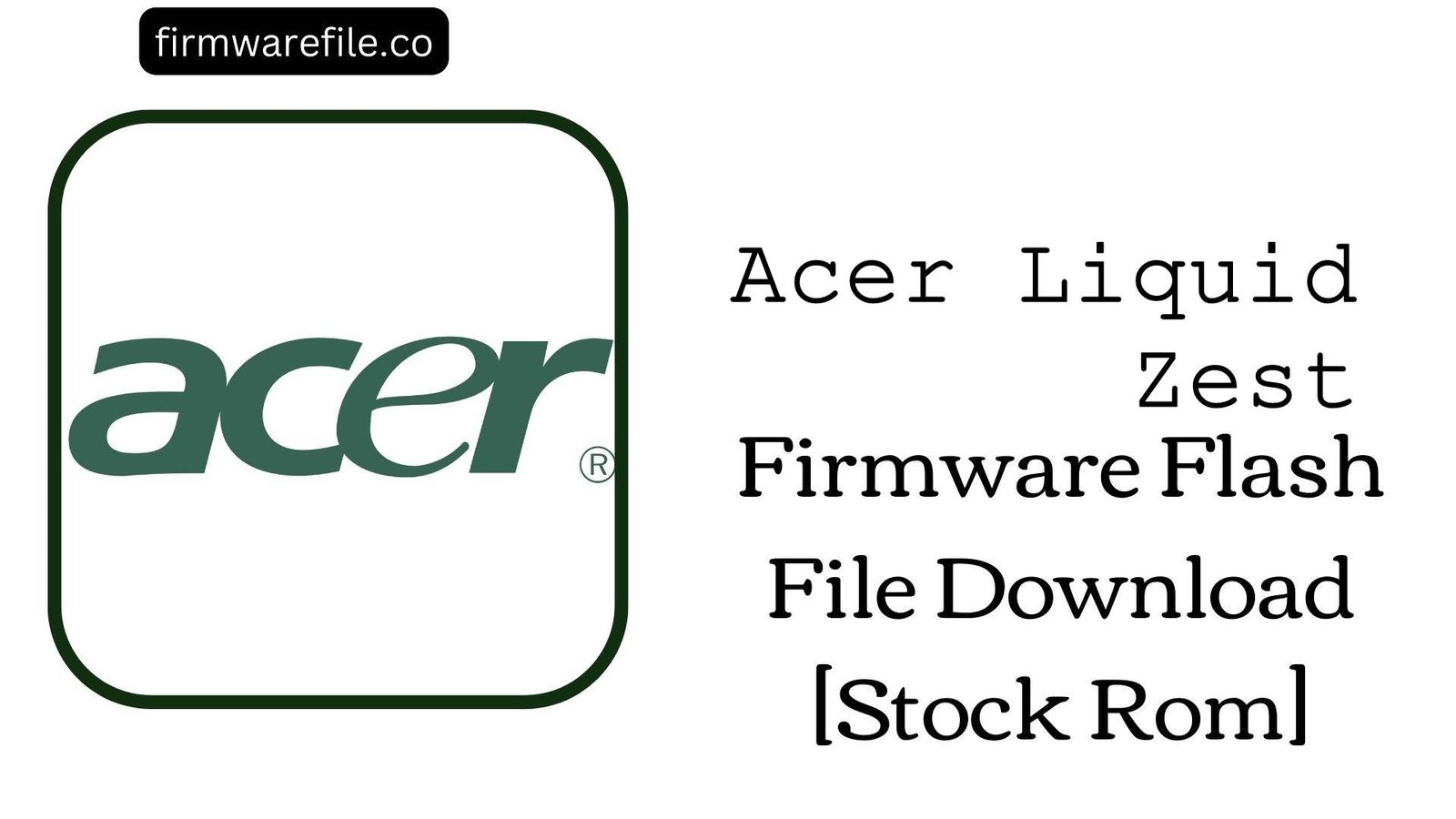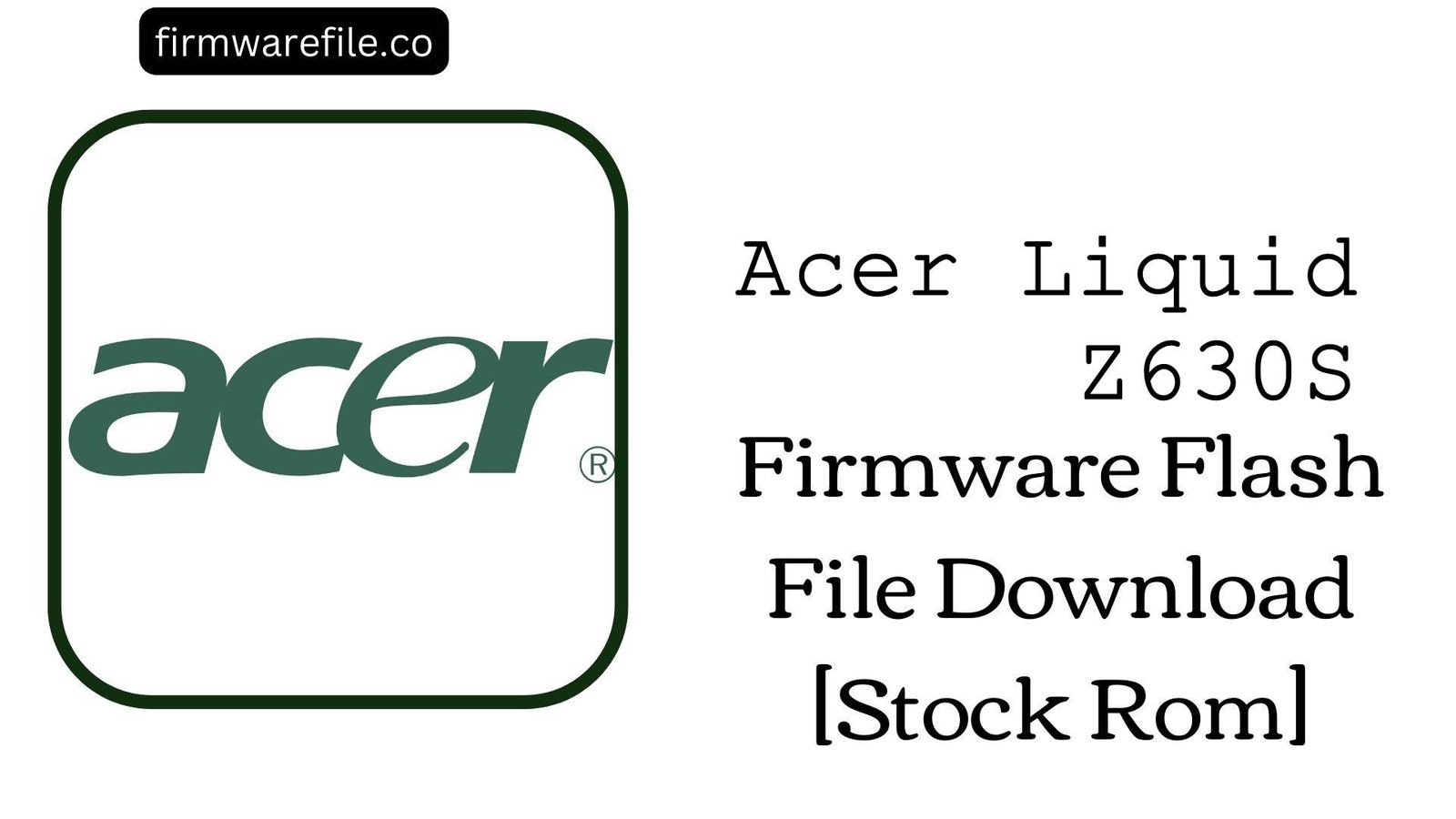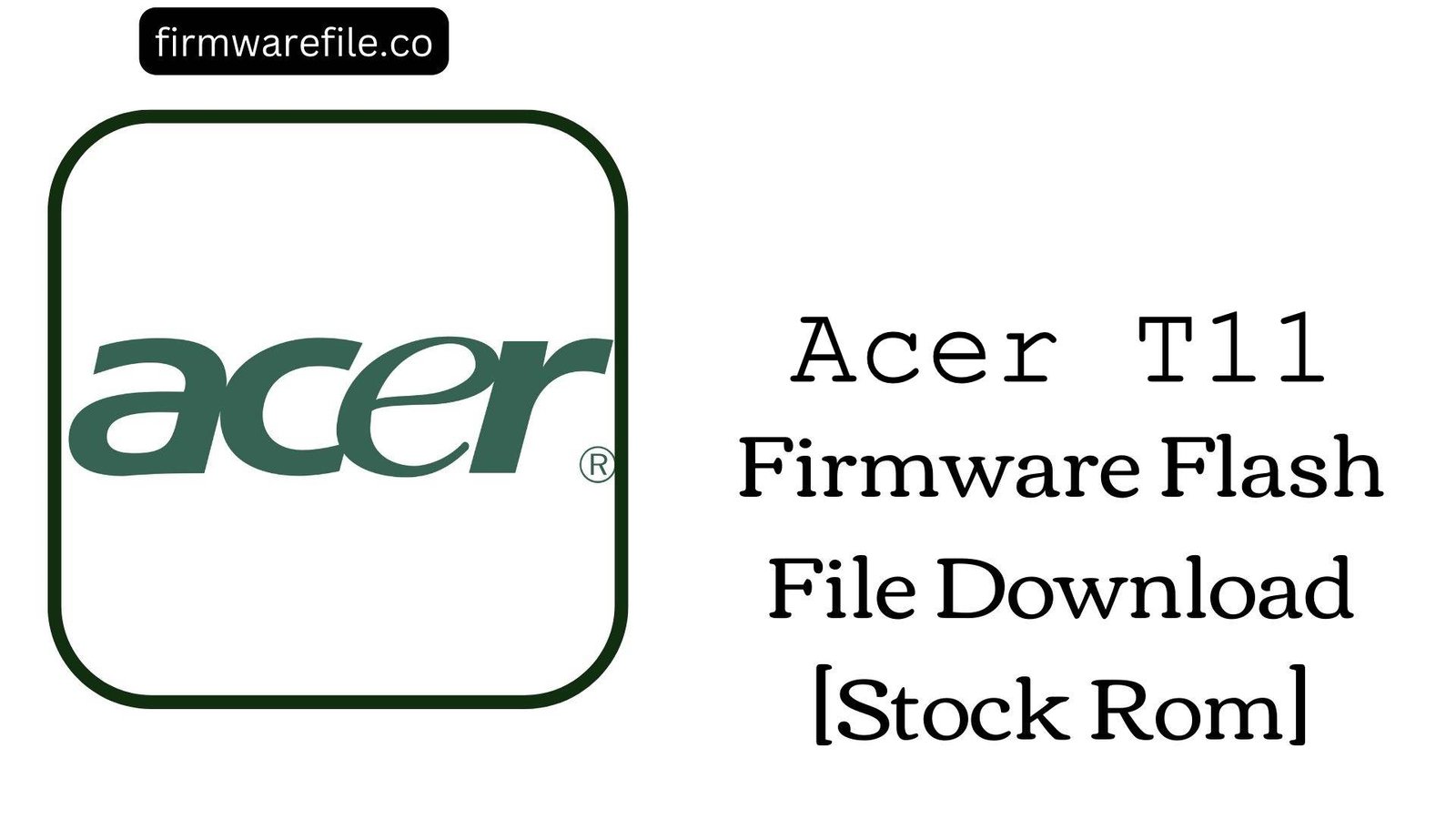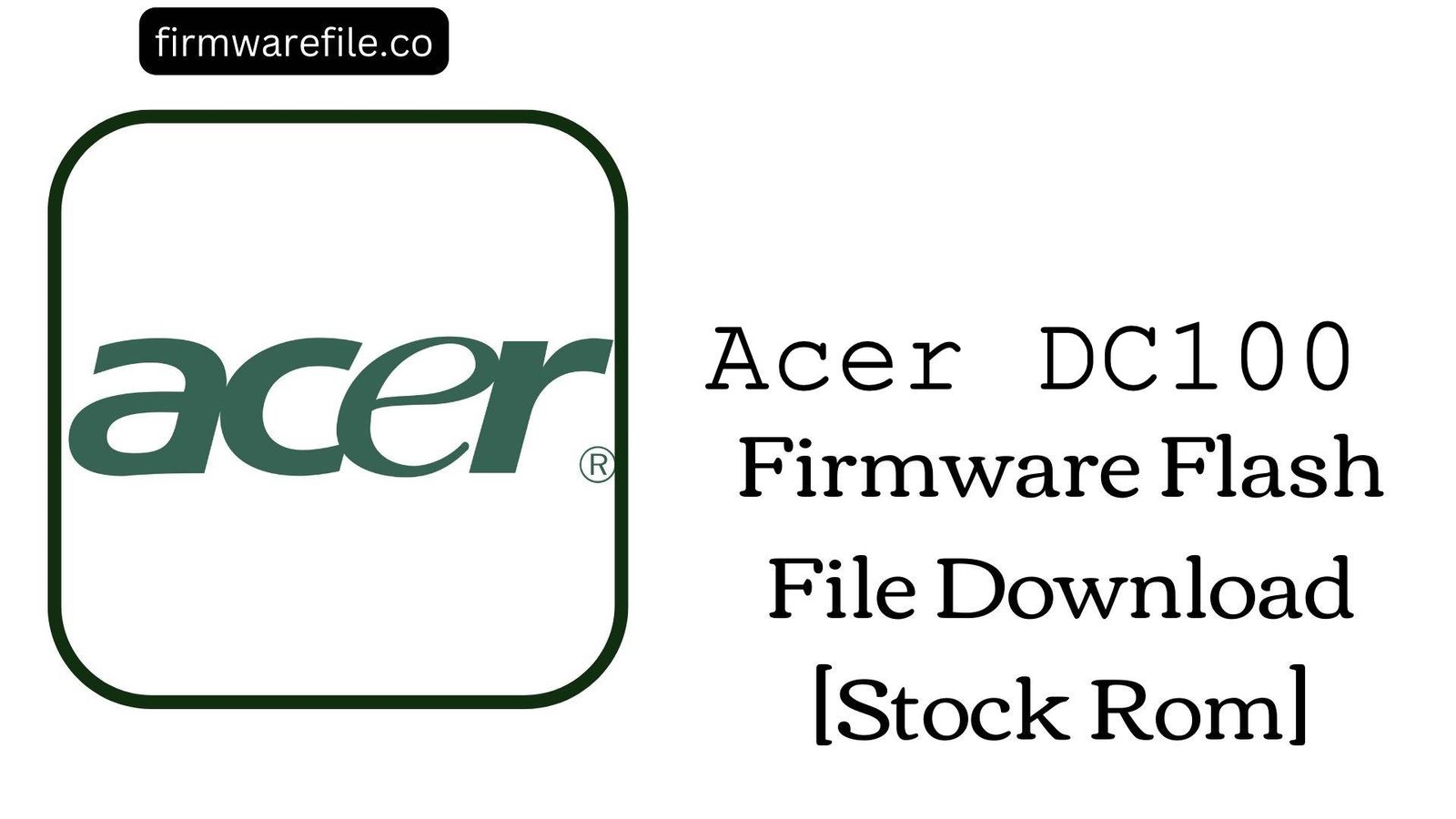Acer Liquid Zest (T06) Stock Firmware (Flash File)
The Acer Liquid Zest (model T06) is a 5-inch, budget-friendly 3G smartphone from 2016, recognized for its vibrant HD display and enhanced DTS HD Sound. If your phone is experiencing software issues like being stuck in a bootloop, suffering from malware, or is completely bricked, flashing the official stock firmware using the SP Flash Tool is the most reliable method to restore it to its original, functional state.
Important Warning: This firmware is exclusively for the 3G version of the Acer Liquid Zest (T06, MediaTek MT6580). Do not attempt to flash this on the “Liquid Zest 4G” model, which uses a different (MT6735) chipset.
⚠️ Prerequisites: Before You Begin
Click Here for the Essential Pre-Flashing Checklist
- Backup Your Data: This process will completely erase all personal data from your phone’s internal storage.
- Charge Your Phone: Ensure the battery has at least a 50% charge to prevent any interruptions during flashing.
- Windows PC & USB Cable: You will need a Windows computer, a quality micro USB data cable, and the correct drivers.
📱 Quick Device Specifications
- Device
- Acer Liquid Zest (T06)
- Release Year
- 2016
- Chipset
- MediaTek MT6580
- Display
- 5.0″ HD IPS LCD (720×1280)
- Battery
- 2000 mAh (Non-removable)
- OS
- Android 6.0 (Marshmallow)
- Special Features
- DTS HD Sound, 3G Connectivity
🛠 Required Tools & Downloads
| File / Tool | Download Link |
|---|---|
| SP Flash Tool | Download Tool |
| MediaTek USB VCOM Drivers | Download Drivers |
⬇️ Acer Liquid Zest (T06) Stock ROM / Firmware
| Model | Android | Chipset | Type | Download | Size |
|---|---|---|---|---|---|
| T06 (3G Version) | 6.0 Marshmallow | MT6580 | SP Flash Tool | MediaFire | 1.05 GB |
⚡ Quick Flashing Guide
- Download and install MediaTek VCOM drivers. Extract the firmware (
Acer_Liquid_Zest...6.0.zip) and SP Flash Tool on your PC. - Launch
flash_tool.exe. Click the “Scatter-loading” button and select theMT6580_Android_scatter.txtfile from the extracted firmware folder. - Make sure the flashing mode in the dropdown menu is set to “Download Only.”
- Power off your phone completely. Click the green “Download” button in the tool, then connect the powered-off phone to your PC via USB cable.
- The flashing will begin automatically. After you see the green checkmark pop-up indicating success, disconnect your phone and turn it on.
For a complete, detailed guide on using SP Flash Tool, please refer to our main tutorial:
👉 Full Tutorial: How to Flash MediaTek Firmware with SP Flash Tool
❓ Frequently Asked Questions (FAQs)
- Q1. Will this firmware work on my Acer Liquid Zest 4G?
- No, absolutely not. This firmware is for the 3G model (T06, MT6580 chipset). The Liquid Zest 4G model uses an MT6735 chipset and requires different firmware. Flashing this file on the 4G model will result in a hard brick.
- Q2. My phone has no sound after flashing. How do I enable DTS HD Sound?
- This stock ROM will restore the original DTS HD Sound software. If you have no sound, first check your volume levels. Then, go to
Settings > Sound & notificationand look for the DTS settings to ensure they are enabled. If the problem persists, it may be a hardware failure with the phone’s speaker. - Q3. I lost my IMEI number. Will flashing this firmware fix it?
- No. An invalid or lost IMEI is caused by erasing the NVRAM partition, which usually happens by using the “Format All + Download” option in SP Flash Tool. Flashing this stock firmware in “Download Only” mode will not restore a lost IMEI. You need a separate tool, such as Maui META, to rewrite your original IMEI.
🔧 Device-Specific Troubleshooting
- “S_BROM_DOWNLOAD_DA_FAIL” Error in SP Flash Tool: This is a common error with MT6580 devices. It points to an issue with the Download Agent file or the USB connection. First, try using a different USB port and a high-quality cable. If the error continues, try using a newer version of SP Flash Tool, as it may contain an updated Download Agent compatible with your device.
- Phone Vibrates but the Screen Stays Black after Flashing: This often indicates that the wrong firmware was flashed, leading to a display driver mismatch. Double-check that your phone is the T06 3G model. If you are certain it is the correct model, the issue could be a loose display connector or a hardware fault with the screen itself.
- Stuck on Acer Logo After Flashing: If the flash was successful but the phone won’t boot, you need to perform a factory reset. Power off the phone, then boot into recovery mode by holding Power + Volume Up. In the recovery menu, select “wipe data/factory reset” and confirm. This will erase your data but should fix the bootloop.
- SP Flash Tool Red Bar Error (Stops at 0% or 100%): A red progress bar means the PC detected a device, but the VCOM drivers failed to initialize properly for data transfer. The solution is to completely uninstall and reinstall the MediaTek VCOM drivers. You may need to disable Driver Signature Enforcement in Windows during installation.