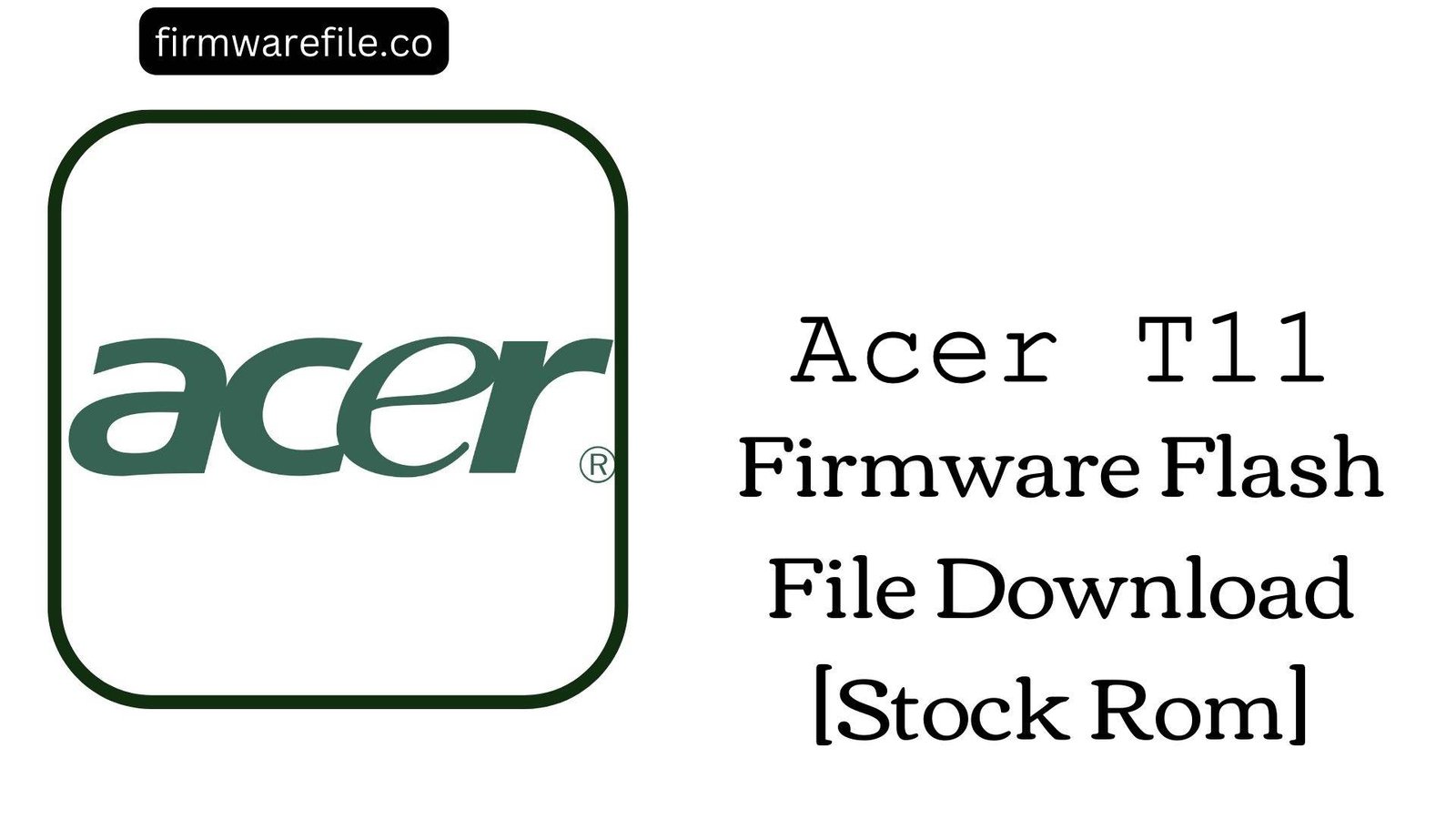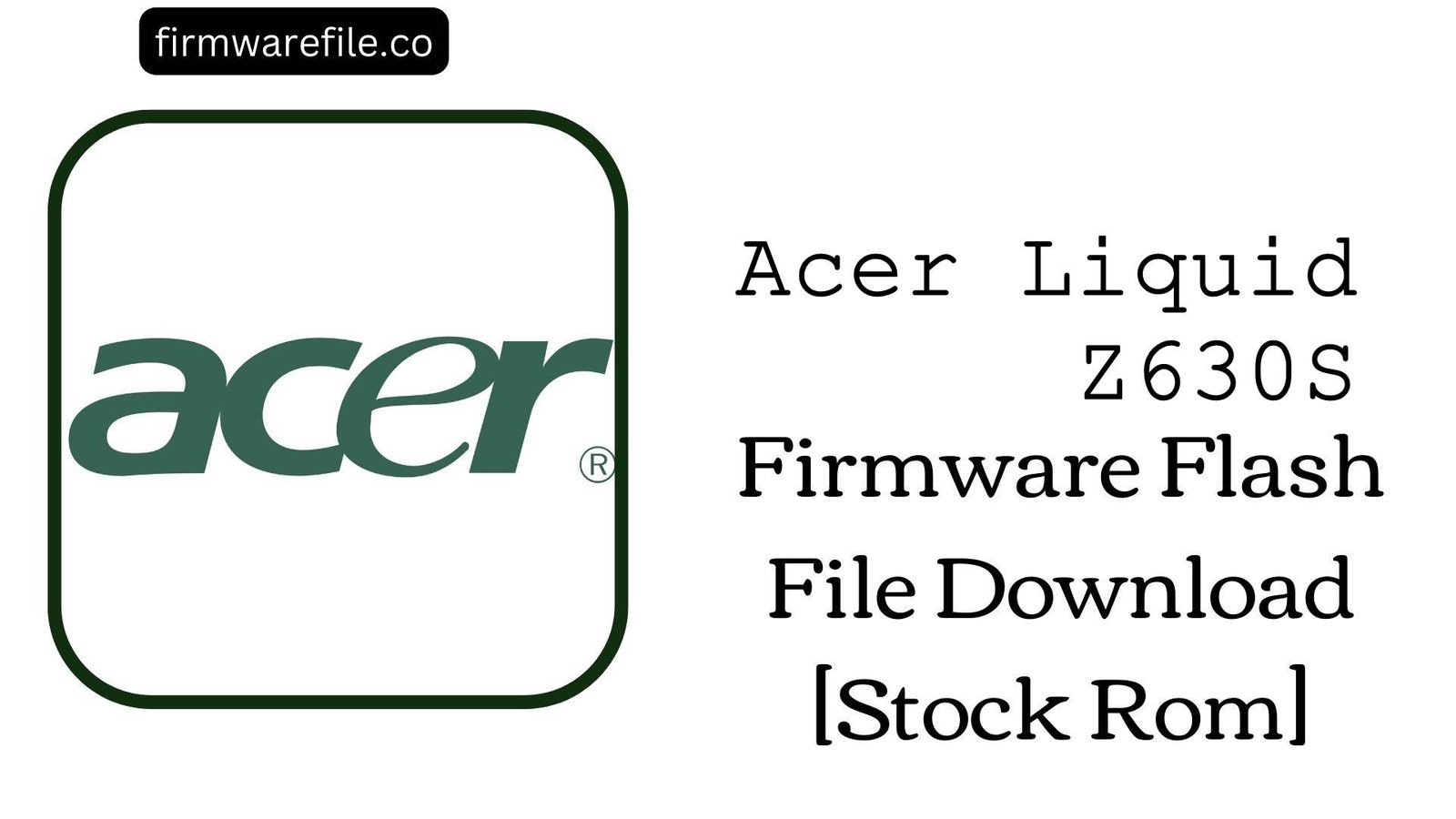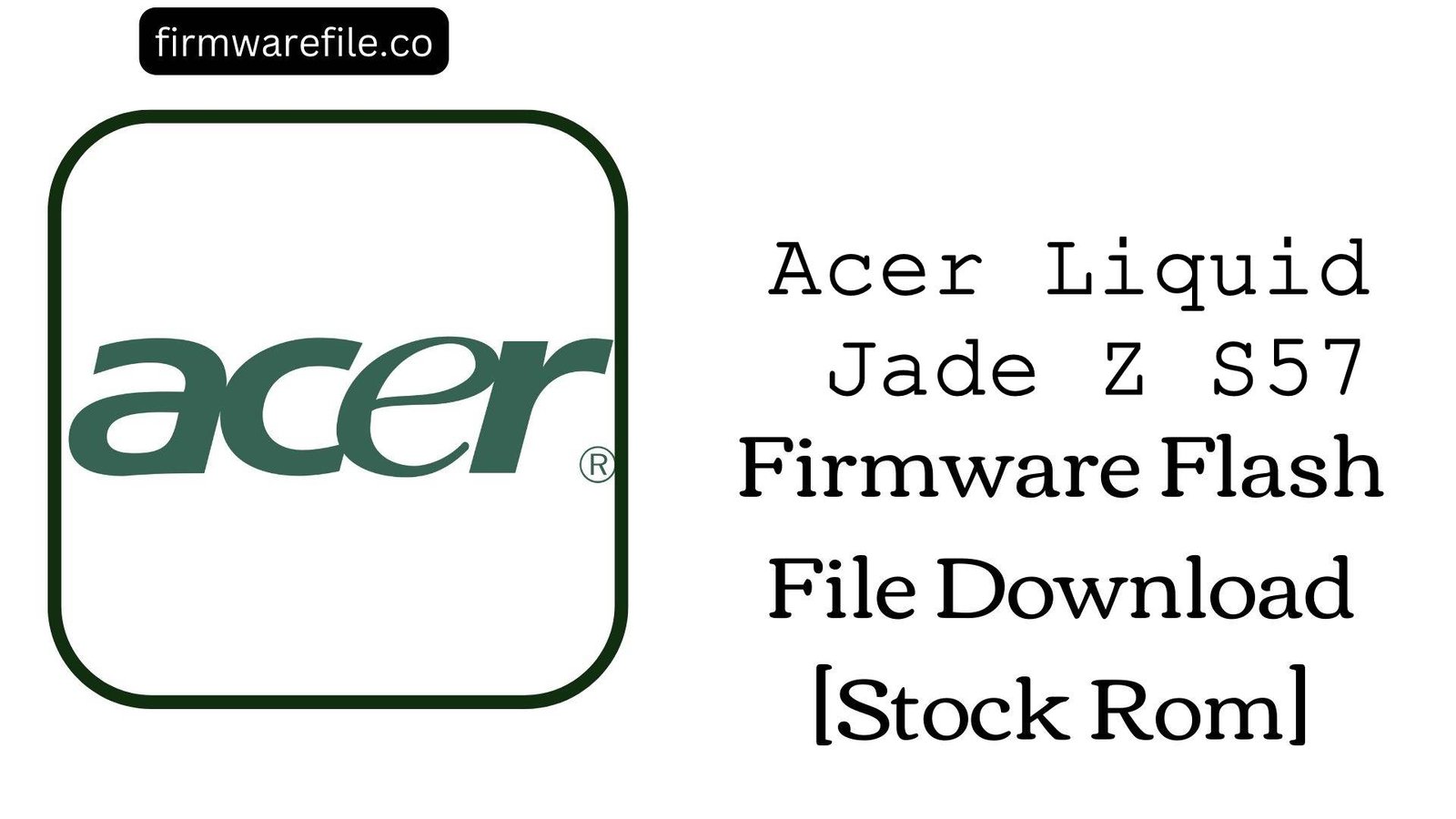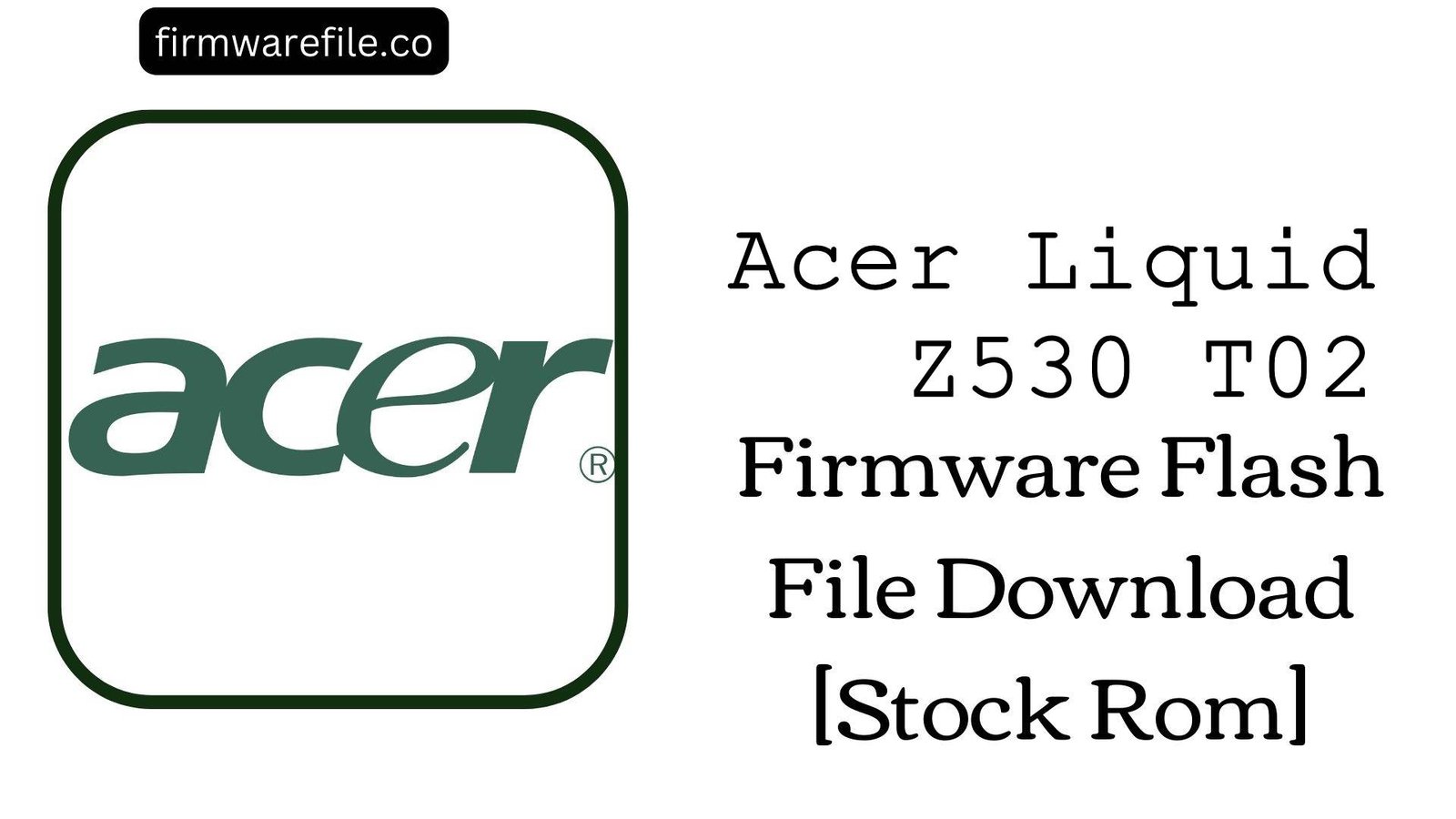Acer Liquid Zest Plus (T08) Firmware Flash File Download [Stock Rom]
The Acer Liquid Zest Plus (model T08) is a mid-range smartphone from 2016, renowned for its massive 5000 mAh battery and an advanced “Tri-focus” camera system for its time. For users needing to resolve persistent software issues, fix battery calibration errors, or restore a bricked device, flashing the official stock firmware is the most reliable solution.
Important Note: This device is powered by a MediaTek MT6735 chipset. The restoration process requires the use of SP Flash Tool. This guide will help you restore the original Android 6.0 Marshmallow software.
Quick Device Specs
- Device
- Acer Liquid Zest Plus (T08)
- Release year
- 2016
- Chipset
- MediaTek MT6735
- Display
- 5.5″ HD IPS LCD (1280×720)
- Battery
- 5000 mAh (Non-removable)
- Memory
- 2GB RAM + 16GB storage
- Camera
- 13MP with “Tri-focus” (Laser/PDAF/Contrast), 5MP front
- OS
- Android 6.0 (Marshmallow)
Required Downloads
| File / Tool | Download Link |
|---|---|
| SP Flash Tool | Download Tool |
| MediaTek USB VCOM Drivers | Download Drivers |
Stock ROM & Firmware
| Version | Android | Region | Type | Download | Size |
|---|---|---|---|---|---|
| 1.013.00 | 6.0 (Marshmallow) | WW_GEN1 (Global) | SP Flash Tool | Download | ~1.3 GB |
Quick Flashing Guide
- Download and install the MediaTek VCOM drivers and the SP Flash Tool on your computer.
- Extract the downloaded firmware ZIP file to find the `MT6735_Android_scatter.txt` file.
- Launch SP Flash Tool, load the scatter file, and ensure the flashing mode is set to “Download Only.”
- Power off your phone, click the “Download” button in the tool, and then connect the phone to your PC via USB to begin.
For a complete, step-by-step tutorial with screenshots, please refer to our definitive guide:
How to Flash Stock Firmware on MediaTek (MTK) Smartphones
FAQs
Q1. My camera has trouble focusing. Will this firmware fix it?
Yes, camera focus issues on the Liquid Zest Plus are often related to software. A full firmware flash restores the original camera drivers and the “Tri-focus” (laser, PDAF, contrast) algorithms. This is the best software-based solution to fix slow or inaccurate focusing. If the problem persists after a flash, it may be a hardware issue.
Q2. My 5000 mAh battery’s percentage seems incorrect. Can a flash fix this?
Absolutely. This is a classic software calibration issue. Flashing the stock ROM will reset the battery stats file. For best results after flashing, charge the phone to 100% uninterrupted, then use it until it fully discharges and turns off. This helps the new software re-learn the battery’s true capacity.
Q3. Can I update this phone to Android Nougat?
No. Android 6.0 Marshmallow was the final major OS version officially released for the Liquid Zest Plus. This firmware restores that version; no further official upgrades are available.
Device-Specific Troubleshooting
- Unresponsive Touchscreen or “Ghost Touch”: If the screen is occasionally unresponsive, a full firmware flash can resolve software or driver-related glitches. After flashing, if the problem persists, it may be a sign of a failing digitizer, which is a hardware issue.
- Overheating While Charging: It is normal for a phone with a large 5000 mAh battery to become warm during charging. However, if it becomes excessively hot, it could be a sign of a faulty charger or a software bug. A clean firmware flash ensures the charging process is managed correctly by the original software.
- “System UI has stopped” or Frequent Crashes: This indicates software corruption. Flashing the stock ROM using the SP Flash Tool guide is the most reliable way to fix this. The process will wipe all data but installs a fresh, stable copy of the Android system.
- “Invalid IMEI” after Flashing: This critical error occurs if you use the “Format All + Download” option in SP Flash Tool. It erases the phone’s unique identifier. To prevent this, always use the “Download Only” mode. Restoring a lost IMEI is a very complex process.