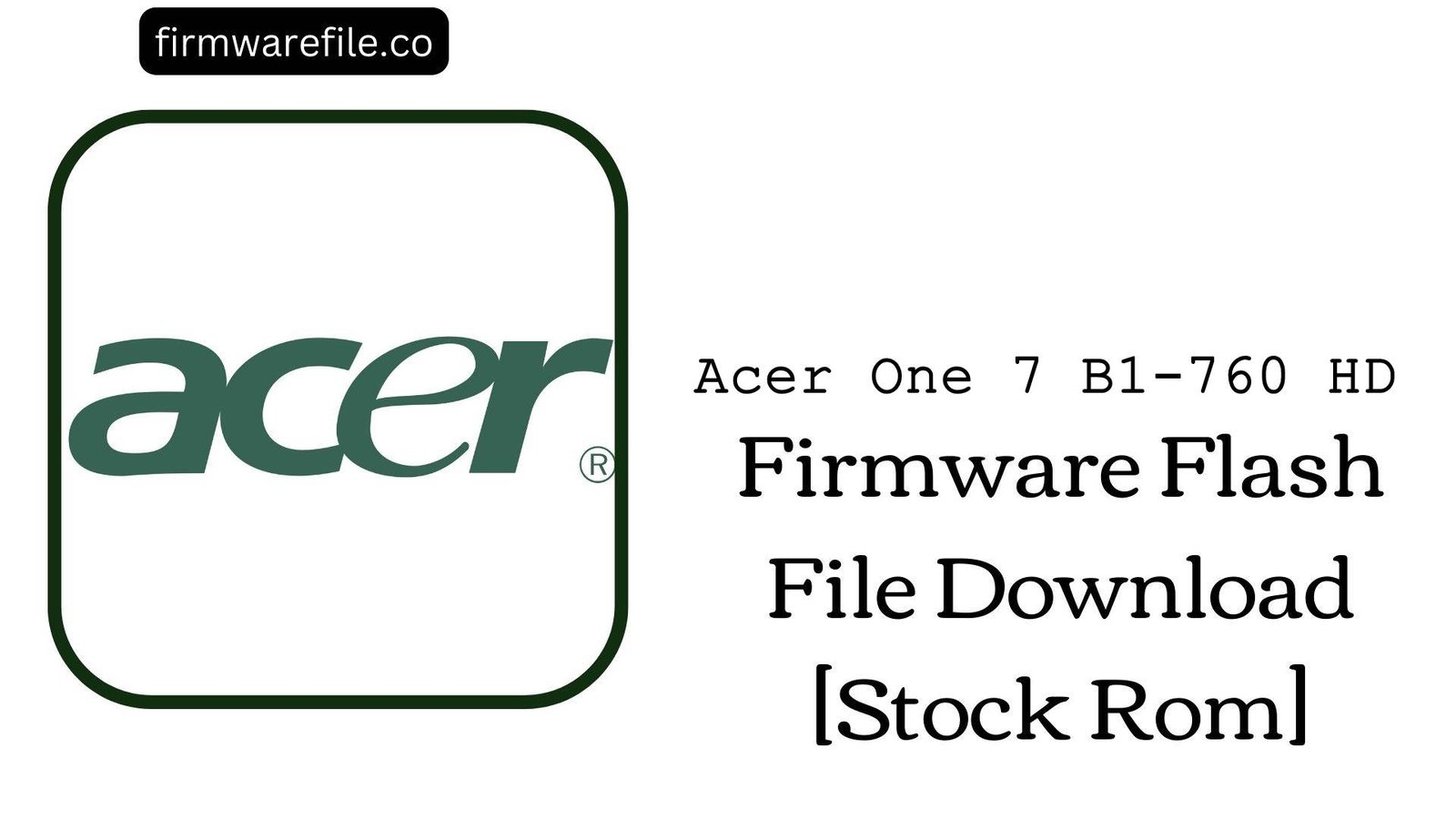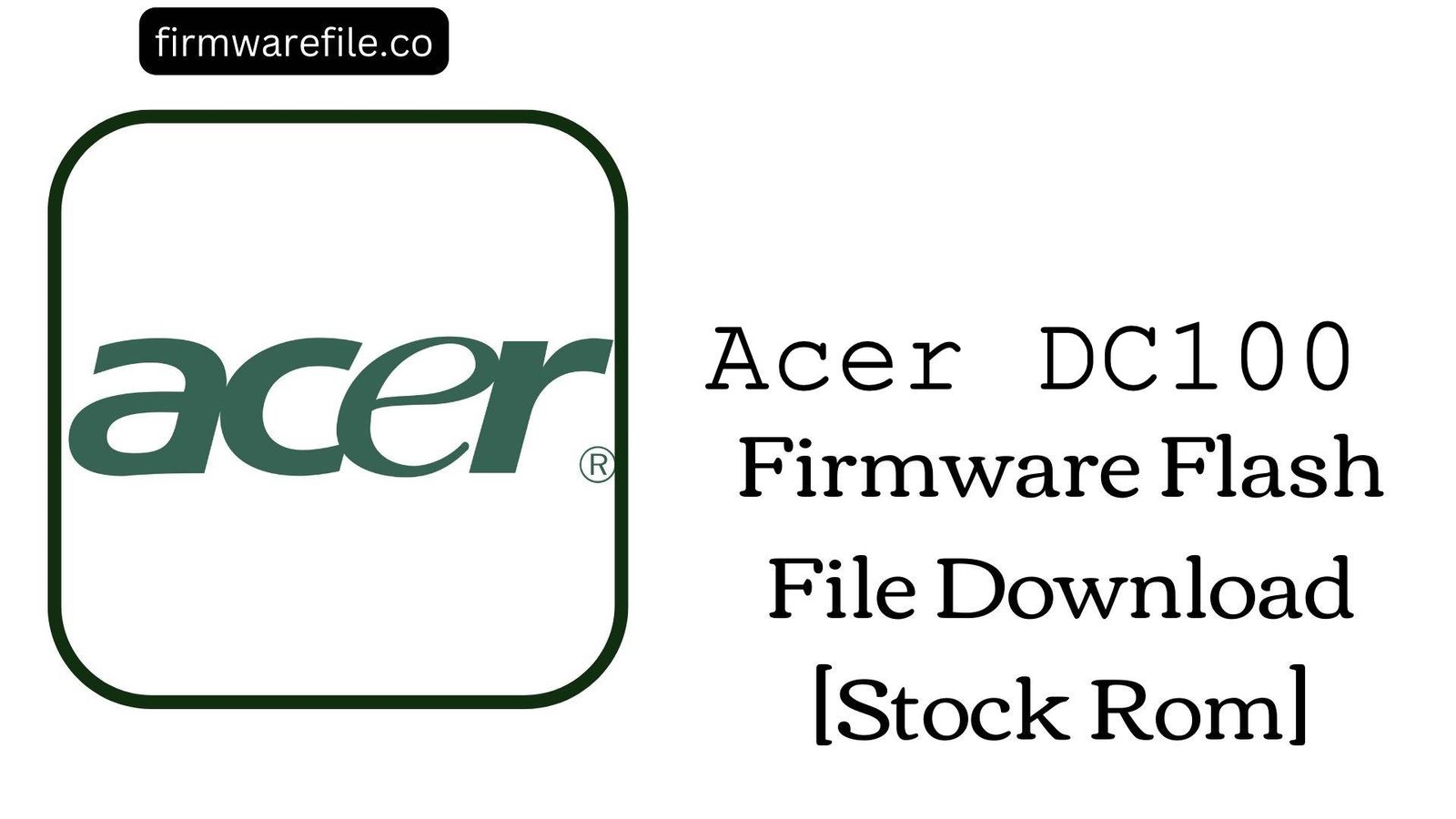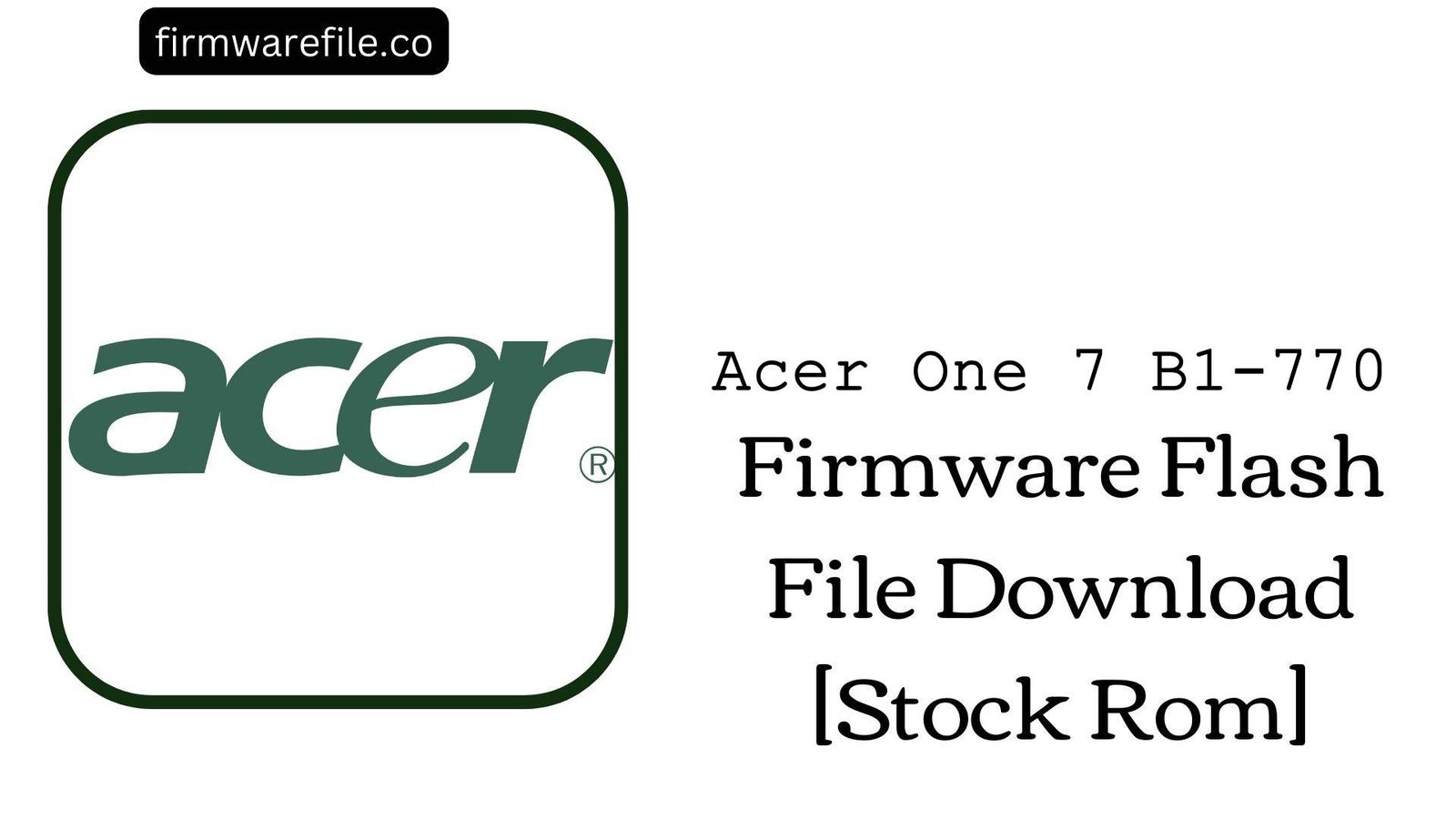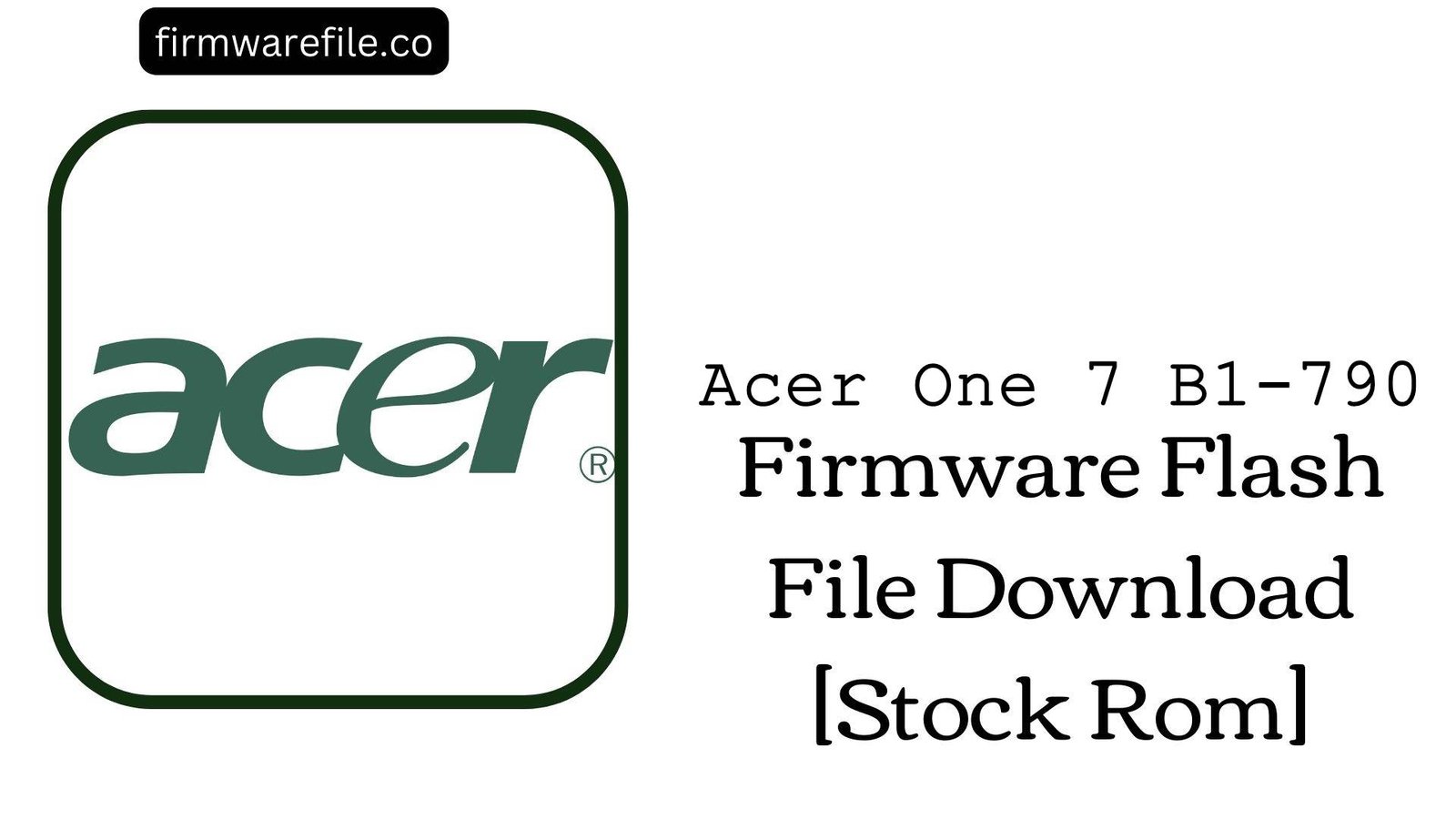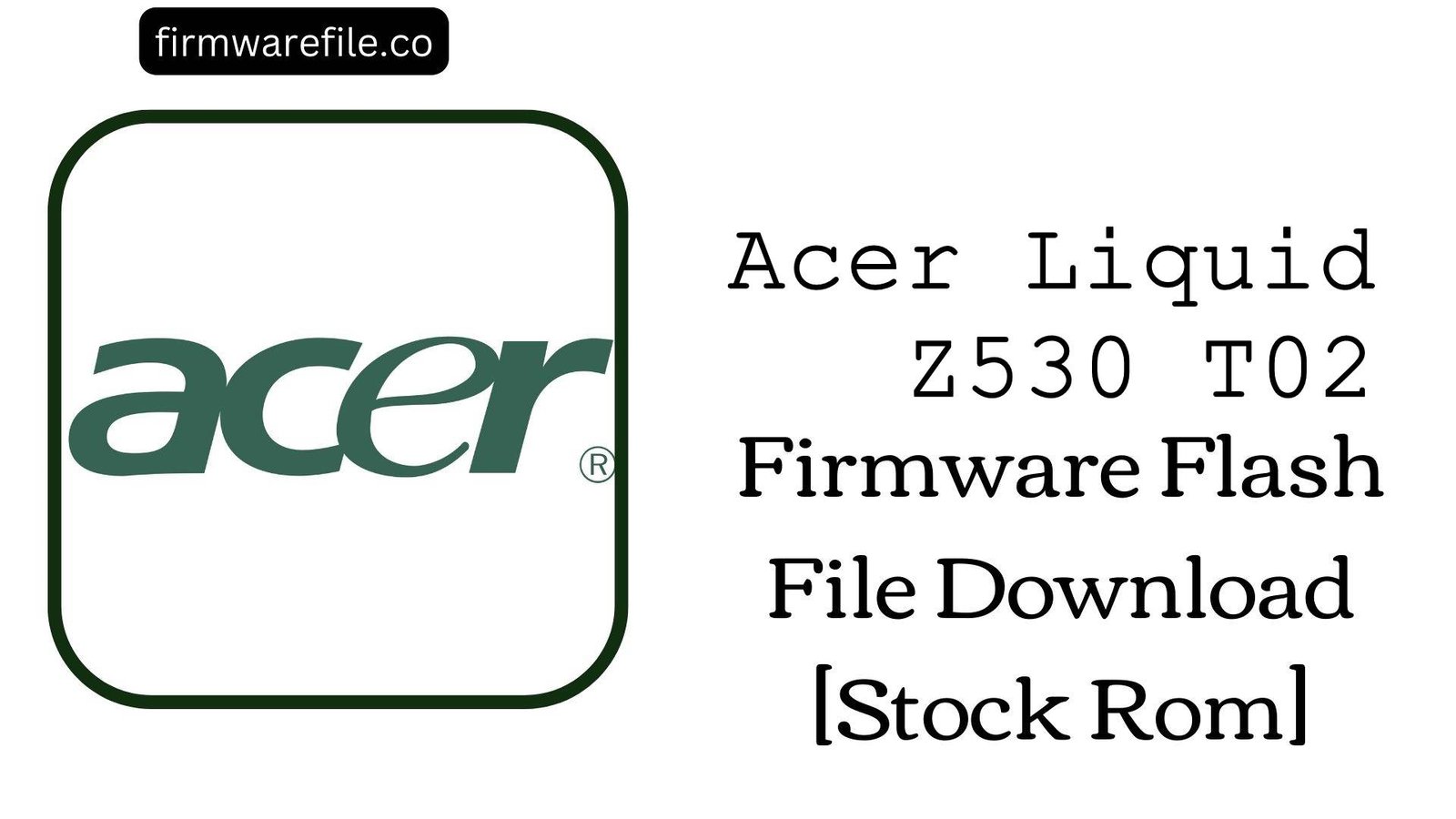Acer One 7 (B1-760HD) Stock Firmware (OTA ROM)
The Acer One 7 (model B1-760HD) is a 7-inch tablet from 2015, notable for its HD display in the budget category. Over years of use, you might encounter software problems such as bootloops (getting stuck on the Acer logo), frequent app crashes, or general system instability. Flashing the official stock firmware is the definitive method to resolve these software-related issues and restore the device to its original factory performance.
Important Warning: This firmware is an OTA (Over-the-Air) package exclusively for the B1-760HD model. Do not attempt to install this on any other tablet, including other Acer One 7 variants. This file must be installed through the stock recovery menu.
⚠️ Prerequisites: Before You Begin
Click Here for the Essential Pre-Flashing Checklist
- Backup Your Data: To prevent data loss, back up all your important photos, contacts, and files. A factory reset may be required to fully fix software issues.
- Charge Your Tablet: Ensure the device has at least a 50% charge before starting the process to avoid it powering off unexpectedly.
- MicroSD Card: A formatted, reliable microSD card is required to load the firmware file onto the tablet.
📱 Quick Device Specifications
- Device
- Acer One 7 (B1-760HD)
- Release Year
- 2015
- Chipset
- MediaTek MT8382M
- Display
- 7.0″ HD IPS LCD (800×1280)
- Battery
- 2780 mAh (Non-removable)
- OS
- Android 5.0 (Lollipop)
- Special Features
- HD Resolution Display, Quad-Core CPU
⬇️ Acer One 7 (B1-760HD) Stock ROM / Firmware
| Version | Android | Region | Type | Download | Size |
|---|---|---|---|---|---|
| RV01RC03 | 5.0 (Lollipop) | WW.GEN1 (Global) | OTA Update (Recovery Flashable) | MediaFire | 603 MB |
⚡ Quick Flashing Guide
- Download the firmware ZIP file (
Acer_One_7_B1-760_HD...OTA.zip) and copy it to the root directory of your microSD card. Do not unzip it. - Power off the tablet, then boot into recovery mode by pressing and holding the Power + Volume Up buttons simultaneously.
- Use the Volume keys to move and the Power button to select “Apply update from SD card”.
- Choose the firmware ZIP file from the list to begin the installation. Once it’s done, select “Reboot system now”.
For a more detailed explanation of the recovery flashing process, please visit our complete guide:
👉 Full Tutorial: How to Manually Install Official OTA Updates
❓ Frequently Asked Questions (FAQs)
- Q1. Can I flash this OTA package with SP Flash Tool?
- No. This is a recovery-flashable ZIP file. It does not contain the `scatter.txt` file or individual partition images required by the SP Flash Tool. Attempting to flash it this way will fail.
- Q2. Will this fix an unresponsive touchscreen?
- It might. If the touchscreen problem is caused by a software glitch or corrupted driver, a full firmware re-flash will solve it. However, if the issue persists after flashing, it strongly indicates a hardware failure of the screen’s digitizer.
- Q3. I see an “assert failed” error during installation. What does it mean?
- An “assert failed” error means the update script checked for a condition on your device and it wasn’t met. This almost always happens if your system has been modified in any way (e.g., rooted, custom recovery installed, or a system file was altered). OTAs require a 100% stock system to install correctly.
🔧 Device-Specific Troubleshooting
- Installation Aborted: If the process fails immediately, the issue is often the microSD card. Try reformatting your SD card to FAT32 on a PC, or use a different, high-quality SD card. A corrupted download can also cause this; try downloading the file again.
- Wi-Fi Not Working After Update: A firmware flash should restore all connectivity drivers. If Wi-Fi or Bluetooth still fails to turn on after a successful installation, first try a factory reset from recovery. If the problem remains, it could be a sign of NVRAM corruption or a hardware issue.
- Stuck on Boot Animation (Acer Logo): This is a common soft brick scenario. If it occurs after you’ve successfully flashed the firmware, boot back into recovery mode. First, select “Wipe cache partition.” Reboot and see if it loads. If not, return to recovery and perform a “Wipe data/factory reset” (this will erase your personal data but is a necessary final step).
- Model Mismatch Issues: Ensure your device is exactly the B1-760HD. Flashing this on a standard definition B1-760 or another model could lead to display driver conflicts, causing a black screen or distorted image, or it could brick the device entirely.