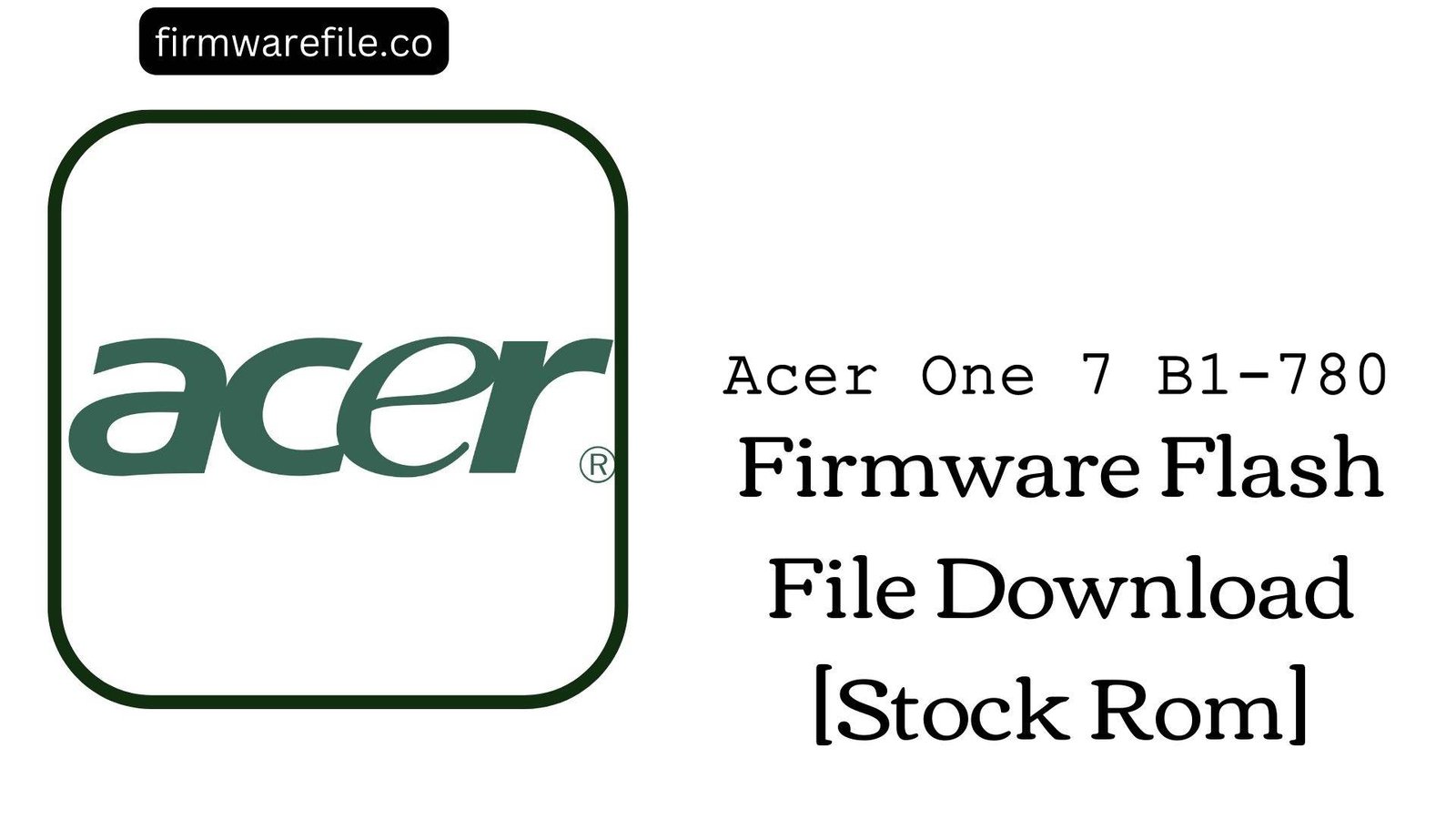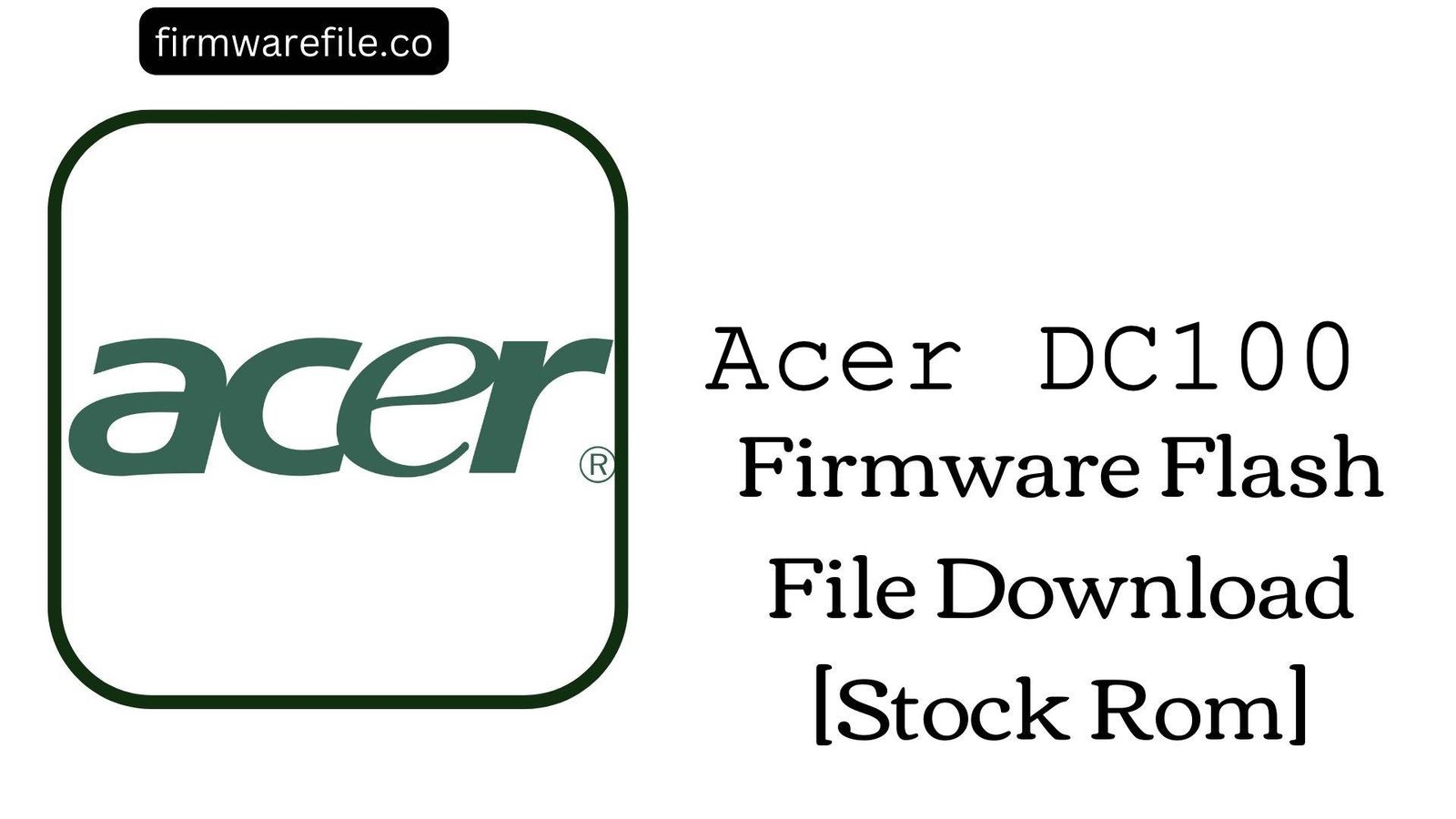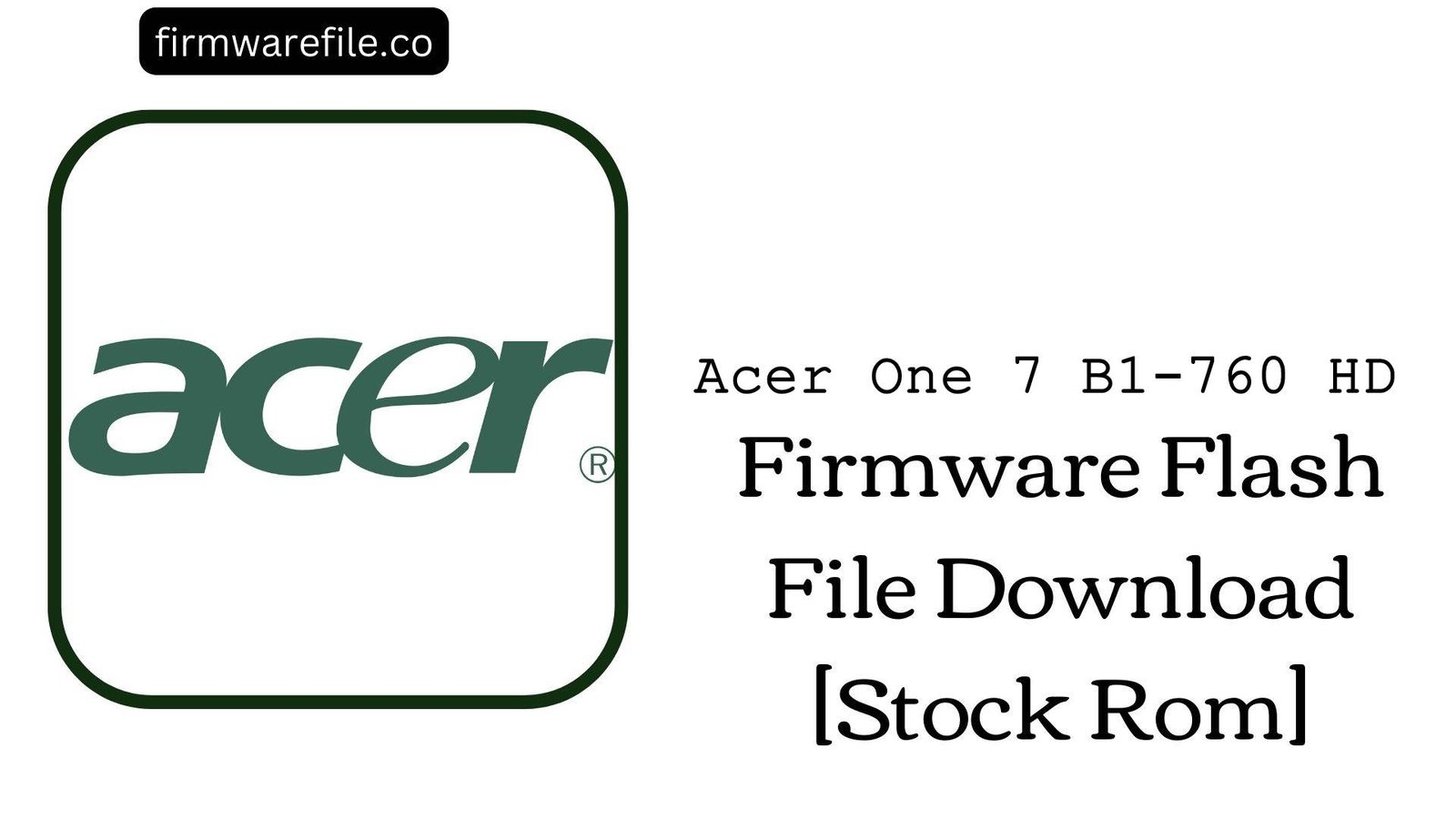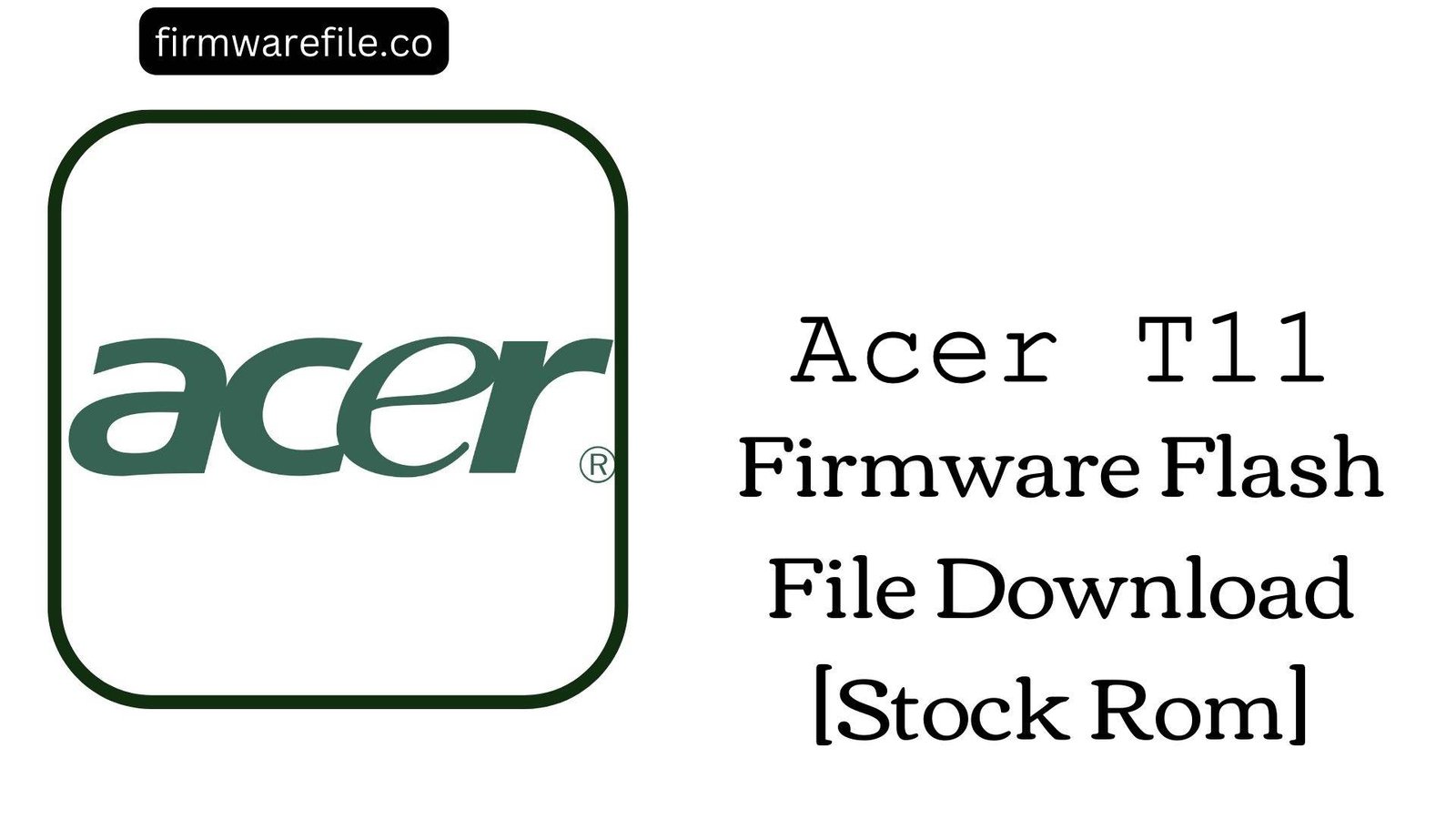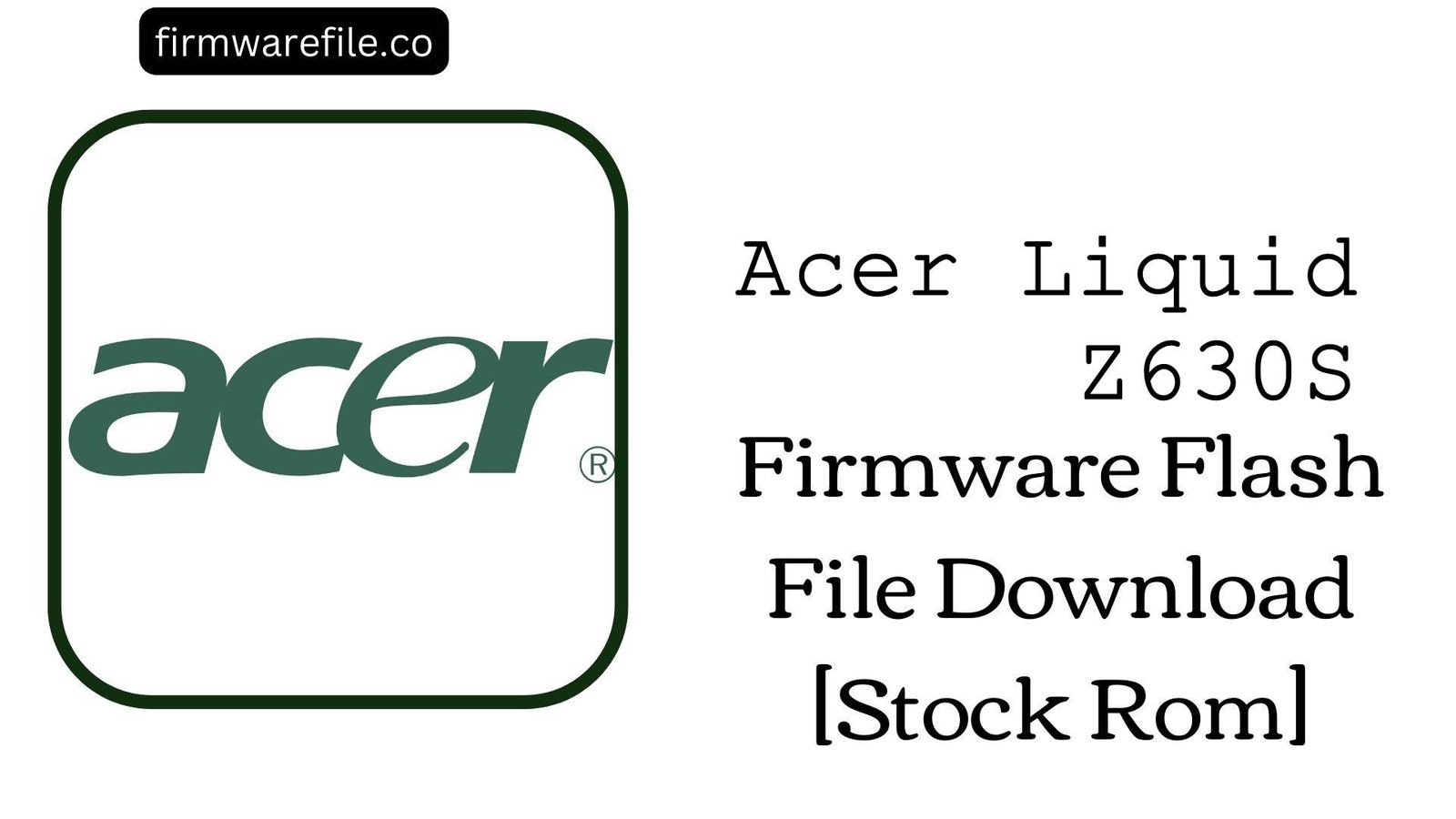Acer One 7 (B1-780) Stock Firmware (OTA ROM)
The Acer One 7 (model B1-780) is a budget-friendly 7-inch tablet released in 2016, designed for basic media consumption and browsing. If your tablet is experiencing software glitches, is stuck in a bootloop, or you wish to return it to its original factory state, installing the official OTA (Over-The-Air) firmware package is the most direct solution.
Important Note: This firmware is an official OTA package, meaning it is designed to be installed through the device’s stock recovery menu. It is not a scatter file for the SP Flash Tool.
⚠️ Prerequisites: Before You Begin
Click Here for the Essential Pre-Flashing Checklist
- Backup Your Data: While applying an OTA update from recovery doesn’t always wipe data, it’s highly recommended to back up all important files as a precaution. A factory reset may be required to solve certain issues.
- Charge Your Device: Ensure your tablet has at least 50% battery to prevent it from shutting down during the installation process.
- Prepare a MicroSD Card: You will need a formatted microSD card with enough free space to store the update file.
📱 Quick Device Specifications
- Device
- Acer One 7 (B1-780)
- Release Year
- 2016
- Chipset
- MediaTek MT8163
- Display
- 7.0″ IPS LCD (600×1024)
- Battery
- 2780 mAh (Non-removable)
- OS
- Android 6.0 (Marshmallow)
- Special Features
- Quad-Core CPU, MicroSD Slot, Budget-Friendly
⬇️ Acer One 7 (B1-780) Stock ROM / Firmware
| Version | Android | Region | Type | Download | Size |
|---|---|---|---|---|---|
| RV05RC01 | 6.0 (Marshmallow) | WW.GEN1 (Global) | OTA Update (Recovery Flashable) | MediaFire | 897 MB |
⚡ Quick Flashing Guide
- Download the firmware ZIP file (
Acer_One_7_B1-780...OTA.zip) to your computer. - Copy the downloaded ZIP file to the main (root) directory of your microSD card. Do not extract or unzip it.
- Power off your Acer tablet completely.
- Boot the tablet into recovery mode. This is typically done by pressing and holding the Power button + Volume Up button simultaneously until the screen turns on.
- Use the Volume buttons to navigate the recovery menu and the Power button to select. Choose the option “Apply update from SD card” or a similar phrase.
- Select the ZIP file you copied to the SD card and confirm the installation.
- The process will take a few minutes. Once it’s finished, select “Reboot system now.”
For a more detailed walkthrough of this method, please refer to our definitive guide:
👉 Full Tutorial: How to Manually Install Official OTA Updates
❓ Frequently Asked Questions (FAQs)
- Q1. Can I flash this file using the SP Flash Tool?
- No. This is an official OTA package designed specifically for the stock recovery environment. Attempting to flash this ZIP file with the SP Flash Tool will fail and could potentially brick your device, as it does not contain the necessary scatter file and partition images.
- Q2. My tablet is stuck on the Acer logo. Will this fix it?
- Yes, this is often the perfect solution for a soft brick or bootloop. Applying the official OTA update from recovery can restore the necessary system files to get your device booting again, often without losing your personal data.
- Q3. Will this update my tablet to Android 7.0 (Nougat)?
- No. Android 6.0 Marshmallow was the last major OS version officially released by Acer for the B1-780. This firmware package will restore or update your device to that official version.
🔧 Device-Specific Troubleshooting
- “Signature verification failed” Error in Recovery: This error means the recovery environment does not recognize the file. This can happen if the file is corrupted, not an official file for the B1-780, or if you are trying to downgrade to an older version. Re-download the file and ensure you have the correct model.
- “Installation aborted” Error: This can indicate insufficient space for the system to unpack the update or a problem with the SD card. Try using a different, freshly formatted microSD card. If the issue persists, you may need to perform a “Wipe data/factory reset” in recovery before applying the update (note: this will erase all your data).
- Cannot Boot into Recovery Mode: If you cannot access the stock recovery, its partition might be corrupted. In this scenario, you cannot use the OTA method. You will need to find a full, scatter-based firmware for the B1-780 and flash it using the SP Flash Tool to completely restore the device partitions.
- Tablet Feels Slow After Update: It is good practice to clear the cache after a system update. Boot back into recovery mode and select the “Wipe cache partition” option. This will remove temporary system files without erasing your personal data and can improve performance.