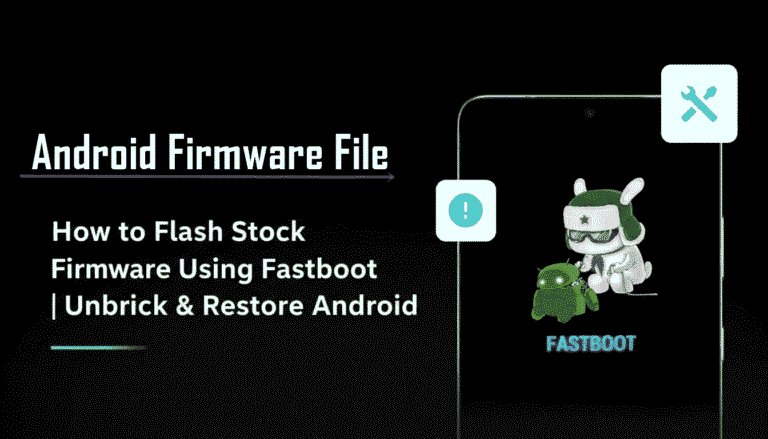Acer One 8 (T9-422L) Stock Firmware (Flash File)
The Acer One 8 (model T9-422L) is a modern, entry-level 8.7-inch tablet released in 2022 with Android 12. It’s designed for media consumption and daily tasks. If your tablet is hard-bricked, stuck in a bootloop, or you need to perform a clean software installation to remove viruses, flashing the official stock firmware is the ultimate solution.
CRUCIAL WARNING: Secure Boot Device
This tablet is powered by a modern MediaTek chipset with Secure Boot (SLA/DAA) enabled. You cannot flash this device using only the SP Flash Tool, as it will fail with an authentication error. You MUST use the MTK Auth Bypass Tool to temporarily disable the security before you can proceed with flashing. Failure to do so will make the process impossible.
Important Note: This guide involves an advanced procedure to bypass MediaTek’s Secure Boot. Please read all steps carefully before beginning. This process will erase all data on the device.
⚠️ Prerequisites: Before You Begin
Click Here for the Essential Pre-Flashing Checklist
- Backup Your Data: All your personal data will be permanently erased. Ensure everything is backed up.
- Charge Your Tablet: A battery level of at least 50% is required to prevent shutdown during flashing.
- Windows PC & USB-C Cable: You will need a Windows computer and the tablet’s USB-C data cable.
📱 Quick Device Specifications
- Device
- Acer One 8 (T9-422L)
- Release Year
- 2022
- Chipset
- MediaTek MT8768
- Display
- 8.7″ WXGA+ IPS LCD (1340×800)
- Battery
- 5100 mAh (Non-removable)
- OS
- Android 12
🛠 Required Tools & Downloads
| File / Tool | Download Link |
|---|---|
| SP Flash Tool | Download Tool |
| MediaTek USB VCOM Drivers | Download Drivers |
| MTK Auth Bypass Tool | Download Tool |
⬇️ Acer One 8 (T9-422L) Stock ROM / Firmware
| Model | Android | Chipset | Type | Download | Size |
|---|---|---|---|---|---|
| T9-422L | 12.0 | MT6765 (for MT8768) | SP Flash Tool (Auth Bypass Required) | Google Drive | ~1.9 GB |
⚡ Quick Flashing Guide
- Download and install VCOM drivers. Extract the firmware (
Acer_One_8_T9-422L...zip), SP Flash Tool, and MTK Auth Bypass Tool into separate folders. - Run the MTK Auth Bypass tool. Click the “Disable Auth” button.
- Power off your tablet completely. Press and hold both Volume Up + Volume Down buttons, then connect the tablet to your PC. The bypass tool should detect the device and disable security.
- Keeping the tablet connected, launch
flash_tool.exe. Load theMT6765_Android_scatter.txtfile from the firmware folder. - Ensure the flashing mode is “Download Only,” then click the green “Download” button to begin.
- Once the process completes with a green checkmark, disconnect and reboot your tablet.
This process is complex. For detailed instructions on both parts, refer to our pillar guides:
👉 Full Tutorial: How to Use the MTK Auth Bypass Tool
👉 Full Tutorial: How to Flash with SP Flash Tool
❓ Frequently Asked Questions (FAQs)
- Q1. Why do I get a “STATUS_SEC_AUTH_FILE_NEEDED” error in SP Flash Tool?
- This is the exact error our guide is designed to prevent. It means the tool is trying to flash the device but is being blocked by Secure Boot. You must use the MTK Auth Bypass tool first to disable this protection before SP Flash Tool can work.
- Q2. The filename says MT6765, but the specs say MT8768. Is this correct?
- Yes, it’s correct. The Acer T9-422L uses the MediaTek MT8768 tablet chipset. However, it is architecturally similar to the MT6765, and firmware for these devices is often labeled this way. This firmware is specifically for the T9-422L model.
- Q3. The Auth Bypass tool is not detecting my tablet. What should I do?
- Detection issues are common. First, ensure VCOM drivers are properly installed. Power off the tablet, run the tool, click “Disable Auth”, then press and hold BOTH volume buttons while connecting the USB cable. If it still fails, your device might require “Test Points” to force a connection, which is a much more advanced hardware procedure.
🔧 Device-Specific Troubleshooting
- Stuck on “Waiting for BROM”: If the bypass tool or flash tool gets stuck here, it’s a driver or connection issue. Re-install the VCOM drivers (disabling Windows Driver Signature Enforcement if needed). Also, try a different USB port (preferably a USB 2.0 port) and a high-quality USB-C cable.
- “PMT changed for the ROM” Error: After bypassing auth, if SP Flash Tool shows this error, it means the partition layout is different. To fix this, change the flashing mode from “Download Only” to “Firmware Upgrade” and try again.
- Invalid IMEI / NVRAM WARNING: This can happen if you use the “Format All + Download” option. It erases your device’s network calibration data. Always stick to “Download Only” or “Firmware Upgrade” to protect the NVRAM partition and your device’s connectivity.
- Bootloop After Successful Flash: If the flash completes but the tablet only boots to the Acer logo, you must perform a factory reset. Boot into recovery mode (Power + Volume Up), and select “Wipe data/factory reset.” This will allow the new OS to boot correctly.