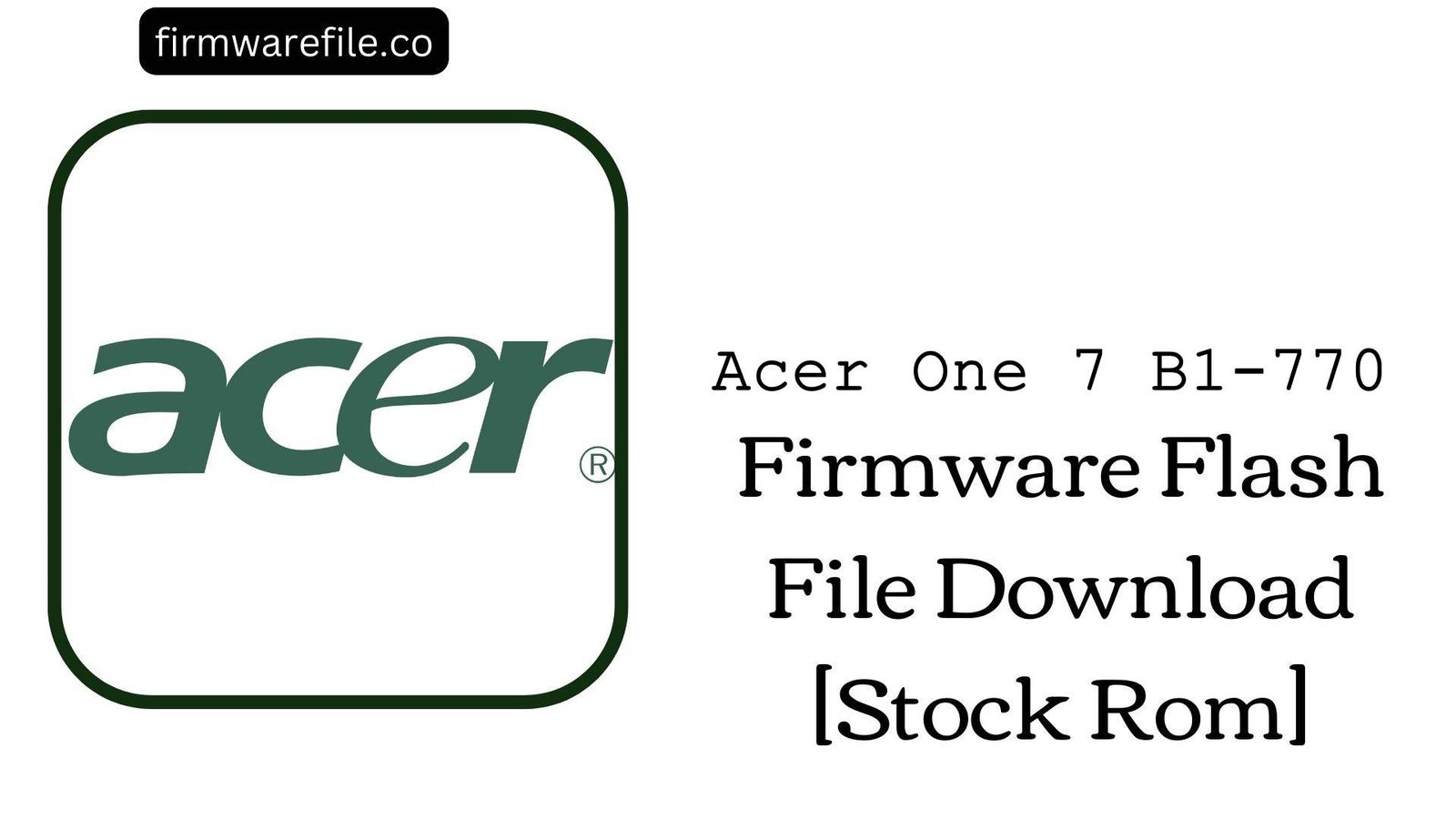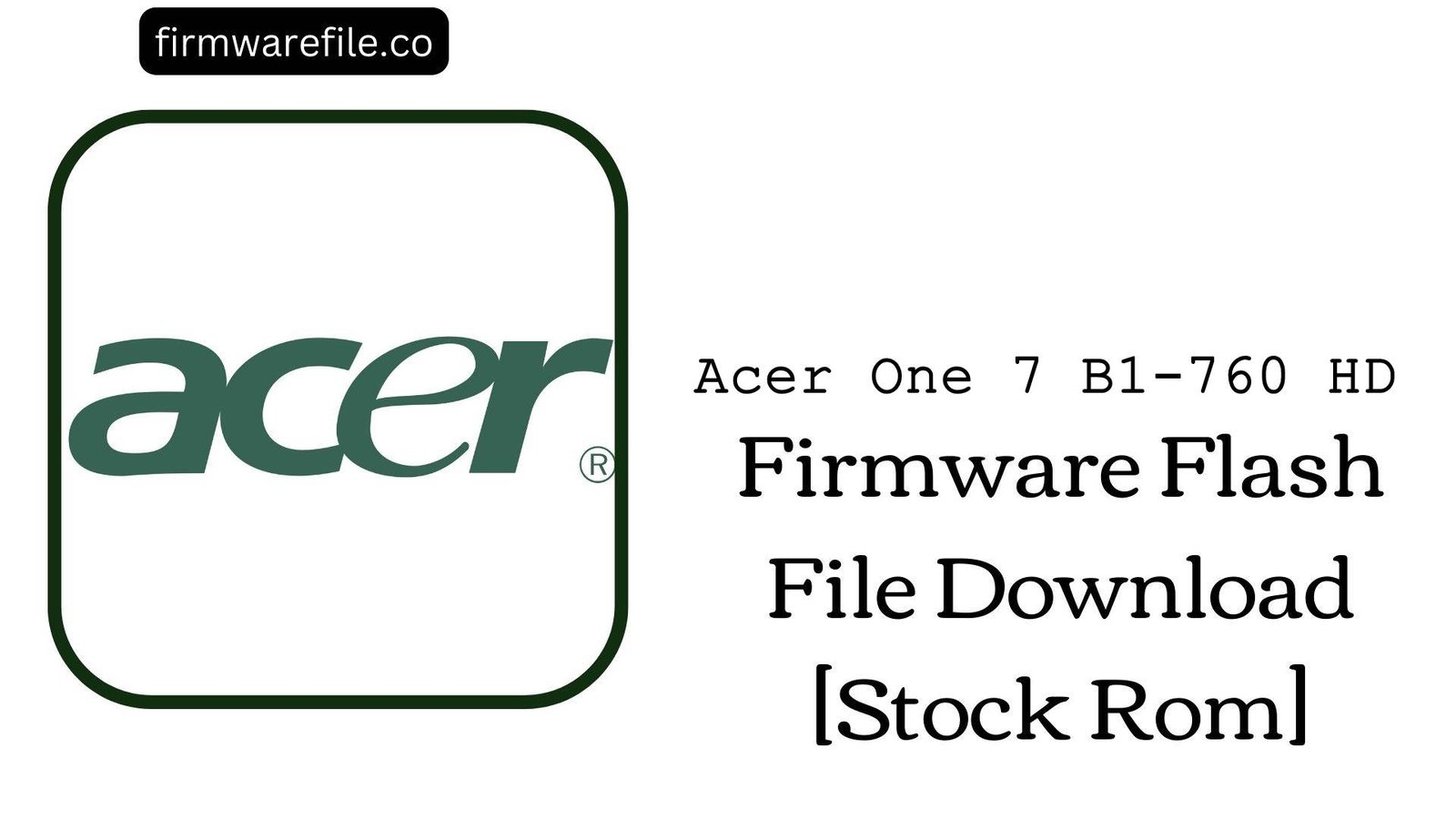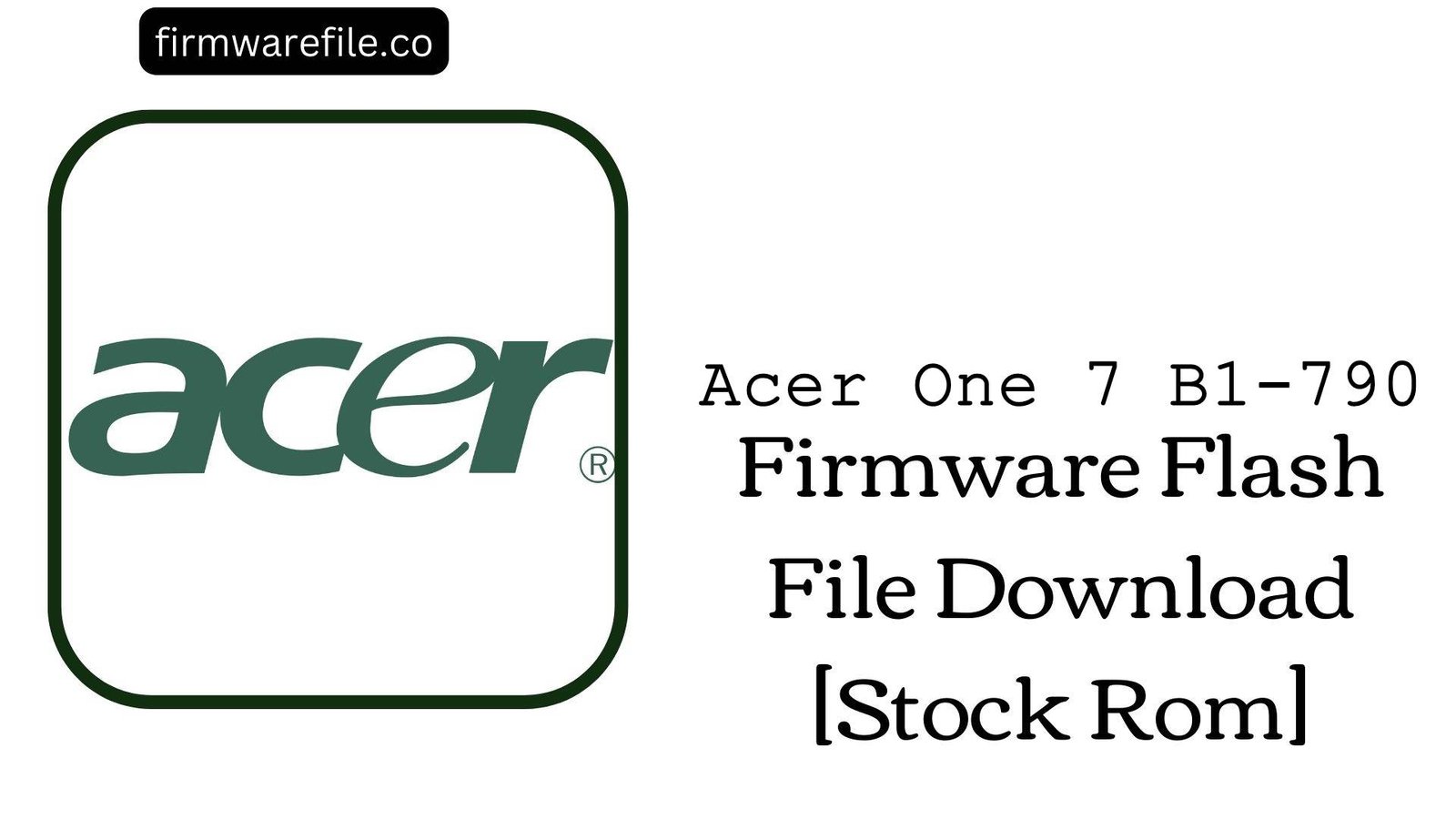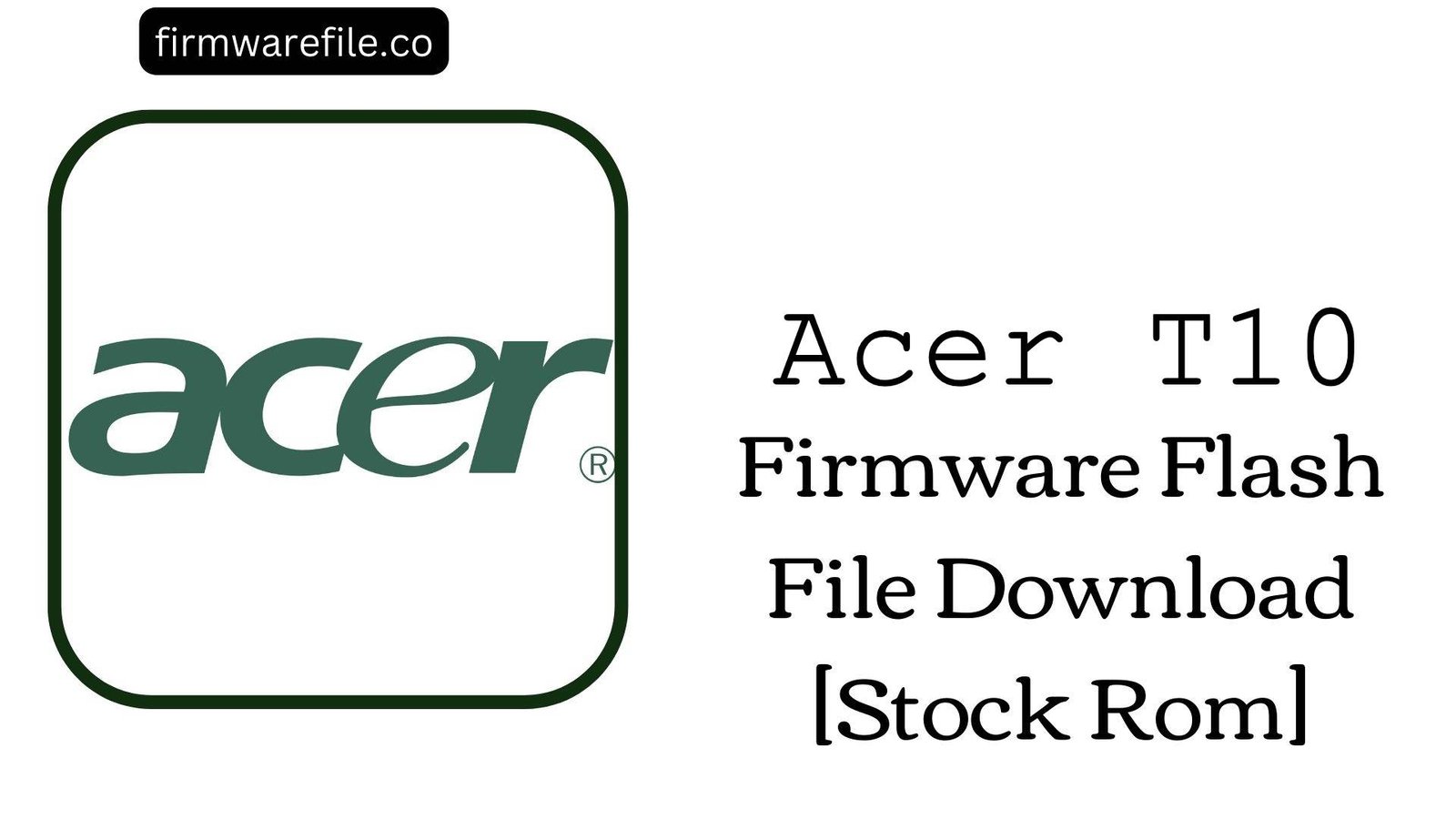Acer One T9-422L Stock Firmware | (Android 12) Flash File
The Acer One T9-422L is a modern, large-screen budget tablet running Android 12, designed for media consumption and everyday tasks. For users who need to unbrick a non-responsive tablet, resolve critical software errors, or perform a full factory restore, flashing the official stock firmware is the most reliable solution.
Important Note: This tablet is powered by a MediaTek Helio P35/G25 (MT6765) chipset which features Secure Boot. The restoration process requires a special authentication bypass tool to be used in conjunction with the standard SP Flash Tool.
Quick Device Specs
- Device
- Acer One T9-422L
- Release year
- 2023
- Chipset
- MediaTek Helio P35/G25 (MT6765)
- Display
- 10.1″ HD+ IPS LCD (1280×800)
- Battery
- 6000 mAh (Non-removable)
- Memory
- 3GB/4GB RAM + 32GB/64GB storage
- Camera
- 8MP rear, 5MP front
- OS
- Android 12
Required Downloads
| File / Tool | Download Link |
|---|---|
| SP Flash Tool | Download Tool |
| MediaTek USB VCOM Drivers | Download Drivers |
| MTK Auth Bypass Tool | Download Bypass Tool |
Stock ROM & Firmware
| Version | Android | Region | Type | Download | Size |
|---|---|---|---|---|---|
| 22.09 | 12 | Global / India | SP Flash Tool | Download | ~2.0 GB |
Quick Flashing Guide (Auth Bypass Required)
- Download and install all required drivers and tools (SP Flash Tool, VCOM Drivers, Auth Bypass Tool).
- Extract the firmware ZIP file to find the `MT6765_Android_scatter.txt` file.
- Run the MTK Auth Bypass Tool and click its “Disable Auth” button.
- Power off your tablet, hold Volume Up + Volume Down, and connect it to the PC to bypass security.
- Keeping the tablet connected and the bypass tool running, launch SP Flash Tool, load the scatter file, and click “Download”.
This is an advanced process. For a detailed guide on the bypass procedure, please read our guide first:
How to Use an MTK Auth Bypass Tool for Secure MediaTek Devices
After bypassing, for steps on using SP Flash Tool itself, refer to our main guide:
How to Flash Stock Firmware on MediaTek (MTK) Smartphones
FAQs
Q1. Why is an “Auth Bypass Tool” needed for this tablet?
The MediaTek Helio P35/G25 chipset in the Acer One T9 features Secure Boot (SLA/DAA), a security protocol that blocks standard flashing. The bypass tool temporarily disables this security layer, allowing SP Flash Tool to communicate with the device.
Q2. Will flashing this firmware improve the tablet’s slow performance?
A clean flash will restore the tablet to its original factory performance by removing junk files. However, the Helio P35/G25 is an entry-level processor. While suitable for media consumption and light tasks, it will still exhibit lag in demanding applications or heavy multitasking.
Q3. Can I use this firmware to remove a carrier lock or FRP lock?
No. This is official stock firmware and it will not remove a network lock from any carrier. It will also not remove a Google Factory Reset Protection (FRP) lock from the device.
Device-Specific Troubleshooting
- SP Flash Tool gives a red authentication error bar: This is the expected error if you do not use the Auth Bypass tool first. You must successfully disable the device’s security before attempting to use SP Flash Tool. Please follow the bypass procedure carefully.
- Tablet is stuck on the Acer logo after flashing: The first boot after a full flash can take a long time (up to 20 minutes for a tablet). Please be patient. If it is still stuck, you will need to boot into recovery mode (hold Volume Up + Power) and perform a “Wipe data/factory reset”.
- Poor Battery Life Despite 6000 mAh Capacity: A clean flash can resolve software bugs causing abnormal battery drain. After flashing, let the tablet run through a few full charge-discharge cycles to calibrate the battery. Also, the large 10.1-inch display is the biggest power consumer; reducing screen brightness will significantly improve battery life.
- “Invalid IMEI” after Flashing: This critical error occurs if you use the “Format All + Download” option in SP Flash Tool. It erases the tablet’s unique identifier. To prevent this, always use the “Download Only” mode. Restoring a lost IMEI is a very complex process.