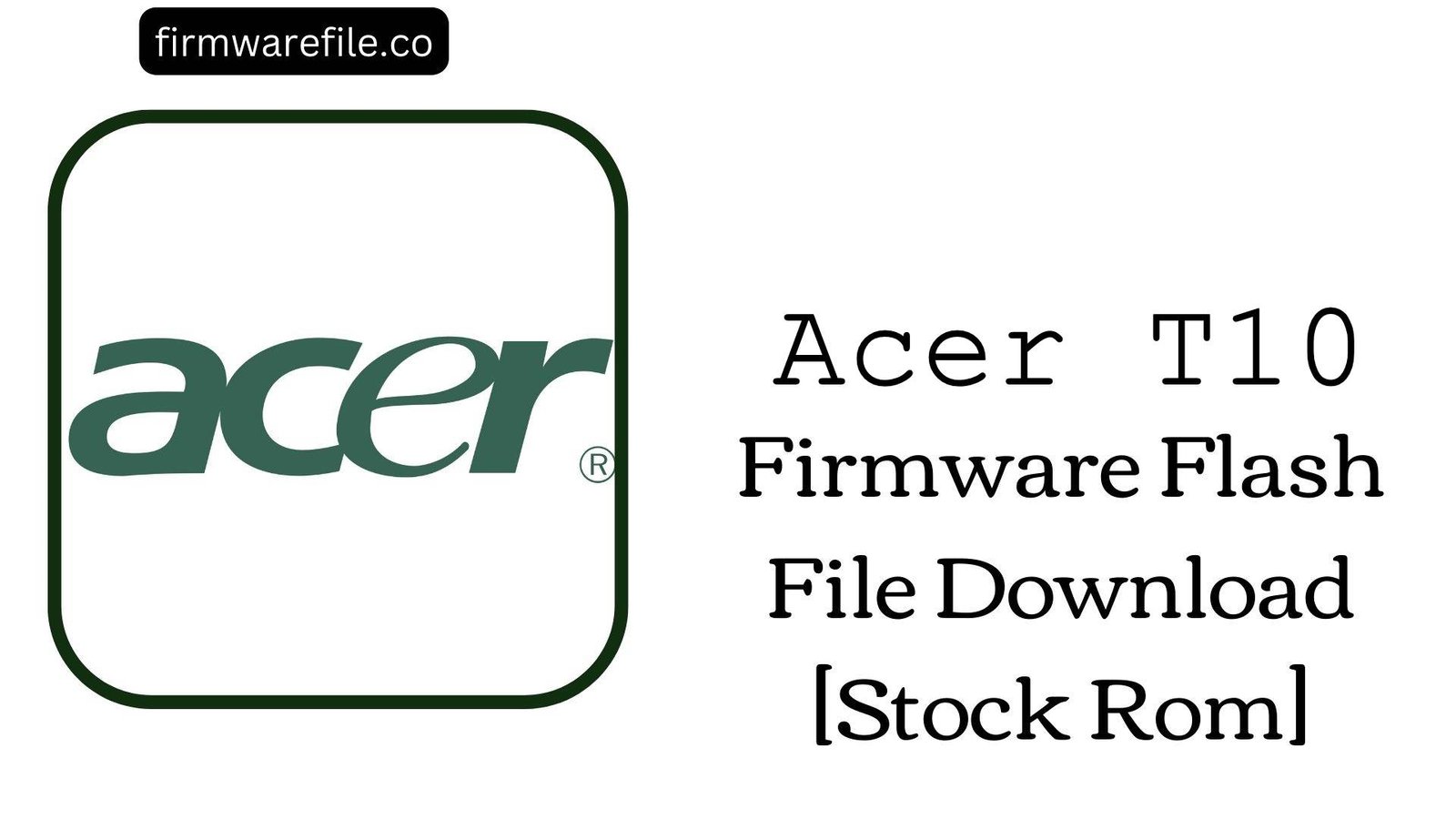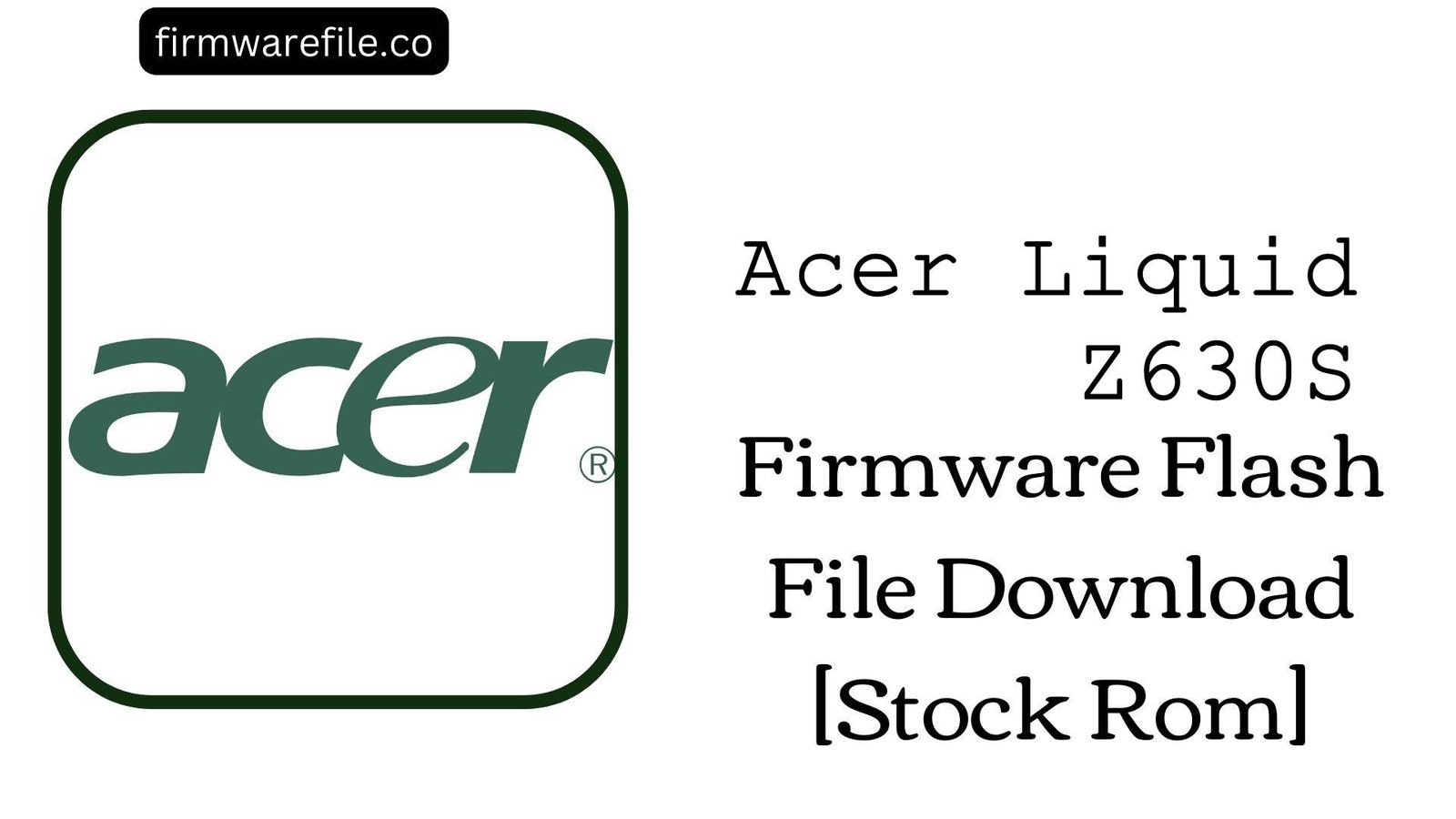Acer Iconia One 10 (B3-A30 / T10) Stock Firmware
The Acer Iconia One 10 (model B3-A30), internally designated as T10, is a 10.1-inch budget media tablet from 2016. It’s designed for web browsing, video streaming, and casual gaming. If your tablet is experiencing critical software errors, is stuck on the Acer logo, or has been compromised by malware, reinstalling the official stock firmware is the definitive solution to restore it.
CRUCIAL WARNING: Chipset Information
The provided firmware filename incorrectly lists the chipset as MT6580. This is wrong. This firmware is for the Acer Iconia One 10 (model B3-A30), which uses the MediaTek MT8163 tablet chipset. Do NOT attempt to flash this on any device with an MT6580 processor, as it will result in a hard brick.
Important Note: As highlighted in the warning above, this firmware uses the MT8163 chipset. The restoration process requires the SP Flash Tool.
⚠️ Prerequisites: Before You Begin
Click Here for the Essential Pre-Flashing Checklist
- Backup Your Data: Flashing new firmware will erase all data on the tablet’s internal storage. Ensure all important files are backed up.
- Charge Your Tablet: The device should have at least 50% battery to prevent it from shutting down during the flashing process.
- Windows PC & USB Cable: This process requires a Windows computer and a reliable micro USB data cable.
📱 Quick Device Specifications
- Device
- Acer Iconia One 10 (B3-A30 / T10)
- Release Year
- 2016
- Chipset
- MediaTek MT8163
- Display
- 10.1″ HD IPS LCD (1280×800)
- Battery
- 6100 mAh (Non-removable)
- OS
- Android 6.0 (Marshmallow)
🛠 Required Tools & Downloads
| File / Tool | Download Link |
|---|---|
| SP Flash Tool | Download Tool |
| MediaTek USB VCOM Drivers | Download Drivers |
⬇️ Acer Iconia One 10 (B3-A30) Stock ROM / Firmware
| Model | Android | Chipset | Type | Download | Size |
|---|---|---|---|---|---|
| T10 / B3-A30 | 6.0 Marshmallow | MT8163 | SP Flash Tool | MediaFire | 1.03 GB |
⚡ Quick Flashing Guide
- Download and install the MediaTek VCOM drivers. Extract the firmware (
Acer_T10_MT6580...6.0.zip) and the SP Flash Tool on your PC. - Launch
flash_tool.exe. Click “Scatter-loading” and select theMT8163_Android_scatter.txtfile from the extracted firmware folder. - Always ensure the flashing mode is set to “Download Only” to protect critical device data.
- Power off your tablet completely. Click the green “Download” button in SP Flash Tool, then immediately connect the powered-off tablet to your PC.
- The process will start automatically. Once you see the pop-up with a green checkmark, disconnect the tablet and power it on. The first boot may take longer than usual.
For a complete, step-by-step tutorial on using the SP Flash Tool, please refer to our full guide:
👉 Full Tutorial: How to Flash MediaTek Firmware with SP Flash Tool
❓ Frequently Asked Questions (FAQs)
- Q1. The filename says MT6580, but your article says MT8163. Which is correct?
- The information in the article is correct. The filename is mislabeled. The Acer T10 is the internal name for the Iconia One 10 (B3-A30) tablet, which is confirmed to use the MediaTek MT8163 chipset. This firmware is for this specific tablet and will not work on any MT6580 device.
- Q2. Can I use this firmware on the similar Acer Iconia One 10 B3-A40 model?
- No. The B3-A30 and B3-A40 are different models with different screen resolutions and hardware. Flashing this firmware on a B3-A40 will likely lead to a black screen, display issues, or a bricked device. Always match the firmware to your exact model number.
- Q3. Will this fix my slow tablet?
- Yes, a clean firmware installation is one of the best ways to restore a slow tablet to its original performance. It removes accumulated junk files, app data, and potential malware that could be slowing down the system. However, performance will still be limited by the device’s 1GB of RAM.
🔧 Device-Specific Troubleshooting
- Tablet Not Detected by PC: If the flashing process doesn’t start after you connect the tablet, ensure VCOM drivers are properly installed. Then, try this: click “Download” in SP Flash Tool, then press and hold the Volume Down button on the tablet *while* connecting the USB cable. This often forces the device into the correct preloader mode.
- Wi-Fi Not Working After Flashing (NVRAM Error): This tablet does not have an IMEI, but it stores Wi-Fi and Bluetooth calibration data in the NVRAM partition. If you mistakenly use the “Format All + Download” option, this data can be erased, causing connectivity issues. Always use “Download Only” to prevent this.
- “PMT changed for the ROM” Error: This error in SP Flash Tool indicates a partition layout mismatch. The safe way to fix this is to change the flashing mode from “Download Only” to “Firmware Upgrade.” This will re-partition the storage correctly but will erase all user data.
- Stuck at Acer Logo After Flashing: If the flash completes but the tablet won’t boot, you need to clear the old data. Boot into recovery mode (usually Power + Volume Up), then use the volume keys to select “wipe data/factory reset” and confirm. This will erase your data but should allow the tablet to boot successfully.