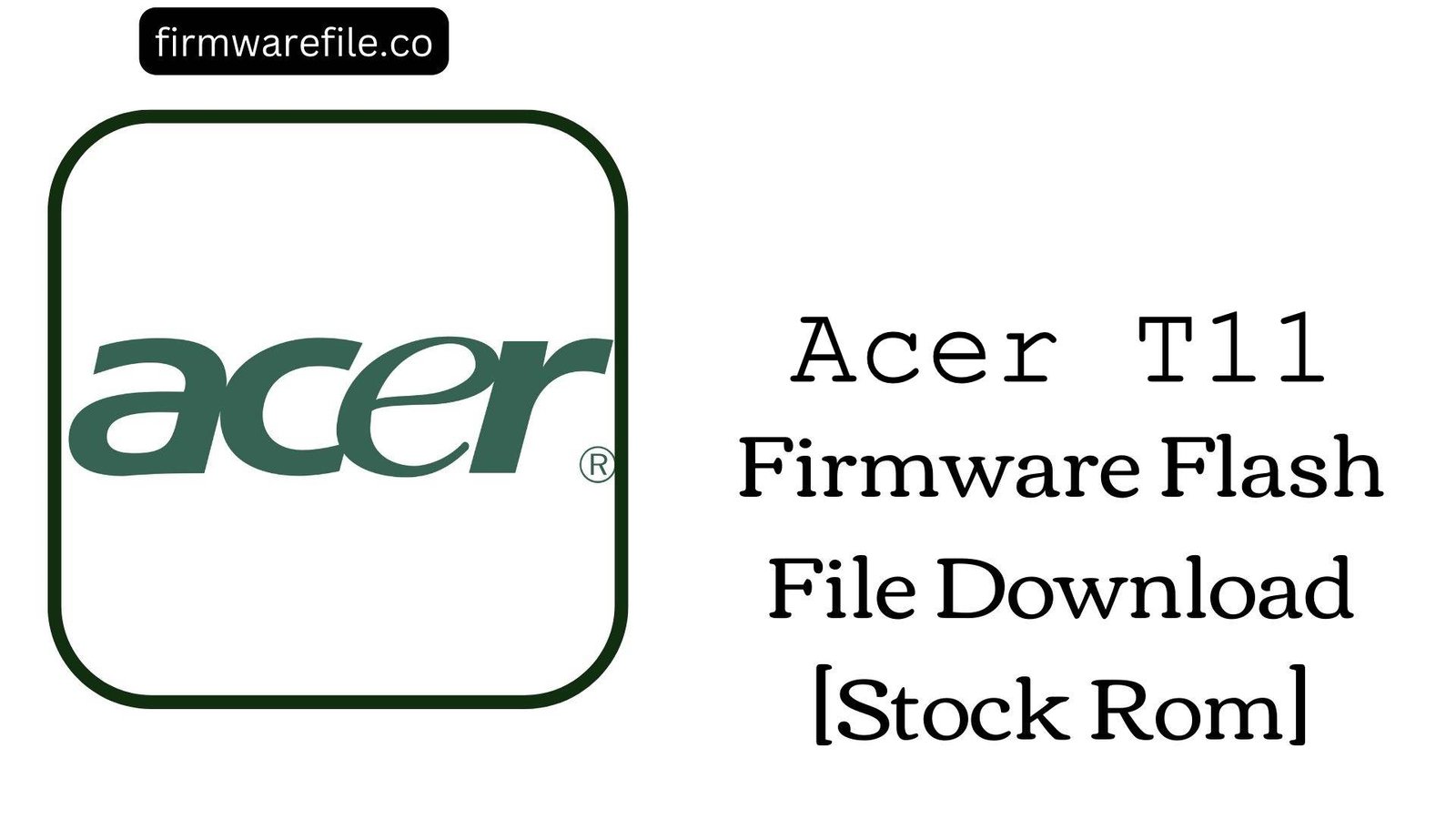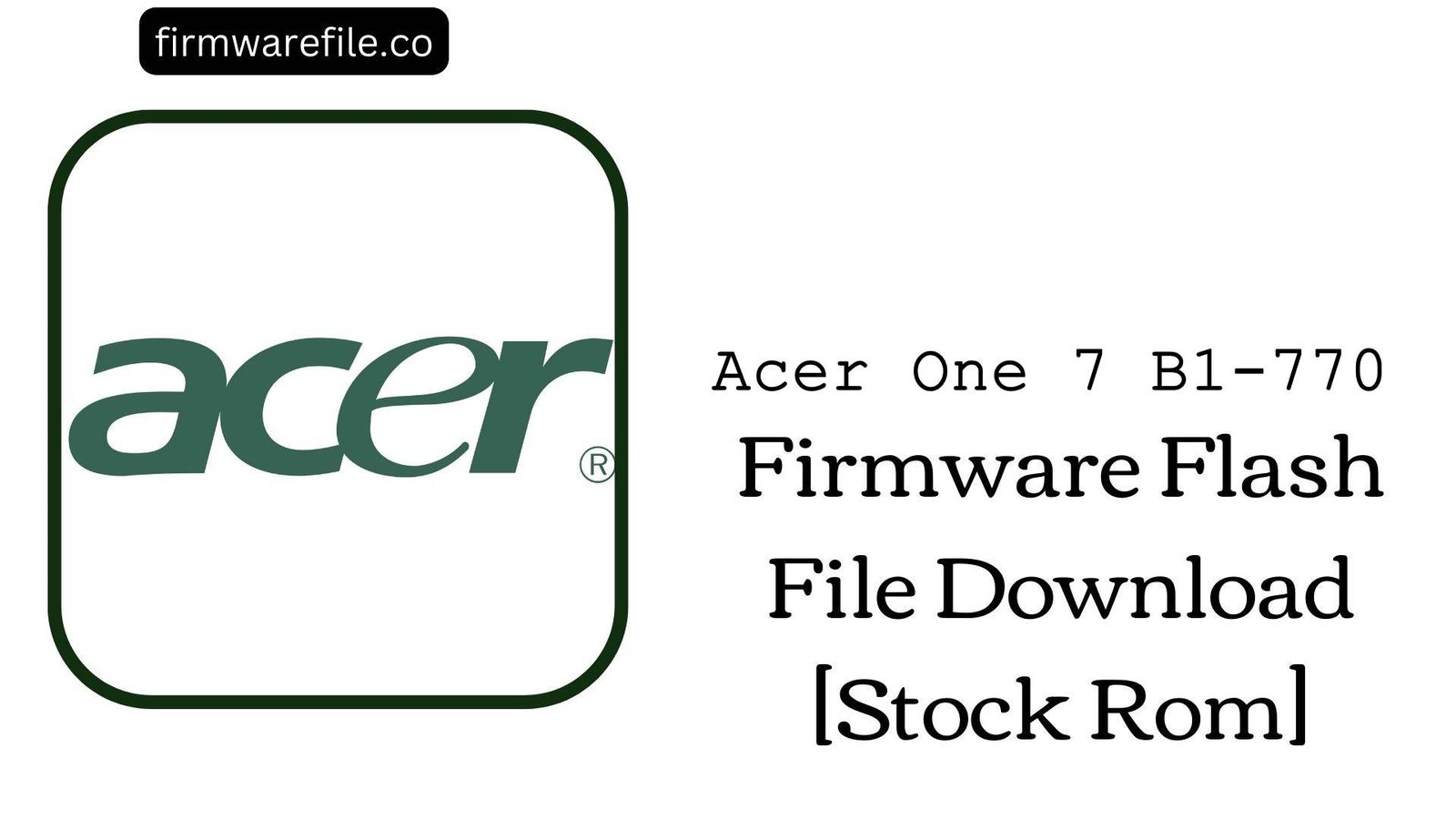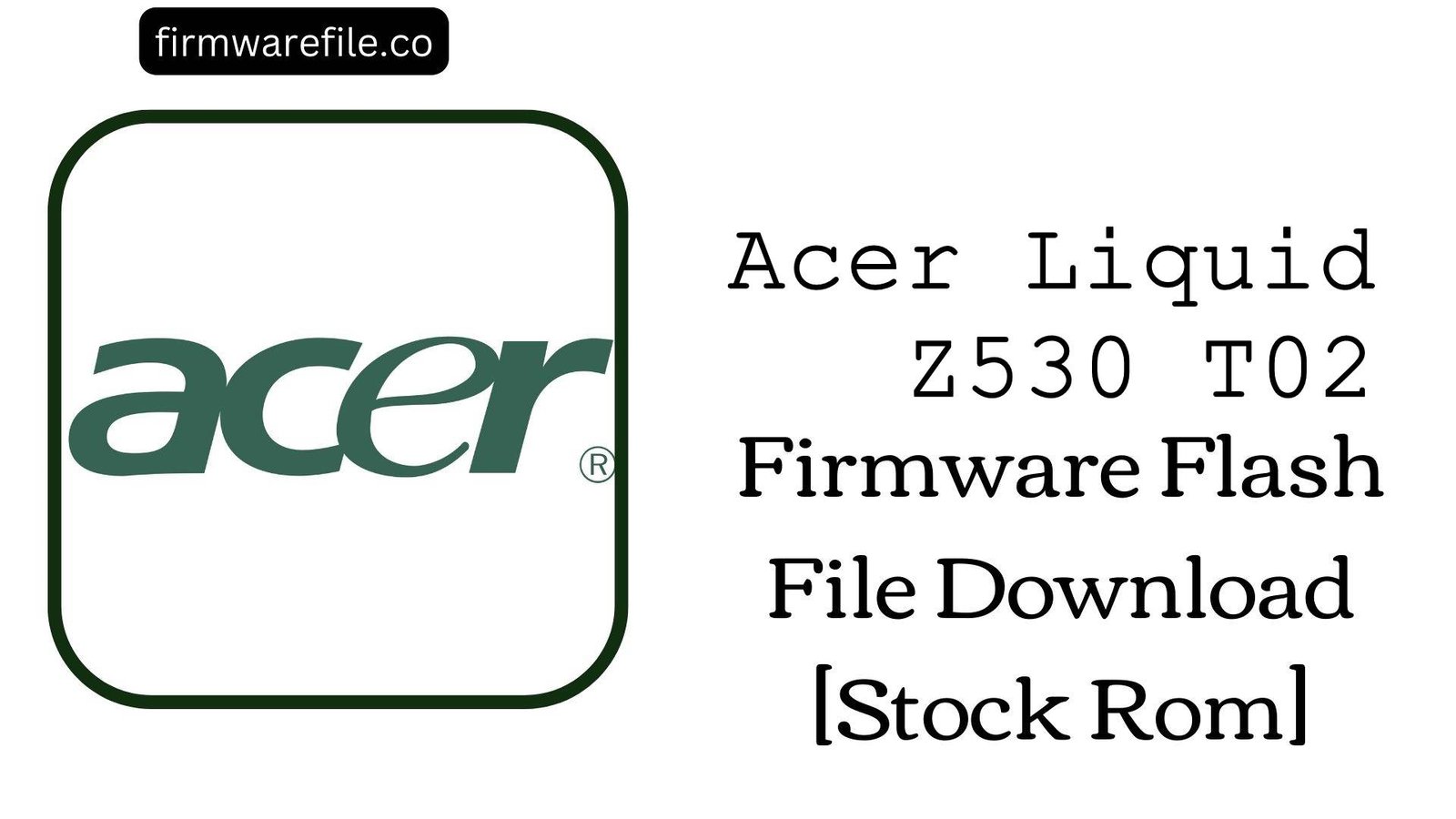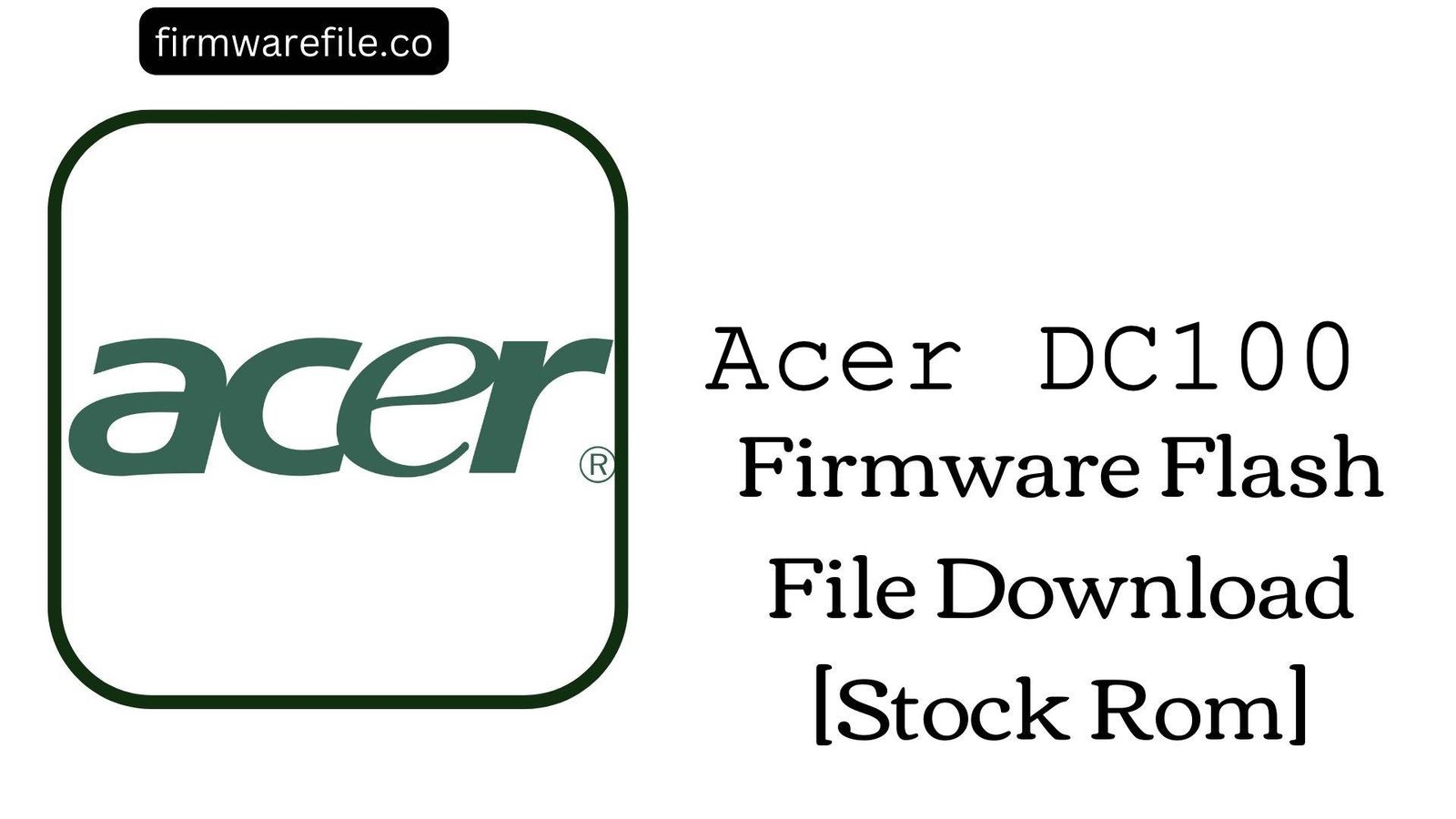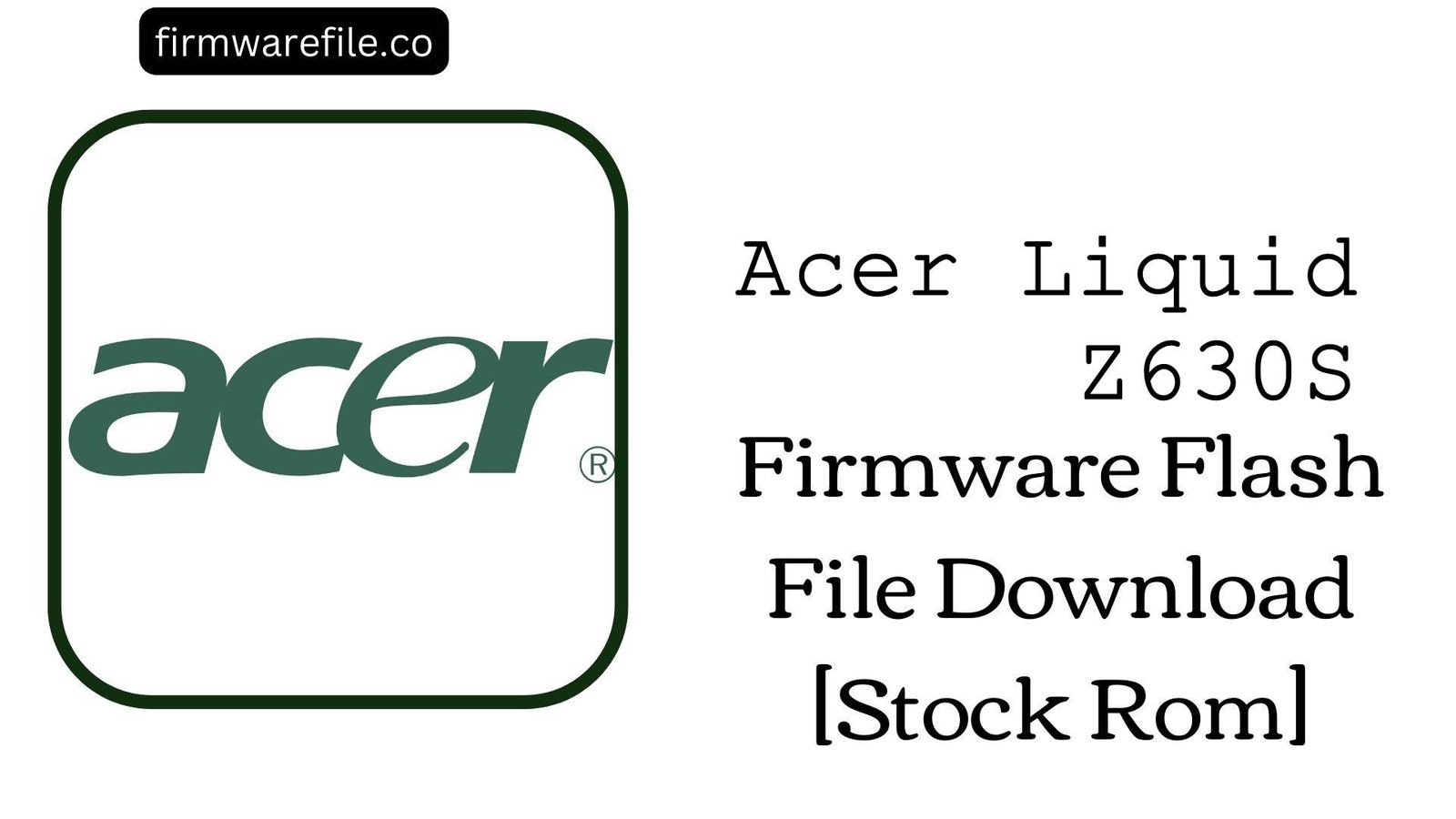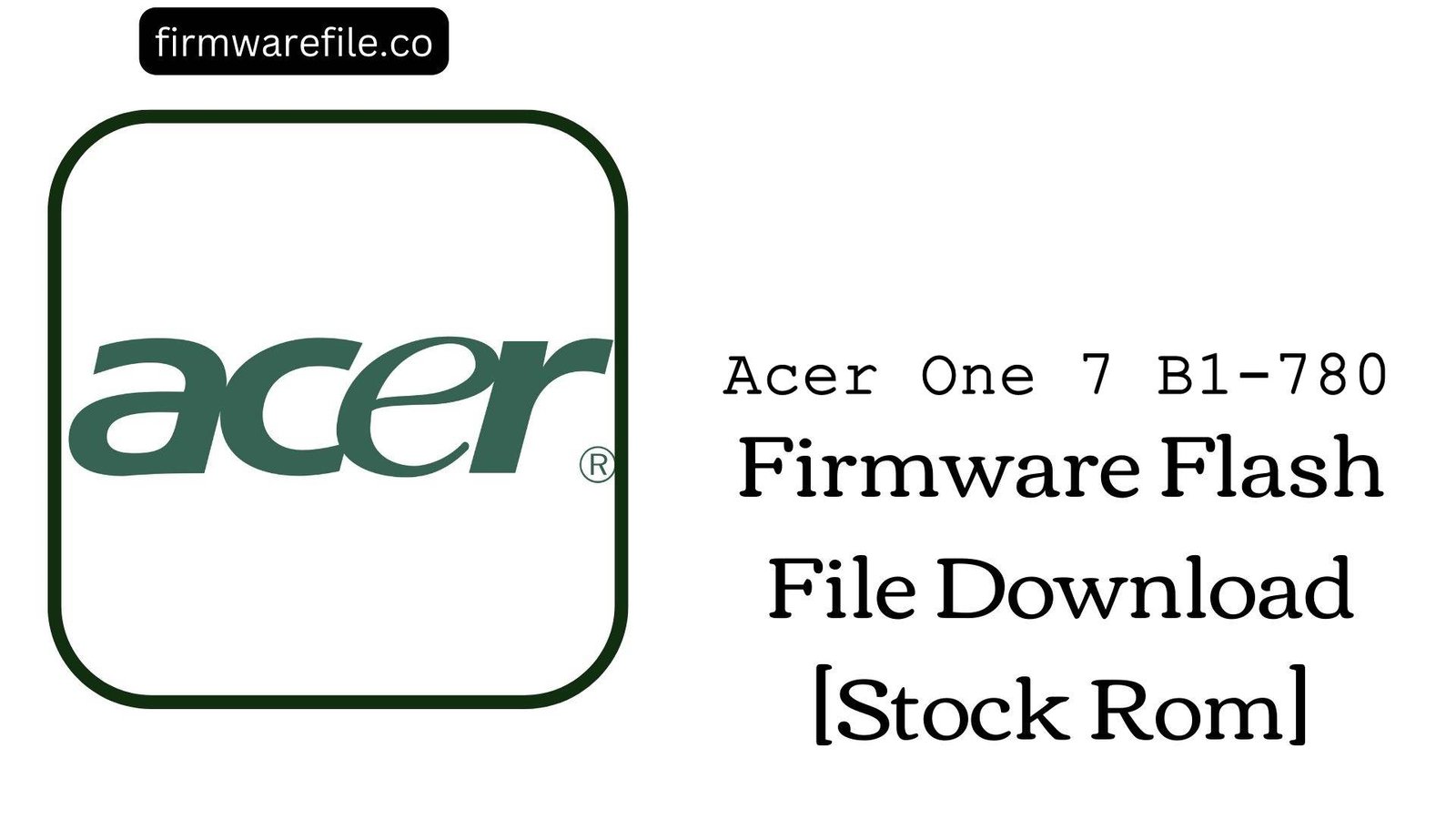Acer Iconia Talk S (A1-734 / T11) Stock Firmware
The Acer Iconia Talk S (model A1-734), also known by its internal model number T11, is a versatile 7-inch tablet from 2016 that combines standard tablet features with 4G LTE phone call functionality. If your device is suffering from severe software issues like being stuck in a bootloop, hard-bricked, or infected with malware, flashing the official stock firmware is the most powerful solution to restore it to its original factory condition.
Important Note: This is a full firmware package for the SP Flash Tool. This process will erase all data on your device. Proceed with caution and ensure you have backed up anything important.
⚠️ Prerequisites: Before You Begin
Click Here for the Essential Pre-Flashing Checklist
- Backup Your Data: The flashing process will completely wipe all personal data, including apps, photos, and contacts.
- Charge Your Device: Ensure your tablet has at least a 50% battery level to prevent it from shutting down during the installation.
- Windows PC Required: The SP Flash Tool and the necessary drivers run on a Windows computer.
- Use the Original USB Cable: A high-quality, original data cable is crucial for a stable connection between the PC and your tablet.
📱 Quick Device Specifications
- Device
- Acer Iconia Talk S (A1-734 / T11)
- Release Year
- 2016
- Chipset
- MediaTek MT6753
- Display
- 7.0″ HD IPS LCD (720×1280)
- Battery
- 3400 mAh (Non-removable)
- OS
- Android 6.0 (Marshmallow)
- Special Features
- 4G LTE, Phone Call Capability, Octa-Core CPU
🛠 Required Tools & Downloads
| File / Tool | Download Link |
|---|---|
| SP Flash Tool | Download Tool |
| MediaTek USB VCOM Drivers | Download Drivers |
⬇️ Acer Iconia Talk S (A1-734) Stock ROM / Firmware
| Model | Android | Chipset | Type | Download | Size |
|---|---|---|---|---|---|
| T11 / A1-734 | 6.0 Marshmallow | MT6753 | SP Flash Tool | MediaFire | 1.1 GB |
⚡ Quick Flashing Guide
- Download and install MediaTek VCOM drivers, then extract the firmware (
Acer_T11_MT6753_6.0.zip) and SP Flash Tool on your PC. - Launch
flash_tool.exeand click the “Scatter-loading” button to select theMT6753_Android_scatter.txtfile from the extracted firmware folder. - Ensure the drop-down menu is set to “Download Only.” Using “Format All + Download” will erase your device’s IMEI.
- Turn off your tablet. Click the green “Download” button in the tool, then immediately connect the powered-off tablet to your PC to start flashing.
- Wait for the process to complete, indicated by a green checkmark pop-up. You can then disconnect your device and turn it on.
For a complete, step-by-step tutorial, please refer to our full guide:
👉 Full Tutorial: How to Flash MediaTek Firmware with SP Flash Tool
❓ Frequently Asked Questions (FAQs)
- Q1. I got an “Invalid IMEI” error after flashing. How do I fix it?
- This error is caused by erasing the NVRAM partition, which happens if you use the “Format All + Download” option in SP Flash Tool. This stock firmware, when flashed in “Download Only” mode, will not fix a pre-existing IMEI issue. You will need a specialized tool like Maui META to restore your original IMEI numbers (usually found on the device’s box or under the SIM tray).
- Q2. SP Flash Tool shows a BROM ERROR. What should I do?
- BROM errors are common and can be caused by several factors. First, try using a different USB port and a high-quality cable. Ensure the VCOM drivers are correctly installed. You can also try holding a volume button (Up or Down) on the tablet while connecting it to the PC after clicking “Download”.
- Q3. My tablet is completely dead and isn’t detected by the PC. Is it fixable?
- Yes, this is often a “hard brick” and is exactly what SP Flash Tool is designed to fix. The key is correctly installing the MediaTek VCOM drivers. You may need to disable Windows Driver Signature Enforcement to install them. Once the drivers are set up, the tool should detect the device when you connect it in its powered-off state.
🔧 Device-Specific Troubleshooting
- “PMT changed for the ROM” Error: This error in SP Flash Tool means the partition layout of the firmware is different from what’s on your device. To resolve this, change the flashing mode from “Download Only” to “Firmware Upgrade.” This option will re-format the device to match the new layout. Be aware this erases all data.
- Stuck in Bootloop After Successful Flash: If the tool shows a green checkmark but the device won’t boot past the Acer logo, it needs a factory reset. Power it off, then boot into recovery mode (hold Power + Volume Up). In the recovery menu, select “Wipe data/factory reset” and then “Reboot system now.”
- No 4G/LTE Signal After Flashing: If your tablet can no longer detect a SIM card or connect to mobile data, it’s likely an NVRAM/modem issue. First, re-flash the firmware using “Download Only” mode. If that fails, the NVRAM partition may be corrupted, a complex issue that can sometimes be fixed by restoring the IMEI.
- Red Progress Bar in SP Flash Tool: A red bar that appears and stops usually indicates a driver or connection issue. Your PC is detecting a device, but the VCOM driver isn’t loading correctly to start the data transfer. Re-install the drivers and try again.