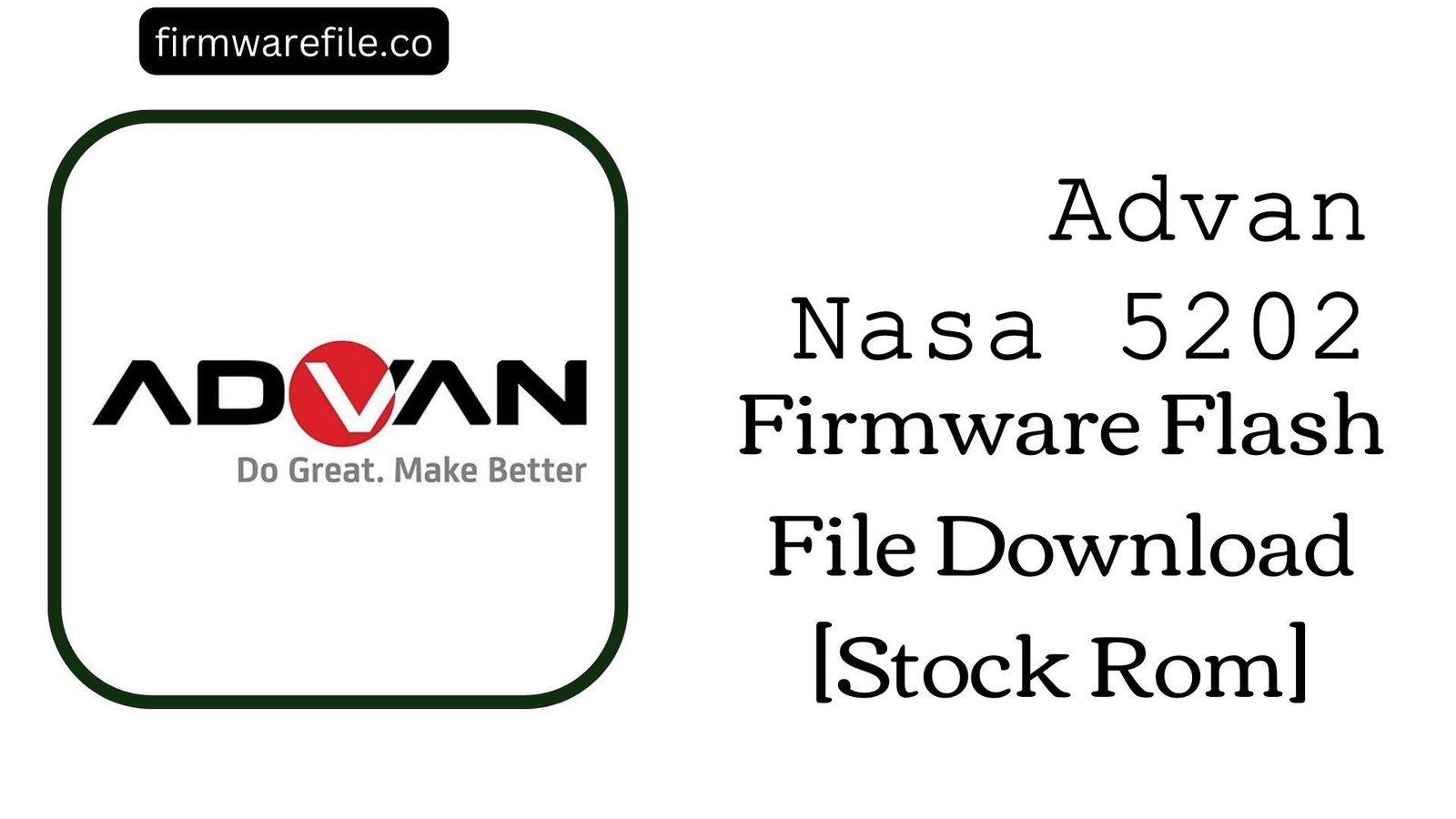Advan X7 Pro Stock Firmware (.cpb File for QGDP)
The Advan X7 Pro is a 7-inch 3G tablet from the Indonesian brand Advan, designed as an entry-level device for basic tasks and media consumption. To ensure a smooth experience on its 1GB of RAM, it runs Android 8.1 (Go edition). If your tablet is bricked, stuck in a bootloop, or experiencing other severe software malfunctions, flashing the official stock firmware is the definitive way to restore it to its original factory state.
Important Note: This firmware is packaged in the `.cpb` file format and must be installed using the QGDP Assembly Tool. This process is different from the more common SP Flash Tool and will completely erase all data on your device.
⚠️ Prerequisites: Before You Begin
Click Here for the Essential Pre-Flashing Checklist
- Backup Your Data: All personal data, including apps, photos, and files, will be permanently deleted from the tablet’s storage.
- Charge Your Tablet: Ensure the battery is charged to at least 50% to prevent it from shutting down during the flashing process.
- Windows PC & USB Cable: This procedure requires a Windows computer and the tablet’s micro USB data cable.
📱 Quick Device Specifications
- Device
- Advan X7 Pro
- Release Year
- ~2018
- Chipset
- MediaTek MT8321
- Display
- 7.0″ WSVGA LCD (1024×600)
- Battery
- 2500 mAh
- OS
- Android 8.1 Oreo (Go edition)
- RAM/Storage
- 1GB / 8GB
🛠 Required Tools & Downloads
| File / Tool | Download Link |
|---|---|
| QGDP Assembly Tool | Download Tool |
| MediaTek USB VCOM Drivers | Download Drivers |
⬇️ Advan X7 Pro Stock ROM / Firmware
| Model | Android | Chipset | Type | Download | Size |
|---|---|---|---|---|---|
| X7 Pro | 8.1 Oreo (Go edition) | MT8321 | QGDP (.cpb File) | MediaFire | ~800 MB |
⚡ Quick Flashing Guide
- Download and install the MediaTek VCOM drivers. Extract the firmware (
Advan_X7_Pro...QGDP.zip) to get the.cpbfile. Install or extract the QGDP Tool. - Launch the QGDP Assembly Tool. If prompted for a password, enter
369or123456. - Click on “Config,” then “Select CPB File,” and browse to the extracted
.cpbfirmware file. Click “Apply.” - Click the large “Start” button to put the tool in standby mode.
- Power off your tablet completely. Press and hold the Volume Down button, then connect the tablet to your PC with the USB cable.
- The tool will detect the device, and flashing will begin. Once the progress bar reaches 100% and turns green, the process is complete. Disconnect and reboot your tablet.
For a more detailed, step-by-step walkthrough of this process, please refer to our full guide:
👉 Full Tutorial: How to Flash .cpb Firmware with YGDP/QGDP Tool
❓ Frequently Asked Questions (FAQs)
- Q1. What is Android 8.1 (Go edition)?
- Android Go is an official version of Android from Google, specifically optimized for low-end devices with 1.5GB of RAM or less. It uses less storage, consumes less memory, and includes lightweight “Go” versions of Google apps to provide a better user experience on budget hardware like the Advan X7 Pro.
- Q2. Can I use the normal SP Flash Tool to install this firmware?
- No. Although this is a MediaTek device, the firmware is packaged in a compressed
.cpbformat. This format is incompatible with SP Flash Tool and can only be installed using the specific factory software it was designed for, which is the QGDP tool. - Q3. Why is my tablet still slow after a clean flash?
- A fresh firmware installation will restore the tablet to its optimal performance. However, due to the hardware limitations (1GB of RAM and an MT8321 processor), the device is only intended for basic tasks. For the best experience, it is recommended to use the pre-installed “Go” applications and avoid running many apps in the background.
🔧 Device-Specific Troubleshooting
- QGDP Tool Fails to Detect the Tablet: This is the most common issue and is almost always driver-related. First, reinstall the MediaTek VCOM drivers. Second, follow the connection sequence precisely: power off the tablet, click “Start” in the tool, press and hold Volume Down, and only then connect the USB cable.
- “Invalid CPB File” Error in QGDP: This error means the firmware file is either corrupted or not compatible with your version of the QGDP tool. Try to download the firmware file again. If the problem persists, you may need a different version of the QGDP tool.
- Flashing Fails Before Reaching 100%: A flash that stops midway can be caused by a faulty USB port or cable. Always use a high-quality cable and a reliable USB port (preferably a USB 2.0 port). If it consistently fails at the same percentage, it could indicate a failing eMMC (storage) chip on the tablet, which is a hardware issue.
- Stuck on Advan Logo After a Successful Flash: If the tool shows 100% but the device won’t boot, a factory reset is necessary. Boot into recovery mode (usually by holding Power + Volume Up), and in the menu, select “wipe data/factory reset.” This will clear old data conflicts and allow the new system to boot.