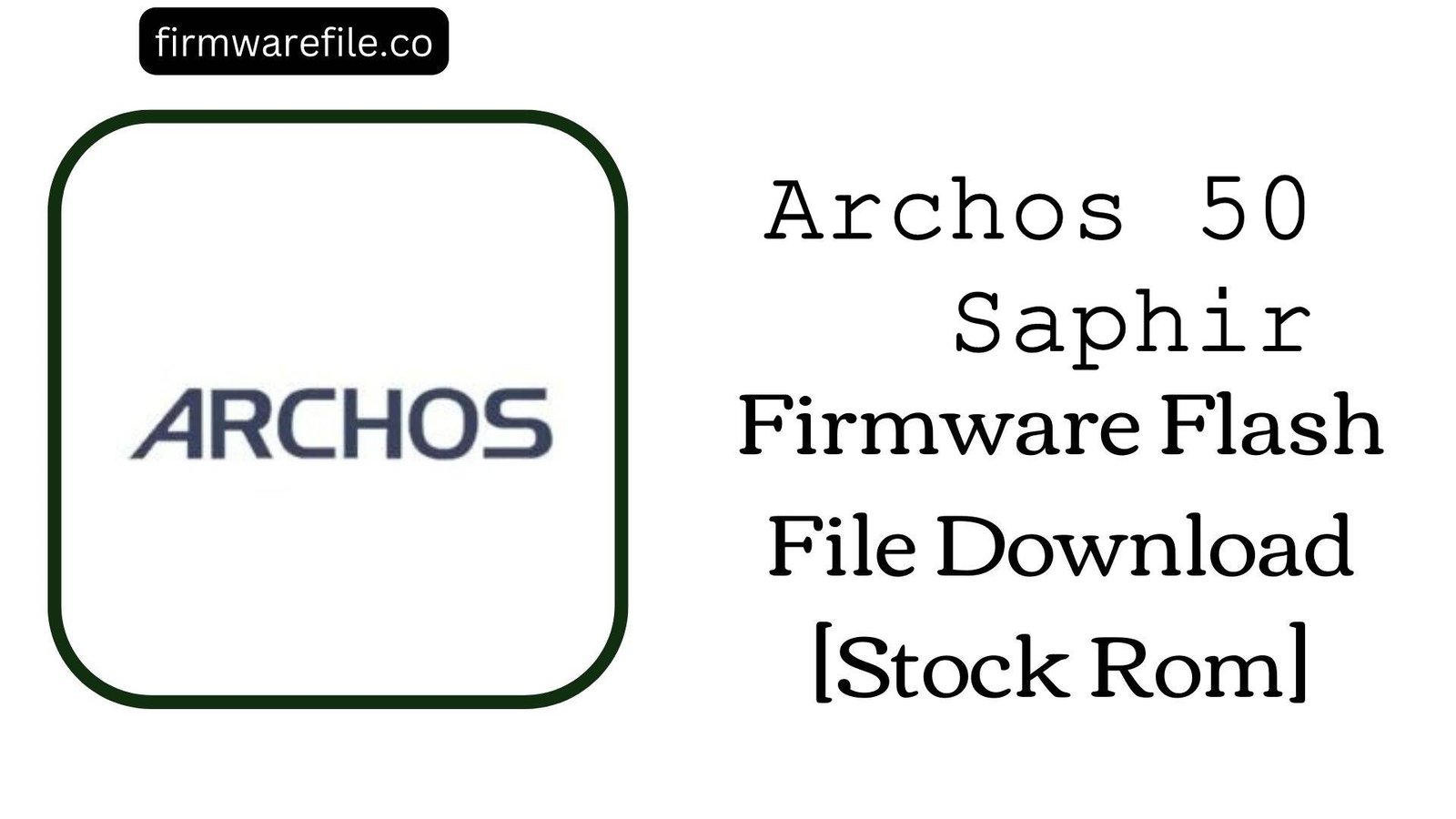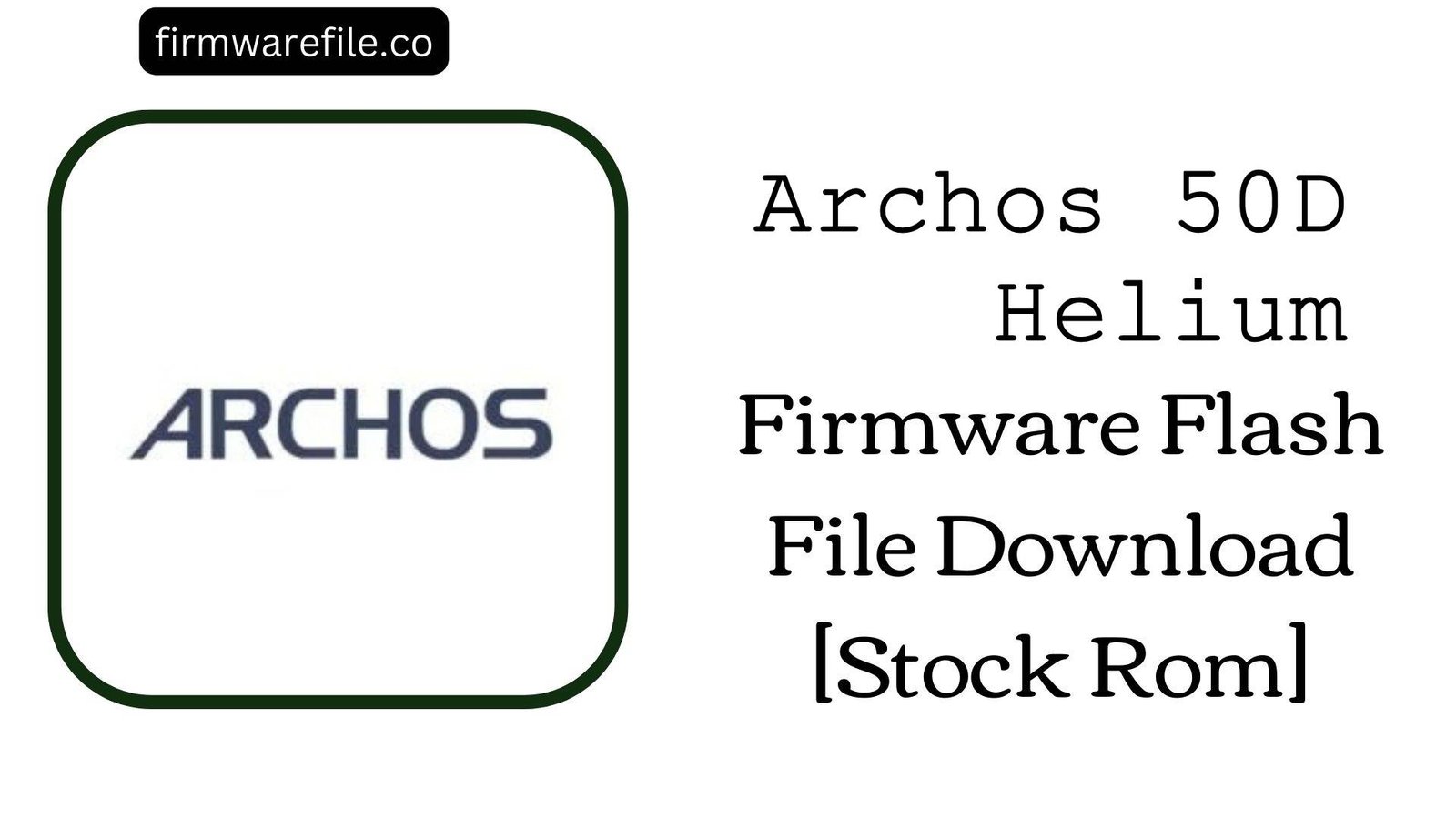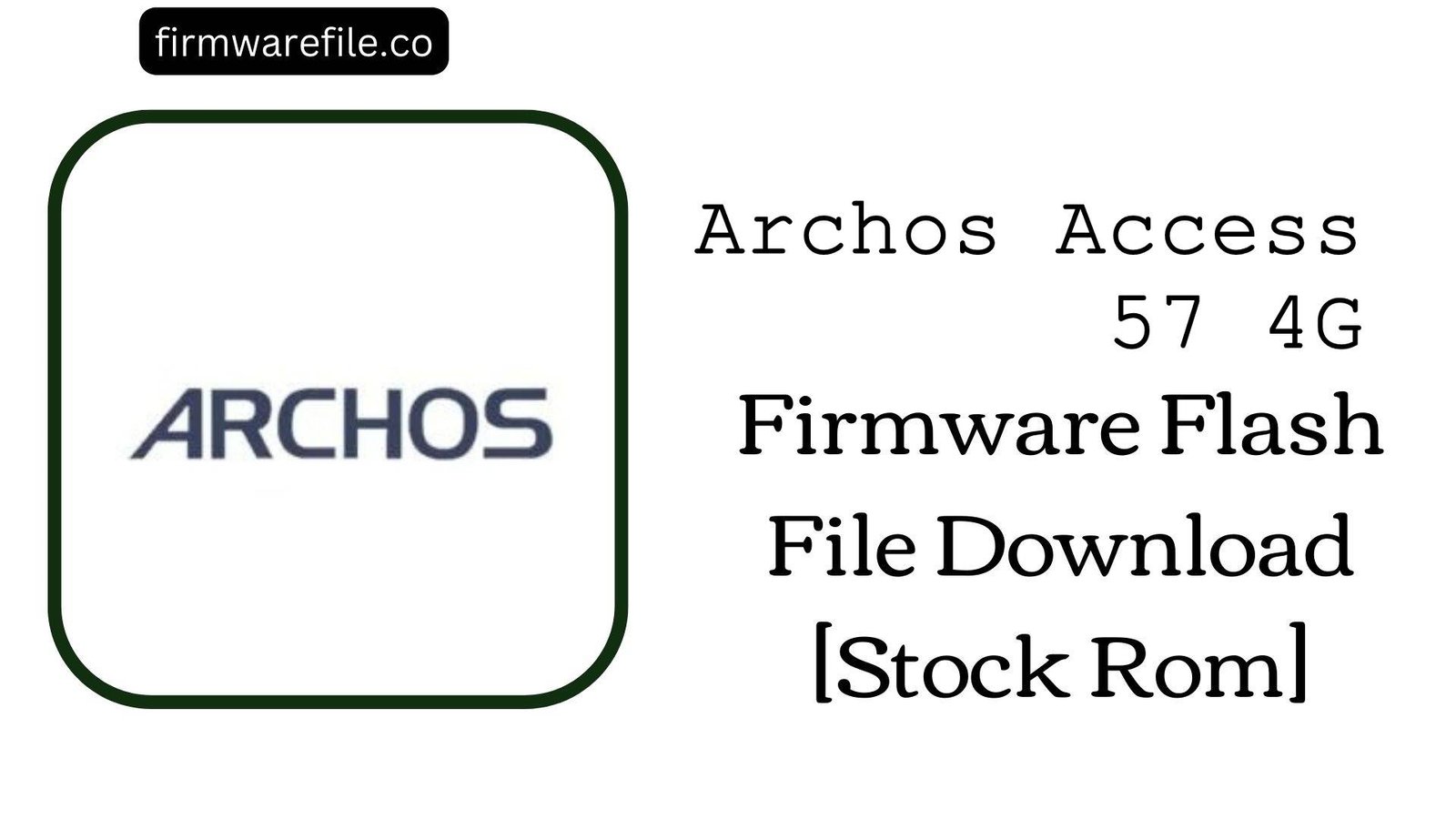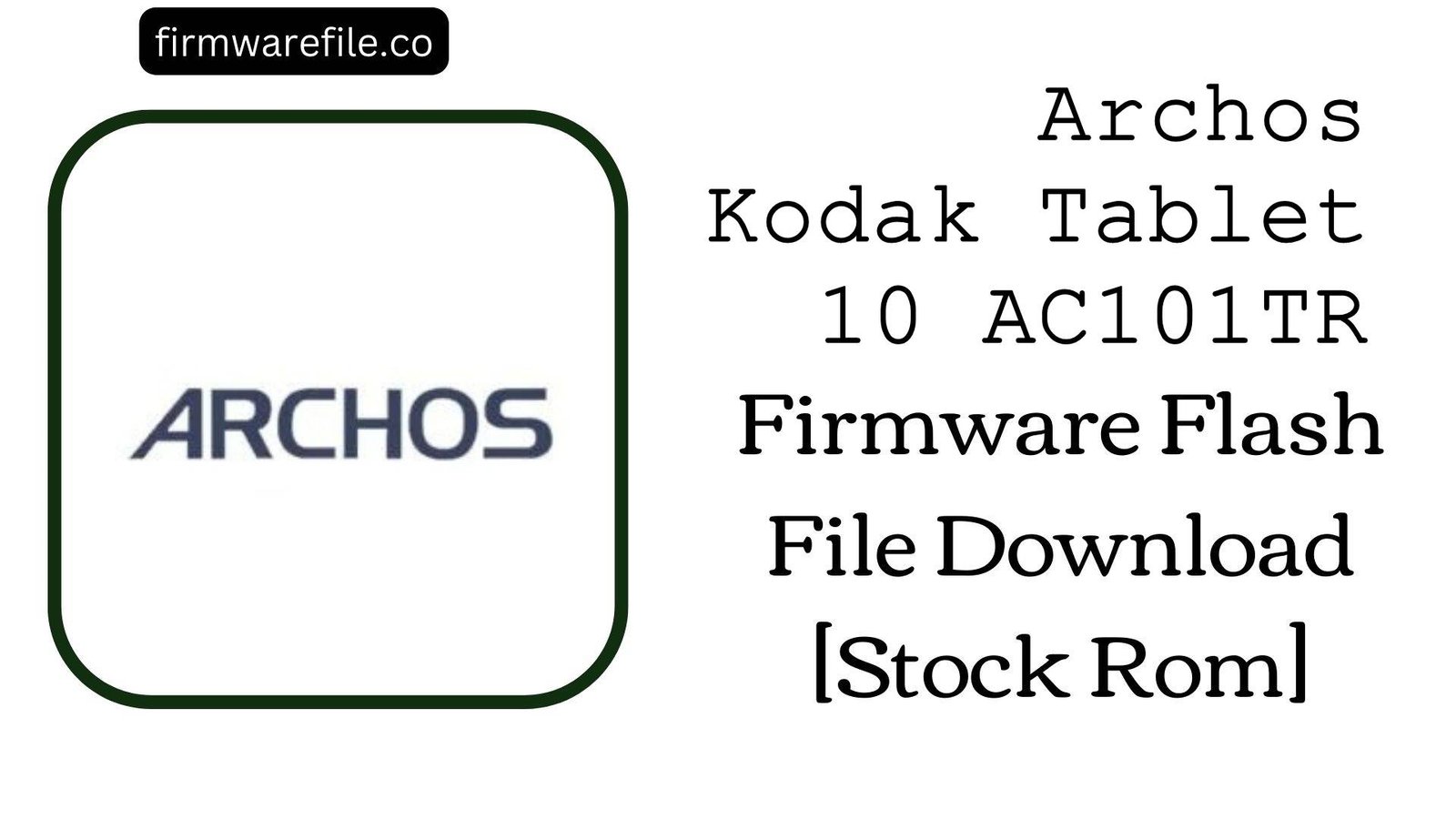Archos 101F Neon Stock Firmware (OTA Update)
The Archos 101F Neon is a 10.1-inch budget tablet from the French company Archos, running Android 8.1 (Go edition). This lightweight operating system is optimized to provide a smooth experience on the device’s entry-level hardware. If your tablet is experiencing software glitches, is stuck in a bootloop, or you wish to perform a clean installation of the OS, using this official OTA (Over-The-Air) package from the stock recovery is the intended method for restoration.
Important Note: This is an official OTA update package designed to be installed through the device’s stock recovery menu. It is not a firmware file for a PC flashing tool. Ensure your data is backed up before proceeding.
⚠️ Prerequisites: Before You Begin
Click Here for the Essential Pre-Flashing Checklist
- Backup Your Data: While applying an OTA update doesn’t always wipe data, it’s highly recommended to back up all important files as a precaution. A factory reset may be required to solve certain issues.
- Charge Your Device: Ensure your tablet has at least 50% battery to prevent it from shutting down during the installation process.
- Prepare a MicroSD Card: You will need a formatted microSD card with enough free space to store the update file.
📱 Quick Device Specifications
- Device
- Archos 101F Neon
- Release Year
- ~2018
- Chipset
- Rockchip RK3126C
- Display
- 10.1″ WSVGA LCD (1024×600)
- Battery
- 4000 mAh
- OS
- Android 8.1 Oreo (Go edition)
- RAM/Storage
- 1GB / 16GB
⬇️ Archos 101F Neon Stock ROM / Firmware
| Model | Android | Type | Download | Size |
|---|---|---|---|---|
| 101F Neon | 8.1 Oreo (Go edition) | OTA Update (Recovery Flashable) | Google Drive | 588 MB |
⚡ Quick Flashing Guide
- Download the firmware ZIP file (
Archos_101F_Neon_8.0_OTA.zip) and copy it to the root directory of your microSD card (do not extract). - Power off the tablet completely, then boot into recovery mode by pressing and holding the Power + Volume Up buttons simultaneously.
- Use the Volume keys to navigate the recovery menu and the Power button to select “Apply update from SD card” (or similar wording).
- Choose the firmware ZIP file from the SD card to begin the installation, and select “Reboot system now” once the process is complete.
For a more comprehensive walkthrough of this method, please refer to our definitive guide:
👉 Full Tutorial: How to Manually Install Official OTA Updates
❓ Frequently Asked Questions (FAQs)
- Q1. Can I install this OTA file with the Rockchip Factory Tool?
- No. This is an OTA update package designed specifically for the stock recovery environment. It is not a full
update.imgfirmware file and cannot be flashed with PC-based tools like the Rockchip Factory Tool. Attempting to do so will fail. - Q2. What is Android Go edition?
- Android Go is a streamlined version of Android optimized by Google for entry-level devices with 1.5GB of RAM or less. It uses less storage and includes special “Go” versions of Google apps to provide a smoother user experience on hardware like the 101F Neon.
- Q3. My tablet is stuck on the Archos logo. Can I still use this method?
- Yes, as long as you can still boot into the stock recovery menu (by holding Power + Volume Up), this method is the ideal way to fix a soft brick or bootloop, often without losing your personal data.
🔧 Device-Specific Troubleshooting
- “Signature verification failed” Error in Recovery: This error means the recovery does not recognize the file. This can happen if the download was corrupted, it is not the official file for the 101F Neon, or if you are attempting to downgrade the firmware. Re-download the file and ensure you have the correct model.
- “Installation aborted” Error: This can indicate a problem with the microSD card or a corrupted download. Try using a different, freshly formatted microSD card (FAT32 is best). If the issue persists, a “Wipe data/factory reset” from recovery before applying the update might be necessary (this will erase all your data).
- Cannot Boot into Recovery Mode: If you cannot access the stock recovery, its partition might be damaged. In this scenario, you cannot use the OTA method. The only alternative is to find a full, image-based firmware (
update.img) for the 101F Neon and flash it using the Rockchip Factory Tool to restore all partitions. - Tablet Feels Slow After Update: It is good practice to clear the cache after a system update. Boot back into recovery mode and select the “Wipe cache partition” option. This will remove temporary system files without erasing your personal data and can improve performance.