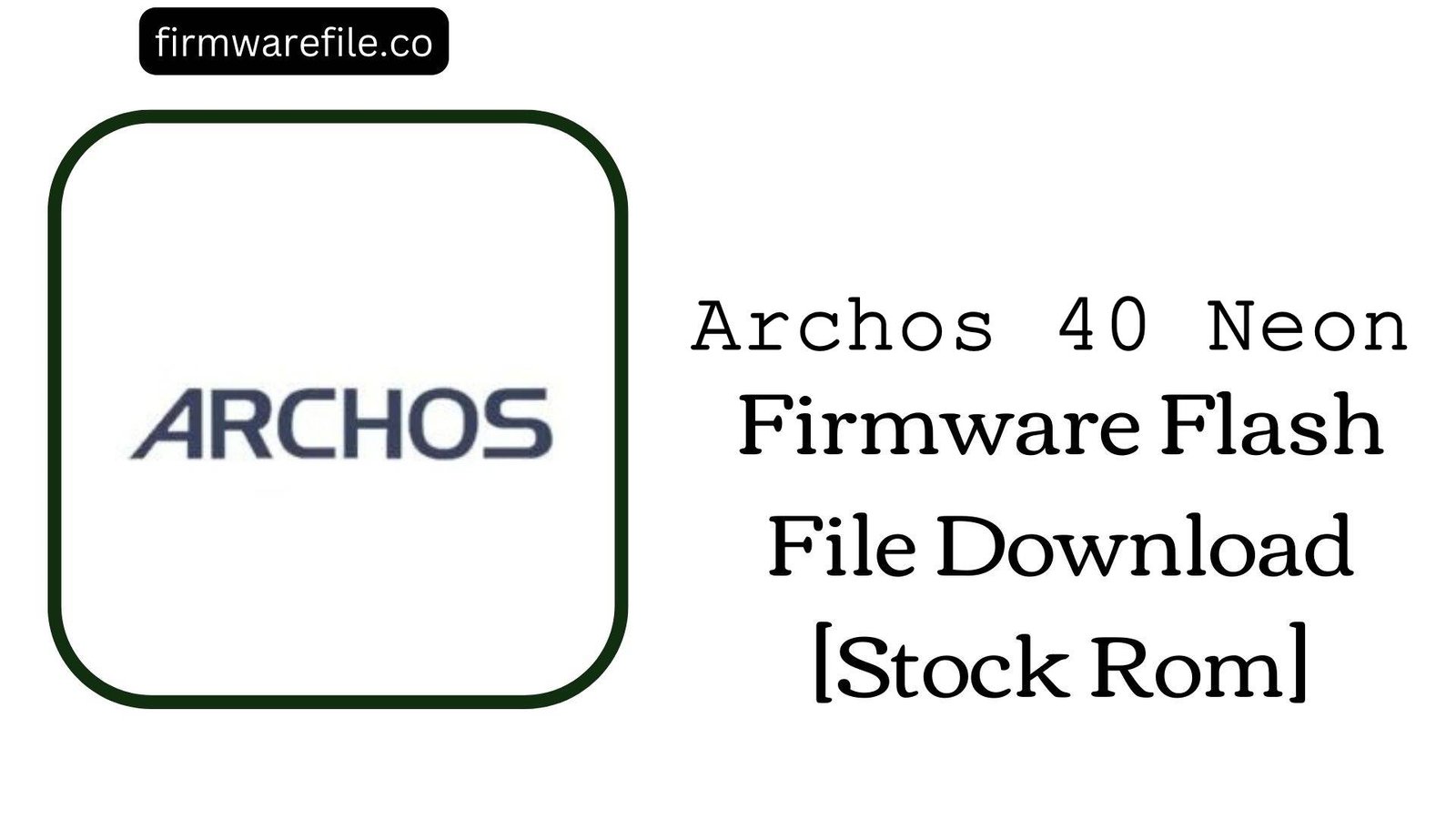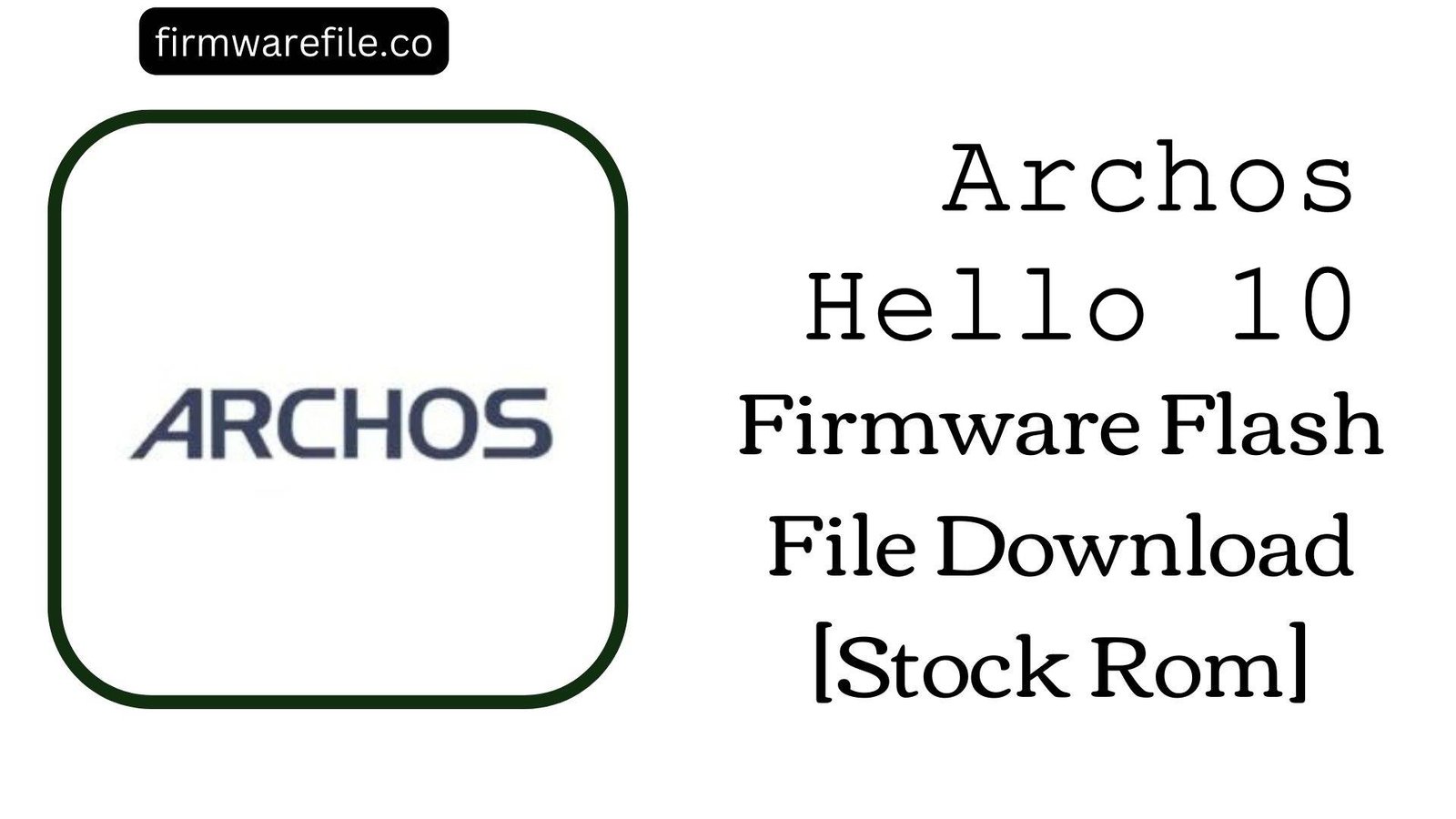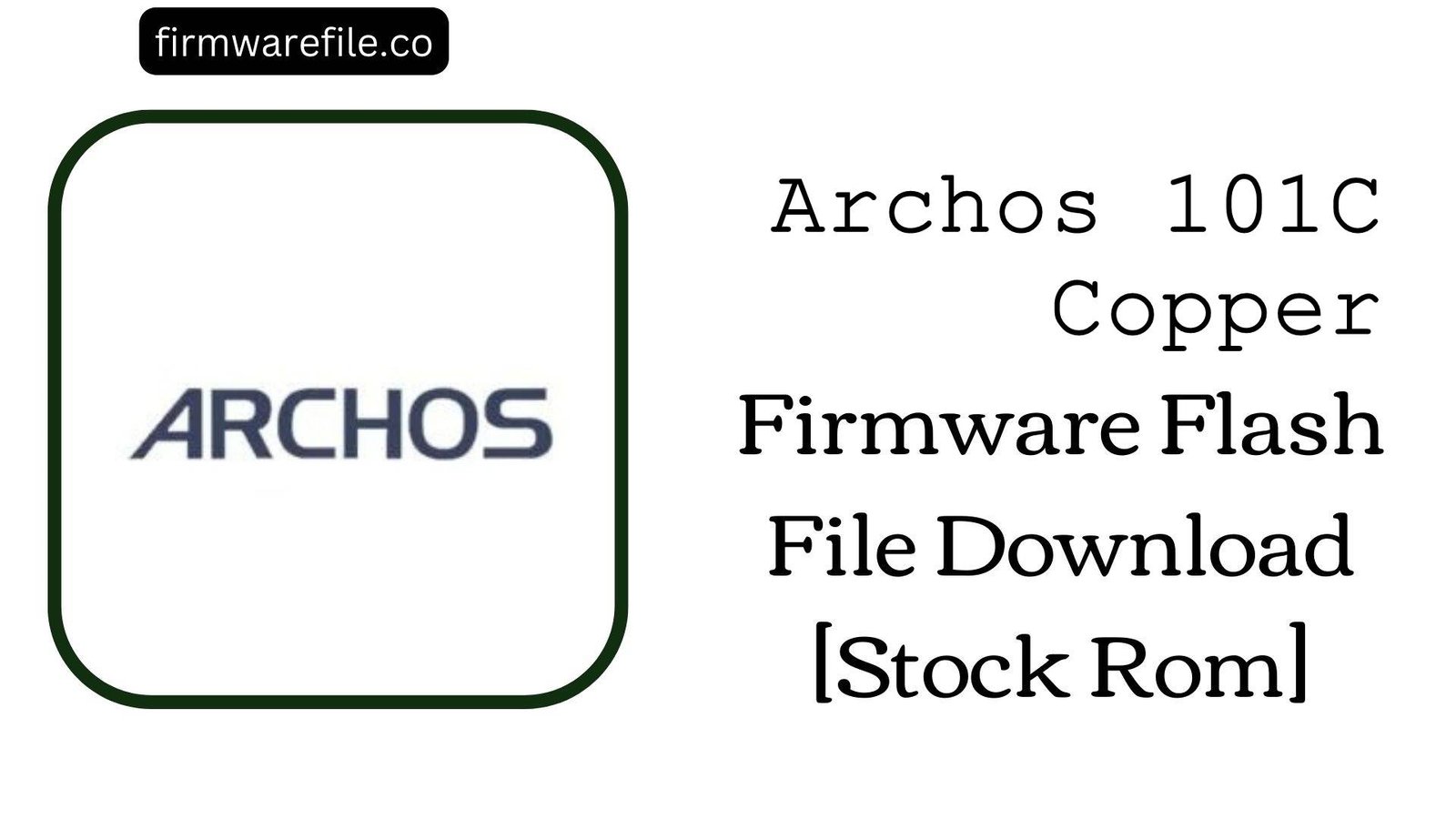Archos 40 Neon Firmware Flash File Download [Stock Rom]
The Archos 40 Neon is a compact 4.0-inch 3G smartphone from the French company Archos, released in 2016. Running on Android 5.1 Lollipop, it was designed as an ultra-affordable, entry-level device for basic communication. If your Archos 40 Neon is bricked, stuck in a bootloop, or has become unusable due to software errors, flashing the official stock firmware is the definitive method to restore it to its original factory condition.
Important Note:
This device is powered by a UNISOC (Spreadtrum) chipset and requires the SPD Upgrade Tool. This process will completely erase all your personal data. Please ensure you have backed up anything important before proceeding.
⚠️ Prerequisites: Before You Begin
Click Here for the Essential Pre-Flashing Checklist
- Backup Your Data: All your files, photos, and contacts on the internal storage will be permanently deleted.
- Charge The Battery: To prevent interruptions, ensure the phone’s battery has at least a 50% charge before you begin.
- Windows PC & USB Cable: This procedure requires a Windows computer and the phone’s micro USB data cable.
📱 Quick Device Specifications
- Device
- Archos 40 Neon
- Release Year
- 2016
- Chipset
- Spreadtrum SC7731G
- Display
- 4.0″ WVGA LCD (800×480)
- Battery
- 1500 mAh (Removable)
- OS
- Android 5.1 Lollipop
- RAM/Storage
- 512MB / 8GB
🛠 Required Tools & Downloads
| File / Tool | Download Link |
|---|---|
| SPD Upgrade Tool | Download Tool |
| SPD SCI USB Drivers | Download Drivers |
⬇️ Archos 40 Neon Stock ROM / Firmware
| Model | Android | Chipset | Type | Download | Size |
|---|---|---|---|---|---|
| 40 Neon | 5.1 Lollipop | Spreadtrum SC7731G | SPD (.pac File) | MediaFire | 487 MB |
⚡ Quick Flashing Guide
- Download and install the SPD SCI USB Drivers. Extract the firmware (
Archos_40_Neon...SPD.zip) to get the.pacfile, and extract the SPD Upgrade Tool. - Launch
UpgradeDownload.exe. Click the first gear icon (Load Packet) and select the.pacfirmware file you extracted. - Click the third icon, the play button (Start Downloading), to put the tool in standby mode.
- Power off your phone and remove the battery. Press and hold the Volume Down button.
- While holding the volume button, connect the phone to your PC. The flashing will begin. You can release the button once the progress bar appears.
- Wait for the process to finish, indicated by a green “Passed” message. Disconnect the phone, re-insert the battery, and power it on.
For a more detailed, step-by-step walkthrough, please refer to our main guide:
👉 Full Tutorial: How to Flash Firmware with the SPD Upgrade Tool
❓ Frequently Asked Questions (FAQs)
- Q1. Why is the flashing tool stuck on “Checking Baudrate”?
- This is the most common issue when using the SPD Upgrade Tool and it indicates a communication failure. This is almost always caused by an incorrect driver installation or not using the correct boot key sequence. Re-install the SPD drivers and ensure you are pressing and holding the Volume Down key *before* connecting the USB cable.
- Q2. Will this firmware make my phone faster?
- A clean flash will restore the phone to its original performance. However, with only 512MB of RAM, the phone is designed for very basic tasks like calls and messaging. Performance will be very limited with most modern applications.
- Q3. My phone’s IMEI is null after flashing. How do I fix it?
- Losing the IMEI is a risk when flashing Spreadtrum devices. This firmware will not restore it. You will need a separate SPD IMEI repair tool to write your original IMEI numbers back to the device. The original numbers are printed on a sticker found under the phone’s removable battery.
🔧 Device-Specific Troubleshooting
- Phone Not Detected by PC: The removable battery is helpful for troubleshooting. If the phone is not detected, the issue is almost always the SPD SCI drivers. Re-install them correctly on your PC. Then, click “Download” in the tool *before* connecting the phone without its battery while holding the boot key.
- “Operation Failed” Error During Flashing: If the process starts but then fails, try using a different USB port (USB 2.0 is often more reliable) and a known-good data cable. The
.pacfile could also be corrupted, so downloading the firmware again is a good step. - Display or Touchscreen Issues After Flashing: If the flash is successful but the screen has wrong colors or the touchscreen doesn’t respond, it indicates a hardware revision mismatch. The Archos 40 Neon may have been produced with different display components. This firmware is the standard version, but in rare cases, a different build might be needed if you face such issues.
- Stuck on Archos Logo After a “Passed” Message: If the flash completes successfully but the phone won’t boot, a factory reset is necessary. Boot into recovery mode (usually by holding Power + Volume Up), and in the menu, select “wipe data/factory reset.” This will clear old data conflicts and allow the new system to boot.