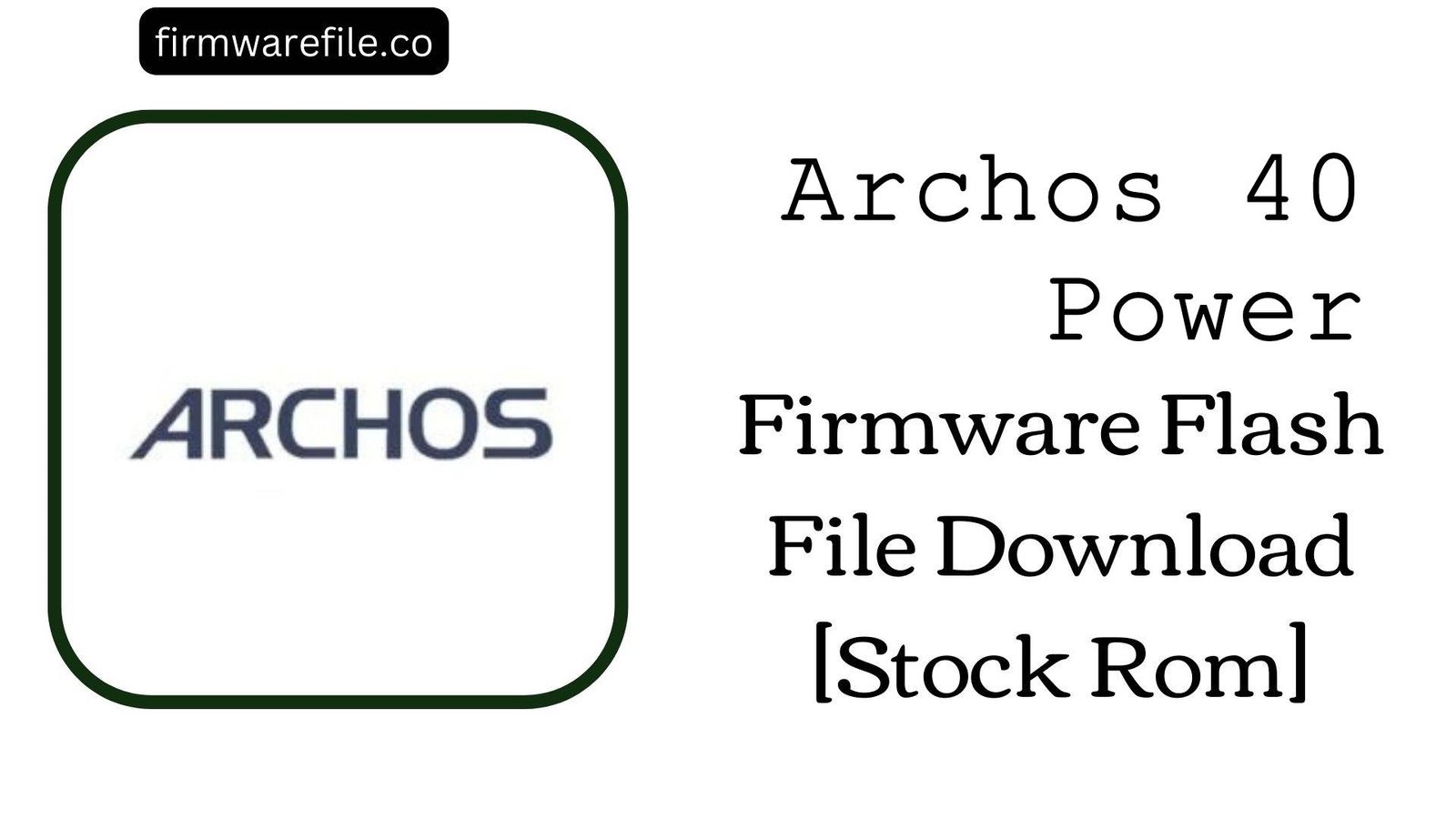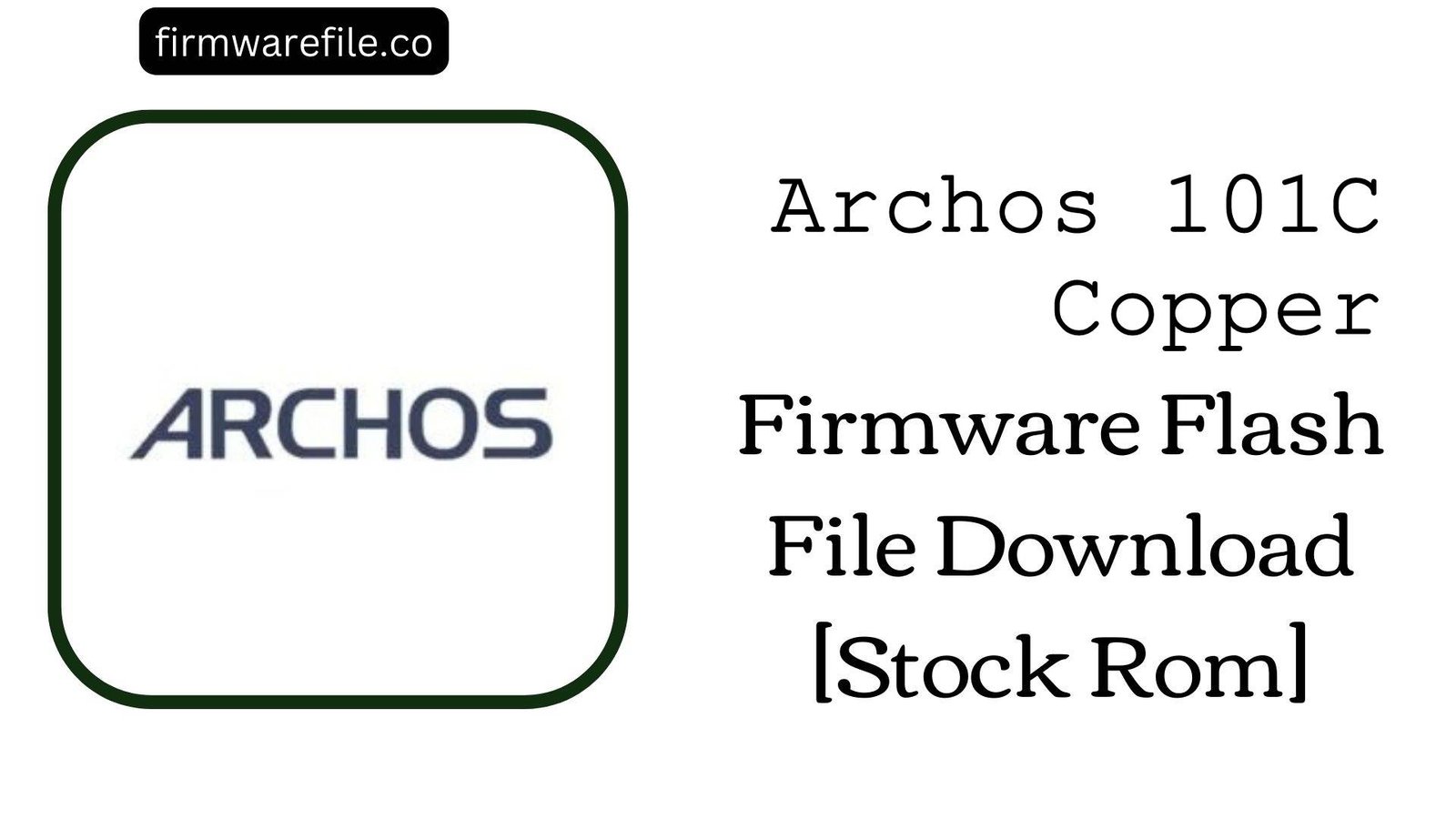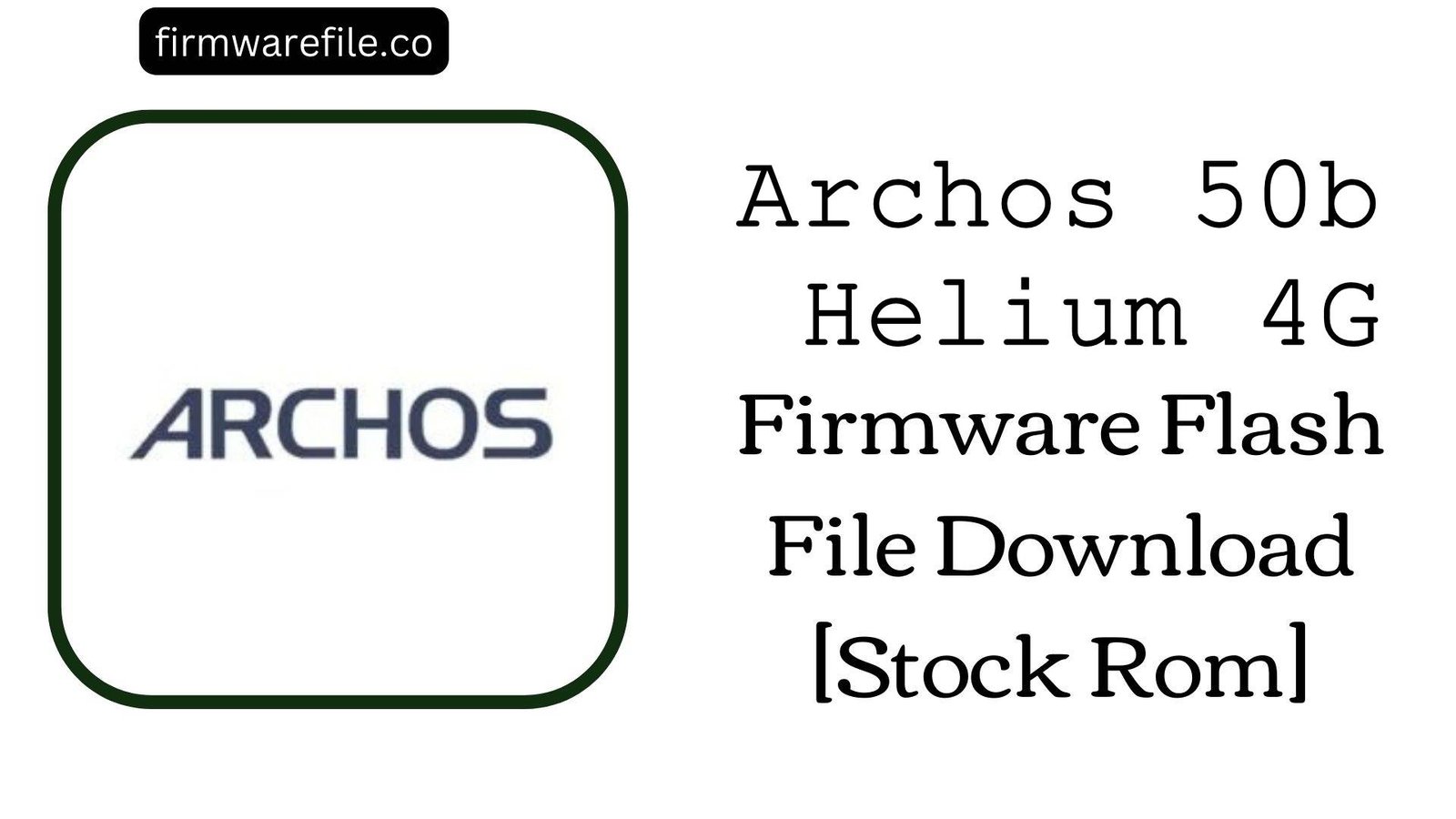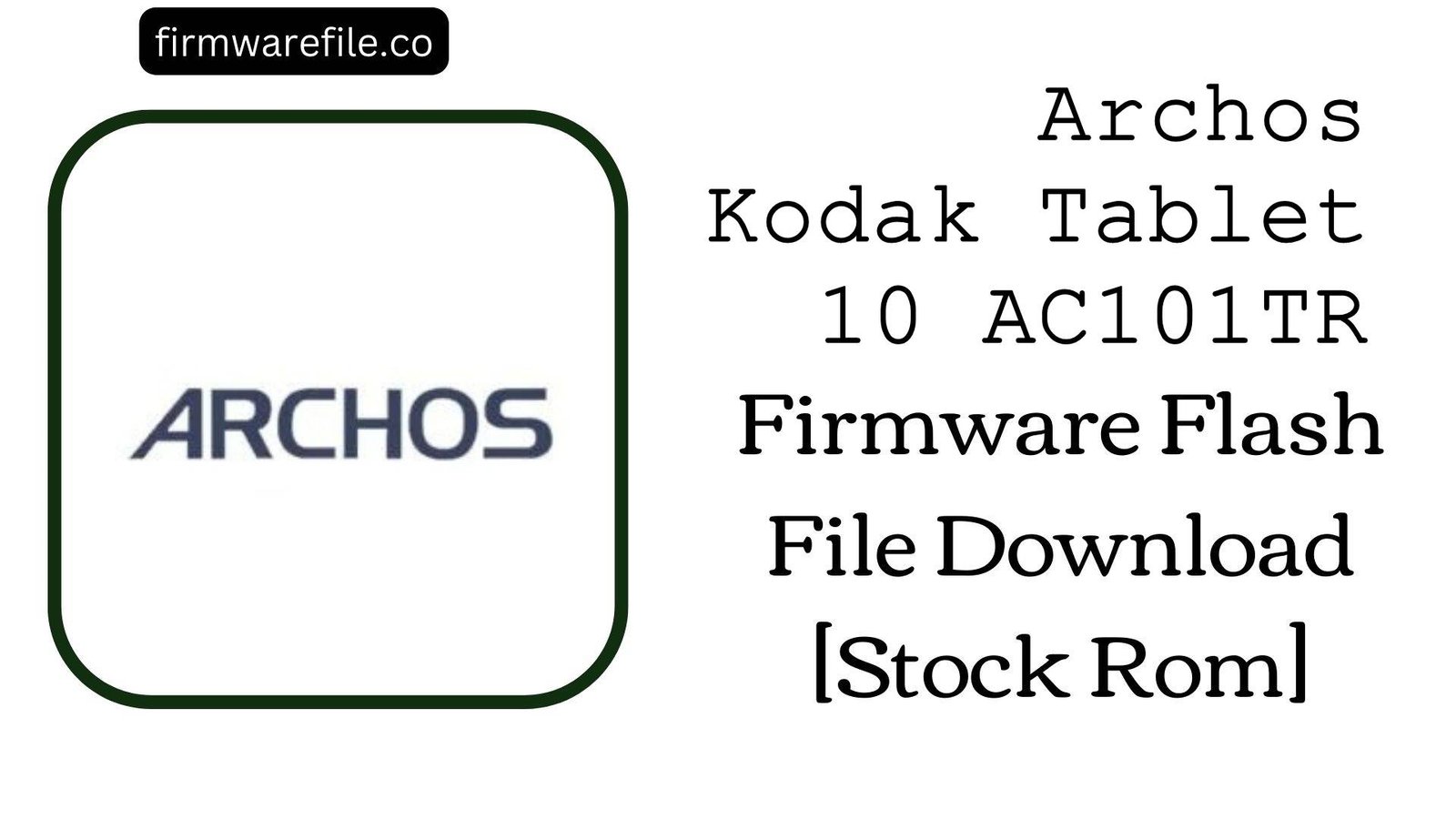Archos 40 Power (AC40PO) Stock Firmware (OTA Update)
The Archos 40 Power (model AC40PO) is a compact 4.0-inch 3G smartphone from the French company Archos, released in 2016. As part of the “Power” series, it was designed for users seeking better battery life in a small form factor. If your device is experiencing software glitches, is stuck in a bootloop, or you wish to perform a clean installation or update to Android 6.0 Marshmallow, using this official OTA (Over-The-Air) package is the intended method for restoration.
Important Note: This is an official OTA update package designed to be installed through the device’s stock recovery menu. It is not a firmware file for a PC flashing tool like SPD Upgrade Tool. Ensure your data is backed up before proceeding.
⚠️ Prerequisites: Before You Begin
Click Here for the Essential Pre-Flashing Checklist
- Backup Your Data: While applying an OTA update doesn’t always wipe data, it’s highly recommended to back up all important files as a precaution. A factory reset may be required to solve certain issues.
- Charge Your Device: Ensure your phone has at least 50% battery to prevent it from shutting down during the installation process.
- Prepare a MicroSD Card: You will need a formatted microSD card with enough free space to store the update file.
📱 Quick Device Specifications
- Device
- Archos 40 Power (AC40PO)
- Release Year
- 2016
- Chipset
- Spreadtrum SC7731C
- Display
- 4.0″ WVGA LCD (800×480)
- Battery
- 1900 mAh (Removable)
- OS
- Android 6.0 Marshmallow
- RAM/Storage
- 512MB / 8GB
⬇️ Archos 40 Power (AC40PO) Stock ROM / Firmware
| Model | Android | Type | Download | Size |
|---|---|---|---|---|
| 40 Power (AC40PO) | 6.0 Marshmallow | OTA Update (Recovery Flashable) | Google Drive | 478 MB |
⚡ Quick Flashing Guide
- Download the firmware ZIP file (
Archos_40_Power_AC40PO_6.0_OTA.zip) and copy it to the root directory of your microSD card (do not extract). - Power off the phone completely, then boot into recovery mode by pressing and holding the Power + Volume Up buttons simultaneously.
- Use the Volume keys to navigate the recovery menu and the Power button to select “Apply update from SD card” (or similar wording).
- Choose the firmware ZIP file from the SD card to begin the installation, and select “Reboot system now” once the process is complete.
For a more comprehensive walkthrough of this method, please refer to our definitive guide:
👉 Full Tutorial: How to Manually Install Official OTA Updates
❓ Frequently Asked Questions (FAQs)
- Q1. Can I install this OTA file with the SPD Upgrade Tool?
- No. Although this is a Spreadtrum-powered device, this specific file is an OTA update package designed for the stock recovery. It is not a full
.pacfirmware and cannot be flashed with PC-based tools. Attempting to do so will fail. - Q2. My phone is on Android 5.1 Lollipop. Will this update it?
- Yes, this OTA package is the official update from Android 5.1 to Android 6.0 Marshmallow. It should install correctly over a stock, unmodified Lollipop system. Applying it will bring your device to the final official OS version.
- Q3. My phone is stuck on the Archos logo. Can I still use this method?
- Yes, as long as you can still boot into the stock recovery menu (by holding Power + Volume Up), this method is the ideal way to fix a soft brick or bootloop, often without losing your personal data.
🔧 Device-Specific Troubleshooting
- “Signature verification failed” Error in Recovery: This error means the recovery does not recognize the file. This can happen if the download was corrupted, it is not the official file for the 40 Power, or if your phone’s system has been modified (e.g., rooted). OTAs require a 100% stock system to install.
- “Installation aborted” Error: This can indicate a problem with the microSD card or a corrupted download. Try using a different, freshly formatted microSD card (FAT32 is best). If the issue persists, a “Wipe data/factory reset” from recovery before applying the update might be necessary (this will erase all your data).
- Cannot Boot into Recovery Mode: If you cannot access the stock recovery, its partition might be damaged. In this scenario, you cannot use the OTA method. The only alternative is to find a full,
.pac-based firmware for this model and flash it using the SPD Upgrade Tool to restore all partitions. - Phone is Very Slow After Updating: The Archos 40 Power has only 512MB of RAM, which is the absolute minimum for Android 6.0 and can result in slow performance. For the best results after updating, it is highly recommended to perform a “Wipe data/factory reset” from recovery to start with a clean system.