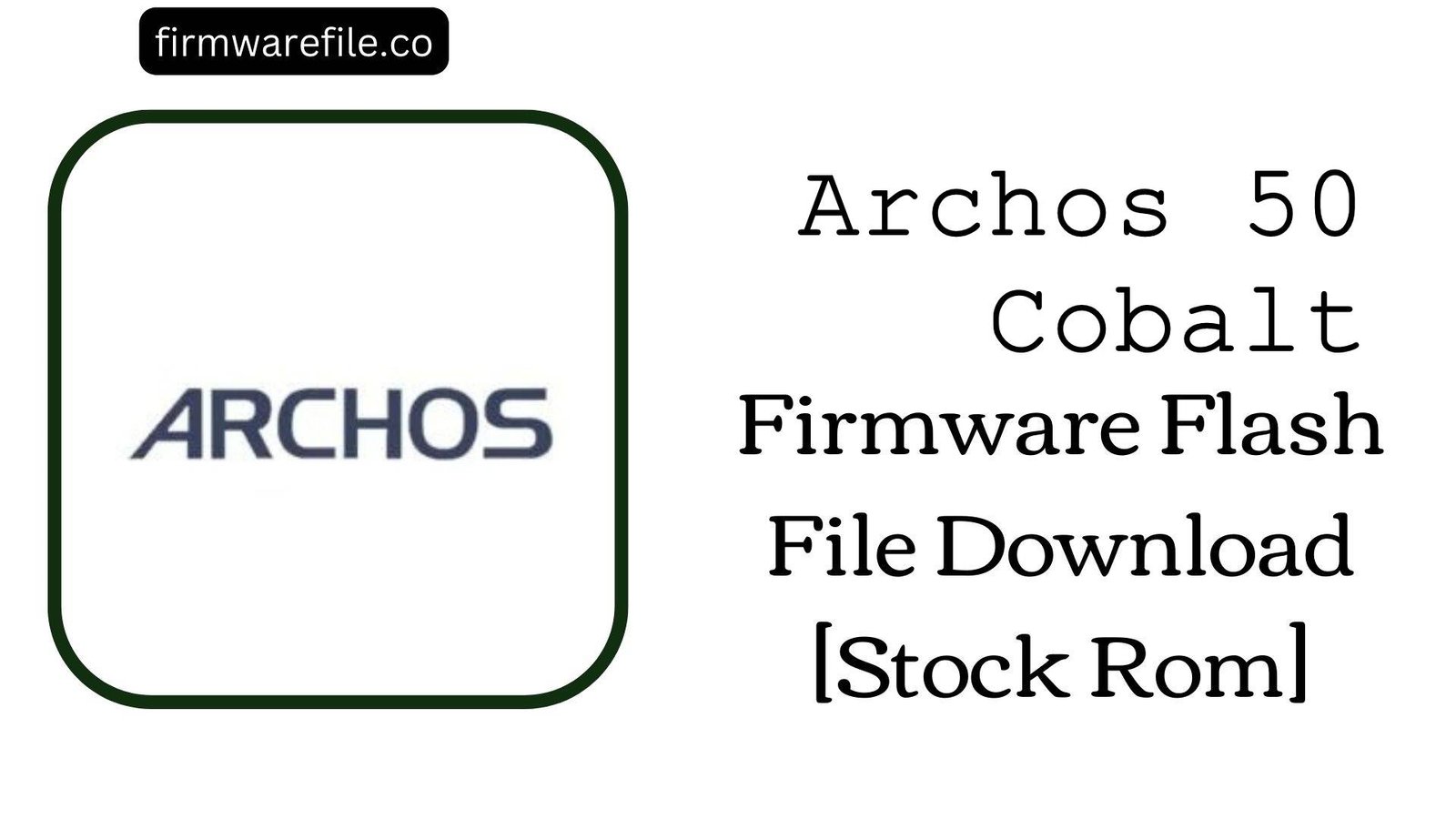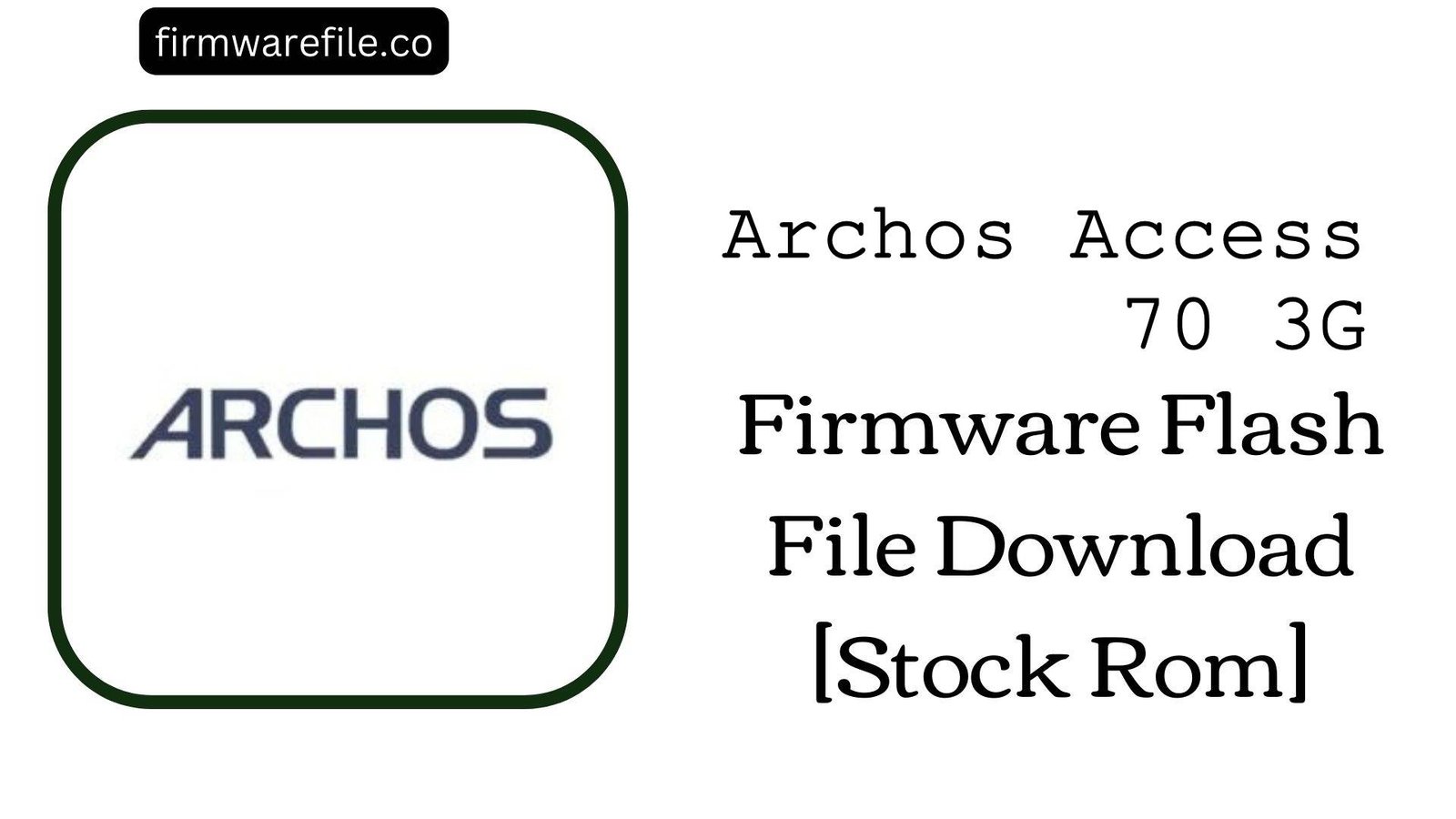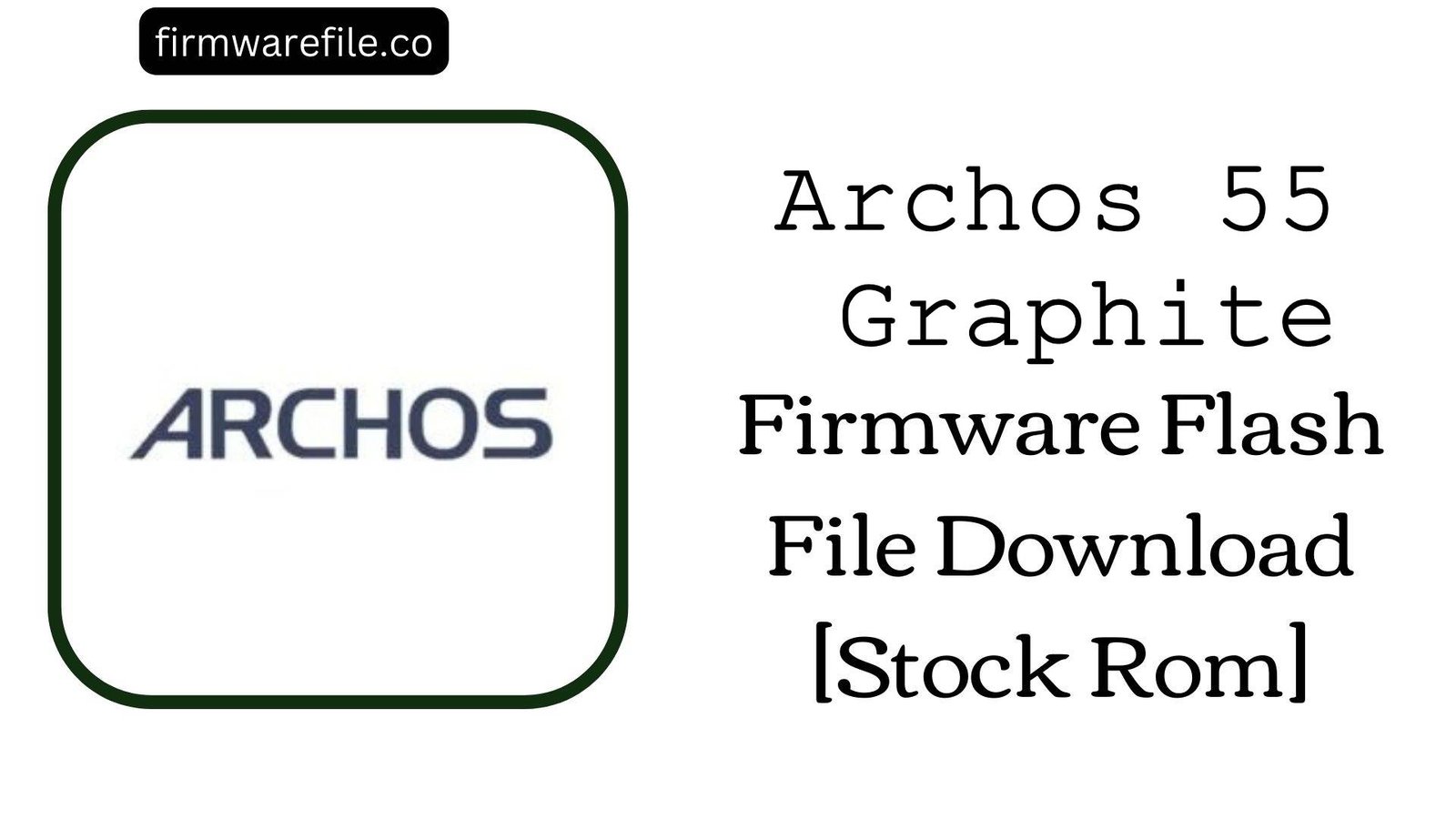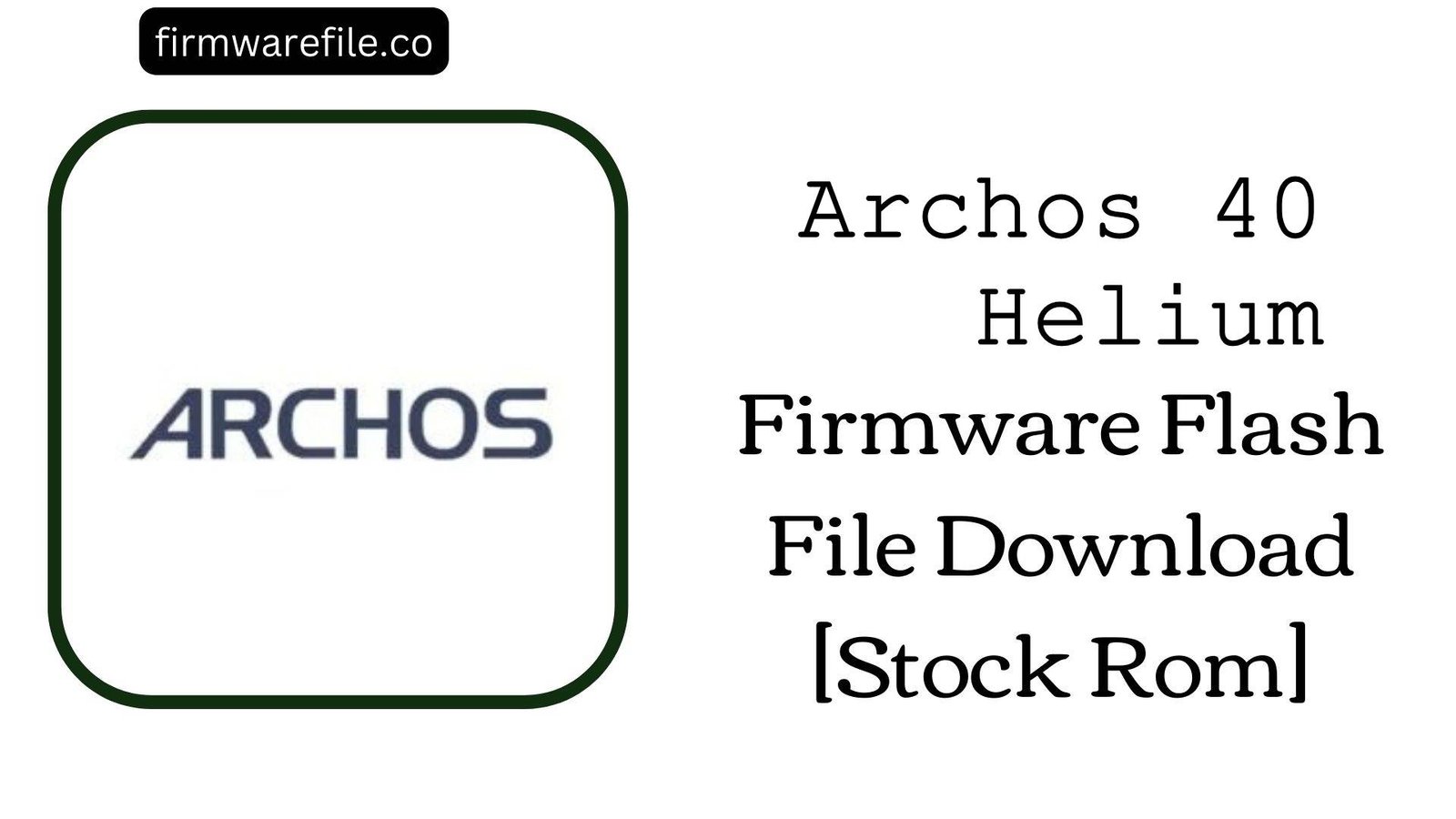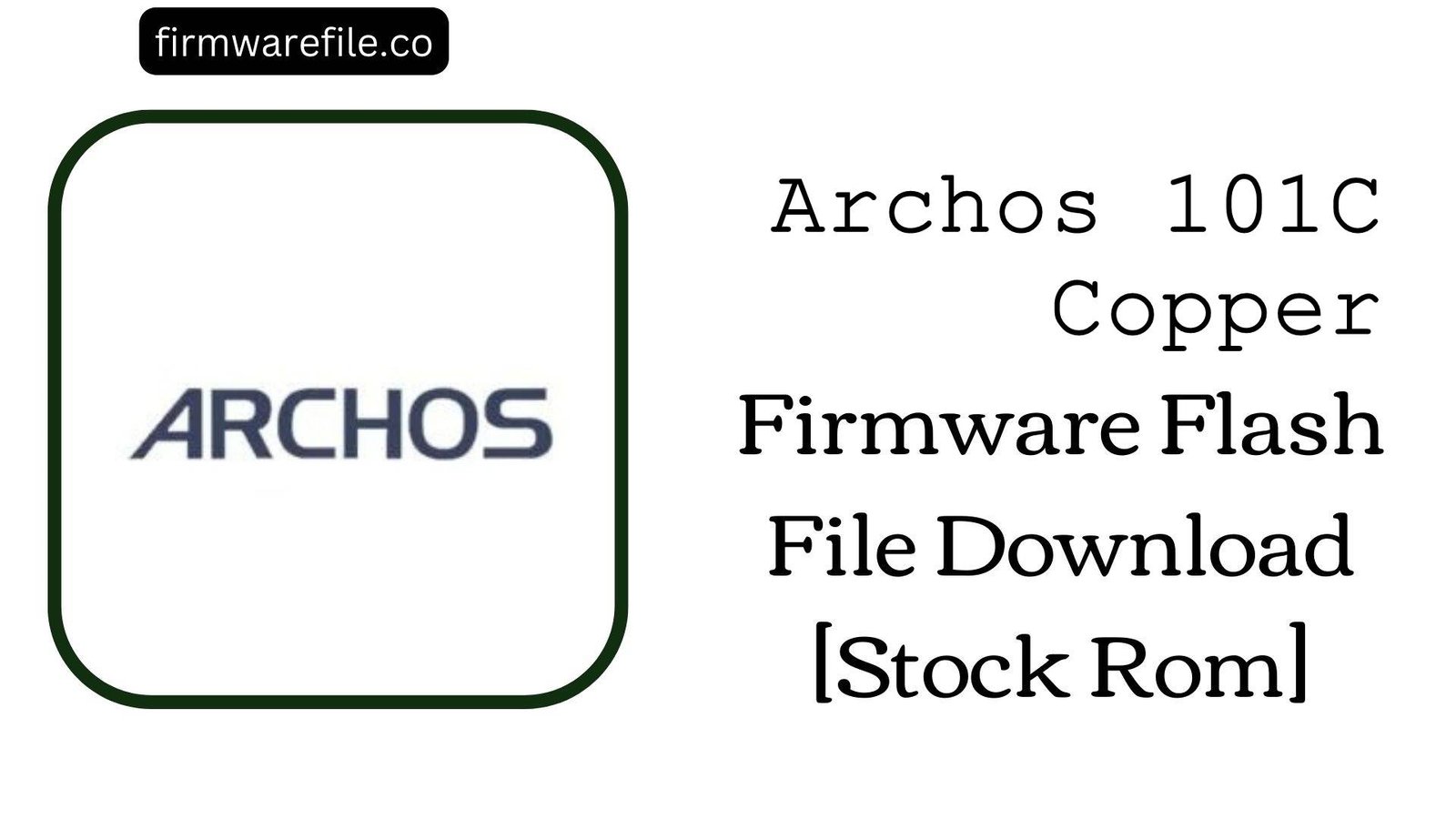Archos 50 Cobalt Firmware Flash File Download [Stock Rom]
The Archos 50 Cobalt is a 5.0-inch 4G LTE smartphone from the French company Archos, released in 2016. Running on Android 5.1 Lollipop, it served as a capable budget-friendly device. If your phone is experiencing software glitches, is stuck in a bootloop, or you wish to perform a clean installation of the OS, using this official OTA (Over-The-Air) package from the stock recovery is the intended method for restoration.
Important Note: This is an official OTA update package designed to be installed through the device’s stock recovery menu. It is not a firmware file for a PC flashing tool like SP Flash Tool. Ensure your data is backed up before proceeding.
⚠️ Prerequisites: Before You Begin
Click Here for the Essential Pre-Flashing Checklist
- Backup Your Data: While applying an OTA update doesn’t always wipe data, it’s highly recommended to back up all important files as a precaution. A factory reset may be required to solve certain issues.
- Charge Your Device: Ensure your phone has at least 50% battery to prevent it from shutting down during the installation process.
- Prepare a MicroSD Card: You will need a formatted microSD card with enough free space to store the update file.
📱 Quick Device Specifications
- Device
- Archos 50 Cobalt
- Release Year
- 2016
- Chipset
- MediaTek MT6735P
- Display
- 5.0″ HD IPS LCD (1280×720)
- Battery
- 2000 mAh
- OS
- Android 5.1 Lollipop
- RAM/Storage
- 1GB / 8GB
⬇️ Archos 50 Cobalt Stock ROM / Firmware
| Model | Android | Type | Download | Size |
|---|---|---|---|---|
| 50 Cobalt | 5.1 Lollipop | OTA Update (Recovery Flashable) | Google Drive | 767 MB |
⚡ Quick Flashing Guide
- Download the firmware ZIP file (
Archos_50_Cobalt_OTA.zip) and copy it to the root directory of your microSD card (do not extract). - Power off the phone completely, then boot into recovery mode by pressing and holding the Power + Volume Up buttons simultaneously.
- Use the Volume keys to navigate the recovery menu and the Power button to select “Apply update from SD card” (or similar wording).
- Choose the firmware ZIP file from the SD card to begin the installation, and select “Reboot system now” once the process is complete.
For a more comprehensive walkthrough of this method, please refer to our definitive guide:
👉 Full Tutorial: How to Manually Install Official OTA Updates
❓ Frequently Asked Questions (FAQs)
- Q1. Can I install this OTA file with the SP Flash Tool?
- No. Although this is a MediaTek-powered device, this specific file is an OTA update package designed for the stock recovery. It is not a full scatter-based firmware and cannot be flashed with PC-based tools. Attempting to do so will fail.
- Q2. My phone is stuck on the Archos logo. Can I still use this method?
- Yes, as long as you can still boot into the stock recovery menu (by holding Power + Volume Up), this method is the ideal way to fix a soft brick or bootloop, often without losing your personal data.
- Q3. Will this update my phone to Android 6.0 Marshmallow?
- No. This is an official firmware package for Android 5.1 Lollipop. No official Marshmallow update was released by Archos for this model.
🔧 Device-Specific Troubleshooting
- “Signature verification failed” Error in Recovery: This error means the recovery does not recognize the file. This can happen if the download was corrupted, it is not the official file for the 50 Cobalt, or if you are attempting to downgrade the firmware. Re-download the file and ensure you have the correct model.
- “Installation aborted” Error: This can indicate a problem with the microSD card or a corrupted download. Try using a different, freshly formatted microSD card (FAT32 is best). If the issue persists, a “Wipe data/factory reset” from recovery before applying the update might be necessary (this will erase all your data).
- Cannot Boot into Recovery Mode: If you cannot access the stock recovery, its partition might be damaged. In this scenario, you cannot use the OTA method. The only alternative is to find a full, scatter-based firmware for this model and flash it using the SP Flash Tool to restore all partitions.
- 4G/LTE Not Working After Update: If you lose mobile data connectivity after a successful update, the first step is to check your carrier’s APN settings under mobile networks. If they are correct, booting back into recovery and selecting “Wipe cache partition” can sometimes resolve connectivity glitches without deleting your personal data.