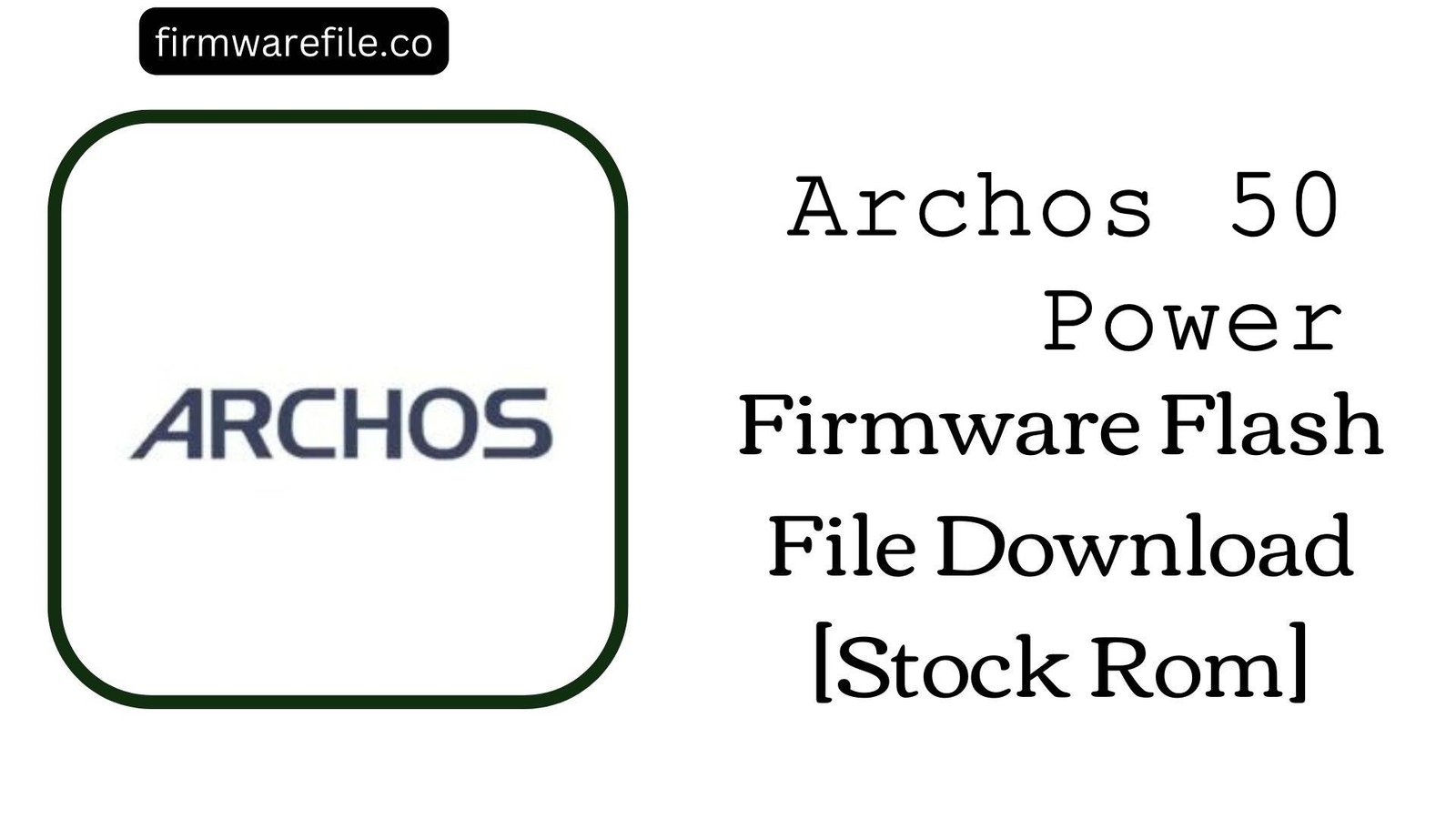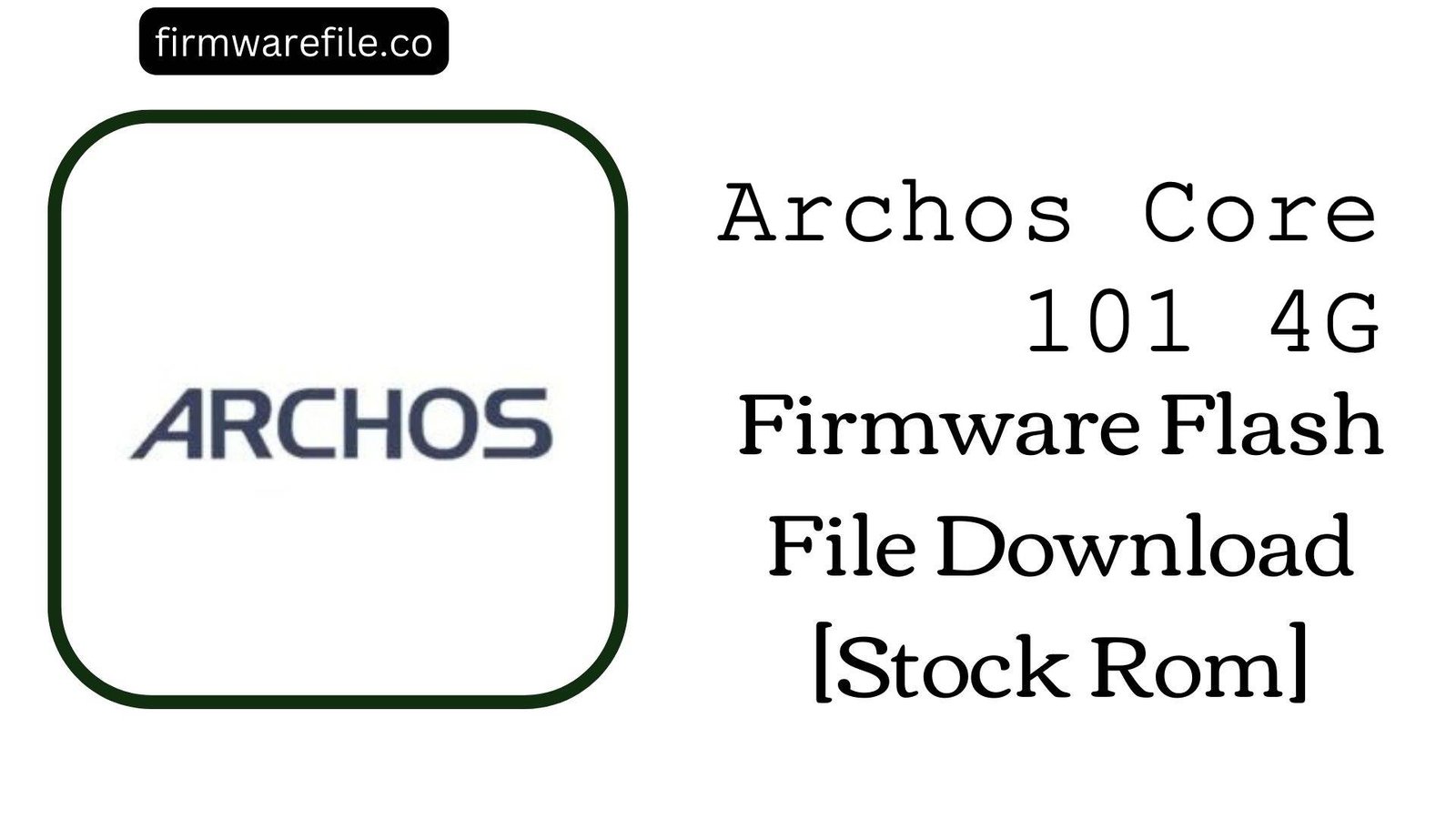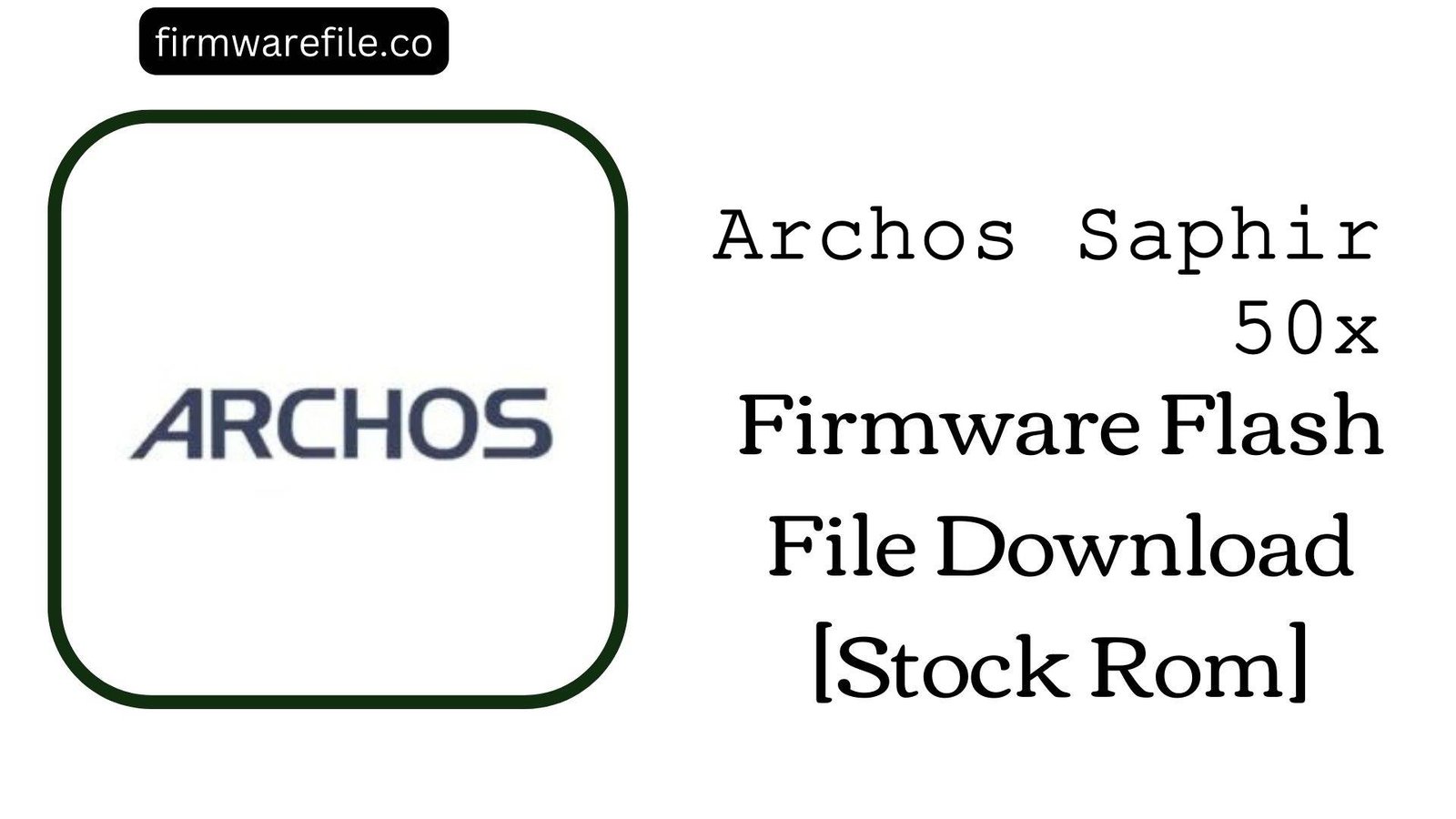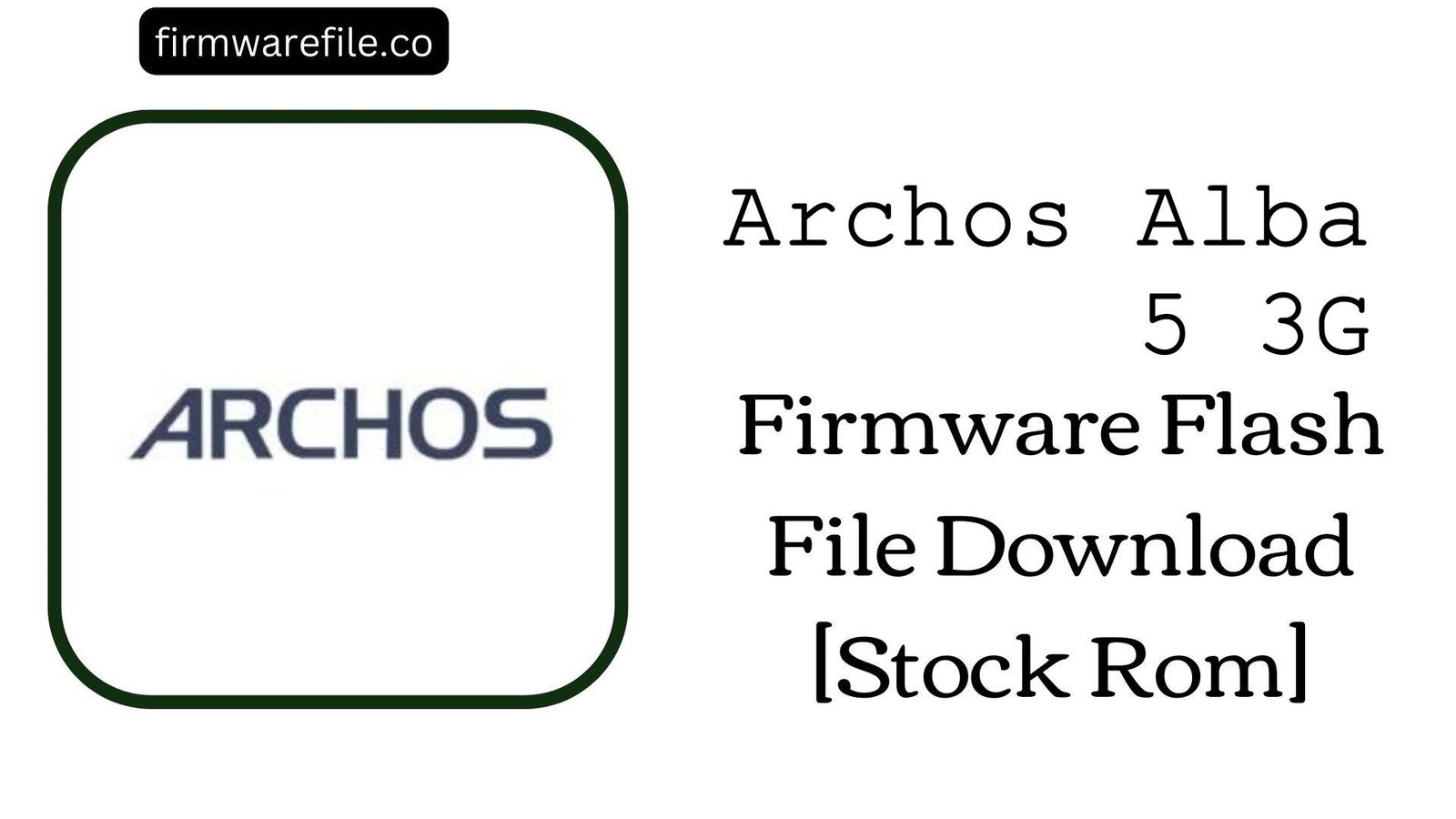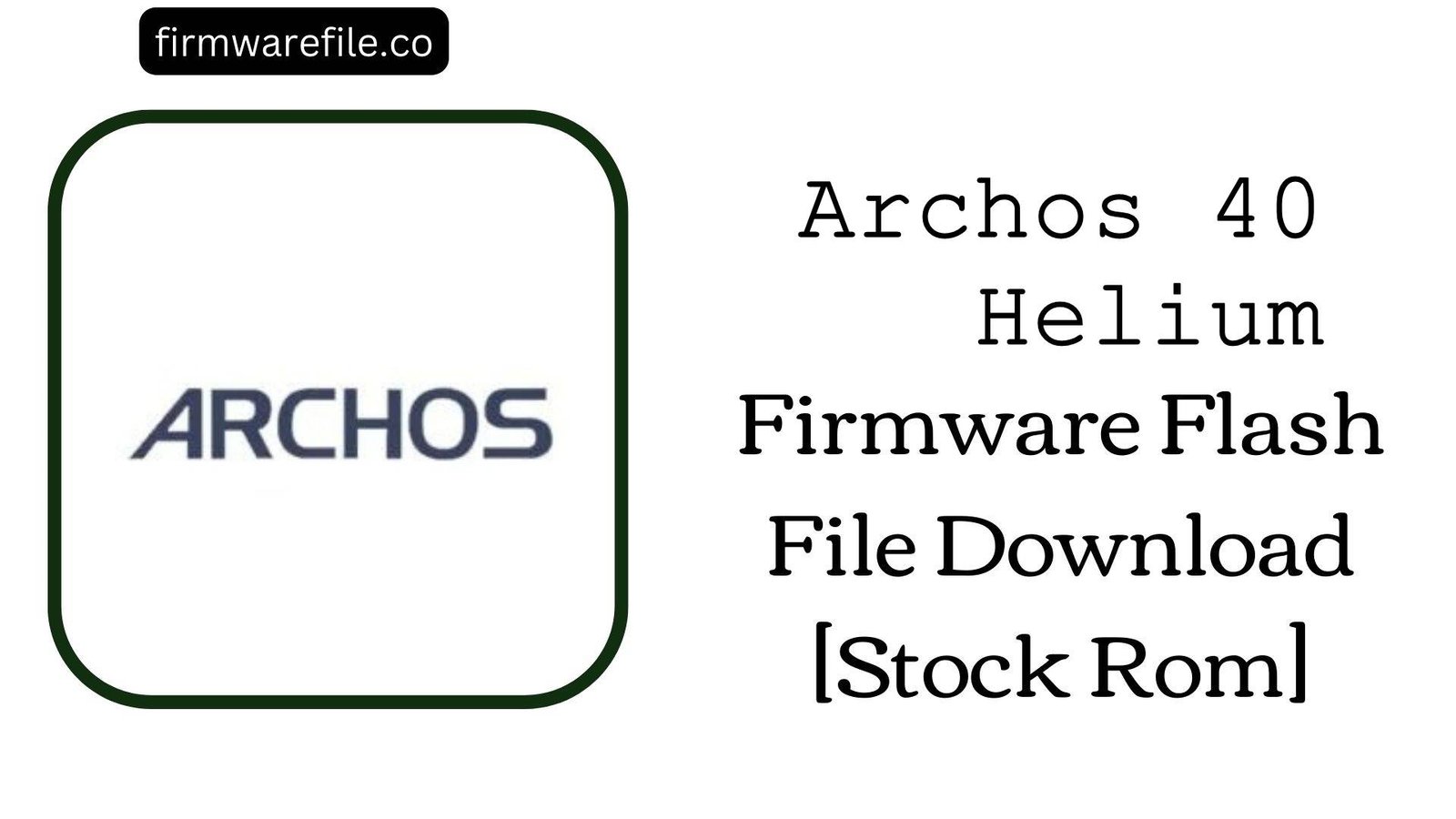Archos 50 Power Firmware Flash File Download [Stock Rom]
The Archos 50 Power is a 5.0-inch 4G LTE smartphone from the French company Archos, released in 2016. As a member of the “Power” series, its main feature was a large 4000 mAh battery, offering extended usage time. If your Archos 50 Power is bricked, stuck in a bootloop, or suffering from persistent software errors, flashing the official Android 5.1 Lollipop stock firmware is the most reliable way to restore it to its original, functional state.
Important Note: This device is powered by a MediaTek chipset. The flashing process requires the SP Flash Tool and will completely erase all your personal data.
⚠️ Prerequisites: Before You Begin
Click Here for the Essential Pre-Flashing Checklist
- Backup Your Data: All your files, photos, and contacts on the internal storage will be permanently deleted during this process.
- Charge The Battery: To prevent interruptions, ensure the phone’s battery has at least a 50% charge before you begin.
- Windows PC & USB Cable: This procedure requires a Windows computer and the phone’s micro USB data cable.
📱 Quick Device Specifications
- Device
- Archos 50 Power
- Release Year
- 2016
- Chipset
- MediaTek MT6735M
- Display
- 5.0″ HD IPS LCD (1280×720)
- Battery
- 4000 mAh
- OS
- Android 5.1 Lollipop
- RAM/Storage
- 2GB / 16GB
🛠 Required Tools & Downloads
| File / Tool | Download Link |
|---|---|
| SP Flash Tool | Download Tool |
| MediaTek USB VCOM Drivers | Download Drivers |
⬇️ Archos 50 Power Stock ROM / Firmware
| Model | Android | Chipset | Type | Download | Size |
|---|---|---|---|---|---|
| 50 Power | 5.1 Lollipop | MediaTek MT6735M | SP Flash Tool | MediaFire | 685 MB |
⚡ Quick Flashing Guide
- Download and install the MediaTek VCOM drivers. Extract the firmware (
Archos_50_Power...zip) and the SP Flash Tool on your PC. - Launch
flash_tool.exe. Click the “Scatter-loading” button and select theMT6735_Android_scatter.txtfile from the extracted firmware folder. - Ensure the flashing mode in the dropdown menu is set to “Download Only.”
- Power off your phone completely. Click the green “Download” button in SP Flash Tool, then immediately connect the powered-off phone to your PC.
- The flash will start automatically. Once you see the green checkmark pop-up, you can disconnect the phone and power it on.
For a more detailed, step-by-step guide on this process, please refer to our main tutorial:
👉 Full Tutorial: How to Flash MediaTek Firmware with SP Flash Tool
❓ Frequently Asked Questions (FAQs)
- Q1. Can I use this firmware to upgrade my phone to Android 6.0 Marshmallow?
- No. This is the official Android 5.1 Lollipop firmware. No official updates to newer Android versions were ever released by Archos for the 50 Power model.
- Q2. I’m getting a “BROM ERROR” in SP Flash Tool. What should I do?
- BROM errors typically indicate a communication failure between the PC and the device. The most common causes are incorrect VCOM drivers, a faulty USB cable, or an unstable USB port. Re-install the drivers, try a different cable/port, and ensure the phone is completely powered off before connecting it.
- Q3. My phone’s IMEI is showing as “Invalid” after flashing. How can I fix this?
- An invalid IMEI is caused by erasing the NVRAM partition, which happens if you use the “Format All + Download” option in SP Flash Tool. This stock firmware, when flashed in “Download Only” mode, will not restore a lost IMEI. You will need a separate, more advanced tool like Maui META to write your original IMEI numbers back to the phone.
🔧 Device-Specific Troubleshooting
- Phone Not Detected by PC: If the flash tool doesn’t respond when you connect the phone, it’s a driver or connection sequence issue. Re-install the VCOM drivers. Then, click “Download” in the tool, press and hold the Volume Down button on the phone, and then connect the USB cable. This often forces the device into the correct flashing mode.
- Battery Draining Fast After Flashing: A clean flash should restore the device’s original battery performance. If you still experience rapid drain, try calibrating the battery stats. To do this, charge the phone to 100% without interruption. Use it normally until it completely discharges and turns off. Then, charge it back to 100% in one go. If the problem persists, the battery may be physically degraded due to age.
- “PMT changed for the ROM” Error: This partition error can occur if the existing software on the phone has a different layout from the firmware you are flashing. To fix this, change the flashing mode in SP Flash Tool from “Download Only” to “Firmware Upgrade” and try again. This will erase all data.
- Stuck on Archos Logo After Flashing: If the flash completes but the phone won’t boot, you must perform a factory reset. Power off the device, then boot into recovery mode (usually by holding Power + Volume Up). In the menu, select “wipe data/factory reset,” and then reboot.