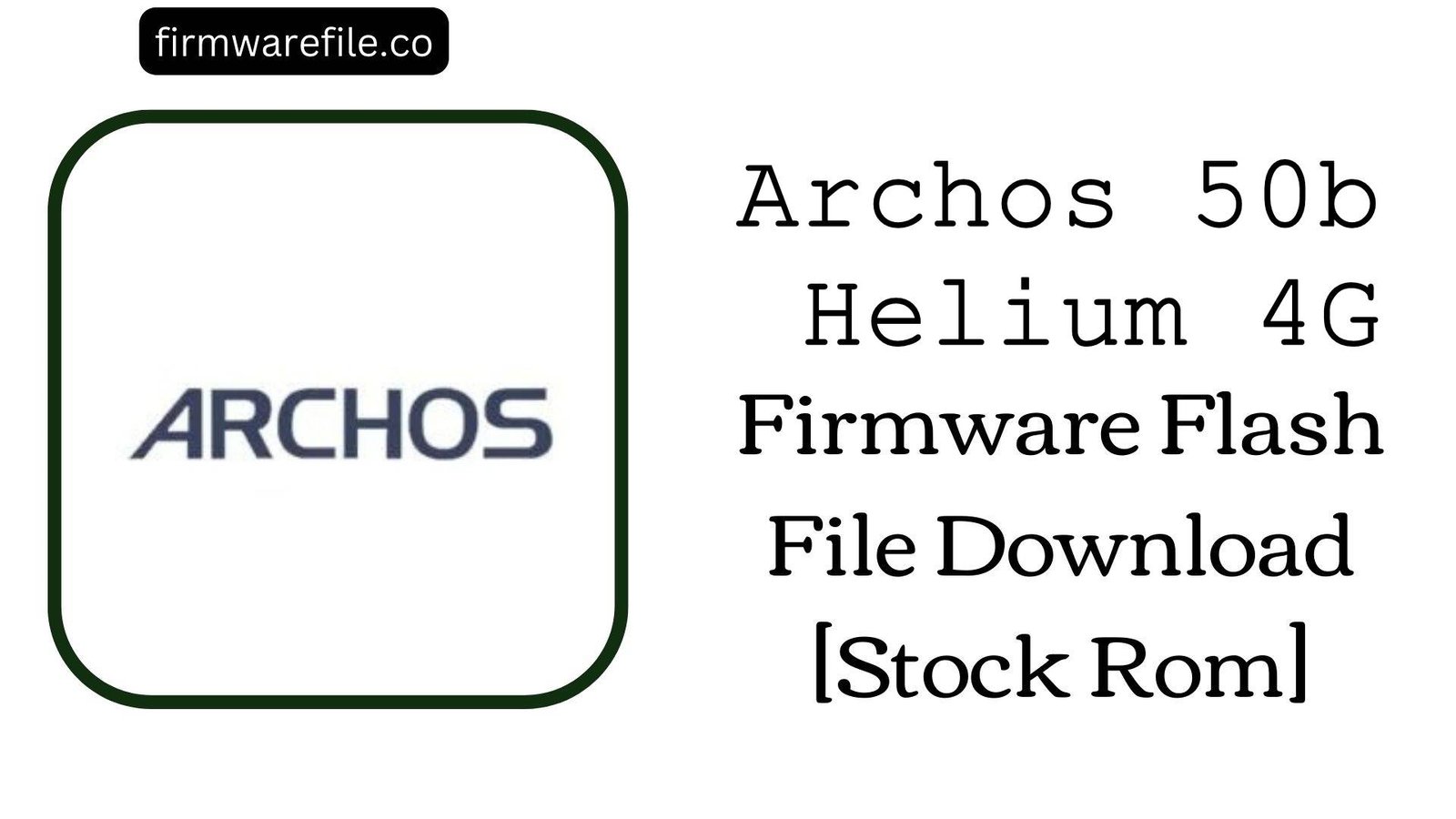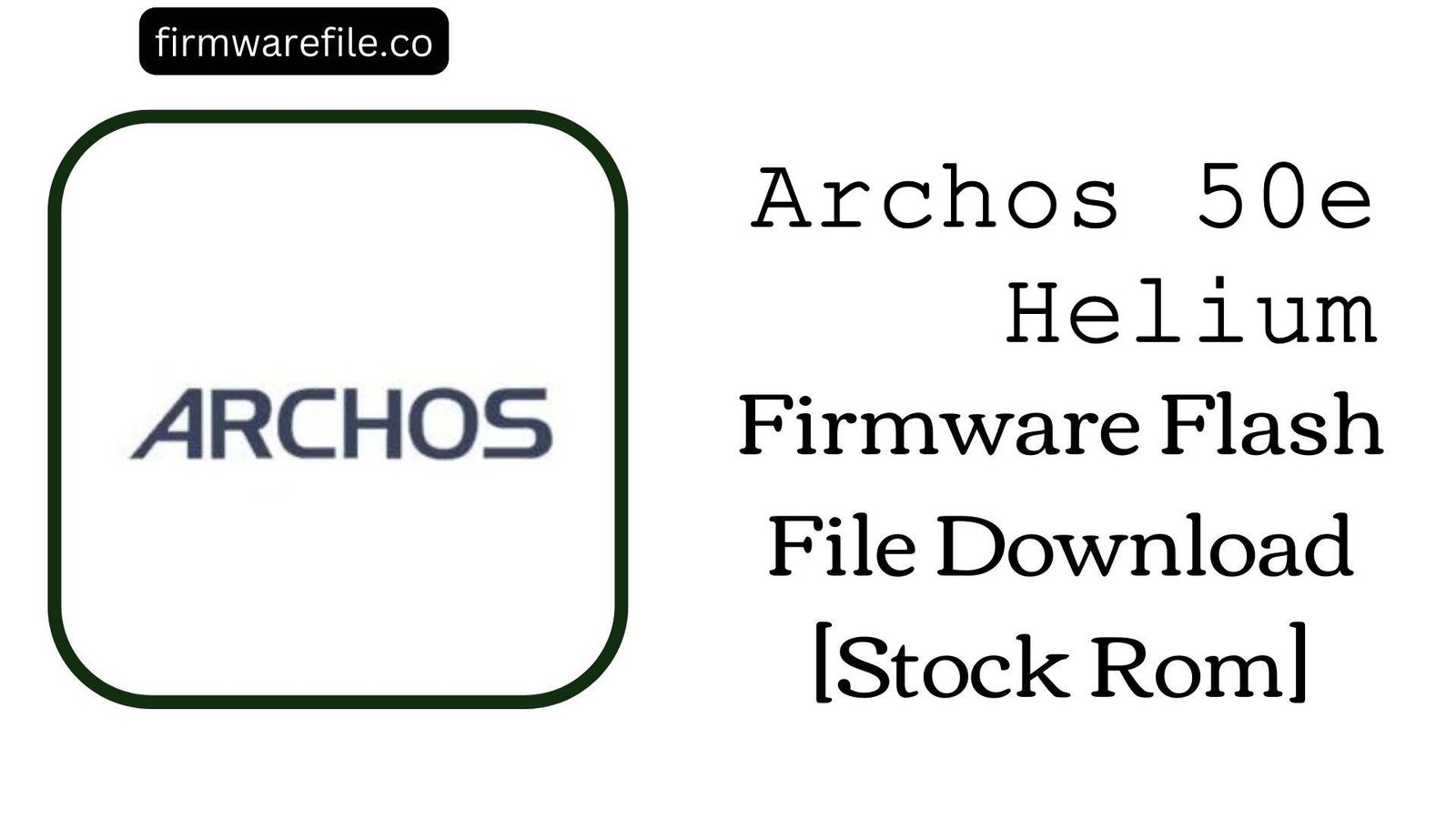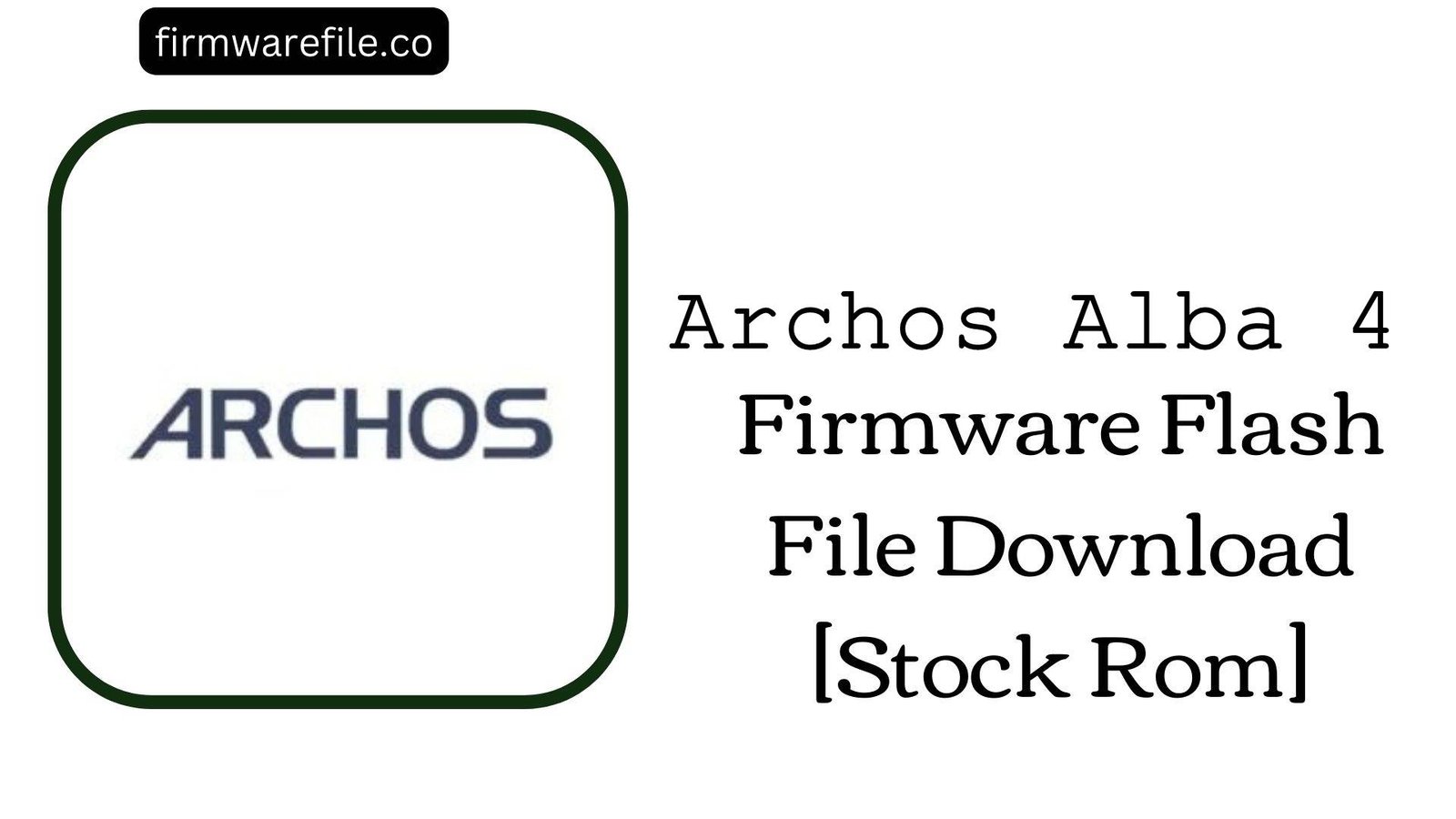Archos 50b Helium 4G Firmware Flash File Download [Stock Rom]
The Archos 50b Helium 4G is a budget smartphone launched in late 2016. It is powered by the Qualcomm Snapdragon 210 (MSM8909) chipset and originally shipped with Android 6.0 Marshmallow. If your device is stuck on the Archos logo, showing software errors, or has become bricked after a failed update, flashing the official stock firmware with Qualcomm QFIL Tool can restore it to working condition.
⚠️ CRUCIAL WARNING:
The Archos 50b Helium 4G runs on Qualcomm MSM8909 and requires the QFIL Tool (part of the QPST suite). Attempting to flash this firmware with SP Flash Tool or SPD Tool will fail and may brick the phone.
⚙️ Prerequisites: Before You Begin
Click Here for Pre-Flashing Checklist
- Backup Everything: Flashing wipes all personal data.
- Battery: Ensure at least 50% charge.
- PC Requirement: You need a Windows PC with admin privileges.
- Qualcomm Drivers: Install Qualcomm USB drivers for proper detection in EDL mode.
📱 Archos 50b Helium 4G Specifications
- Device
- Archos 50b Helium 4G
- Release Year
- 2016
- Chipset
- Qualcomm Snapdragon 210 (MSM8909)
- Display
- 5.0-inch IPS LCD (1280×720 px)
- Battery
- ~2100 mAh
- Operating System
- Android 6.0 Marshmallow
- RAM / Storage
- 1GB RAM / 8GB Storage
🛠 Required Tools & Drivers
| Tool / Driver | Download Link |
|---|---|
| Qualcomm USB Drivers | Download Drivers |
| QPST/QFIL Tool | Download QPST/QFIL |
⬇️ Archos 50b Helium 4G Stock Firmware
| Model | Android | Chipset | Type | Download | Size |
|---|---|---|---|---|---|
| 50b Helium 4G | 6.0 Marshmallow | Qualcomm MSM8909 | QFIL Flash File | MediaFire | ~1.2 GB |
⚡ How to Flash Archos 50b Helium 4G (QFIL Method)
- Install Qualcomm USB drivers on your Windows PC.
- Extract the firmware (
Archos_50b_Helium_4G_MSM8909_161215_6.0_QFIL.zip) and QFIL Tool. - Open
QFIL.exefrom the QPST folder. - Under Build Type, choose Flat Build and load the
prog_emmc_firehose_8909.mbnfile from the firmware folder. - Click Load XML and select
rawprogram0.xmlandpatch0.xml. - Power off the phone. Boot into EDL Mode (9008) by holding Volume Up + Volume Down while connecting the USB cable.
- Click Download in QFIL. Wait until the flash process completes successfully.
👉 For full instructions with screenshots, see:
How to Flash Qualcomm Firmware with QFIL
❓ Frequently Asked Questions (FAQs)
- Q1. The phone is not detected in QFIL. What should I do?
- Reinstall Qualcomm drivers, use a different USB cable, and ensure the device is in EDL mode (Qualcomm HS-USB QDLoader 9008).
- Q2. Can this firmware fix “No IMEI/No Network” issues?
- Yes, if the problem is software-related. If IMEI is still missing, restore it using QCN backup or QPST tools.
- Q3. The flash completed but the phone is stuck at the Archos logo. What’s wrong?
- Perform a factory reset from recovery mode after flashing.
🔧 Troubleshooting Tips
- Sahara Fail / Firehose Error: Try a different USB port, cable, or use an older QFIL version.
- Phone Not Powering On: Ensure you entered EDL mode properly. Use test point method if button combo doesn’t work.
- Download Fail at 0%: Recheck driver installation and confirm correct
.mbnfile is loaded. - IMEI Lost: Restore via QPST/QCN write after successful flashing.