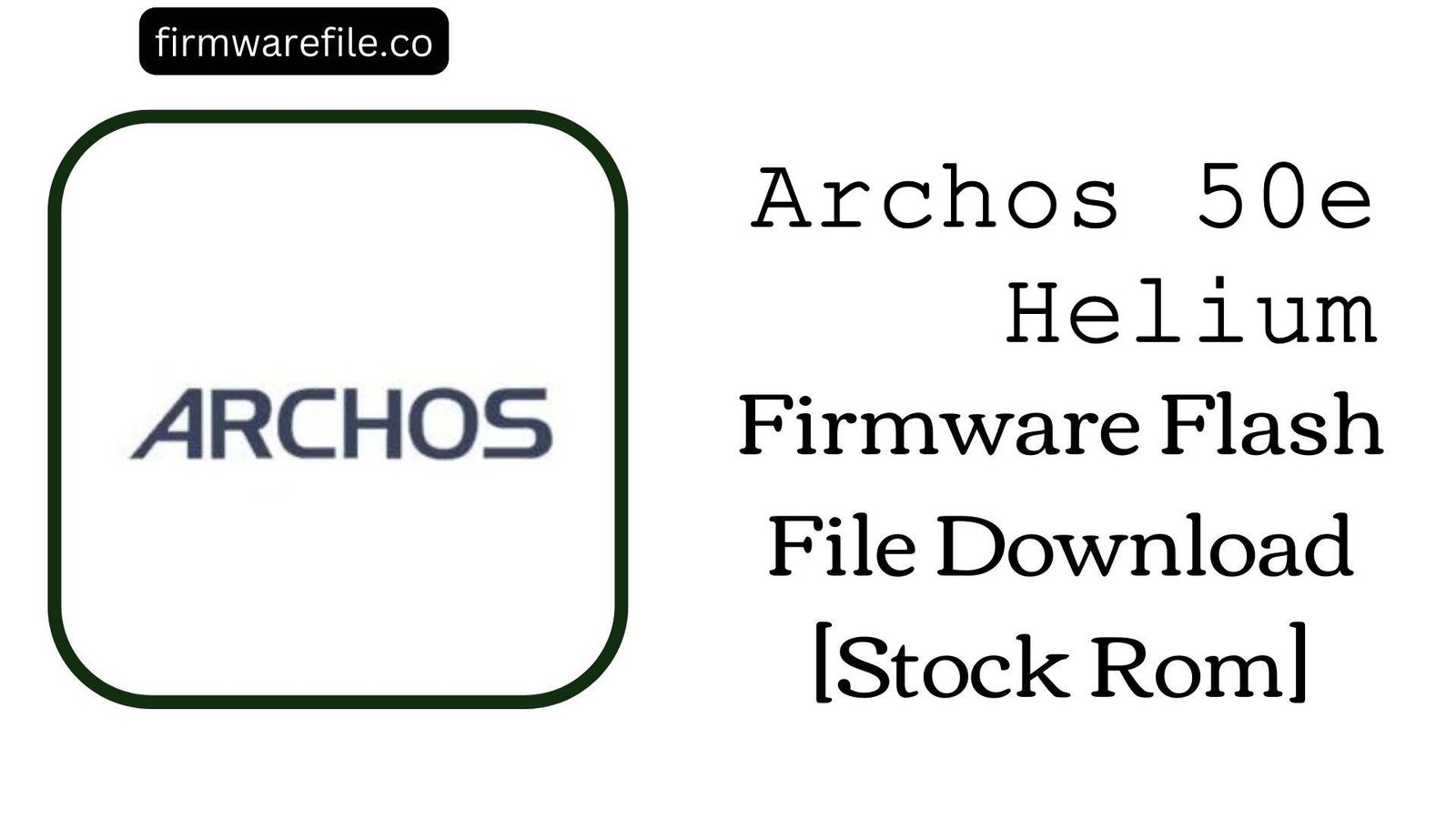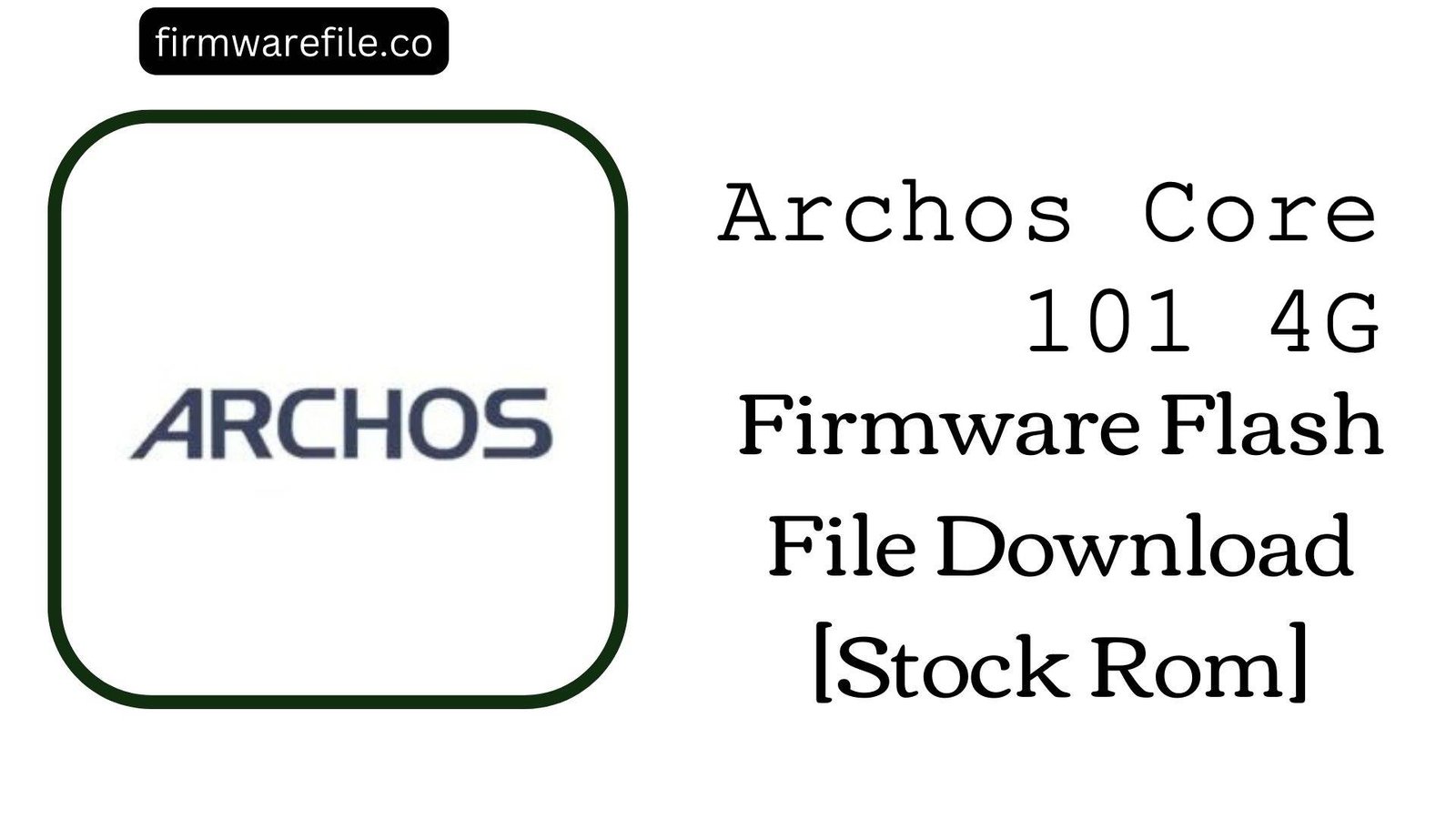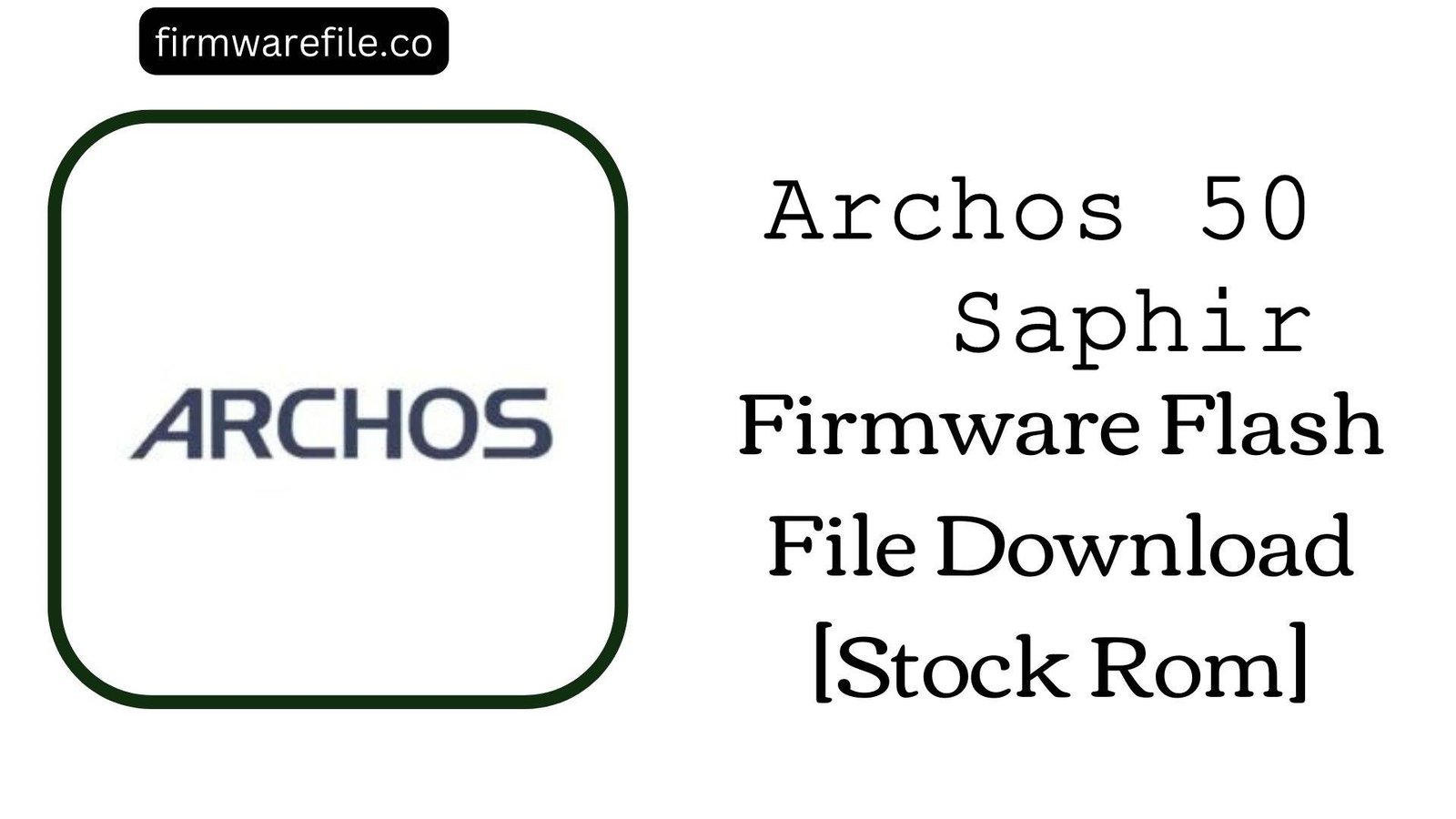Archos 50e Helium Firmware Flash File Download [Stock Rom]
The Archos 50e Helium is a 5.0-inch 4G LTE smartphone from the French company Archos, released in 2015. Running on Android 5.1.1 Lollipop and powered by a Qualcomm Snapdragon processor, it was a solid entry-level device for its time. If your Archos 50e Helium is bricked, stuck in a bootloop, or suffering from severe software corruption, flashing the official stock firmware is the definitive method to restore it to its original factory condition.
Important Note: This device is powered by a Qualcomm chipset. The flashing process requires the QFIL Tool from the QPST software suite and will completely erase all your personal data.
⚠️ Prerequisites: Before You Begin
Click Here for the Essential Pre-Flashing Checklist
- Backup Your Data: If the device is accessible, back up any important data. This process will wipe the internal storage.
- Charge Your Phone: A charge of at least 50% is recommended to prevent power loss during the flashing process.
- Windows PC & USB Cable: You will need a Windows computer, the original or a high-quality USB data cable, and the correct drivers.
📱 Quick Device Specifications
- Device
- Archos 50e Helium
- Release Year
- 2015
- Chipset
- Qualcomm Snapdragon 210 (MSM8909)
- Display
- 5.0″ HD IPS LCD (1280×720)
- Battery
- 2100 mAh (Removable)
- OS
- Android 5.1.1 Lollipop
- RAM/Storage
- 1GB / 8GB
🛠 Required Tools & Downloads
| File / Tool | Download Link |
|---|---|
| QPST (Contains QFIL) | Download Tool |
| Qualcomm QDLoader Drivers | Download Drivers |
⬇️ Archos 50e Helium Stock ROM / Firmware
| Model | Android | Chipset | Type | Download | Size |
|---|---|---|---|---|---|
| 50e Helium | 5.1.1 Lollipop | Snapdragon 210 | QFIL Flash File | MediaFire | 774 MB |
⚡ Quick Flashing Guide
- Download and install the Qualcomm 9008 drivers. Extract the firmware (
Archos_50e_Helium...QFIL.zip) and the QPST Tool on your PC. - Power off the phone and boot it into EDL Mode. To do this, press and hold both Volume Up + Volume Down buttons, then connect the phone to the PC via USB.
- Launch QFIL. It should automatically detect the phone as “Qualcomm HS-USB QDLoader 9008” on a COM port.
- Under “Select Build Type,” choose Flat Build. For “Select Programmer,” browse to the firmware folder and select the
prog_emmc_firehose_...mbnfile. Click “Load XML” and select therawprogram_unsparse.xmland thenpatch0.xml. - Click the “Download” button to begin flashing. Disconnect and reboot the device once the process shows “Download Succeeded.”
For a more detailed, step-by-step walkthrough of the QFIL process, please see our complete guide:
👉 Full Tutorial: How to Flash Qualcomm Firmware with QFIL
❓ Frequently Asked Questions (FAQs)
- Q1. What is EDL Mode and how do I enter it?
- EDL (Emergency Download Mode) is a low-level recovery mode for Qualcomm devices that allows flashing even if the device is bricked. For the Archos 50e Helium, the standard method is to power off the phone, then press and hold both the Volume Up and Volume Down buttons simultaneously while plugging the USB cable into the PC.
- Q2. QFIL shows a “Sahara Fail” or “Firehose Fail” error. What should I do?
- These are common QFIL communication errors. A “Sahara Fail” error usually points to a problem with the USB connection or drivers. Try a different USB 2.0 port and reinstall the drivers. A “Firehose Fail” error often means the programmer file is incorrect or not being accepted by the chipset. Ensure you have selected the correct
.mbnfile from the firmware folder. - Q3. My phone’s IMEI is null after flashing. How can I fix it?
- A full flash can sometimes wipe the IMEI on Qualcomm devices. This firmware will not restore it. You will need a specialized tool like QCN Rebuilder or WriteDualIMEI to restore your original IMEI, which can be found on a sticker under the phone’s removable battery.
🔧 Device-Specific Troubleshooting
- Device Not Detected in QFIL (No Port available): This is the most common problem and is 99% driver-related. Uninstall any existing Qualcomm drivers and reinstall the specified QDLoader 9008 drivers. You may need to disable Driver Signature Enforcement in Windows. Check Windows Device Manager; the device should appear as “Qualcomm HS-USB QDLoader 9008,” not “QHSUSB_BULK.”
- 4G/LTE Not Working After Flashing: If your phone doesn’t detect the SIM card or has no network signal, the first thing to check is the IMEI by dialing
*#06#. If it shows “Invalid” or is blank, the network will not function. You must restore the original IMEI using a dedicated Qualcomm IMEI tool. - Stuck on “waiting for programmer response”: This indicates a communication issue between the tool and the device. Try a different USB port (preferably a USB 2.0 port on the back of a desktop PC), use a shorter, high-quality USB cable, and ensure the device has some battery charge.
- Successful Flash but Device Won’t Boot: If QFIL reports “Download Succeeded” but the phone is stuck on the Archos logo, it needs a factory reset. Power it off, then boot into recovery mode (usually by holding Power + Volume Up). In the recovery menu, select “Wipe data/factory reset” and then “Reboot system now.”