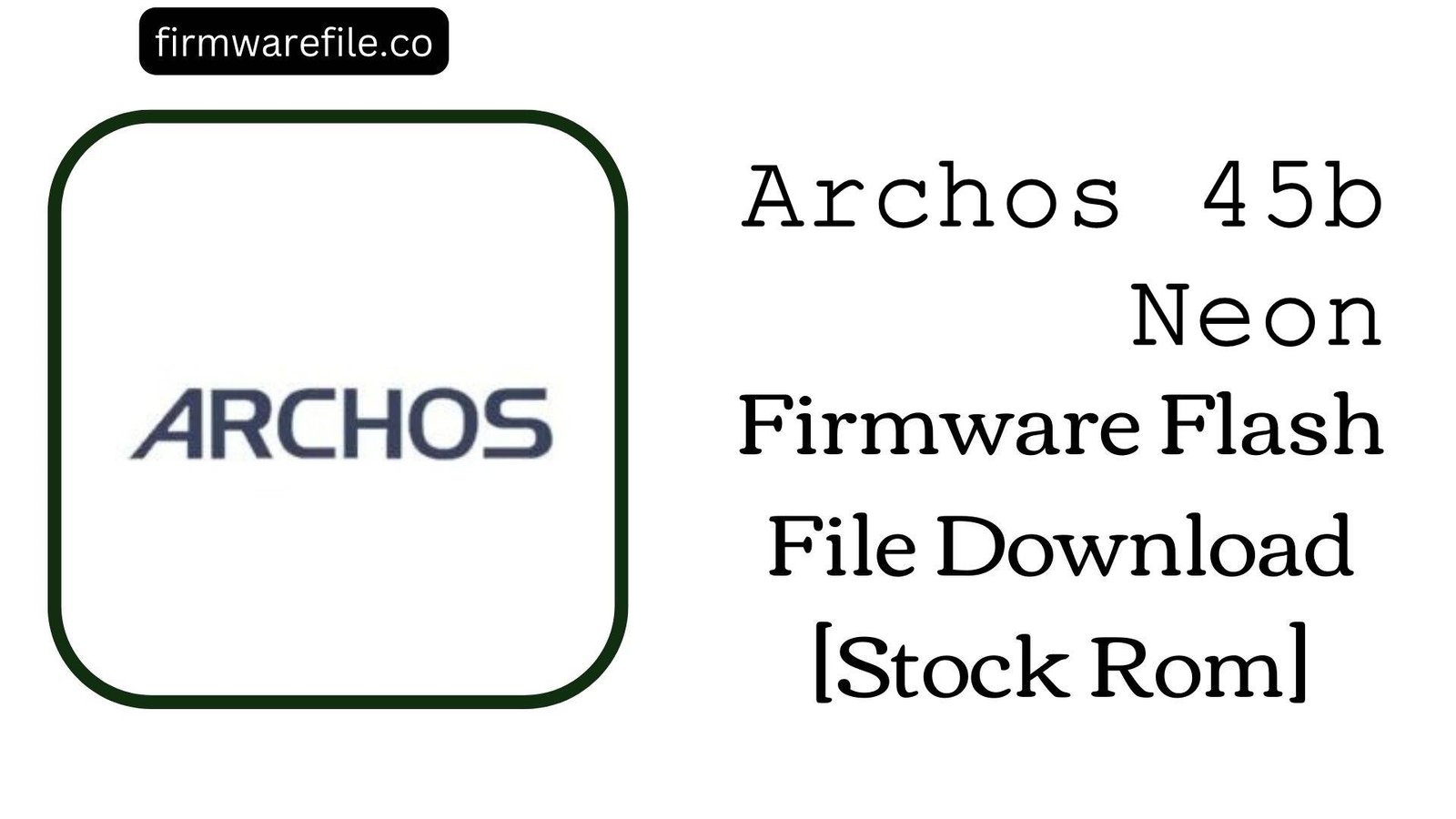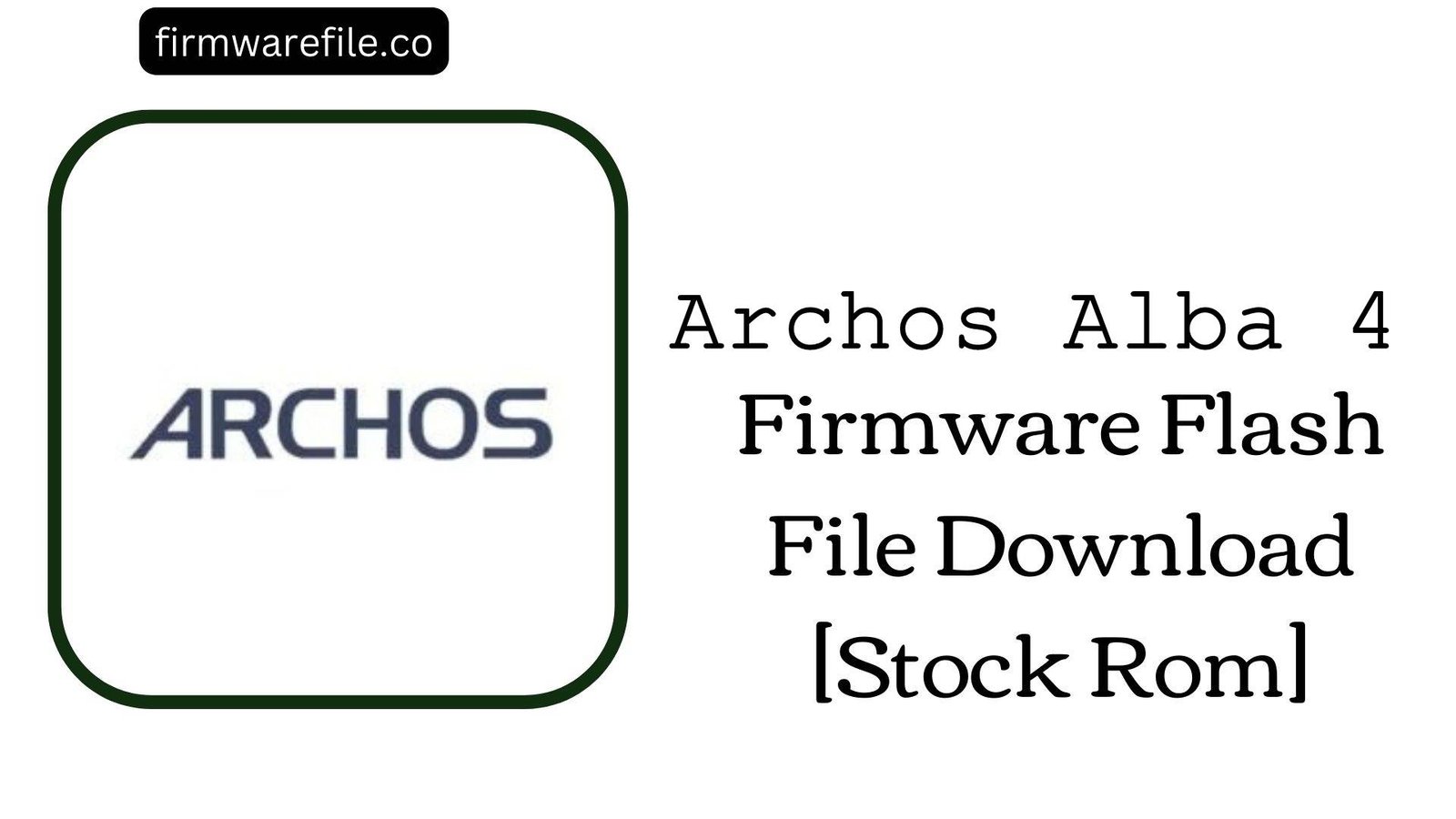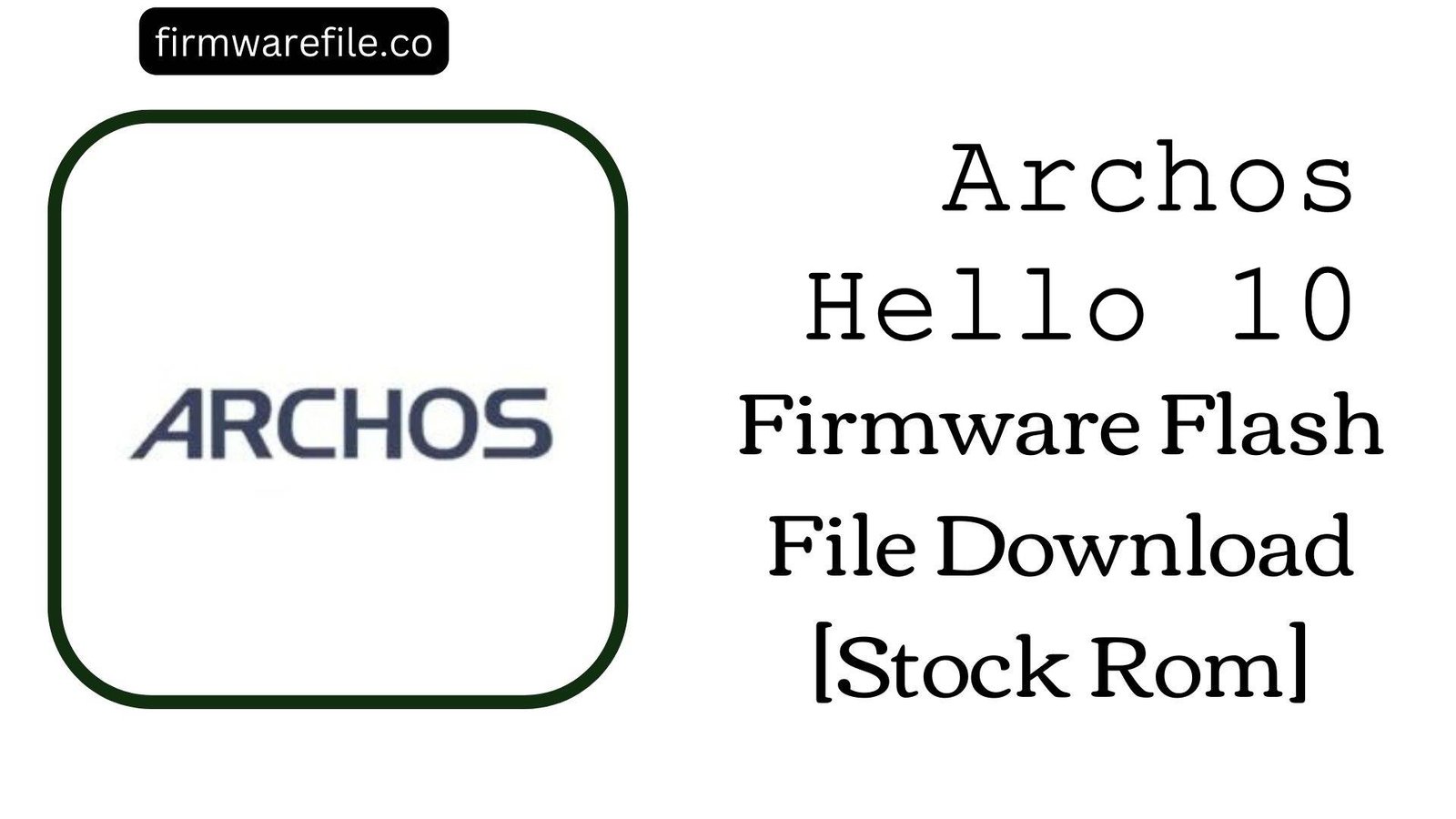Archos 50e Neon Firmware Flash File Download [Stock Rom]
The Archos 50e Neon is a 5.0-inch budget 3G smartphone from the French company Archos, released in 2016. Running on Android 6.0 Marshmallow, it was designed as an affordable, entry-level device for everyday tasks. If your Archos 50e Neon is bricked, stuck in a bootloop, or has become unusable due to software errors, flashing the official stock firmware is the definitive method to restore it to its original factory condition.
Important Note: This device is powered by a MediaTek chipset. The flashing process requires the SP Flash Tool and will completely erase all your personal data.
⚠️ Prerequisites: Before You Begin
Click Here for the Essential Pre-Flashing Checklist
- Backup Your Data: All your files, photos, and contacts on the internal storage will be permanently deleted.
- Charge The Battery: To prevent interruptions, ensure the phone’s battery has at least a 50% charge before you begin.
- Windows PC & USB Cable: This procedure requires a Windows computer and the phone’s micro USB data cable.
📱 Quick Device Specifications
- Device
- Archos 50e Neon
- Release Year
- 2016
- Chipset
- MediaTek MT6580
- Display
- 5.0″ FWVGA LCD (854×480)
- Battery
- 2200 mAh (Removable)
- OS
- Android 6.0 Marshmallow
- RAM/Storage
- 1GB / 8GB
🛠 Required Tools & Downloads
| File / Tool | Download Link |
|---|---|
| SP Flash Tool | Download Tool |
| MediaTek USB VCOM Drivers | Download Drivers |
⬇️ Archos 50e Neon Stock ROM / Firmware
| Model | Android | Chipset | Type | Download | Size |
|---|---|---|---|---|---|
| 50e Neon | 6.0 Marshmallow | MediaTek MT6580 | SP Flash Tool | MediaFire | 628 MB |
⚡ Quick Flashing Guide
- Download and install the MediaTek VCOM drivers. Extract the firmware (
Archos_50e_Neon...zip) and the SP Flash Tool on your PC. - Launch
flash_tool.exe. Click the “Scatter-loading” button and select theMT6580_Android_scatter.txtfile from the extracted firmware folder. - Ensure the flashing mode in the dropdown menu is set to “Download Only.”
- Power off your phone and remove the battery. Click the green “Download” button in SP Flash Tool, then connect the phone to your PC via USB cable (without the battery).
- The flash will start automatically. Once you see the green checkmark pop-up, you can disconnect the phone, re-insert the battery, and power it on.
For a more detailed, step-by-step guide on this process, please refer to our main tutorial:
👉 Full Tutorial: How to Flash MediaTek Firmware with SP Flash Tool
❓ Frequently Asked Questions (FAQs)
- Q1. Can I use this firmware to upgrade my phone to a newer Android version?
- No. This is the official Android 6.0 Marshmallow firmware, which was the final OS version officially released for the Archos 50e Neon.
- Q2. I’m getting a “BROM ERROR” in SP Flash Tool. What should I do?
- BROM errors typically indicate a communication failure between the PC and the device’s chipset. The most common causes are incorrect VCOM drivers, a faulty USB cable, or an unstable USB port. Re-install the drivers, try a different cable/port, and ensure the phone is completely powered off before connecting it.
- Q3. My phone’s IMEI is showing as “Invalid” after flashing. How can I fix this?
- An invalid IMEI is caused by erasing the NVRAM partition, which happens if you use the “Format All + Download” option in SP Flash Tool. This stock firmware, when flashed in “Download Only” mode, will not restore a lost IMEI. You will need a separate, more advanced tool like Maui META to write your original IMEI numbers back to the phone.
🔧 Device-Specific Troubleshooting
- Phone Not Detected by PC: The removable battery simplifies this process. If the phone is not detected, the issue is almost always the VCOM drivers. Re-install them correctly. Then, click “Download” in SP Flash Tool *before* connecting the phone (without its battery) to the PC to ensure it’s in the correct state.
- “S_BROM_DOWNLOAD_DA_FAIL” Error: This is a common error with MT6580 devices that can sometimes be caused by an incompatibility with the Download Agent (DA) file included in the tool. Using a newer version of the SP Flash Tool, which contains an updated DA, can often resolve this issue.
- “PMT changed for the ROM” Error: This partition error can occur if the existing software on the phone has a different layout from the firmware you are flashing. To fix this, change the flashing mode in SP Flash Tool from “Download Only” to “Firmware Upgrade” and try again. This will erase all data.
- Stuck on Archos Logo After Flashing: If the flash completes but the phone won’t boot, you must perform a factory reset. Power off the device, then boot into recovery mode (usually by holding Power + Volume Up). In the menu, select “wipe data/factory reset,” and then reboot.