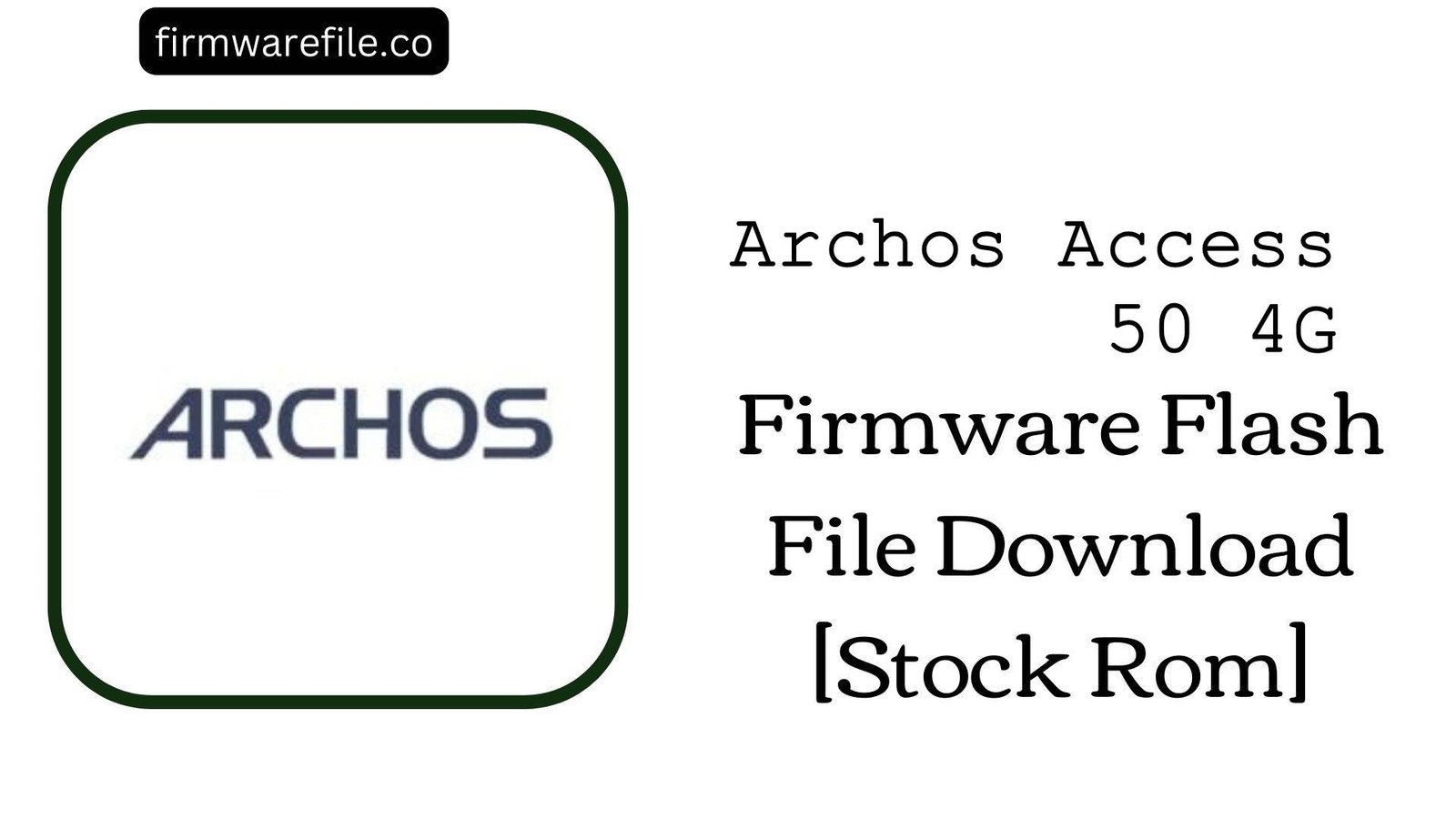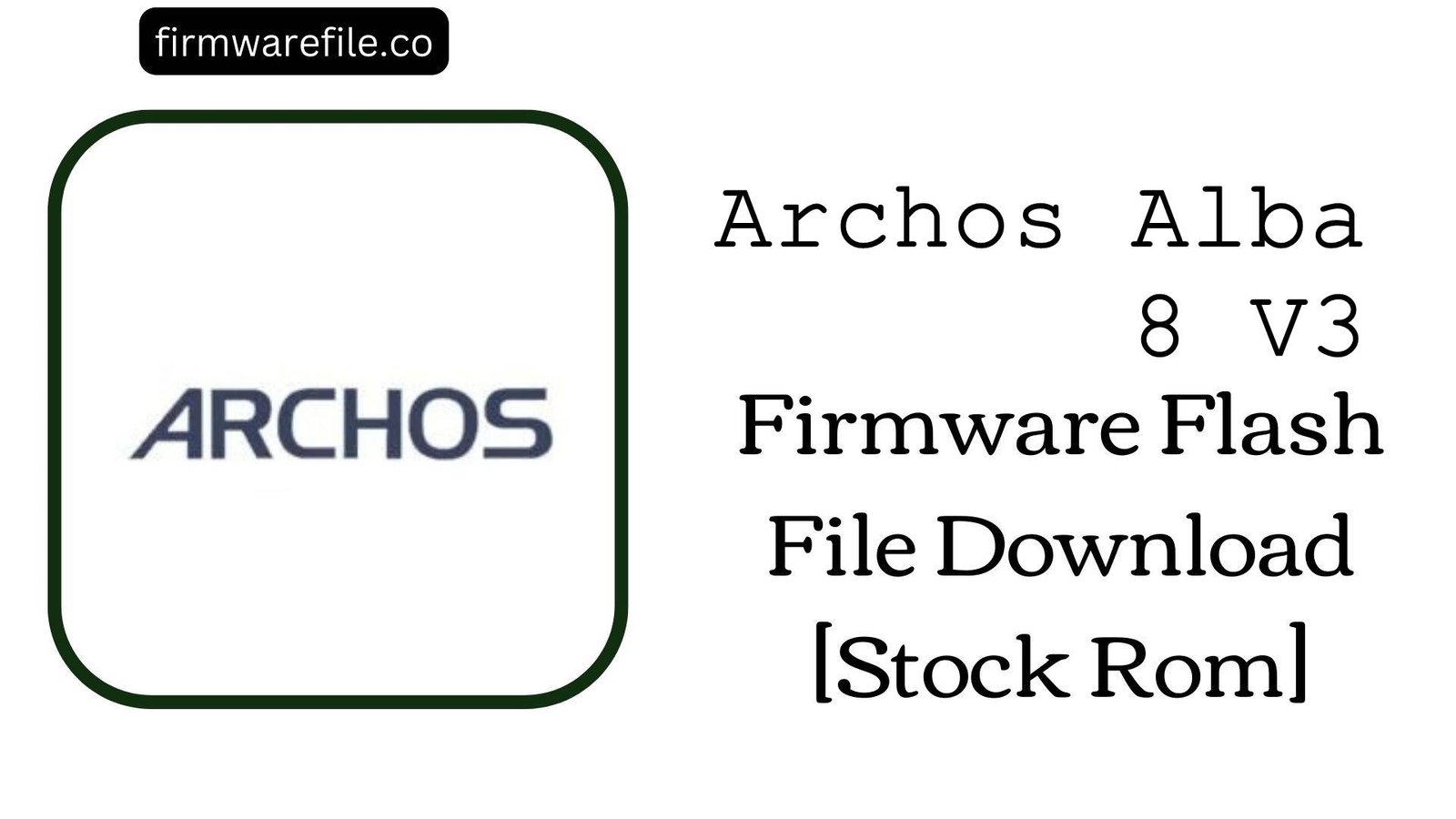Archos 50f Helium Lite Stock Firmware (QFIL Flash File)
The Archos 50f Helium Lite is a 5.0-inch 4G LTE smartphone from the French company Archos, released in 2016. It offered a fingerprint sensor and ran on Android 6.0 Marshmallow, making it a capable budget device for its time. If your Archos 50f Helium Lite is bricked, stuck in a bootloop, or suffering from severe software corruption, flashing the official stock firmware is the definitive method to restore it.
CRUCIAL WARNING: China (CN) Region Firmware
The provided firmware file is for the China (CN) region. Flashing this on a Global or European version of the phone has significant risks:
- No Google Play Services: Chinese firmware does not come with Google Play Store, Gmail, Maps, etc.
- Network Issues: The modem file may be incompatible with your local cellular bands, resulting in no signal or SIM detection.
- Language & Bloatware: The system may be limited to Chinese and English and will contain pre-installed Chinese applications.
Only proceed if you have a Chinese model or are an advanced user aware of these risks.
Important Note: This device is powered by a Qualcomm chipset. The flashing process requires the QFIL Tool and will completely erase all your personal data.
📱 Quick Device Specifications
- Device
- Archos 50f Helium Lite
- Release Year
- 2016
- Chipset
- Qualcomm Snapdragon 210 (MSM8909)
- Display
- 5.0″ HD IPS LCD (1280×720)
- Battery
- 2000 mAh
- OS
- Android 6.0 Marshmallow
- RAM/Storage
- 1GB / 8GB
🛠 Required Tools & Downloads
| File / Tool | Download Link |
|---|---|
| QPST (Contains QFIL) | Download Tool |
| Qualcomm QDLoader Drivers | Download Drivers |
⬇️ Archos 50f Helium Lite Stock ROM / Firmware
| Model | Android | Region | Type | Download | Size |
|---|---|---|---|---|---|
| 50f Helium Lite | 6.0 Marshmallow | CN (China) | QFIL Flash File | Google Drive | 1.0 GB |
⚡ Quick Flashing Guide
- Download and install the Qualcomm 9008 drivers. Extract the firmware (
Archos_50F_Helium_Lite...QPST.zip) and the QPST Tool. - Power off the phone and boot it into EDL Mode. To do this, press and hold both Volume Up + Volume Down buttons, then connect the phone to the PC via USB.
- Launch QFIL. It should automatically detect the phone as “Qualcomm HS-USB QDLoader 9008” on a COM port.
- Under “Select Build Type,” choose Flat Build. For “Select Programmer,” browse to the firmware folder and select the
prog_emmc_firehose_...mbnfile. Click “Load XML” and select therawprogram_unsparse.xmland thenpatch0.xml. - Click the “Download” button to begin flashing. Disconnect and reboot the device once the process shows “Download Succeeded.”
For a more detailed, step-by-step walkthrough of the QFIL process, please see our complete guide:
👉 Full Tutorial: How to Flash Qualcomm Firmware with QFIL
❓ Frequently Asked Questions (FAQs)
- Q1. What does the “CN” in the filename mean? Can I install Google Play Store?
- “CN” stands for China. This firmware is for the Chinese market and does not include Google Play Services (Play Store, Gmail, etc.) by default. While you can attempt to install them manually after flashing, they may not function correctly. It is always best to find firmware for your specific region (e.g., “Global” or “EU”).
- Q2. Will this fix my fingerprint sensor if it’s not working?
- If the fingerprint sensor issue is caused by a software bug, flashing the stock firmware should resolve it. However, if the problem persists after a clean flash, it likely indicates a hardware failure of the sensor.
- Q3. QFIL shows a “Sahara Fail” or “Firehose Fail” error. What should I do?
- These are common QFIL communication errors. A “Sahara Fail” error usually points to a problem with the USB connection or drivers. Try a different USB 2.0 port and reinstall the drivers. A “Firehose Fail” error often means the programmer file is incorrect or not being accepted by the chipset. Ensure you have selected the correct
.mbnfile from the firmware folder.
🔧 Device-Specific Troubleshooting
- Device Not Detected in QFIL (No Port available): This is the most common problem and is 99% driver-related. Uninstall any existing Qualcomm drivers and reinstall the specified QDLoader 9008 drivers. You may need to disable Driver Signature Enforcement in Windows. Check Windows Device Manager; the device should appear as “Qualcomm HS-USB QDLoader 9008.”
- No Network Signal After Flashing: This is a very common result of flashing the wrong regional firmware. The modem partition in this Chinese firmware may be incompatible with your country’s cellular frequencies. This is very difficult to fix without the correct firmware for your region.
- Stuck on Archos Logo After Flashing: If the flash completes successfully but the phone won’t boot, a factory reset is necessary. Power it off, then boot into recovery mode (usually by holding Power + Volume Up). In the recovery menu, select “Wipe data/factory reset” and then “Reboot system now.”