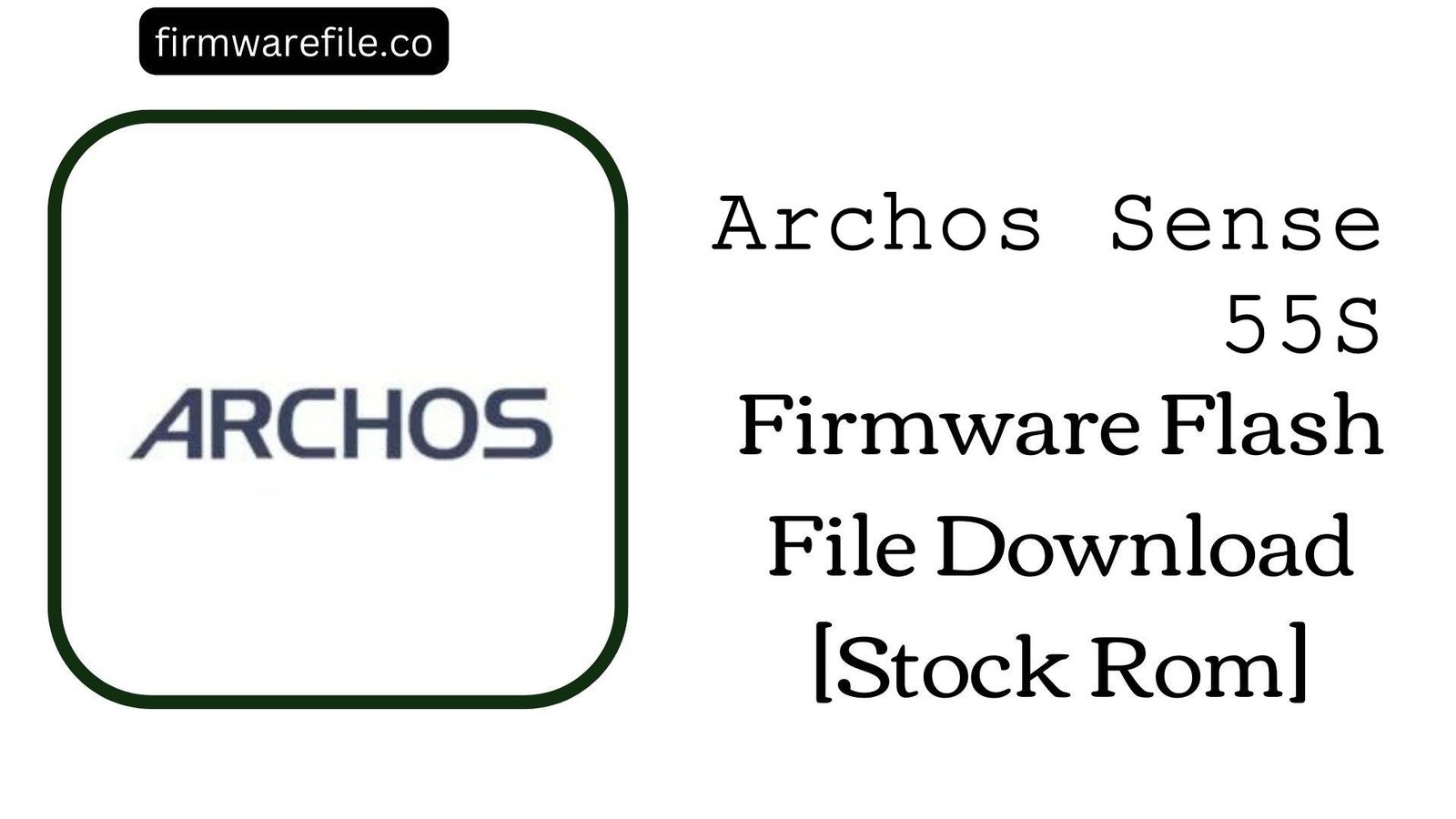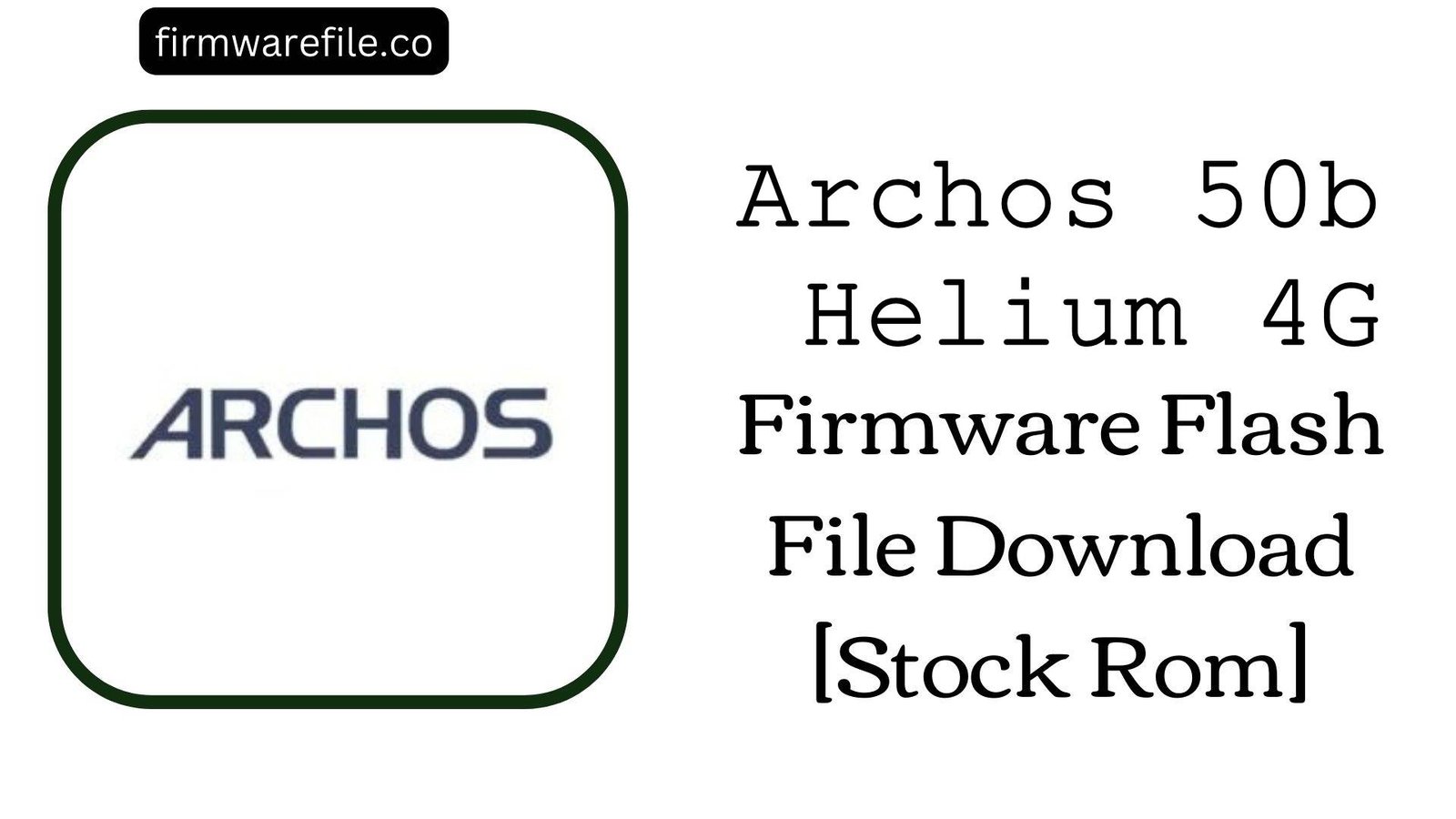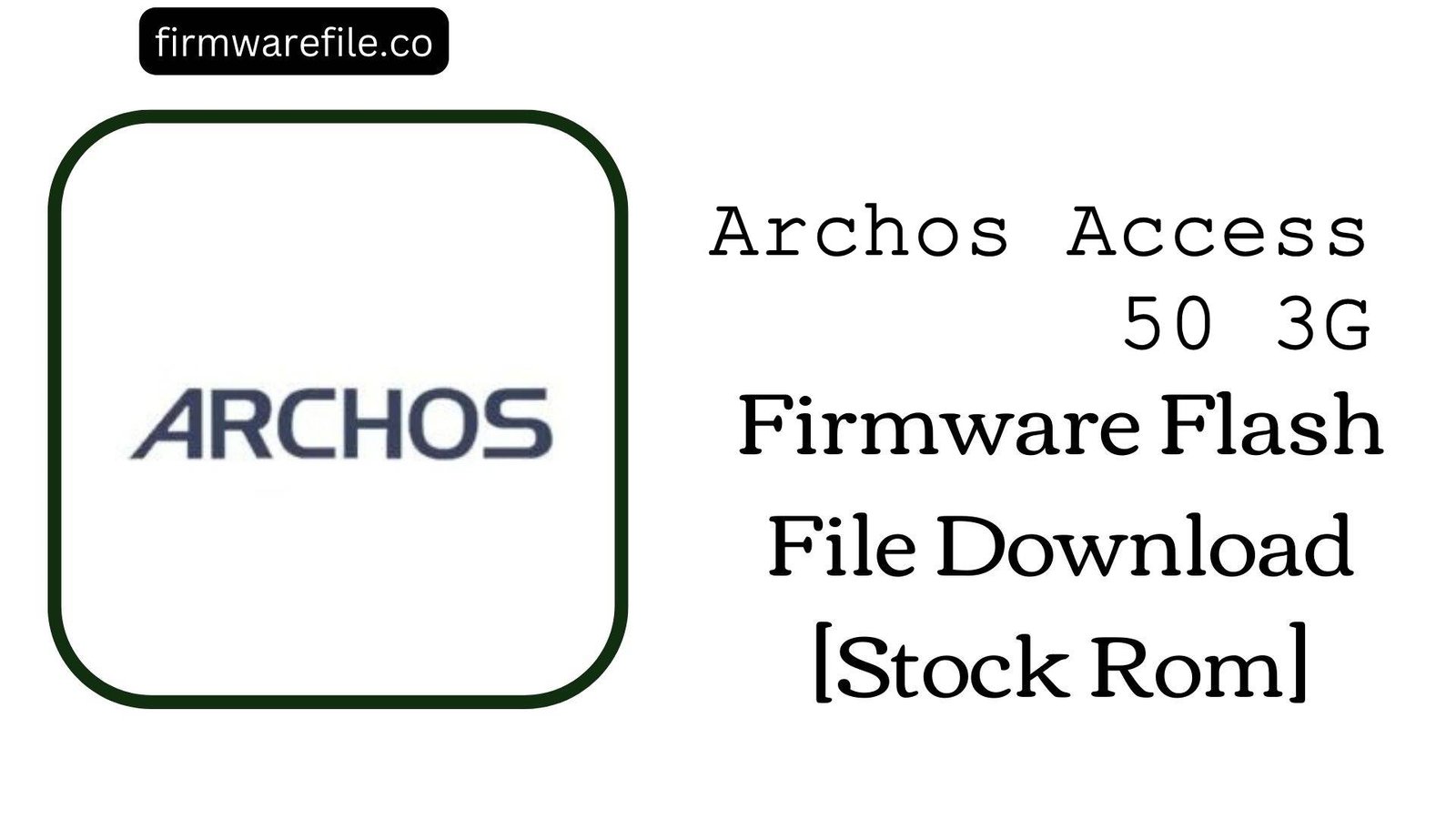Archos 70 Platinum Firmware Flash File Download [Stock Rom]
The Archos 70 Platinum is a 7-inch budget tablet from the French company Archos, released in 2015. Running on Android 4.4 KitKat and powered by a MediaTek processor, it was designed for basic web browsing and media playback. If your Archos 70 Platinum is bricked, stuck on the boot logo, or suffering from persistent software errors, flashing the official stock firmware is the most reliable way to restore it to its original, functional state.
Important Note: This device is powered by a MediaTek chipset. The flashing process requires the SP Flash Tool and will completely erase all your personal data.
⚠️ Prerequisites: Before You Begin
Click Here for the Essential Pre-Flashing Checklist
- Backup Your Data: All your files, photos, and contacts on the internal storage will be permanently deleted during this process.
- Charge The Battery: To prevent interruptions, ensure the tablet’s battery has at least a 50% charge before you begin.
- Windows PC & USB Cable: This procedure requires a Windows computer and the tablet’s micro USB data cable.
📱 Quick Device Specifications
- Device
- Archos 70 Platinum
- Release Year
- 2015
- Chipset
- MediaTek MT8127
- Display
- 7.0″ WSVGA IPS LCD (1024×600)
- Battery
- 2500 mAh
- OS
- Android 4.4 KitKat
- RAM/Storage
- 1GB / 8GB
🛠 Required Tools & Downloads
| File / Tool | Download Link |
|---|---|
| SP Flash Tool | Download Tool |
| MediaTek USB VCOM Drivers | Download Drivers |
⬇️ Archos 70 Platinum Stock ROM / Firmware
| Model | Android | Chipset | Type | Download | Size |
|---|---|---|---|---|---|
| 70 Platinum | 4.4 KitKat | MediaTek MT8127 | SP Flash Tool | Google Drive | 498 MB |
⚡ Quick Flashing Guide
- Download and install the MediaTek VCOM drivers. Extract the firmware (
Archos_70_Platinum_MT8127_150716.zip) and the SP Flash Tool on your PC. - Launch
flash_tool.exe. Click the “Scatter-loading” button and select theMT8127_Android_scatter.txtfile from the extracted firmware folder. - Ensure the flashing mode in the dropdown menu is set to “Download Only.”
- Power off your tablet completely. Click the green “Download” button in SP Flash Tool, then immediately connect the powered-off tablet to your PC.
- The flash will start automatically. Once you see the green checkmark pop-up, you can disconnect the tablet and power it on.
For a more detailed, step-by-step guide on this process, please refer to our main tutorial:
👉 Full Tutorial: How to Flash MediaTek Firmware with SP Flash Tool
❓ Frequently Asked Questions (FAQs)
- Q1. Can I use this firmware to upgrade my tablet to a newer version of Android?
- No. This is the official Android 4.4 KitKat firmware, which was the final OS version officially released by Archos for the 70 Platinum model.
- Q2. I’m getting a “BROM ERROR” in SP Flash Tool. What should I do?
- BROM errors typically indicate a communication failure between the PC and the device. The most common causes are incorrect VCOM drivers, a faulty USB cable, or an unstable USB port. Re-install the drivers, try a different cable/port, and ensure the tablet is completely powered off before connecting it.
- Q3. My tablet’s Wi-Fi or Bluetooth isn’t working after flashing. What’s the fix?
- This can happen if the NVRAM partition, which stores your device’s unique MAC addresses, is corrupted. This is often caused by using the “Format All + Download” option. Flashing again using “Download Only” mode is the first step. If the issue persists, it may require an advanced NVRAM repair or could indicate a hardware failure.
🔧 Device-Specific Troubleshooting
- Tablet Not Detected by PC: If the flash tool doesn’t respond when you connect the tablet, it’s a driver or connection sequence issue. Re-install the VCOM drivers. Then, click “Download” in the tool, press and hold the Volume Down button on the tablet, and then connect the USB cable. This often forces the device into the correct flashing mode.
- “PMT changed for the ROM” Error: This partition error can occur if the existing software on the tablet has a different layout from the firmware you are flashing. To fix this, change the flashing mode in SP Flash Tool from “Download Only” to “Firmware Upgrade” and try again. This will erase all data.
- “S_BROM_DOWNLOAD_DA_FAIL” Error: This error can sometimes be caused by an incompatibility with the Download Agent (DA) file included in the tool. Using a newer version of the SP Flash Tool, which contains an updated DA, can often resolve this issue for older chipsets.
- Stuck on Archos Logo After Flashing: If the flash completes but the tablet won’t boot, you must perform a factory reset. Power off the device, then boot into recovery mode (usually by holding Power + Volume Up). In the recovery menu, select “wipe data/factory reset,” and then reboot.