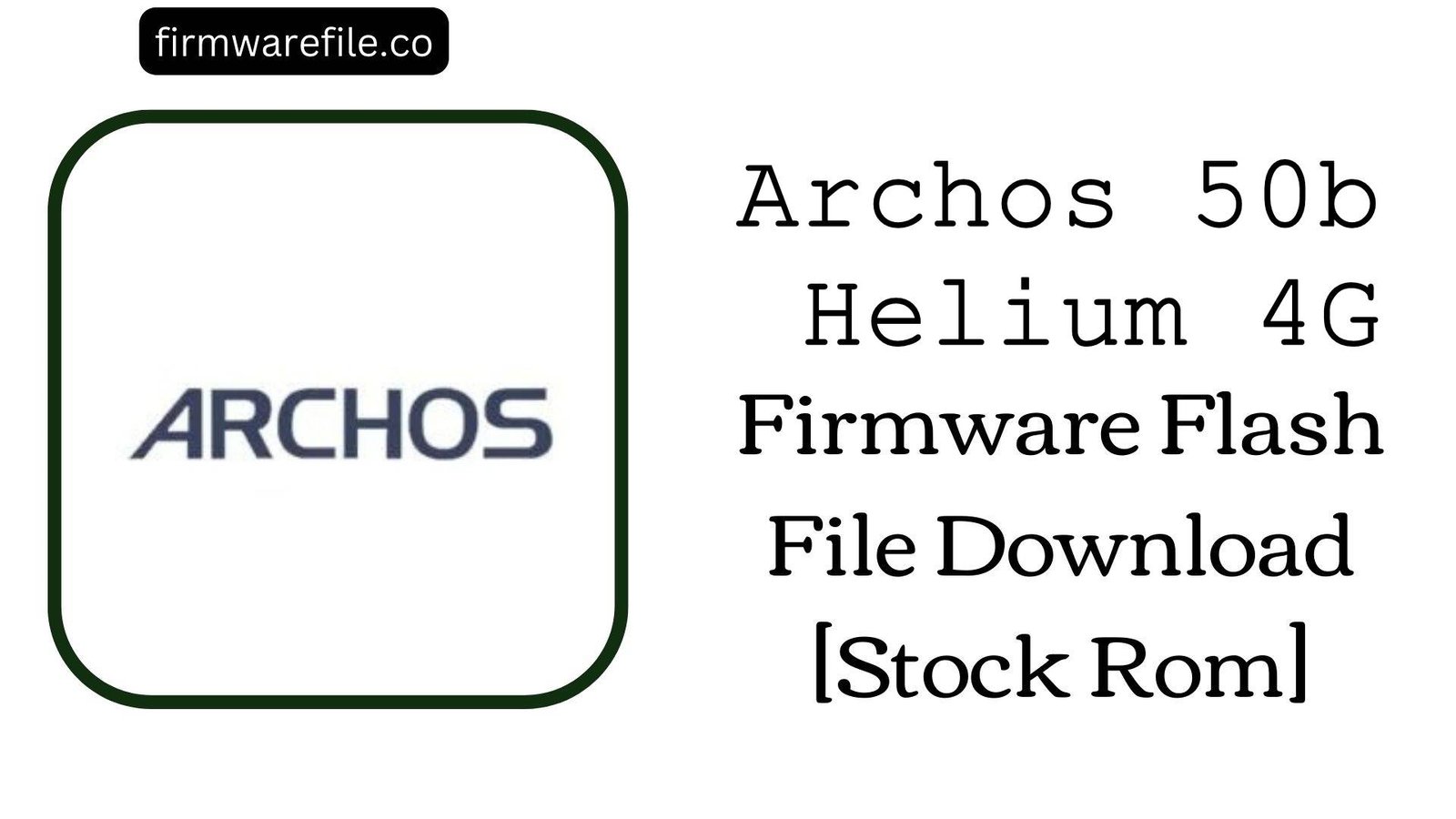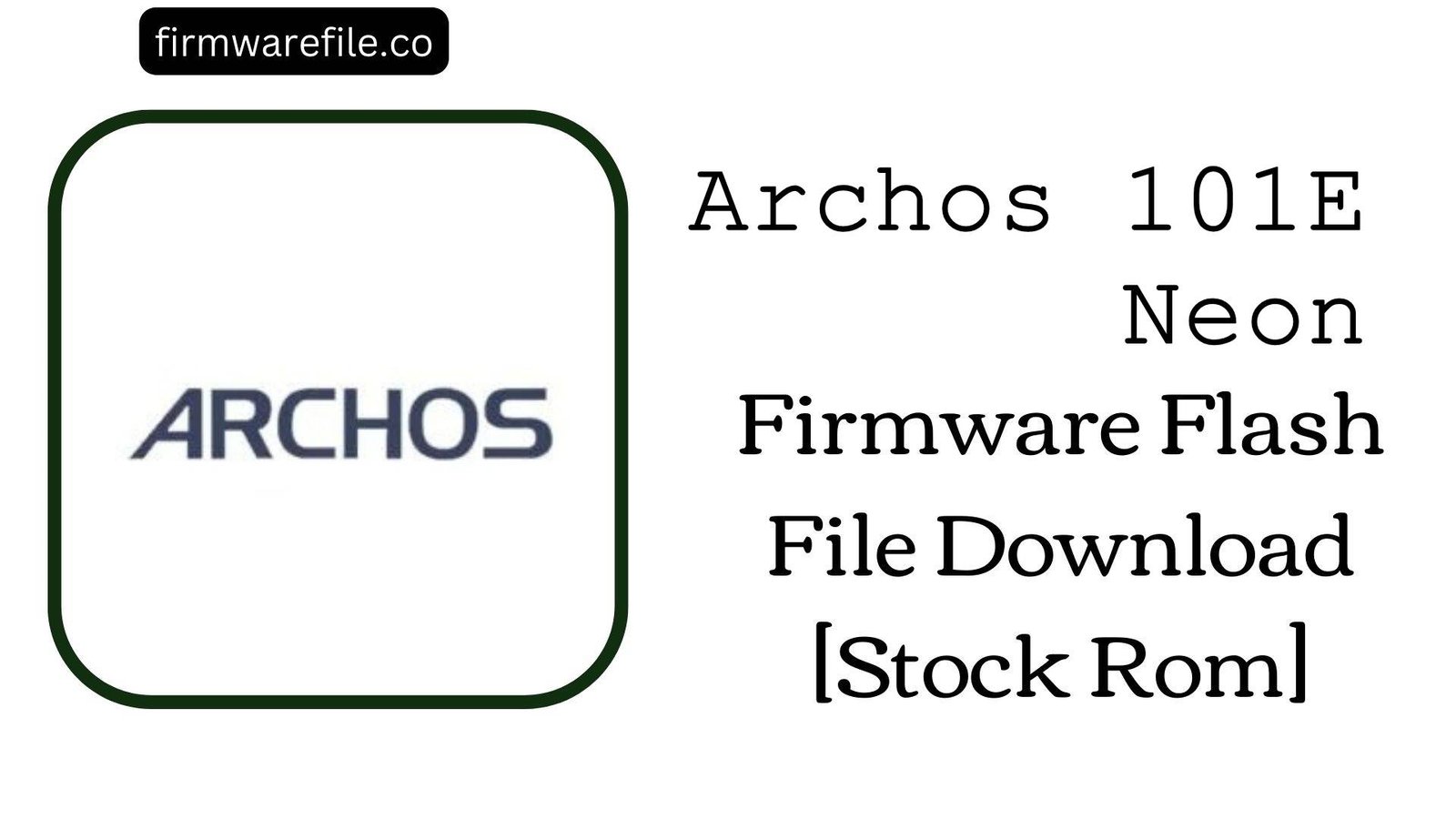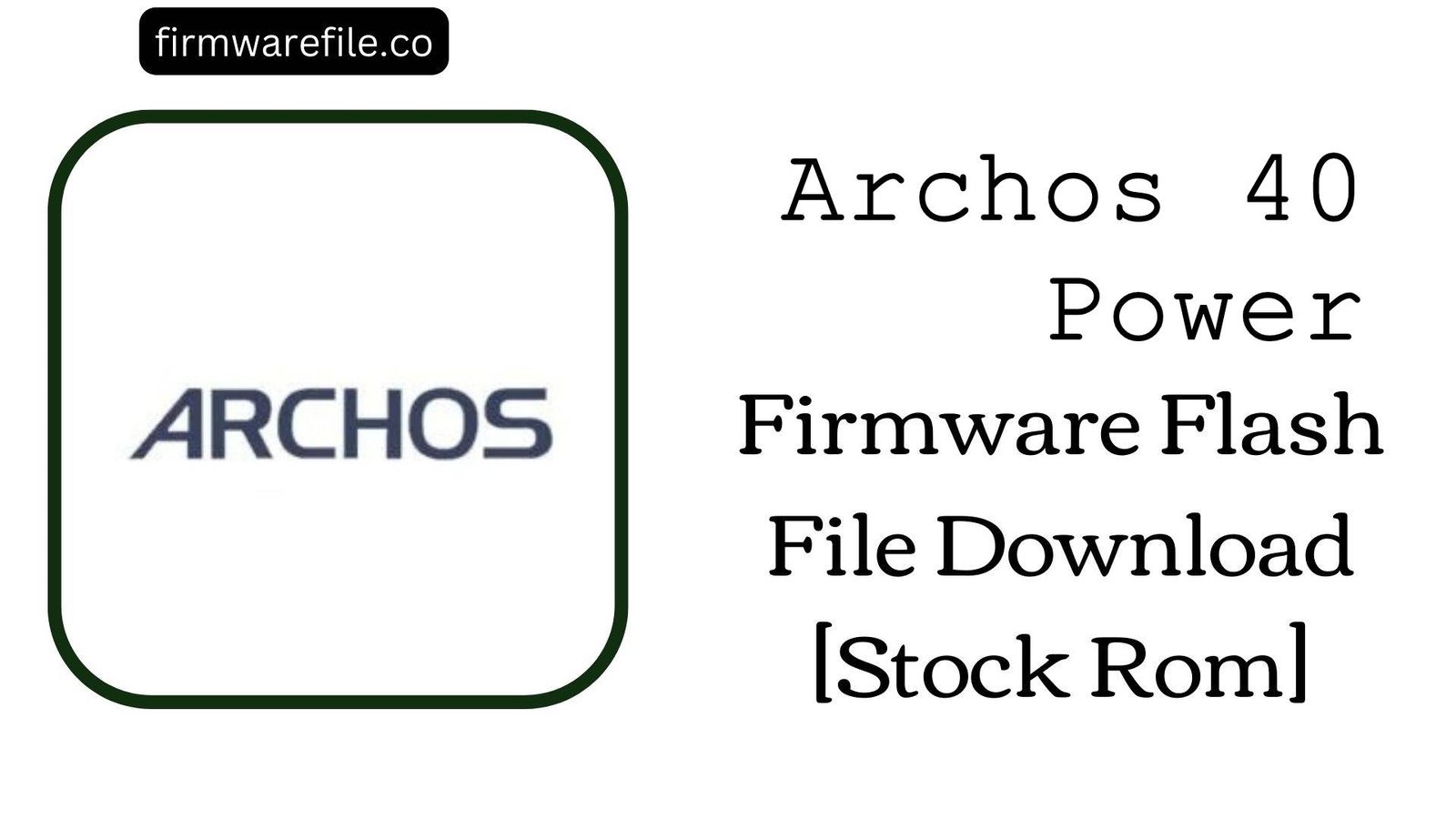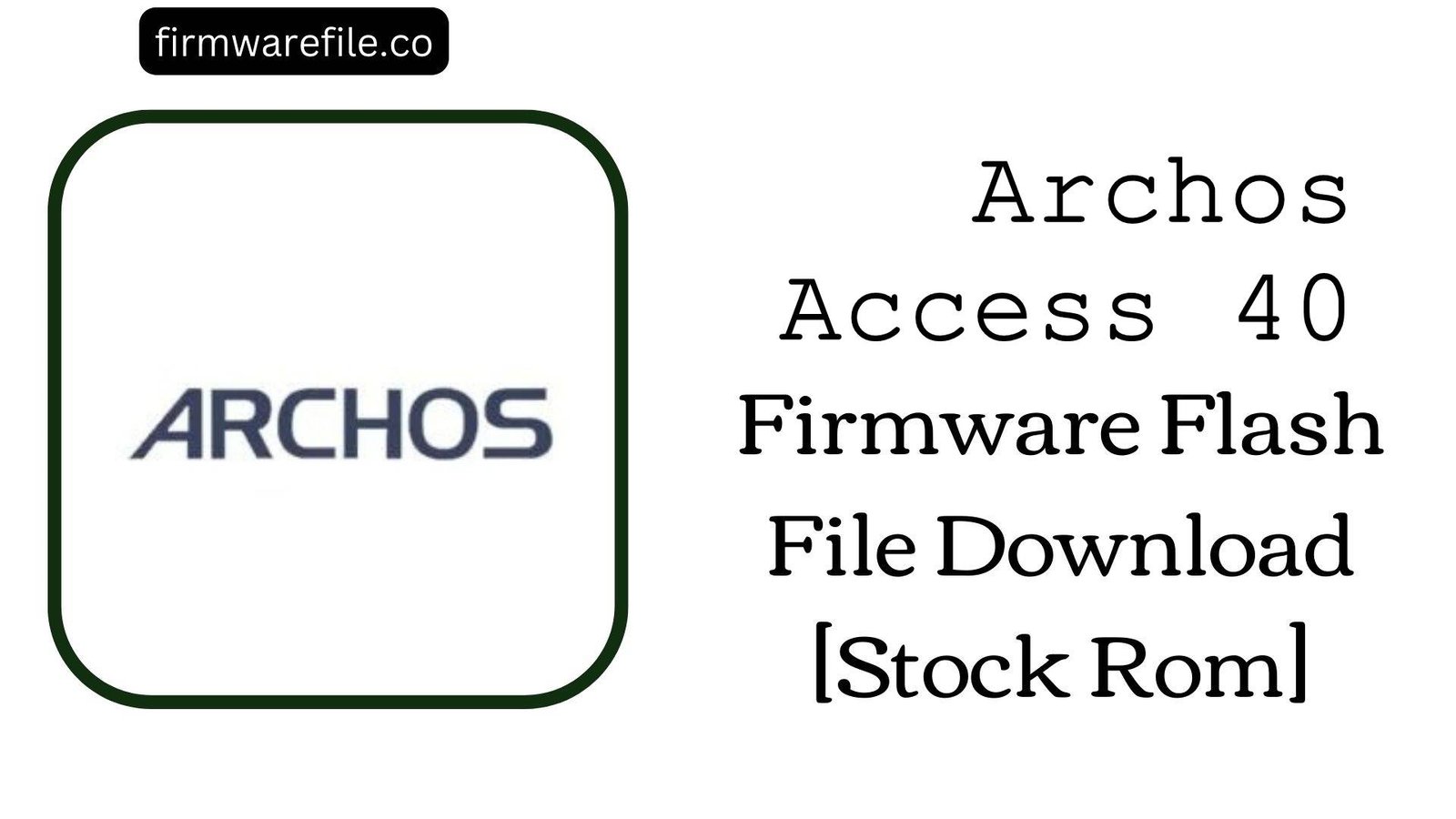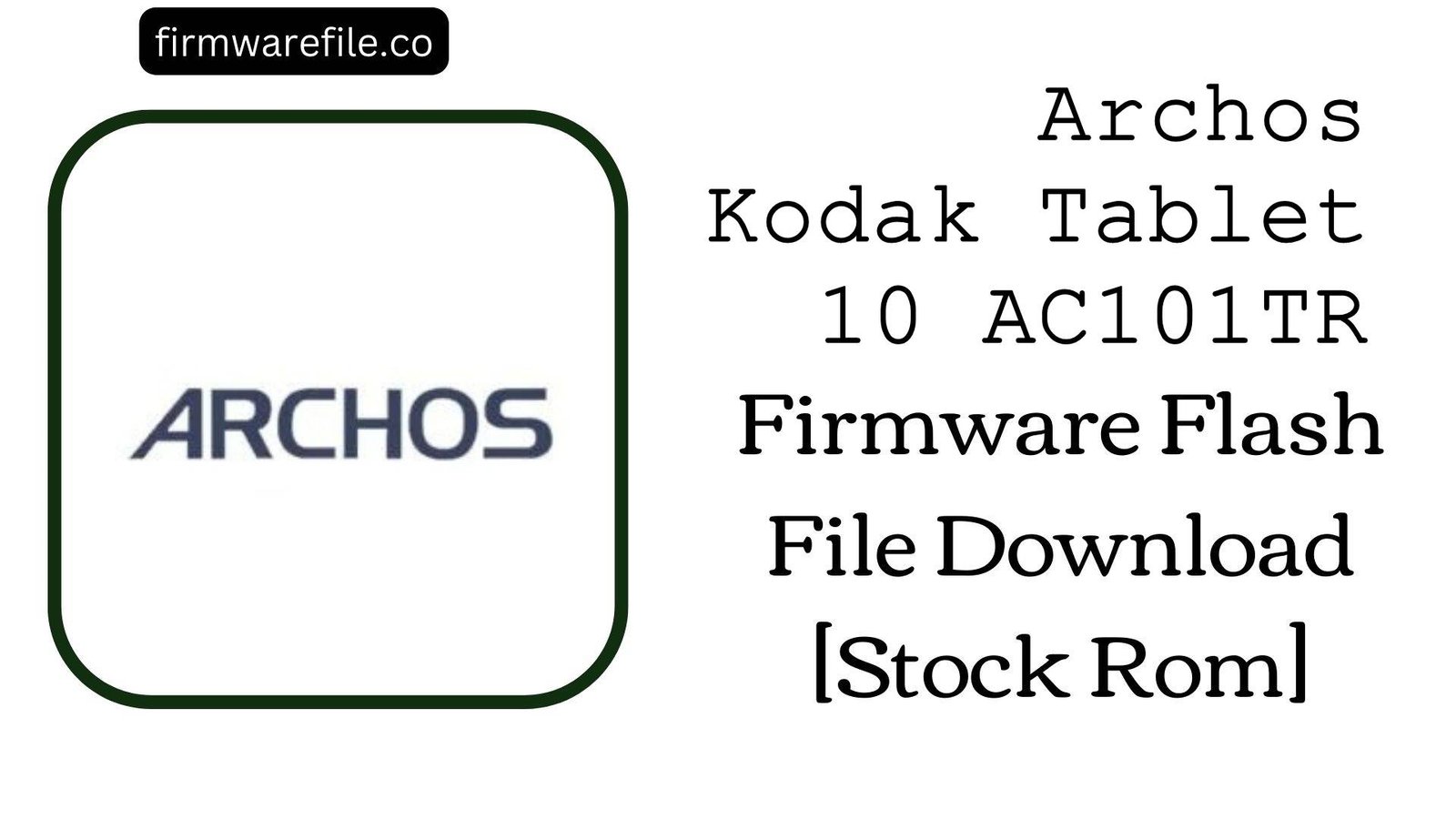Archos Access 55 3G Firmware Flash File Download [Stock Rom]
The Archos Access 55 3G is an entry-level smartphone offering basic functionality with a 5.5-inch display. Released in 2018, it runs on Android 7.0 Nougat and is powered by a MediaTek chipset. If your device is experiencing bootloops, software corruption, malware infections, or forgotten passwords, flashing this official stock firmware is the definitive solution to return it to a stable, factory-state condition.
Important Note:
This device uses a MediaTek MT6580 chipset. The flashing process requires the SP Flash Tool and will completely erase all user data from the device’s internal storage. Back up any important information before proceeding.
Prerequisites: Before You Begin
Click Here for the Essential Pre-Flashing Checklist
- Data Backup: This process will format your phone. Backup contacts, messages, photos, and files to an SD card or cloud service.
- Battery Level: Ensure your phone has at least 40-50% battery charge to prevent shutdowns during flashing.
- PC Requirements: You need a Windows computer (7, 8, 10, or 11) and a reliable micro-USB data cable.
- Driver Installation: Properly install MediaTek VCOM drivers on your PC to recognize the phone in preloader mode.
Quick Device Specifications
- Device Model
- Archos Access 55 3G
- Release Year
- 2018
- System-on-Chip (SoC)
- MediaTek MT6580
- CPU
- Quad-core 1.3 GHz Cortex-A7
- GPU
- ARM Mali-400 MP2
- Display
- 5.5″ IPS LCD (960×480 pixels)
- Memory
- 1GB RAM / 8GB Storage (expandable)
- Operating System
- Android 7.0 Nougat
Required Tools & Downloads
| File / Tool | Download Link |
|---|---|
| SP Flash Tool for Windows | Download Latest Version |
| MediaTek USB VCOM Drivers | Download Drivers |
| MTK Driver Auto Installer | Alternative Driver Package |
Archos Access 55 3G Stock ROM / Firmware
| Model | Android Version | Chipset | Tool | Download Link | Size |
|---|---|---|---|---|---|
| Access 55 3G | 7.0 Nougat | MediaTek MT6580 | SP Flash Tool | MediaFire | ~1322MB |
Quick Flashing Guide
- Download and extract the firmware file (
Archos_Access_55_3G_MT6580_20180808_7.0.zip), SP Flash Tool, and MediaTek USB Drivers on your Windows PC. - Install the MediaTek VCOM drivers. If needed, disable driver signature enforcement on your Windows PC for successful installation.
- Open the extracted SP Flash Tool folder and run
flash_tool.exeas Administrator. - Click the “Scatter-loading” button and navigate to the extracted firmware folder. Select the file named
MT6580_Android_scatter.txt. - Ensure the download mode is set to “Download Only”. Click the “Download” button. Power off your phone completely, then connect it to the PC via USB cable. The flashing process will begin automatically. Wait for the green circle checkmark to appear, indicating success.
For a complete, detailed walkthrough of every step and option, please follow our comprehensive pillar guide:
Full Tutorial: How to Flash Firmware on MediaTek (MTK) Devices with SP Flash Tool
Frequently Asked Questions (FAQs)
- Q1. After flashing, my phone’s internal storage shows less than the original 8GB. Is this normal?
- Yes, this is normal. The reported storage space is always less than the advertised capacity because the system, pre-installed apps, and their data occupy a portion of the internal memory. A clean flash will restore the original partition layout and available space as it was when the phone was new.
- Q2. Will this firmware fix issues with my Wi-Fi or mobile data disconnecting randomly?
- Absolutely. Random disconnections of Wi-Fi or mobile networks are often caused by corrupted NVRAM or modem firmware. Flashing the complete stock ROM will rewrite all these partitions, which typically resolves such persistent connectivity issues.
- Q3. My phone is stuck on the Archos logo and won’t boot. Can this firmware fix it?
- Yes, a software-induced bootloop is one of the primary reasons to flash stock firmware. The process will overwrite the corrupted system files causing the boot failure. After a successful flash, the phone should boot normally, though you may need to perform a factory reset from the stock recovery mode if it gets stuck on the first boot.
Device-Specific Troubleshooting
- “BROM ERROR: S-CHIPHASH_NOT_MATCH (5069)” or “S_BROM_CMD_STARTCMD_FAIL (2005)”: This is common on older MediaTek MT65xx chips. It often means the phone’s battery is too low to initiate flashing. Disconnect the phone, charge it for 30-60 minutes, and try again. Alternatively, try removing and reinserting the battery (if removable) before connecting it to the PC.
- Phone Not Vibrating or Haptic Feedback Not Working After Flash: This can occur if the wrong flashing agent was used or a partition was not flashed correctly. Ensure you are using the scatter file from the downloaded firmware and that you flash in “Download Only” mode. A full “Firmware Upgrade” might be necessary if the issue persists.
- Extremely Slow Performance After Successful Flash: The first boot can take up to 5-10 minutes as the system builds its cache. If slowness continues, boot into stock recovery (usually Power + Volume Up) and perform a “wipe cache partition” and then a “wipe data/factory reset” to ensure a clean slate.
- SP Flash Tool Gets Stuck at Specific Percentage: If the tool hangs at a certain point (e.g., 100% but no finish), it’s usually a driver, USB port, or cable issue. First, try a different USB cable and a USB 2.0 port on the back of your PC. Then, reinstall the MTK VCOM drivers using the “Auto Installer” package for a cleaner setup.