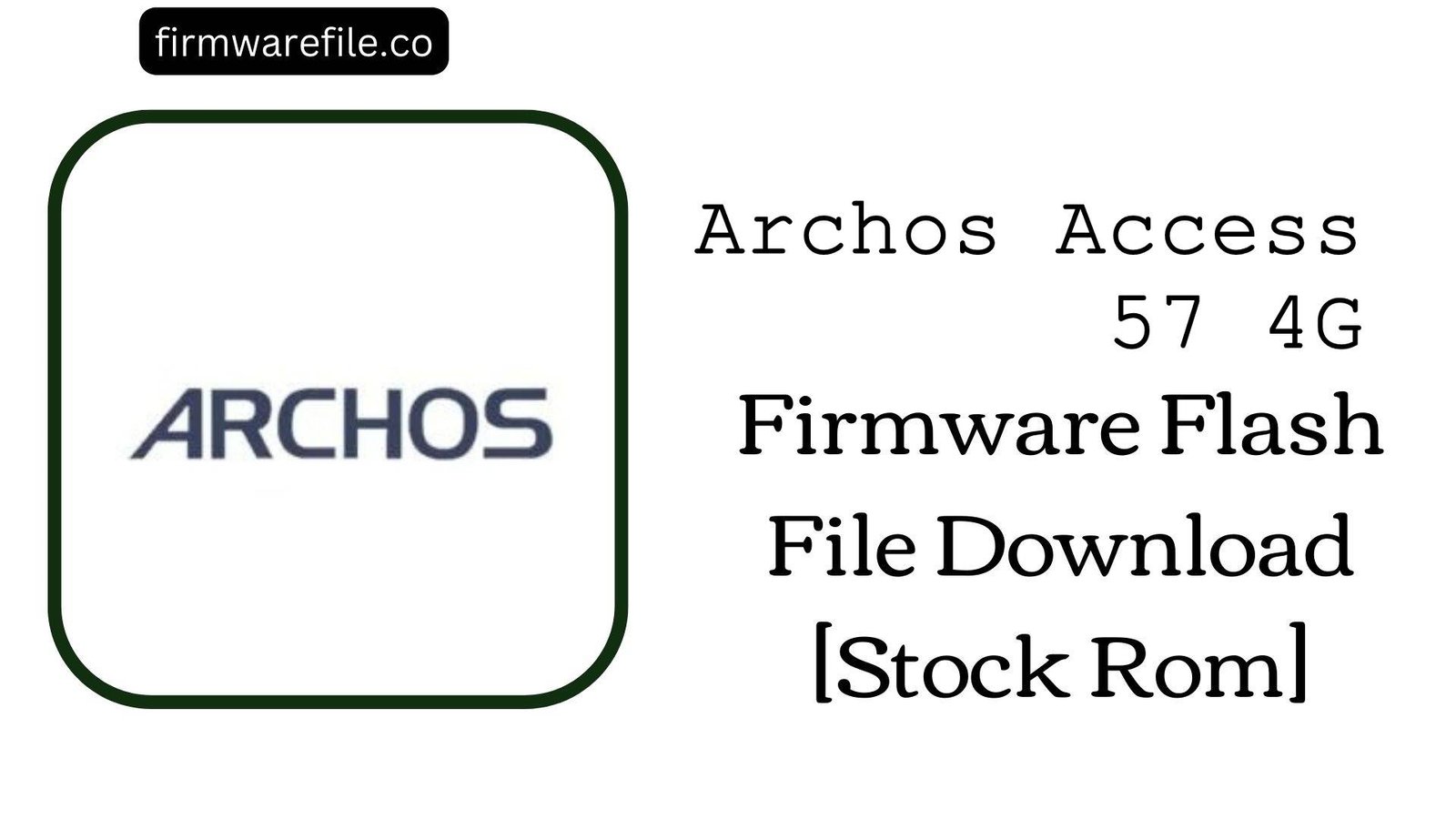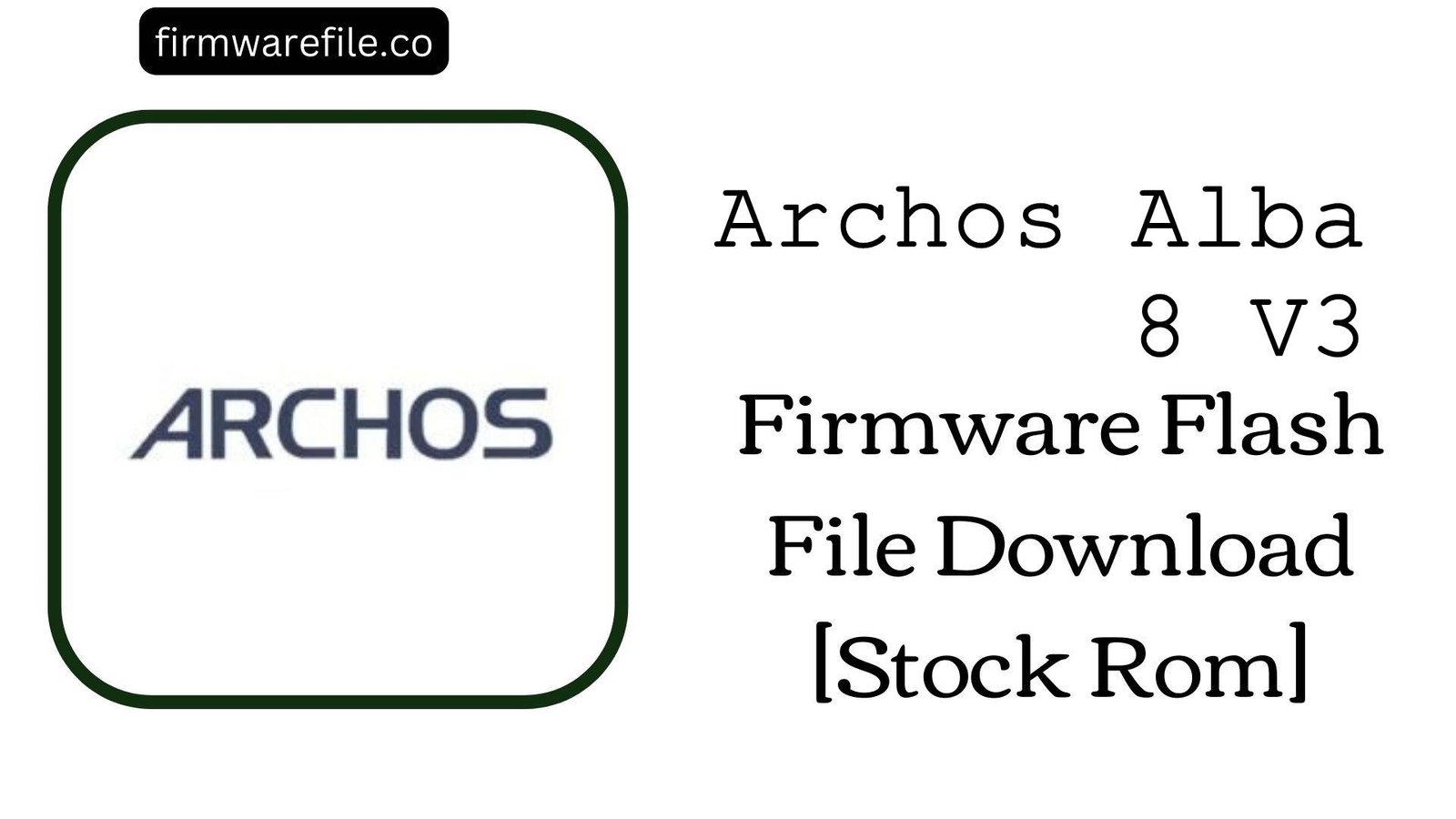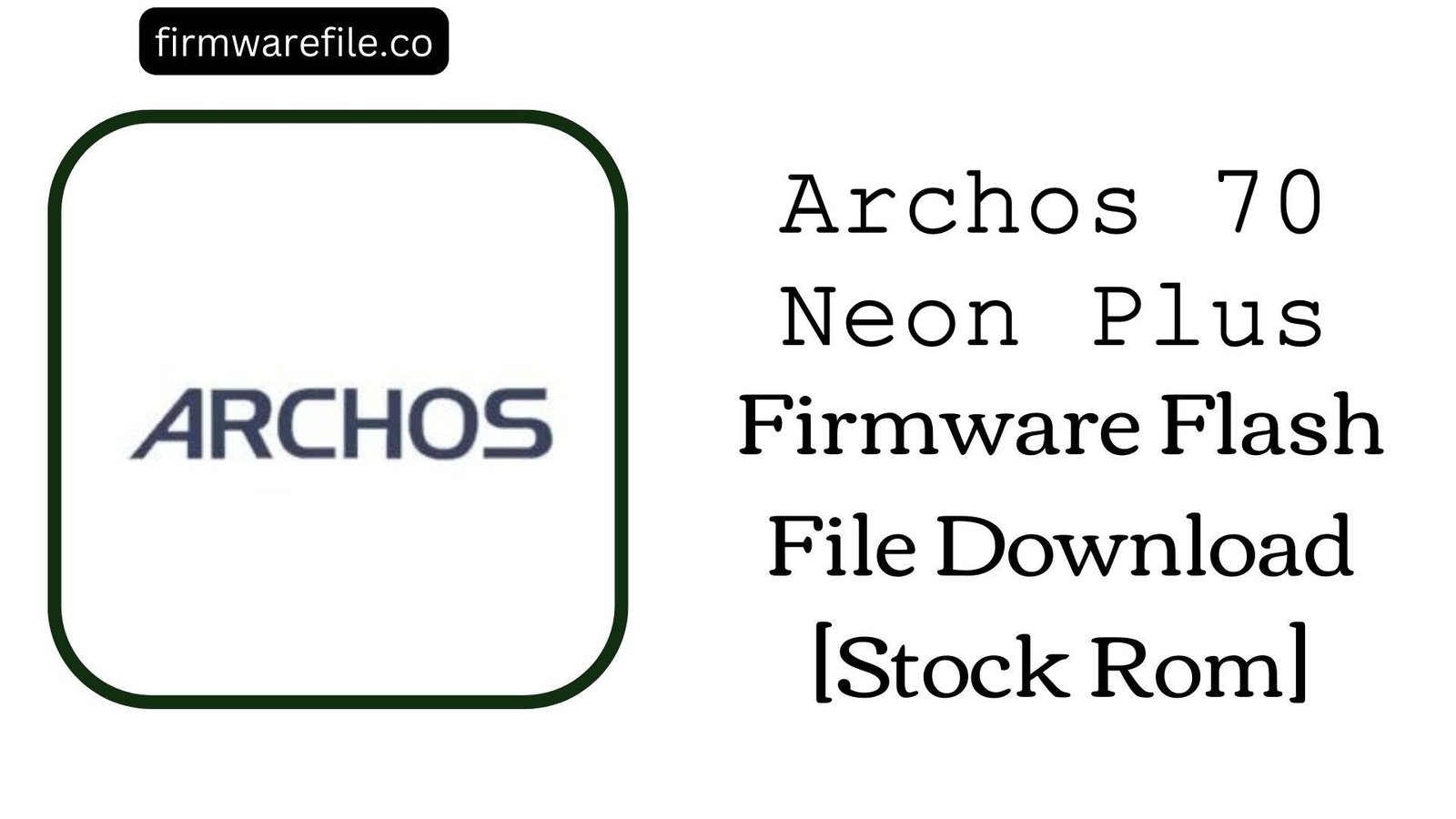Archos Access 57 4G Firmware Flash File Download [Stock Rom]
The Archos Access 57 4G is a budget-friendly 5.7-inch smartphone from the French company Archos, released in 2018. It features a modern 18:9 aspect ratio display and runs Android 8.1 (Go edition), a lightweight operating system optimized for its entry-level hardware. If your Archos Access 57 4G is bricked, stuck in a bootloop, or has become unusable due to software errors, flashing the official stock firmware is the definitive method to restore it to its original factory condition.
Important Note: This device is powered by a UNISOC (formerly Spreadtrum) chipset. The flashing process requires the SPD Upgrade Tool and a `.pac` firmware file. Following this guide will completely erase all your personal data.
⚠️ Prerequisites: Before You Begin
Click Here for the Essential Pre-Flashing Checklist
- Backup Your Data: All your files, photos, and contacts on the internal storage will be permanently deleted.
- Charge The Battery: To prevent interruptions, ensure the phone’s battery has at least a 50% charge before you begin.
- Windows PC & USB Cable: This procedure requires a Windows computer and the phone’s micro USB data cable.
📱 Quick Device Specifications
- Device
- Archos Access 57 4G
- Release Year
- 2018
- Chipset
- UNISOC SC9832E
- Display
- 5.7″ FWVGA+ LCD (960×480)
- Battery
- 2400 mAh
- OS
- Android 8.1 Oreo (Go edition)
- RAM/Storage
- 1GB / 16GB
🛠 Required Tools & Downloads
| File / Tool | Download Link |
|---|---|
| SPD Upgrade Tool | Download Tool |
| SPD SCI USB Drivers | Download Drivers |
⬇️ Archos Access 57 4G Stock ROM / Firmware
| Model | Android | Chipset | Type | Download | Size |
|---|---|---|---|---|---|
| Access 57 4G | 8.1 Oreo (Go edition) | UNISOC SC9832E | SPD (.pac File) | MediaFire | 856 MB |
⚡ Quick Flashing Guide
- Download and install the SPD SCI USB Drivers. Extract the firmware (
Archos_Access_57_4G...SPD.zip) to get the.pacfile, and extract the SPD Upgrade Tool. - Launch
UpgradeDownload.exe. Click the first gear icon (Load Packet) and select the.pacfirmware file you extracted. - Click the third icon, the play button (Start Downloading), to put the tool in standby mode.
- Power off your phone completely. Press and hold the Volume Down button.
- While holding the volume button, connect the phone to your PC. The flashing will begin. You can release the button once the progress bar appears.
- Wait for the process to finish, indicated by a green “Passed” message. Disconnect the phone and power it on.
For a more detailed, step-by-step walkthrough, please refer to our main guide:
👉 Full Tutorial: How to Flash Firmware with the SPD Upgrade Tool
❓ Frequently Asked Questions (FAQs)
- Q1. What is Android 8.1 (Go edition)?
- Android Go is a streamlined version of Android optimized by Google for entry-level smartphones with 1.5GB of RAM or less. It uses less storage and includes special “Go” versions of Google apps to provide a smoother user experience on hardware like the Archos Access 57 4G.
- Q2. Why is the flashing tool stuck on “Checking Baudrate”?
- This is the most common issue when using the SPD Upgrade Tool and it indicates a communication failure. This is almost always caused by an incorrect driver installation or not using the correct boot key sequence. Re-install the SPD drivers and ensure you are pressing and holding the Volume Down key *before* connecting the USB cable.
- Q3. My phone’s IMEI is null after flashing. How can I fix it?
- Losing the IMEI is a risk when flashing Spreadtrum devices. This firmware will not restore it. You will need a separate SPD IMEI repair tool to write your original IMEI numbers back to the device. The original numbers are printed on the phone’s retail box or on a sticker under the battery.
🔧 Device-Specific Troubleshooting
- Phone Not Detected by PC: If drivers are properly installed, the problem is likely the connection method. Ensure the phone is completely powered off. Hold the boot key (Volume Down is standard, but some devices use Volume Up) firmly *before* you plug in the USB cable. You should see a new device appear in your Windows Device Manager.
- “Operation Failed” Error During Flashing: If the process starts but then fails, try using a different USB port (USB 2.0 is often more reliable) and a known-good data cable. The
.pacfile could also be corrupted, so downloading the firmware again is a good step. - Phone is Very Slow After Flashing: A clean flash provides the best possible performance for this device. However, with only 1GB of RAM, the Android Go experience is designed to be functional, not fast. For the best performance, stick to the pre-installed “Go” apps and avoid heavy multitasking.
- Stuck on Archos Logo After a “Passed” Message: If the flash completes successfully but the phone won’t boot, a factory reset is necessary. Boot into recovery mode (usually by holding Power + Volume Up), and in the menu, select “wipe data/factory reset.” This will clear old data conflicts and allow the new system to boot.