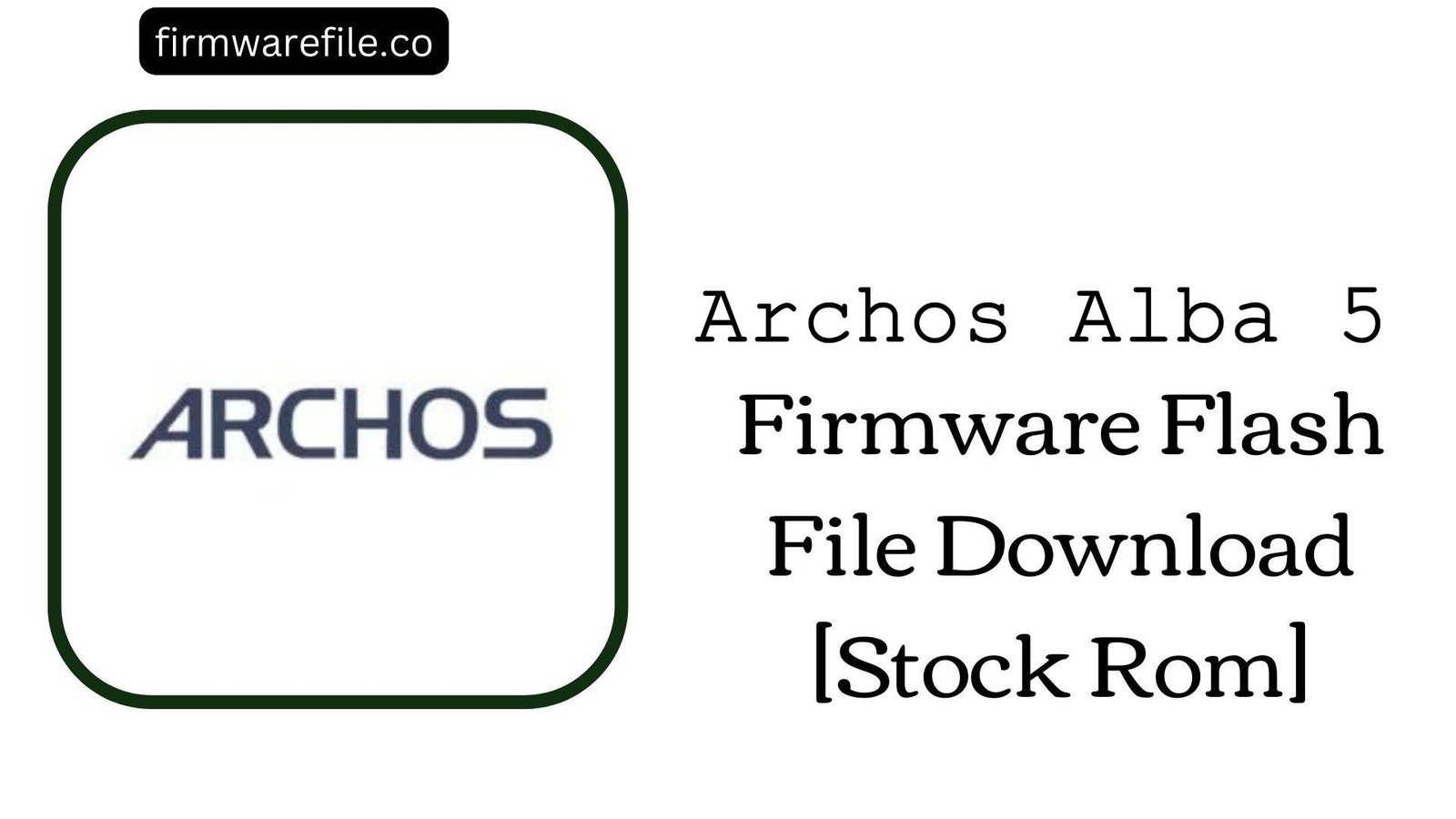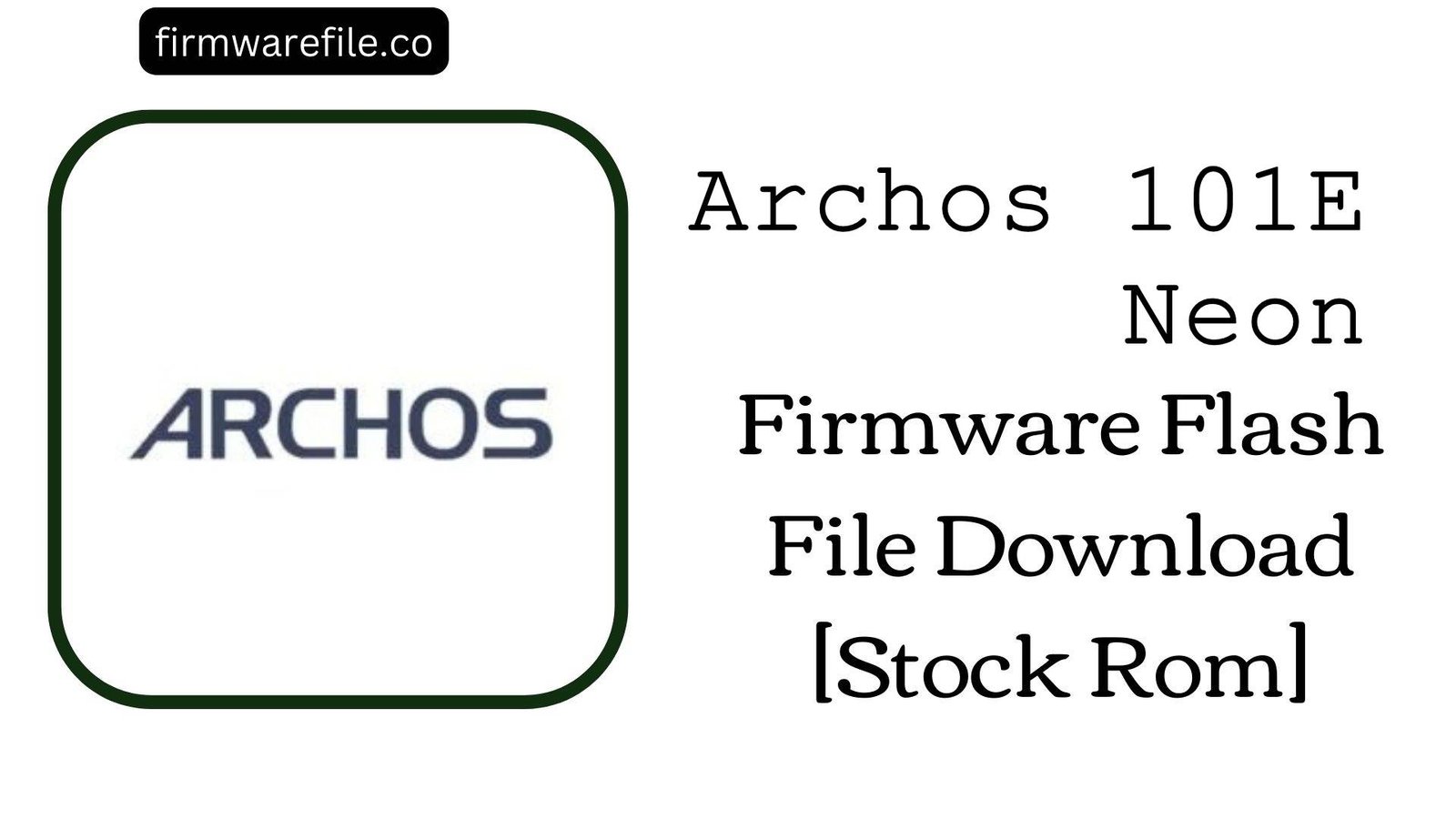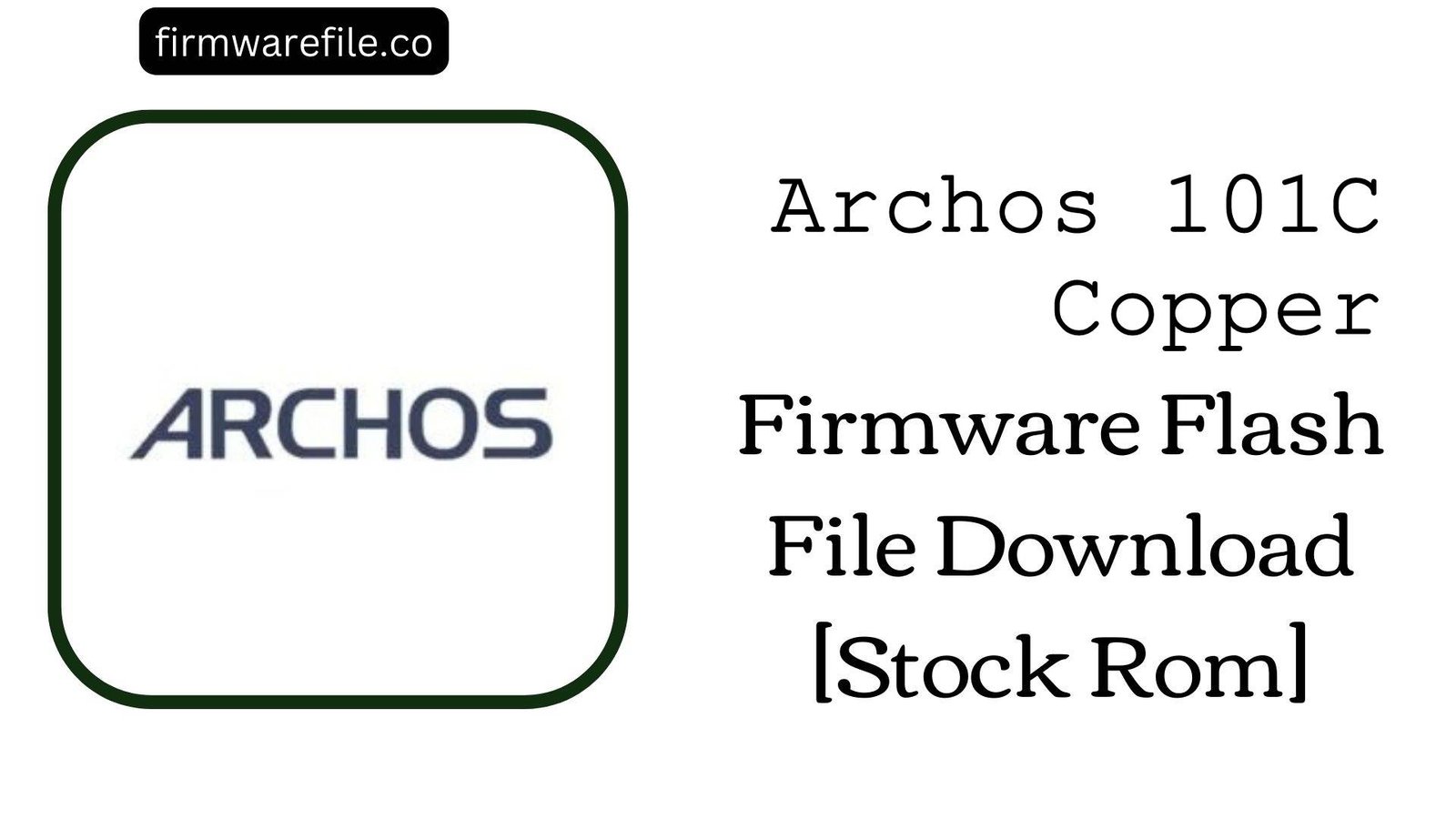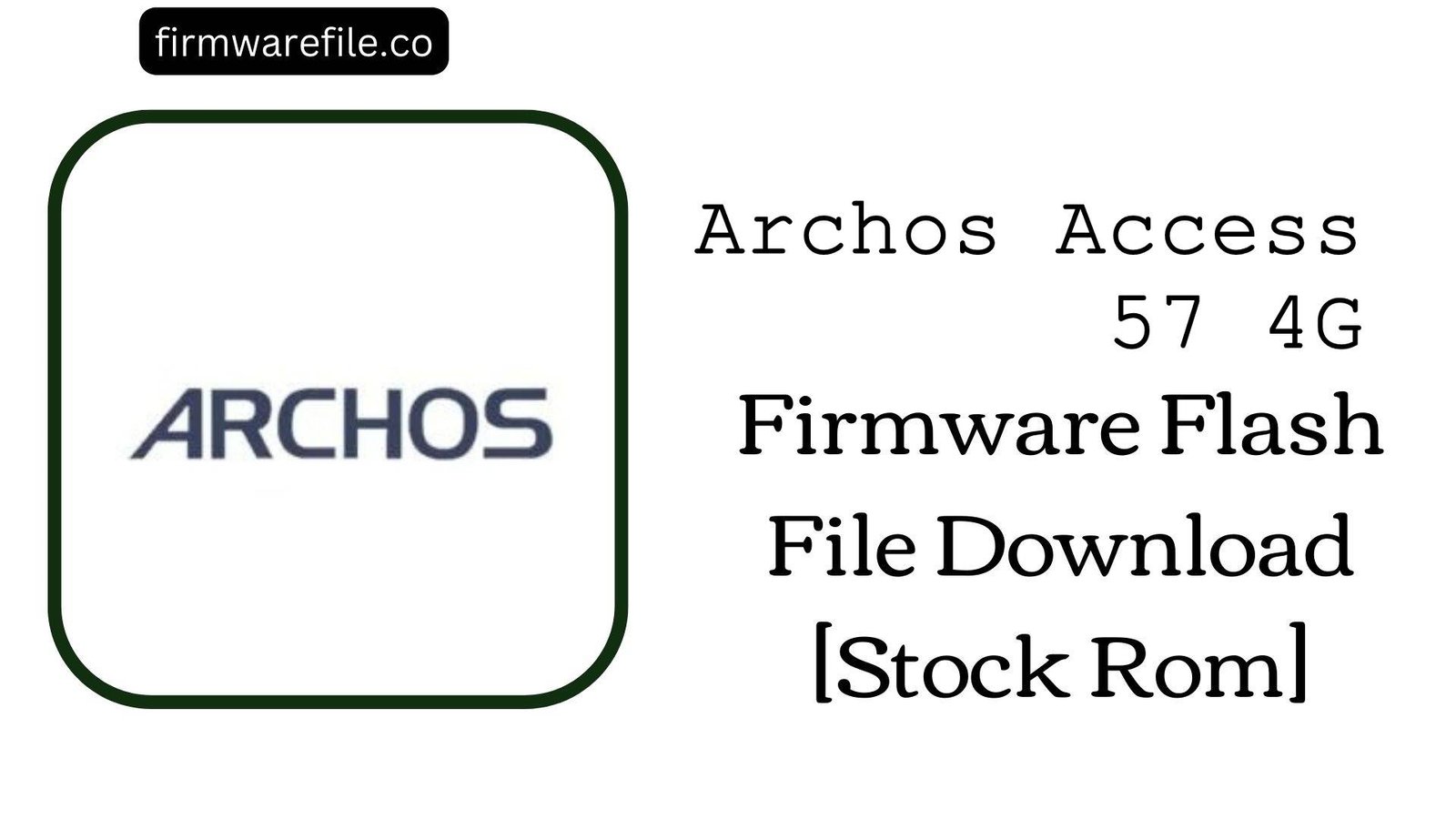Archos / Alba 5 (4G) Stock Firmware (.pac File)
The Archos / Alba 5 (4G) is a 5.0-inch smartphone from 2018, often sold under both the French Archos and UK Alba brand names. This 4G-capable version runs on Android 7.0 Nougat and was designed as an affordable, entry-level device. If your Archos or Alba 5 (4G) is bricked, stuck in a bootloop, or has become unusable due to software errors, flashing the official stock firmware is the definitive method to restore it to its original factory condition.
Important Note:
This device is powered by a UNISOC (Spreadtrum) chipset and requires the SPD Upgrade Tool. This process will completely erase all your personal data. Please ensure this firmware is for your 4G model (SC9832) and not the older 3G version.
⚠️ Prerequisites: Before You Begin
Click Here for the Essential Pre-Flashing Checklist
- Backup Your Data: All your files, photos, and contacts on the internal storage will be permanently deleted.
- Charge The Battery: To prevent interruptions, ensure the phone’s battery has at least a 50% charge before you begin.
- Windows PC & USB Cable: This procedure requires a Windows computer and the phone’s micro USB data cable.
📱 Quick Device Specifications
- Device
- Archos / Alba 5 (4G Version)
- Release Year
- 2018
- Chipset
- UNISOC SC9832
- Display
- 5.0″ FWVGA LCD (854×480)
- Battery
- 2000 mAh (Removable)
- OS
- Android 7.0 Nougat
- RAM/Storage
- 1GB / 8GB
🛠 Required Tools & Downloads
| File / Tool | Download Link |
|---|---|
| SPD Upgrade Tool | Download Tool |
| SPD SCI USB Drivers | Download Drivers |
⬇️ Archos / Alba 5 (4G) Stock ROM / Firmware
| Model | Android | Chipset | Type | Download | Size |
|---|---|---|---|---|---|
| Archos / Alba 5 (4G) | 7.0 Nougat | UNISOC SC9832 | SPD (.pac File) | MediaFire | 672 MB |
⚡ Quick Flashing Guide
- Download and install the SPD SCI USB Drivers. Extract the firmware (
Archos_Alba_5...SPD.zip) to get the.pacfile, and extract the SPD Upgrade Tool. - Launch
UpgradeDownload.exe. Click the first gear icon (Load Packet) and select the.pacfirmware file you extracted. - Click the third icon, the play button (Start Downloading), to put the tool in standby mode.
- Power off your phone and remove the battery. Press and hold the Volume Down button.
- While holding the volume button, connect the phone to your PC. The flashing will begin. You can release the button once the progress bar appears.
- Wait for the process to finish, indicated by a green “Passed” message. Disconnect the phone, re-insert the battery, and power it on.
For a more detailed, step-by-step walkthrough, please refer to our main guide:
👉 Full Tutorial: How to Flash Firmware with the SPD Upgrade Tool
❓ Frequently Asked Questions (FAQs)
- Q1. Can I use this firmware on the “Alba 5 3G” model?
- No. This firmware is for the 4G model which uses the UNISOC SC9832 chipset. The older 3G model uses a different chipset (SC7731) and its firmware is not compatible. Flashing the wrong file will brick your phone.
- Q2. Why is the flashing tool stuck on “Checking Baudrate”?
- This is the most common issue when using the SPD Upgrade Tool and it indicates a communication failure. This is almost always caused by an incorrect driver installation or not using the correct boot key sequence. Re-install the SPD drivers and ensure you are pressing and holding the Volume Down key *before* connecting the USB cable.
- Q3. My phone’s IMEI is null after flashing. How do I fix it?
- Losing the IMEI is a risk when flashing Spreadtrum devices. This firmware will not restore it. You will need a separate SPD IMEI repair tool to write your original IMEI numbers back to the device. The original numbers are printed on a sticker found under the phone’s removable battery.
🔧 Device-Specific Troubleshooting
- Phone Not Detected by PC: The removable battery is helpful for troubleshooting. If the phone is not detected, the issue is almost always the SPD SCI drivers. Re-install them correctly on your PC. Then, click “Download” in the tool *before* connecting the phone without its battery while holding the boot key.
- “Operation Failed” Error During Flashing: If the process starts but then fails, try using a different USB port (USB 2.0 is often more reliable) and a known-good data cable. The
.pacfile could also be corrupted, so downloading the firmware again is a good step. - 4G LTE / SIM Card Not Working: If your phone doesn’t detect the SIM card or has no network signal, the first thing to check is the IMEI by dialing
*#06#. If it shows “Invalid” or is blank, the network will not function. You must restore the original IMEI using a dedicated SPD IMEI tool. - Stuck on Archos/Alba Logo After a “Passed” Message: If the flash completes successfully but the phone won’t boot, a factory reset is necessary. Boot into recovery mode (usually by holding Power + Volume Up), and in the menu, select “wipe data/factory reset.” This will clear old data conflicts and allow the new system to boot.