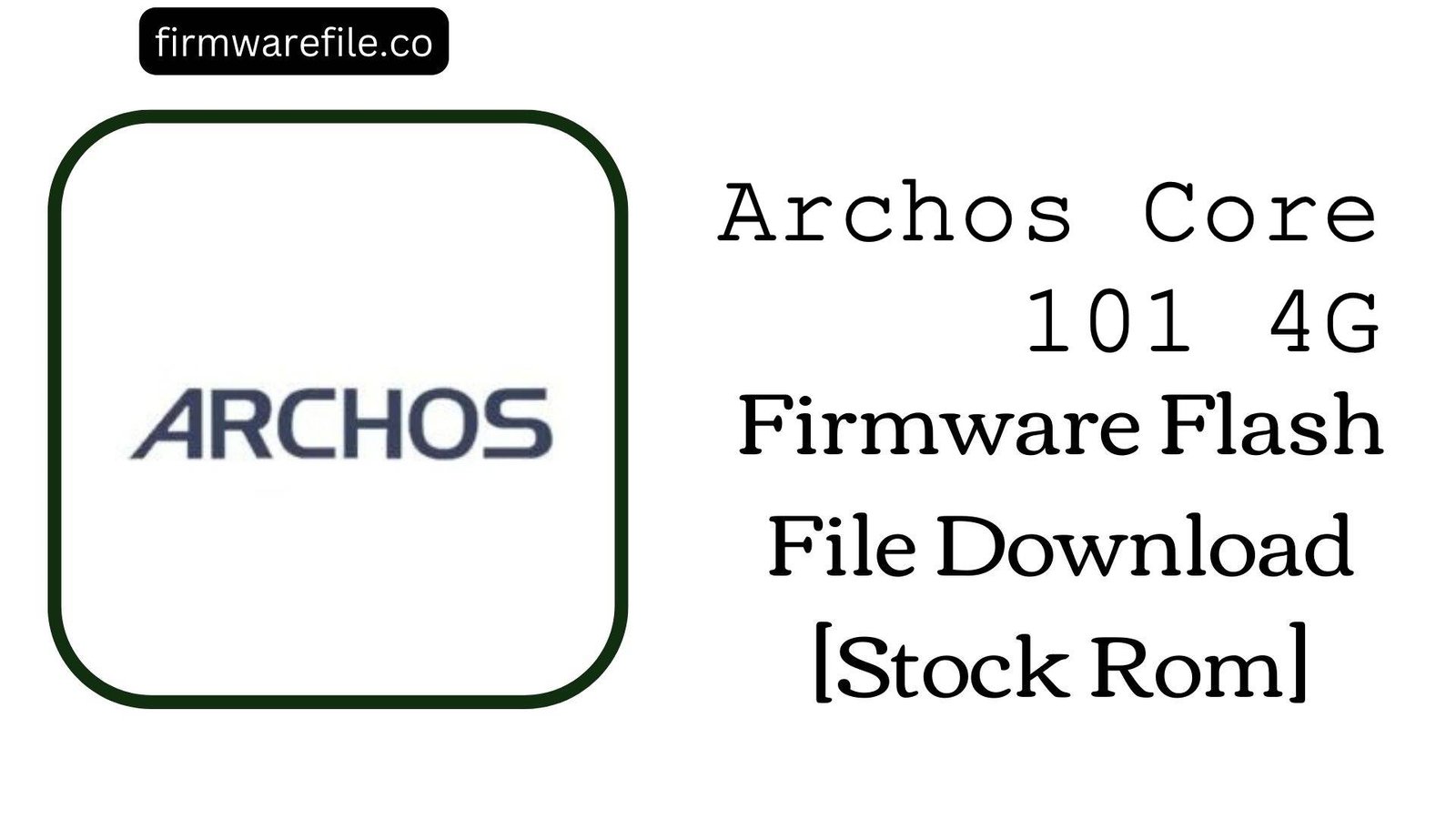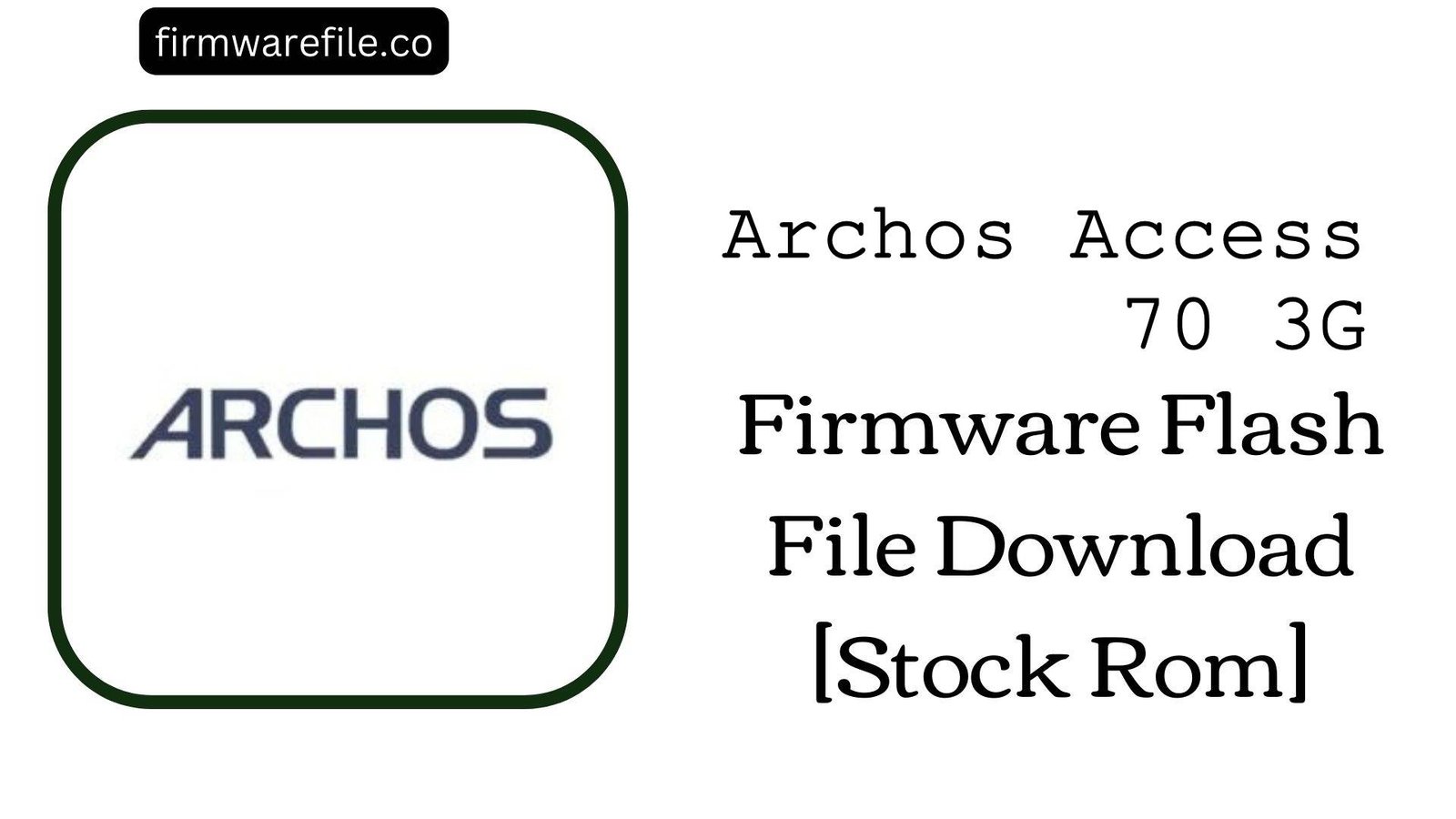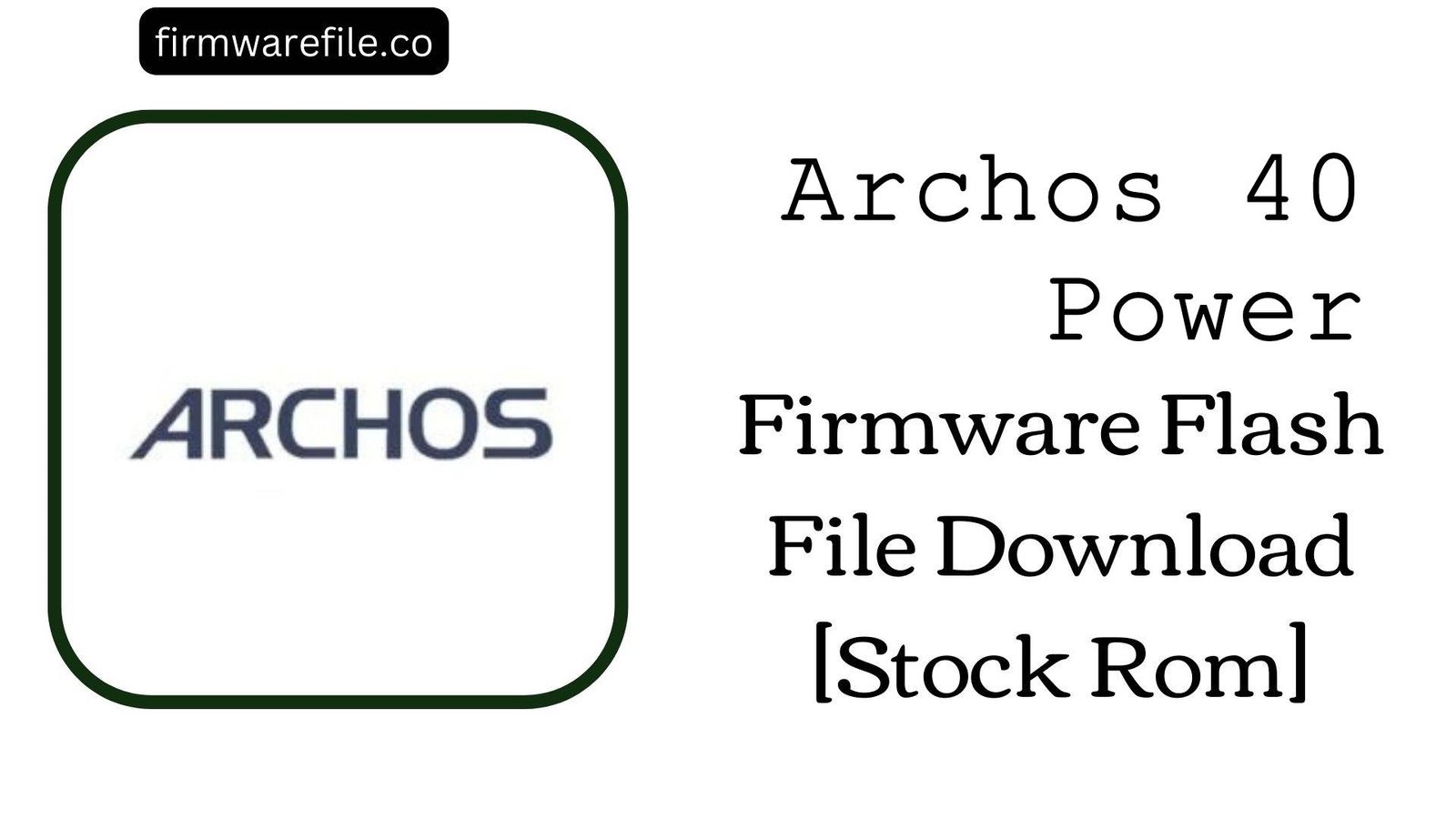Archos Core 101 4G Firmware Flash File Download [Stock Rom]
The Archos Core 101 4G is a 10.1-inch budget tablet from the French company Archos, released in 2017. It features 4G LTE connectivity for on-the-go internet and runs on Android 7.0 Nougat. If your Archos Core 101 4G is bricked, stuck in a bootloop, or suffering from persistent software errors, flashing the official stock firmware is the definitive method to restore it to its original, functional state.
Important Note:
This device is powered by a MediaTek chipset and requires the SP Flash Tool. This process will completely erase all your personal data. Please ensure you have backed up anything important before proceeding.
⚠️ Prerequisites: Before You Begin
Click Here for the Essential Pre-Flashing Checklist
- Backup Your Data: All your files, photos, and contacts on the internal storage will be permanently deleted during this process.
- Charge The Battery: To prevent interruptions, ensure the tablet’s battery has at least a 50% charge before you begin.
- Windows PC & USB Cable: This procedure requires a Windows computer and the tablet’s micro USB data cable.
📱 Quick Device Specifications
- Device
- Archos Core 101 4G
- Release Year
- 2017
- Chipset
- MediaTek MT6737M
- Display
- 10.1″ HD LCD (1280×800)
- Battery
- 4500 mAh
- OS
- Android 7.0 Nougat
- RAM/Storage
- 1GB / 16GB
🛠 Required Tools & Downloads
| File / Tool | Download Link |
|---|---|
| SP Flash Tool | Download Tool |
| MediaTek USB VCOM Drivers | Download Drivers |
⬇️ Archos Core 101 4G Stock ROM / Firmware
| Model | Android | Chipset | Type | Download | Size |
|---|---|---|---|---|---|
| Core 101 4G | 7.0 Nougat | MediaTek MT6737M | SP Flash Tool | MediaFire | 1.0 GB |
⚡ Quick Flashing Guide
- Download and install the MediaTek VCOM drivers. Extract the firmware (
Archos_Core_101_4G...zip) and the SP Flash Tool on your PC. - Launch
flash_tool.exe. Click the “Scatter-loading” button and select theMT6737M_Android_scatter.txtfile from the extracted firmware folder. - Ensure the flashing mode in the dropdown menu is set to “Download Only.”
- Power off your tablet completely. Click the green “Download” button in SP Flash Tool, then immediately connect the powered-off tablet to your PC.
- The flash will start automatically. Once you see the green checkmark pop-up, you can disconnect the tablet and power it on.
For a more detailed, step-by-step guide on this process, please refer to our main tutorial:
👉 Full Tutorial: How to Flash MediaTek Firmware with SP Flash Tool
❓ Frequently Asked Questions (FAQs)
- Q1. Can I use this firmware on the Archos Core 101 3G model?
- No. The 3G version of this tablet uses a different chipset (MT8321). This firmware is specifically for the 4G model with the MT6737M chipset. Flashing the wrong firmware will brick the device.
- Q2. I’m getting a “BROM ERROR” in SP Flash Tool. What should I do?
- BROM errors typically indicate a communication failure between the PC and the device’s chipset. The most common causes are incorrect VCOM drivers, a faulty USB cable, or an unstable USB port. Re-install the drivers, try a different cable/port, and ensure the tablet is completely powered off before connecting it.
- Q3. My tablet’s IMEI is showing as “Invalid” after flashing. How can I fix this?
- An invalid IMEI is caused by erasing the NVRAM partition, which happens if you use the “Format All + Download” option in SP Flash Tool. This stock firmware, when flashed in “Download Only” mode, will not restore a lost IMEI. You will need a separate, more advanced tool like Maui META to write your original IMEI numbers back to the tablet.
🔧 Device-Specific Troubleshooting
- Tablet Not Detected by PC: If the flash tool doesn’t respond when you connect the tablet, it’s a driver or connection sequence issue. Re-install the VCOM drivers. Then, click “Download” in the tool, press and hold the Volume Down button on the tablet, and then connect the USB cable. This often forces the device into the correct flashing mode.
- “PMT changed for the ROM” Error: This partition error can occur if the existing software on the tablet has a different layout from the firmware you are flashing. To fix this, change the flashing mode in SP Flash Tool from “Download Only” to “Firmware Upgrade” and try again. This will erase all data.
- 4G/LTE or SIM Card Not Working: After a successful flash, if you have no mobile network, first check that your SIM card is inserted correctly and that your APN settings are correct for your carrier. If the IMEI is valid and settings are correct, a corrupted modem file could be the issue. Re-flashing the firmware in “Download Only” mode can resolve this.
- Stuck on Archos Logo After Flashing: If the flash completes but the tablet won’t boot, you must perform a factory reset. Power off the device, then boot into recovery mode (usually by holding Power + Volume Up). In the recovery menu, select “wipe data/factory reset,” and then reboot.