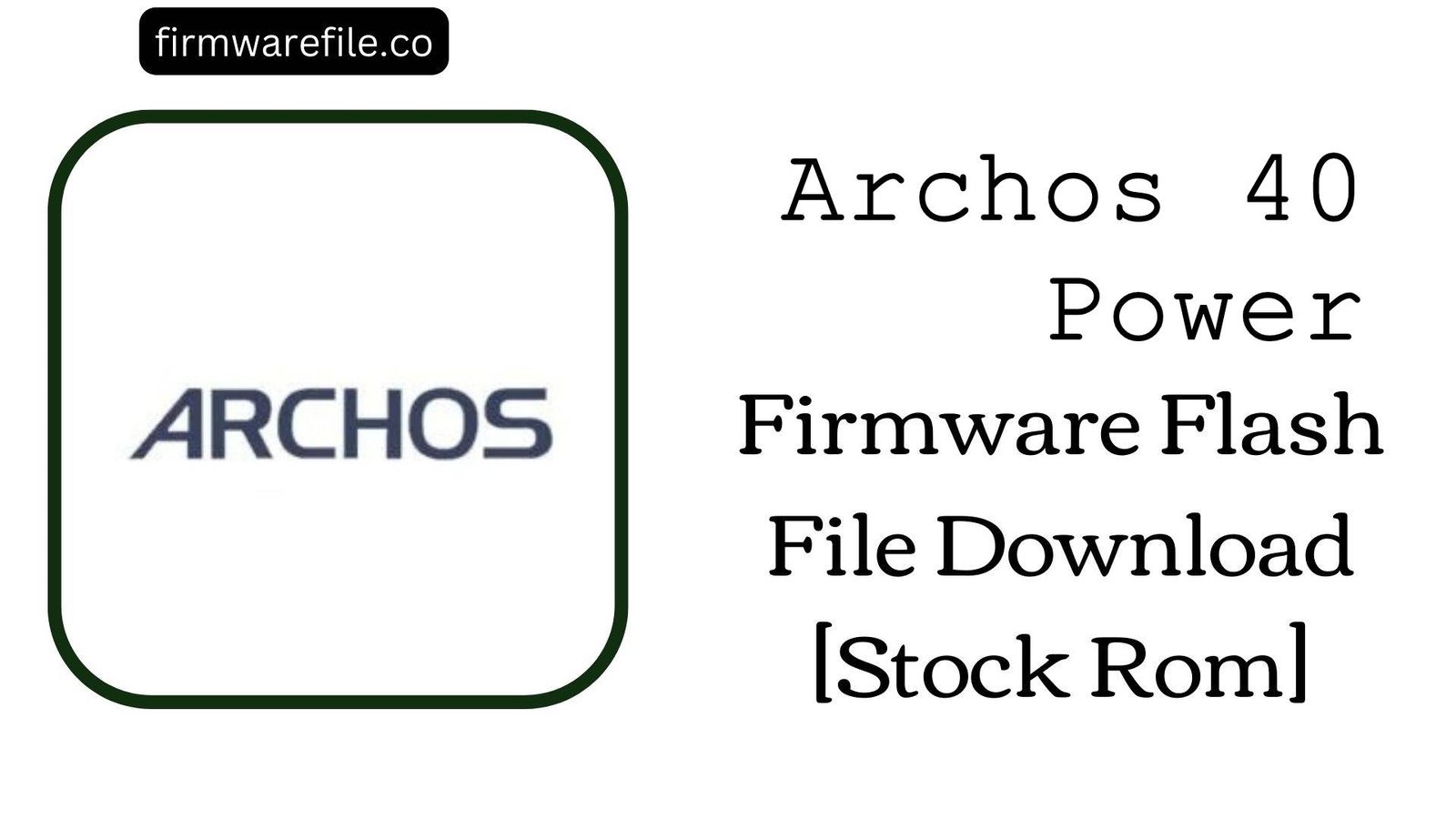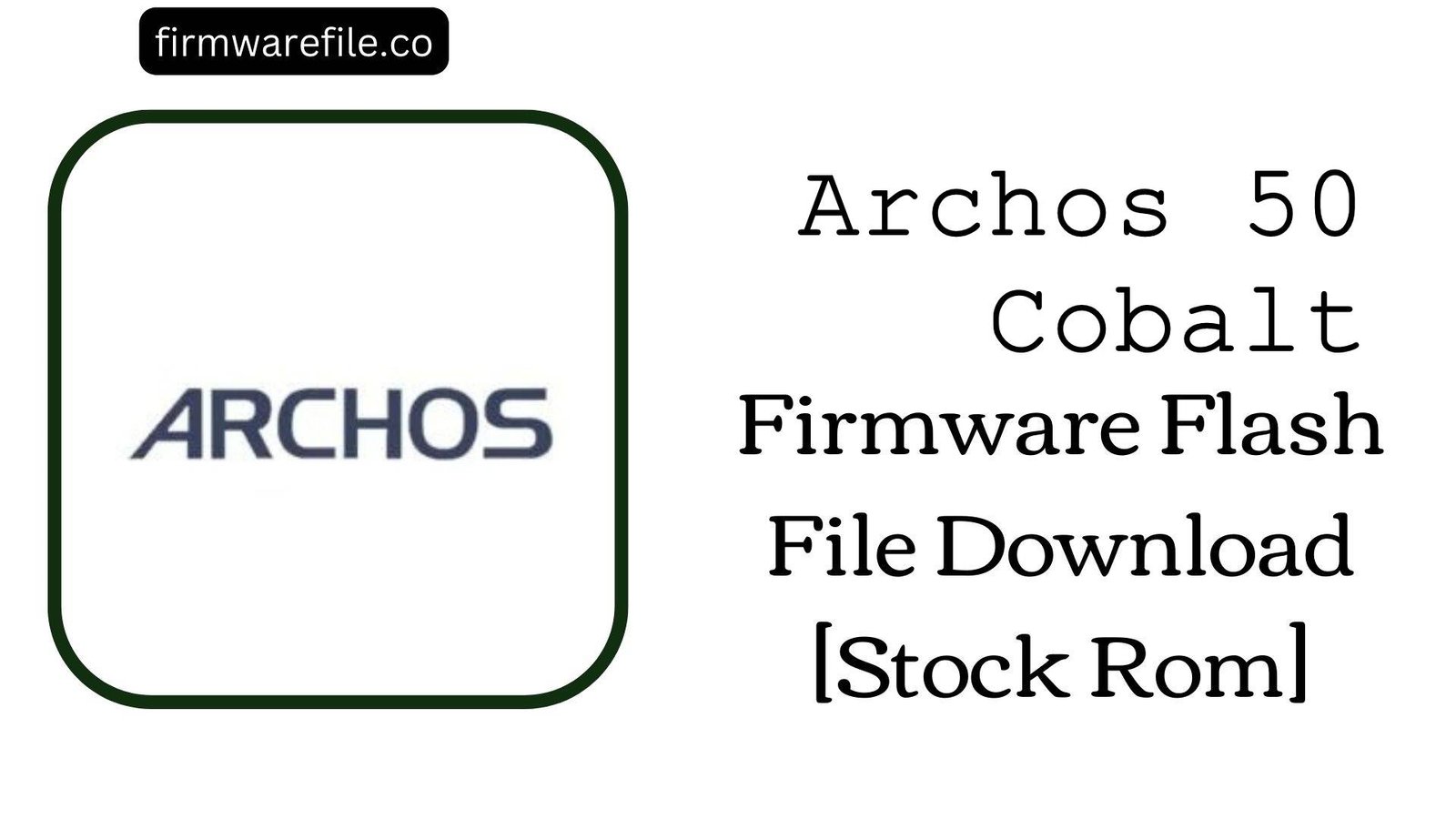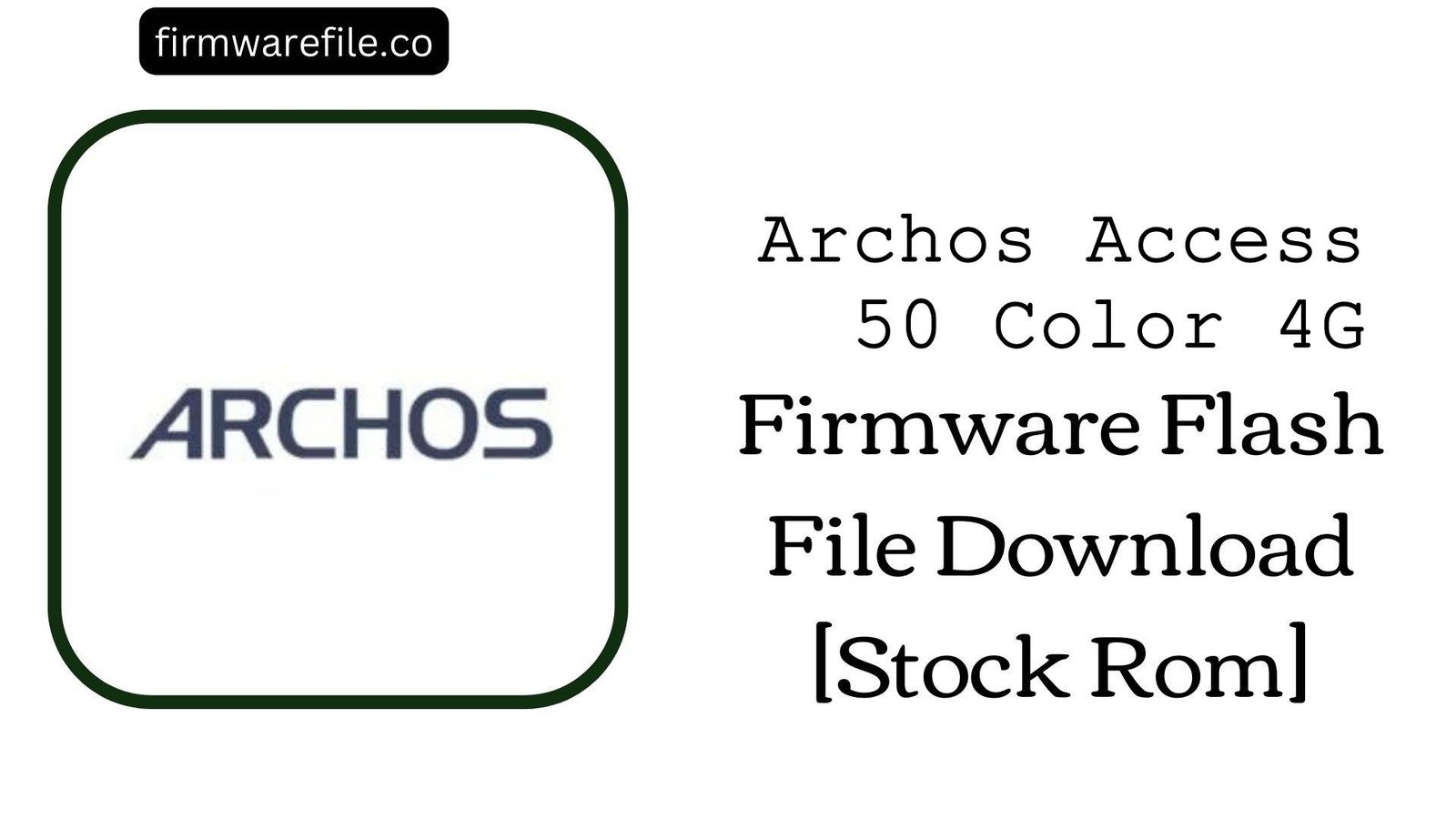Archos Core 50P Firmware Flash File Download [Stock Rom]
The Archos Core 50P is an affordable entry-level smartphone featuring a 5-inch display. Based on the firmware filename, it is powered by a Spreadtrum (UNISOC) chipset and runs on Android 7.0 Nougat. If your device is experiencing persistent software glitches, bootloops, network issues, or is unresponsive, flashing this official stock firmware is the most reliable solution to restore its original factory state and functionality.
CRUCIAL WARNING:
The filename indicates this device uses a Spreadtrum (UNISOC) chipset, often abbreviated as SPD. The flashing process for UNISOC devices is different from MediaTek or Qualcomm and requires specific tools. Using the incorrect tool can permanently damage your device. This process will erase all user data.
Prerequisites: Before You Begin
Click Here for the Essential Pre-Flashing Checklist
- Complete Data Backup: This process will wipe all data from your phone’s internal storage. Ensure you have backed up contacts, messages, photos, and any other important files to an SD card or cloud service.
- Sufficient Battery Charge: To prevent the device from shutting down during the critical firmware write process, ensure the battery has at least 60% charge.
- PC and Connection: You will need a Windows-based computer and a high-quality, reliable micro-USB data cable. Using a USB 2.0 port on the back of your PC is recommended for stability.
- Driver Installation: Success depends on installing the correct Spreadtrum/UNISOC USB drivers on your PC before starting.
Quick Device Specifications
- Device Model
- Archos Core 50P
- Chipset
- Spreadtrum (UNISOC) – Specific model inferred from filename
- CPU Architecture
- Typically Quad-core or Octa-core Cortex-A7
- Display
- 5.0″ FWVGA (854×480 pixels) or HD (1280×720)
- Memory
- 1GB RAM / 8GB or 16GB Storage (expandable)
- Operating System
- Android 7.0 Nougat
Required Tools & Downloads
| File / Tool | Download Link |
|---|---|
| SPD Upgrade Tool (ResearchDownload) | Download Tool |
| Spreadtrum (UNISOC) USB Drivers | Download Drivers |
| YGDP Tool (Alternative) | Download YGDP |
Archos Core 50P Stock ROM / Firmware
| Model | Android Version | Chipset | Tool | Download Link | Size |
|---|---|---|---|---|---|
| Core 50P | 7.0 Nougat | Spreadtrum (UNISOC) | SPD Upgrade Tool / YGDP | MediaFire | ~1 GB (approx.) |
Quick Flashing Guide
- Download and extract the firmware file (
Archos_Core_50P_170523_7.0_SPD.zip), the SPD Upgrade Tool (ResearchDownload), and the Spreadtrum USB Drivers on your Windows PC. - Install the Spreadtrum/UNISOC USB drivers on your PC. A system reboot is highly recommended after installation.
- Launch the SPD Upgrade Tool as Administrator. The interface may vary by version.
- Load the firmware. This typically involves selecting a PAC package file or loading the individual scatter and image files extracted from the ZIP archive.
- Power off your phone completely. Click “Start” or “Download” in the tool, then connect the powered-off phone to your PC via the USB cable. The tool should detect the phone and begin flashing. Wait for a “Pass” or “Success” message before disconnecting.
Note: The exact steps can differ based on the tool version and firmware packaging. For a detailed, visual guide on the process, please use our dedicated tutorial:
Full Tutorial: How to Flash Firmware with the SPD Upgrade Tool
Frequently Asked Questions (FAQs)
- Q1. My phone’s screen is completely black, but it vibrates when I turn it on. Can flashing fix this?
- This is a classic sign of software corruption, often related to the display driver or boot graphics. A full stock firmware flash will rewrite all software, including these low-level drivers, which has a high chance of resolving a “black screen of death” issue if it is not caused by physical screen damage.
- Q2. The device constantly reboots every few minutes, making it unusable. Will this stop the random reboots?
- Yes, random reboots are frequently caused by severe system file corruption or a malfunctioning system app. Flashing the stock ROM replaces the entire operating system, eliminating the corrupted files and providing a clean slate, which should stop the instability and rebooting.
- Q3. After a failed flash attempt with another tool, my phone is completely dead (no charge light, no vibration). Is it bricked?
- This is often called a “hard brick.” However, UNISOC devices can sometimes be recovered if the preloader is still intact. Ensure you are using the correct SPD/USB drivers and the SPD Upgrade Tool. Try disconnecting the battery (if removable) for a minute, reconnecting it, and then attempting the flash process again without pressing the power button.
Device-Specific Troubleshooting
- Driver Installation Fails on Windows 10/11: Windows may block the installation of unsigned drivers required for UNISOC chips. You must disable driver signature enforcement temporarily. This is done by going to Windows Settings > Update & Security > Recovery > Advanced startup > Restart now. Then navigate to Troubleshoot > Advanced options > Startup Settings > Restart. Press F7 to “Disable driver signature enforcement.”
- Firmware Files Not Loading in Tool: The extracted firmware might be in a format the tool doesn’t recognize. Look for a file with a
.pacextension. If none exists, the tool may require you to manually add each partition file (e.g., system.img, boot.img) by pointing to the scatter file or selecting them individually in a specific tab within the tool. - Flash Fails at a Specific Percentage: If the process fails consistently at the same point (e.g., writing system partition), it could indicate a bad USB cable, port, or corrupted firmware download. First, try a different cable and USB port. If that fails, re-download the firmware file to ensure it is not corrupted.
- Phone Boots but Baseband/IMEI is Unknown: This means the NVROM/NVRAM partition containing your device’s unique identifiers was corrupted. While flashing stock firmware can sometimes fix this, you may need to use a dedicated tool like Chimera Tool or SigmaKey after the flash to rewrite the IMEI and restore network functionality, as the standard SPD tool may not automatically repair it.