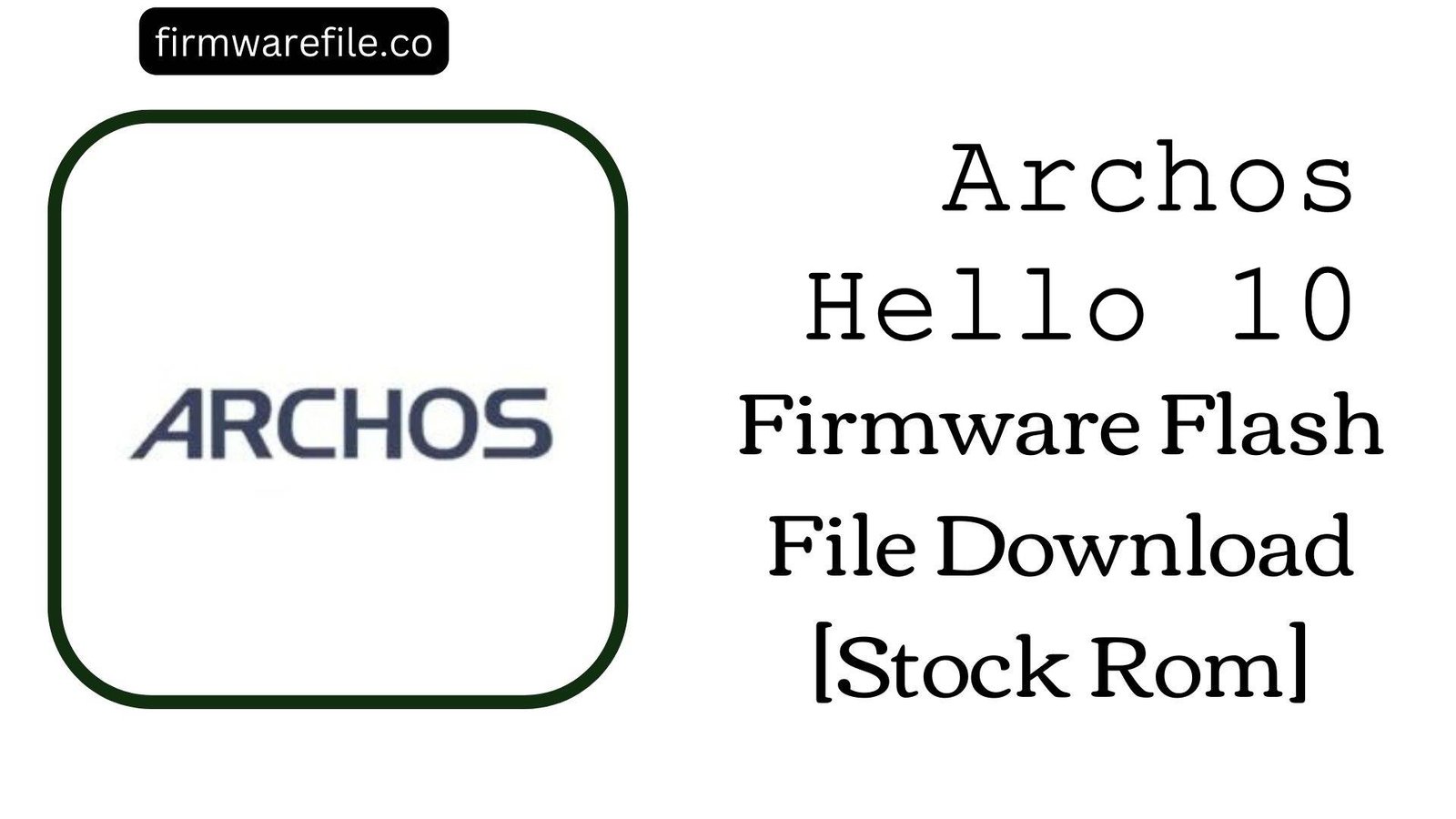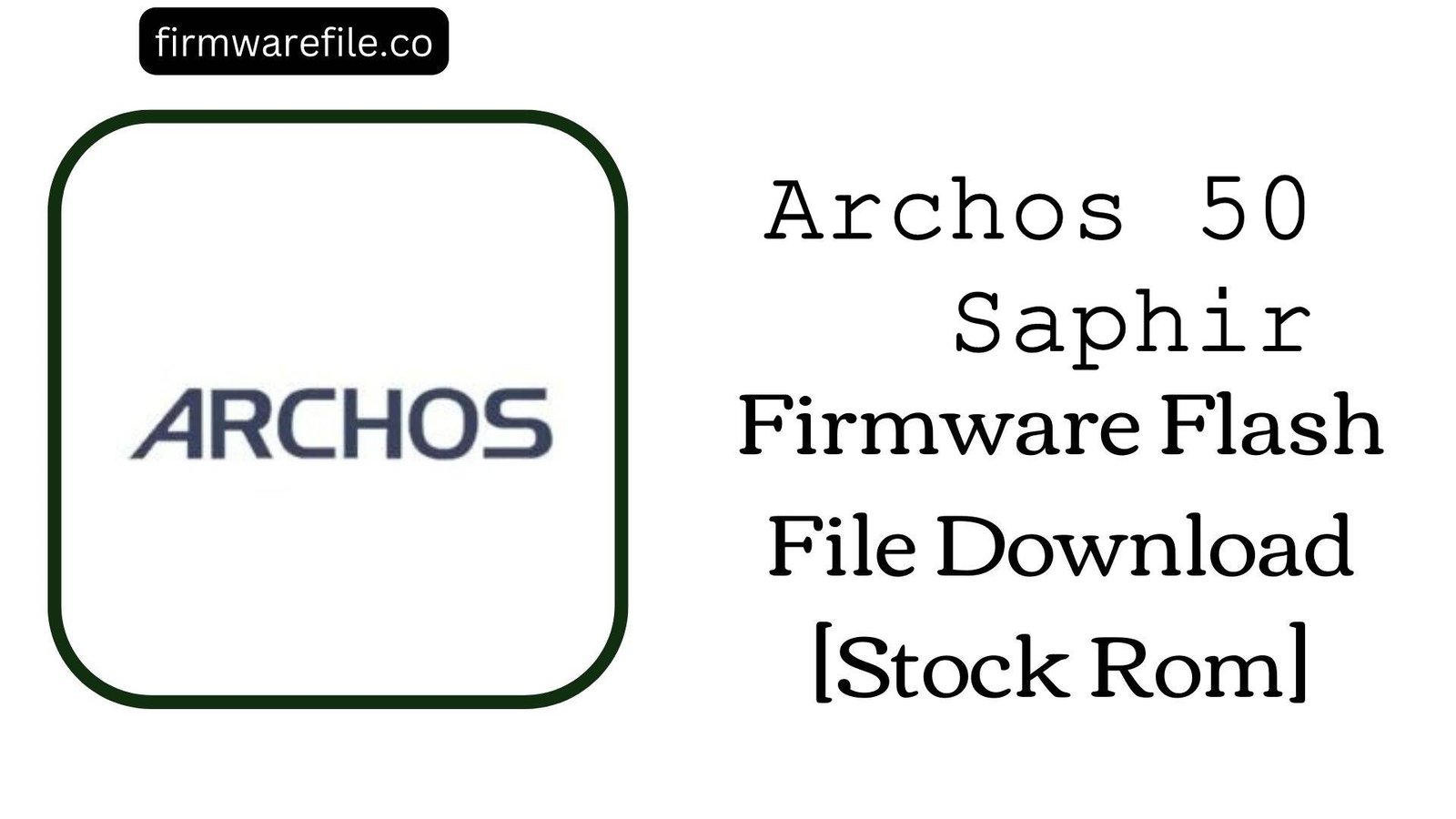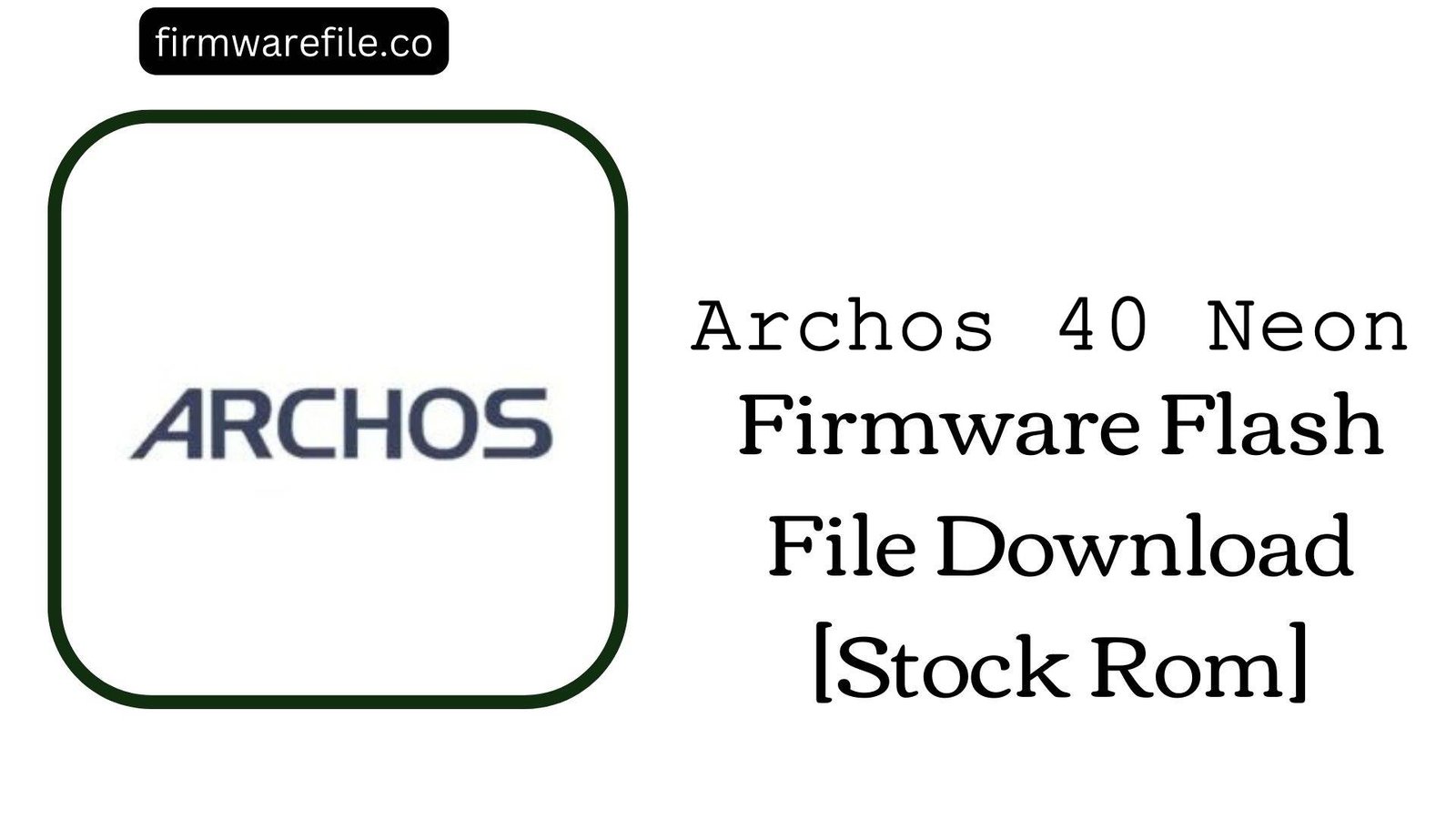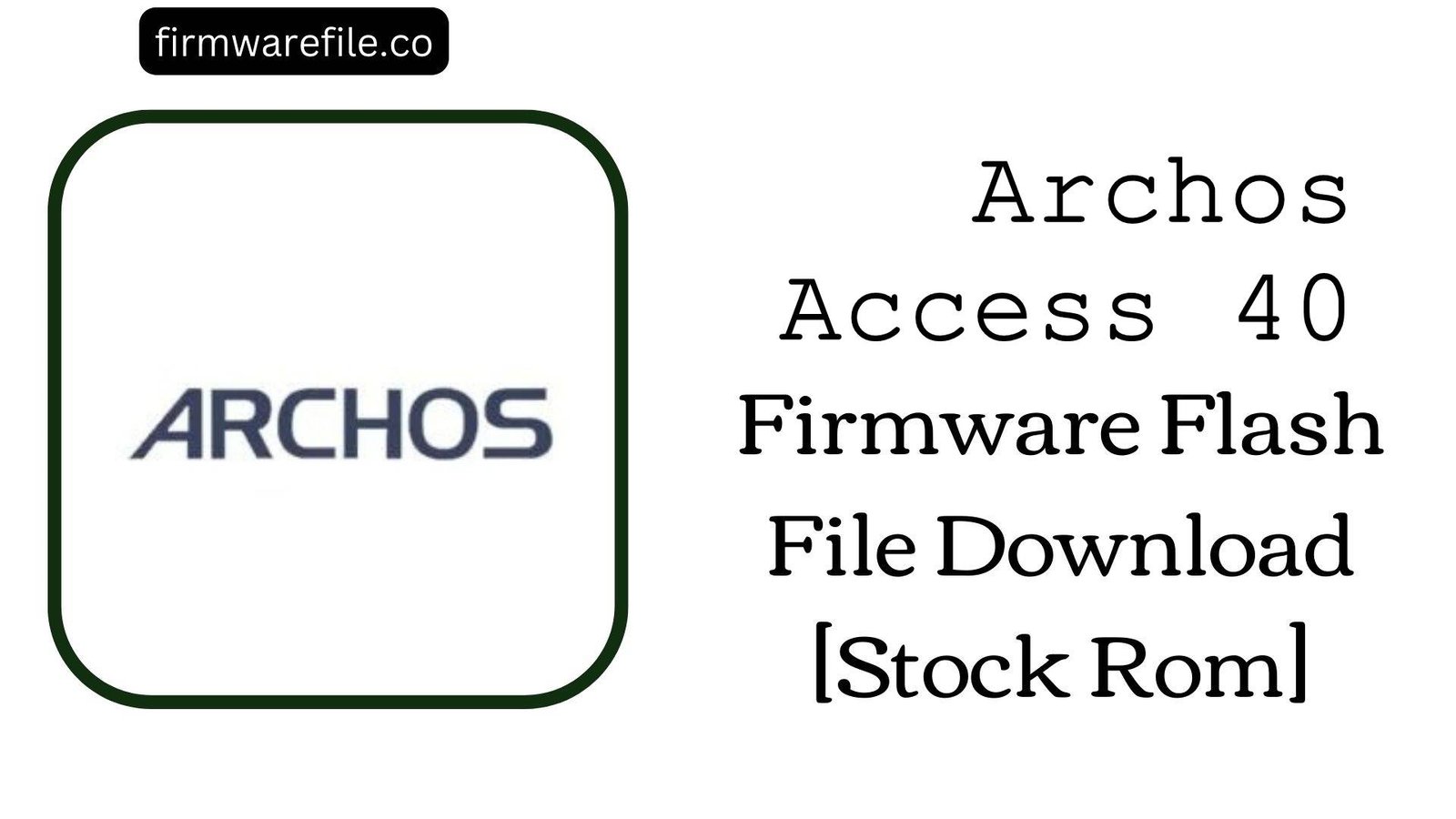Archos Hello 10 Firmware Flash File Download (Stock ROM) – MT8167
The Archos Hello 10 is a smart display device powered by the MediaTek MT8167 chipset, running on Android 8.1 Oreo. Designed primarily as a voice-assistant companion with video call functionality, the Hello 10 combines the features of a tablet and smart home hub. If your Archos Hello 10 is stuck in a bootloop, showing persistent software errors, or unresponsive, flashing the stock firmware is the most effective way to restore it.
⚠️ CRUCIAL WARNING:
The Archos Hello 10 uses a MediaTek chipset and requires SP Flash Tool for flashing. This process will completely erase all user data. Make sure to back up your files where possible before proceeding.
📋 Archos Hello 10 Specifications
- Model
- Archos Hello 10
- Chipset
- MediaTek MT8167
- Operating System
- Android 8.1 Oreo
- Display
- 10.1-inch IPS HD
- Battery
- 4000 mAh (non-removable)
- RAM / Storage
- 2 GB RAM / 16 GB ROM
- Connectivity
- Wi-Fi, Bluetooth, front-facing camera, Google Assistant integration
⬇️ Archos Hello 10 Firmware Download
| Model | Build Date | Android | Chipset | Type | Download | Size |
|---|---|---|---|---|---|---|
| Hello 10 | 2018-08-31 | 8.1 Oreo | MediaTek MT8167 | SP Flash Tool | MediaFire | ~1.2 GB |
⚡ Quick Flashing Guide
- Download and install the MediaTek USB VCOM drivers on your Windows PC.
- Extract the firmware ZIP (
Archos_Hello_10_MT8167_20180831_8.1.0.zip) and the SP Flash Tool package. - Launch
flash_tool.exe, then load the includedscatter.txtfile from the extracted firmware folder. - Choose “Download Only” mode in SP Flash Tool.
- Power off the Hello 10, connect it via USB, and press Download to begin flashing.
- Wait for the green checkmark, then safely disconnect and reboot the device.
👉 For a detailed flashing tutorial with screenshots, refer to our full guide here:
How to Flash MediaTek Firmware with SP Flash Tool
❓ Frequently Asked Questions (FAQs)
- Q1. My Hello 10 is stuck on the Archos logo. Will this firmware fix it?
- Yes. A clean flash will overwrite the corrupted system partition and restore boot functionality.
- Q2. Can I update directly to Android 9 or higher?
- No. The Hello 10 officially supports only Android 8.1 Oreo. Custom ROM development for this device is minimal due to its smart display nature.
- Q3. SP Flash Tool doesn’t detect my device. What should I do?
- Reinstall the VCOM drivers, try a different USB cable, and ensure the device is fully powered off before connection.
🔧 Device-Specific Troubleshooting
- “PMT changed for the ROM” error: Switch flashing mode from Download Only to Firmware Upgrade and retry. Note: this erases all partitions.
- Touchscreen unresponsive after flash: This indicates the wrong firmware build. Always ensure you use the exact MT8167 Hello 10 firmware.
- Bootloop continues after flashing: Perform a wipe data/factory reset in stock recovery before rebooting.
- Loss of Wi-Fi or Bluetooth connectivity: Reflash using “Firmware Upgrade” to rewrite modem/NVRAM partitions.