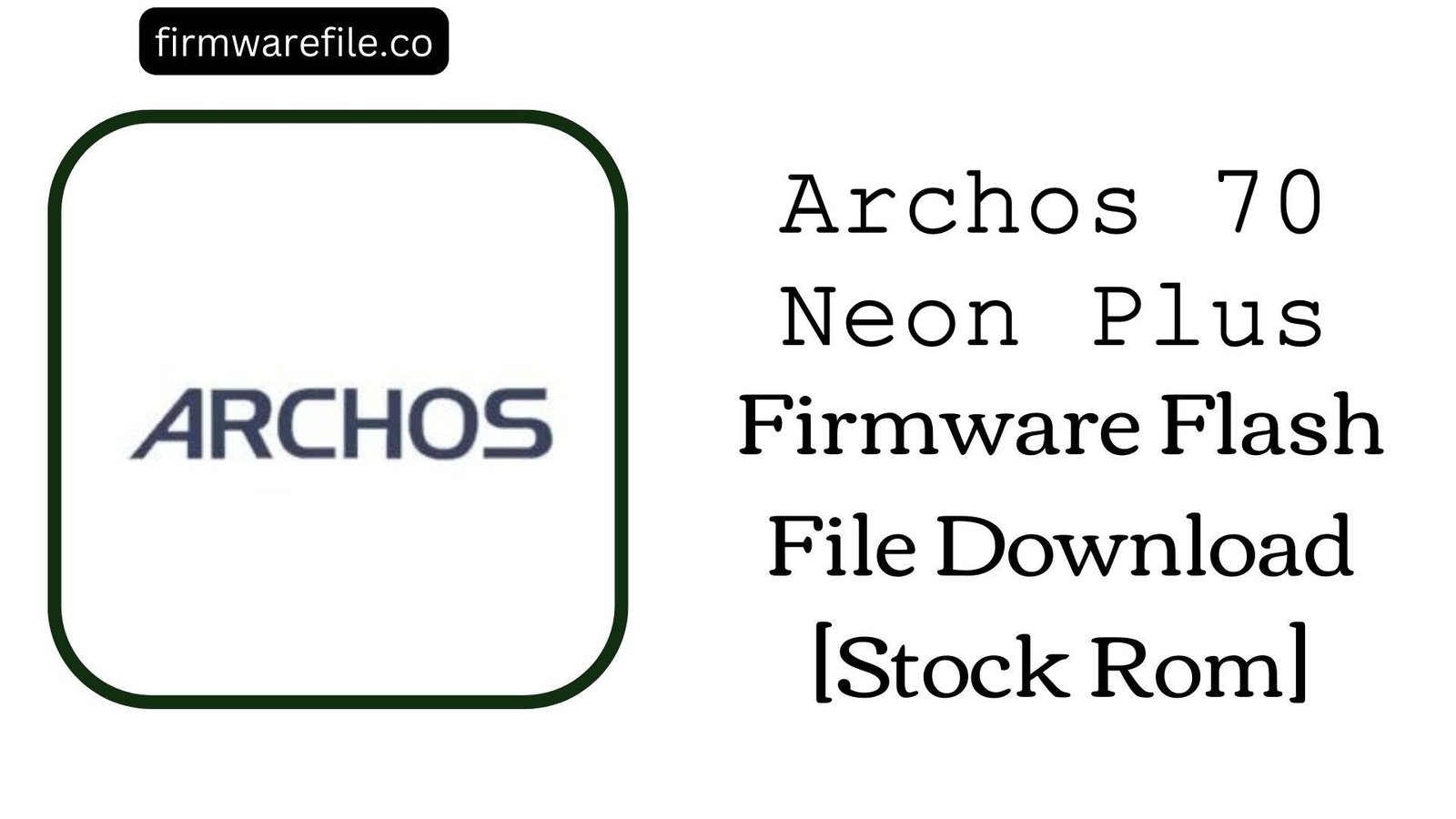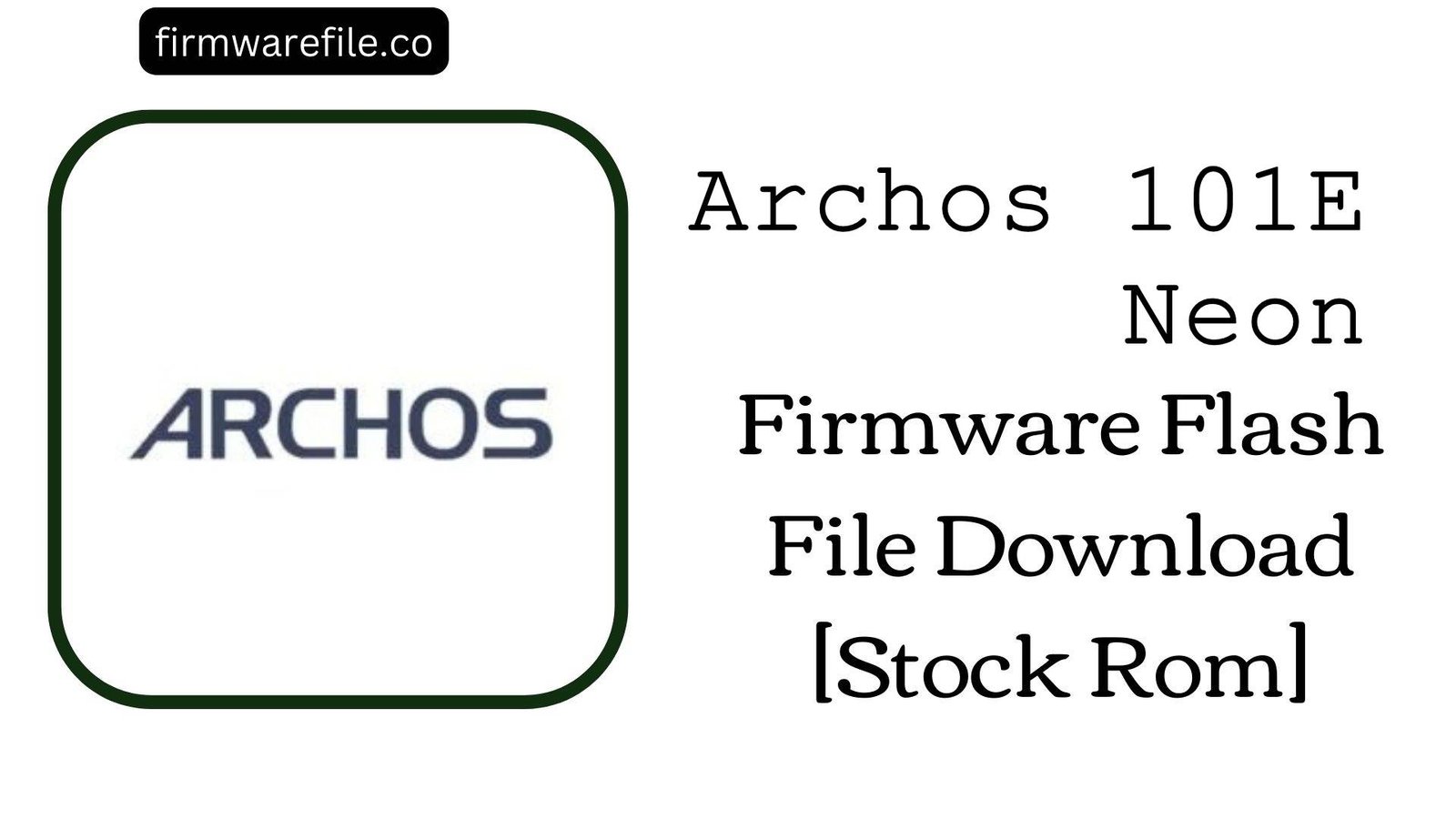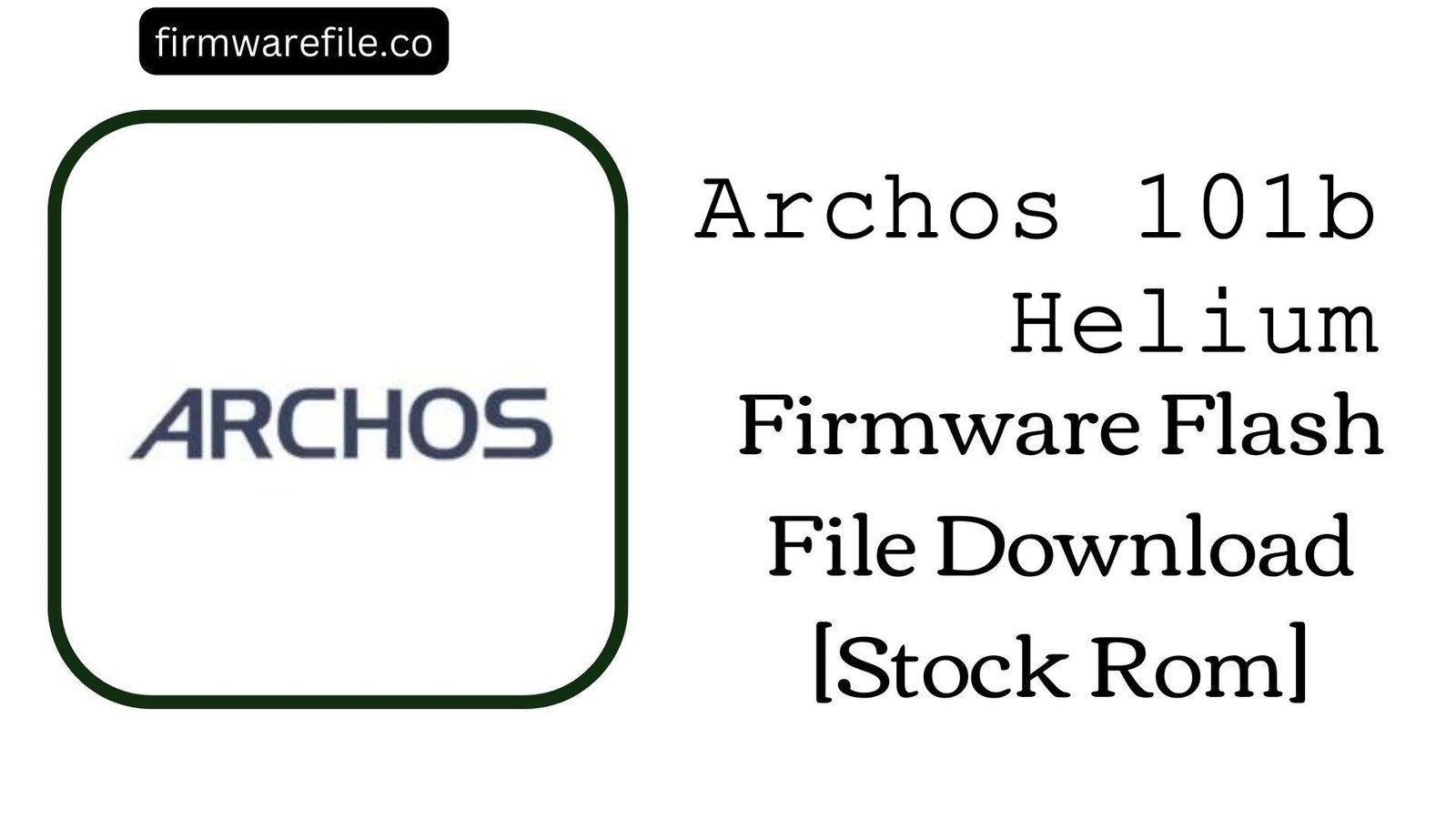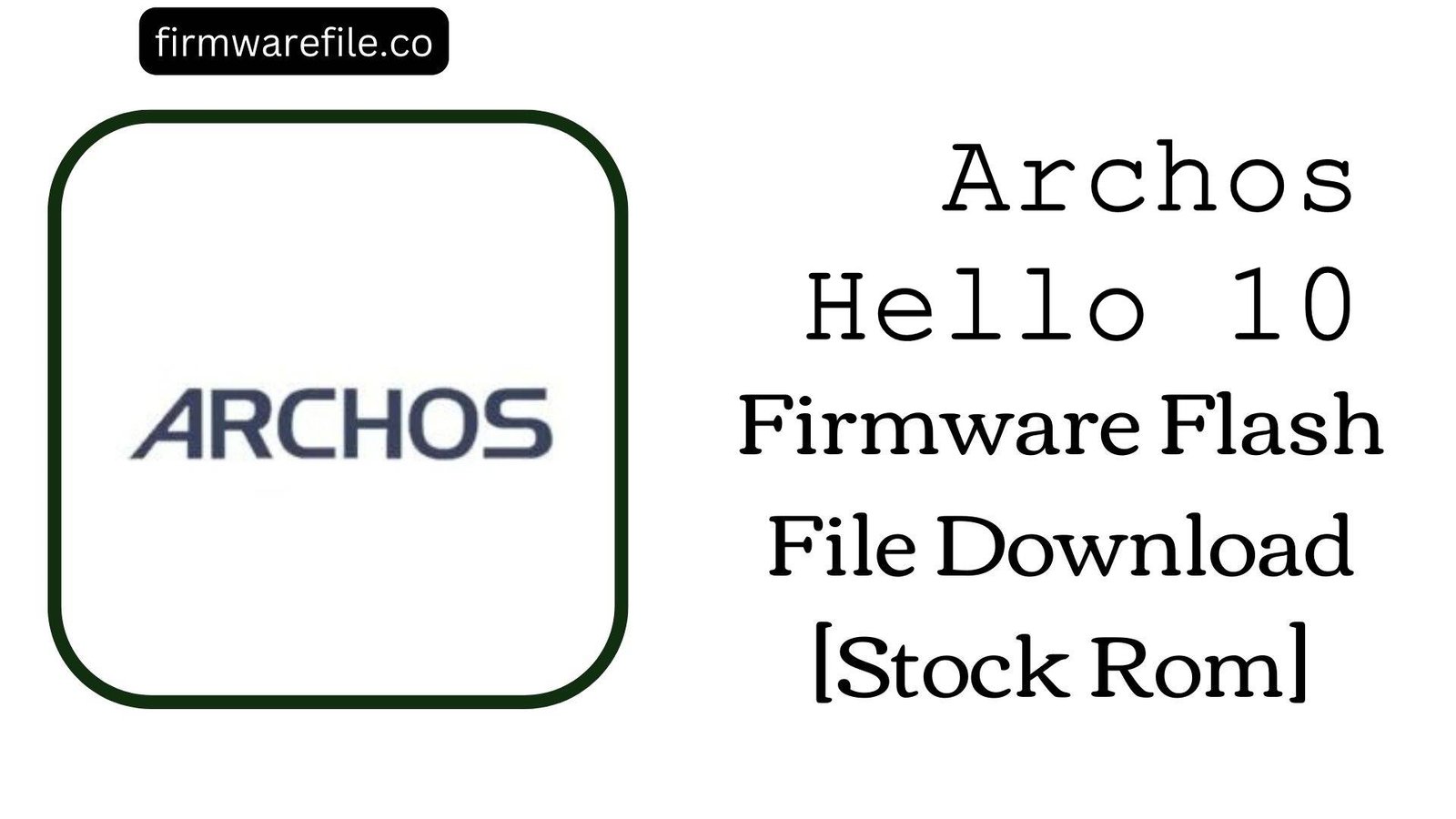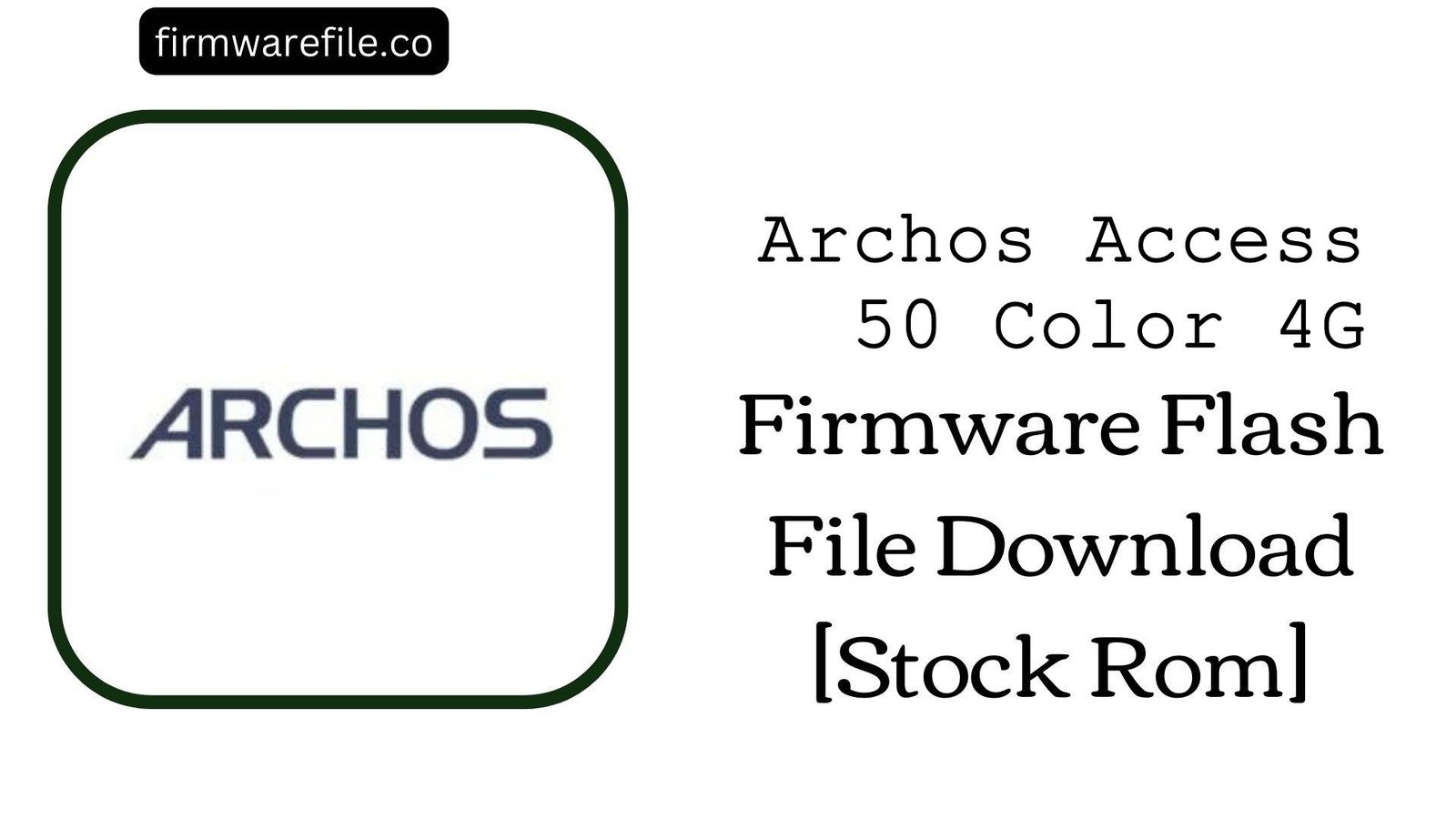Archos Hello 7 Firmware Flash File Download [Stock Rom]
The Archos Hello 7 is a 7-inch smart home display from the French company Archos, released in 2018. Designed to be a dedicated hub for Google Assistant, it features a touch screen, dual speakers, and runs on Android 8.1 Oreo. If your Archos Hello 7 is bricked, stuck in a bootloop, or unresponsive, flashing the official stock firmware is the definitive method to restore its original software and functionality.
Important Note: This device is powered by a MediaTek chipset. The flashing process requires the SP Flash Tool and will completely erase all your personal data and settings.
⚠️ Prerequisites: Before You Begin
Click Here for the Essential Pre-Flashing Checklist
- Backup Your Data: If accessible, ensure any personal data is backed up. This process will wipe the internal storage.
- Charge Your Device: To prevent interruptions, ensure the device has at least a 50% charge before you begin.
- Windows PC & USB Cable: This procedure requires a Windows computer and the device’s micro USB data cable.
📱 Quick Device Specifications
- Device
- Archos Hello 7
- Release Year
- 2018
- Chipset
- MediaTek MT8167
- Display
- 7.0″ HD IPS LCD (1280×800)
- Battery
- 4000 mAh
- OS
- Android 8.1 Oreo
- RAM/Storage
- 2GB / 16GB
🛠 Required Tools & Downloads
| File / Tool | Download Link |
|---|---|
| SP Flash Tool | Download Tool |
| MediaTek USB VCOM Drivers | Download Drivers |
⬇️ Archos Hello 7 Stock ROM / Firmware
| Model | Android | Chipset | Type | Download | Size |
|---|---|---|---|---|---|
| Hello 7 | 8.1 Oreo | MediaTek MT8167 | SP Flash Tool | MediaFire | 880 MB |
⚡ Quick Flashing Guide
- Download and install the MediaTek VCOM drivers. Extract the firmware (
Archos_Hello_7...zip) and the SP Flash Tool on your PC. - Launch
flash_tool.exe. Click the “Scatter-loading” button and select theMT8167_Android_scatter.txtfile from the extracted firmware folder. - Ensure the flashing mode in the dropdown menu is set to “Download Only.”
- Power off your device completely. Click the green “Download” button in SP Flash Tool, then immediately connect the powered-off device to your PC.
- The flash will start automatically. Once you see the green checkmark pop-up, you can disconnect the device and power it on.
For a more detailed, step-by-step guide on this process, please refer to our main tutorial:
👉 Full Tutorial: How to Flash MediaTek Firmware with SP Flash Tool
❓ Frequently Asked Questions (FAQs)
- Q1. Can I use this firmware to turn my Archos Hello 7 into a standard Android tablet?
- No. This firmware will restore the device’s original operating system, which is heavily customized for its role as a Google Assistant smart display. It does not have a standard tablet interface with an app drawer and is designed around voice commands and the Assistant interface.
- Q2. I’m getting a “BROM ERROR” in SP Flash Tool. What does that mean?
- BROM errors typically indicate a communication failure between the PC and the device’s chipset. The most common causes are incorrect VCOM drivers, a faulty USB cable, or an unstable USB port. Re-install the drivers, try a different cable/port, and ensure the device is completely powered off before connecting it.
- Q3. My device’s Wi-Fi or Bluetooth isn’t working after flashing. What’s the fix?
- This can happen if the NVRAM partition, which stores your device’s unique MAC addresses, is corrupted. This is often caused by using the “Format All + Download” option. Flashing again using “Download Only” mode is the first step. If the issue persists, it may require an advanced NVRAM repair or could indicate a hardware failure.
🔧 Device-Specific Troubleshooting
- Device Not Detected by PC: If the flash tool doesn’t respond when you connect the device, it’s a driver or connection sequence issue. Re-install the VCOM drivers. Then, click “Download” in the tool, press and hold the Volume Down button on the device, and then connect the USB cable. This often forces the device into the correct flashing mode.
- “PMT changed for the ROM” Error: This partition error can occur if the existing software on the device has a different layout from the firmware you are flashing. To fix this, change the flashing mode in SP Flash Tool from “Download Only” to “Firmware Upgrade” and try again. This will erase all data.
- Google Assistant or Voice Commands Not Working: After a successful flash, ensure your device is connected to a stable Wi-Fi network and that you have signed in with a valid Google account. These are required for the core smart display features to function.
- Stuck on Archos Logo After Flashing: If the flash completes but the device won’t boot, you must perform a factory reset. Power off the device, then boot into recovery mode (usually by holding Power + Volume Up). In the recovery menu, select “wipe data/factory reset,” and then reboot.