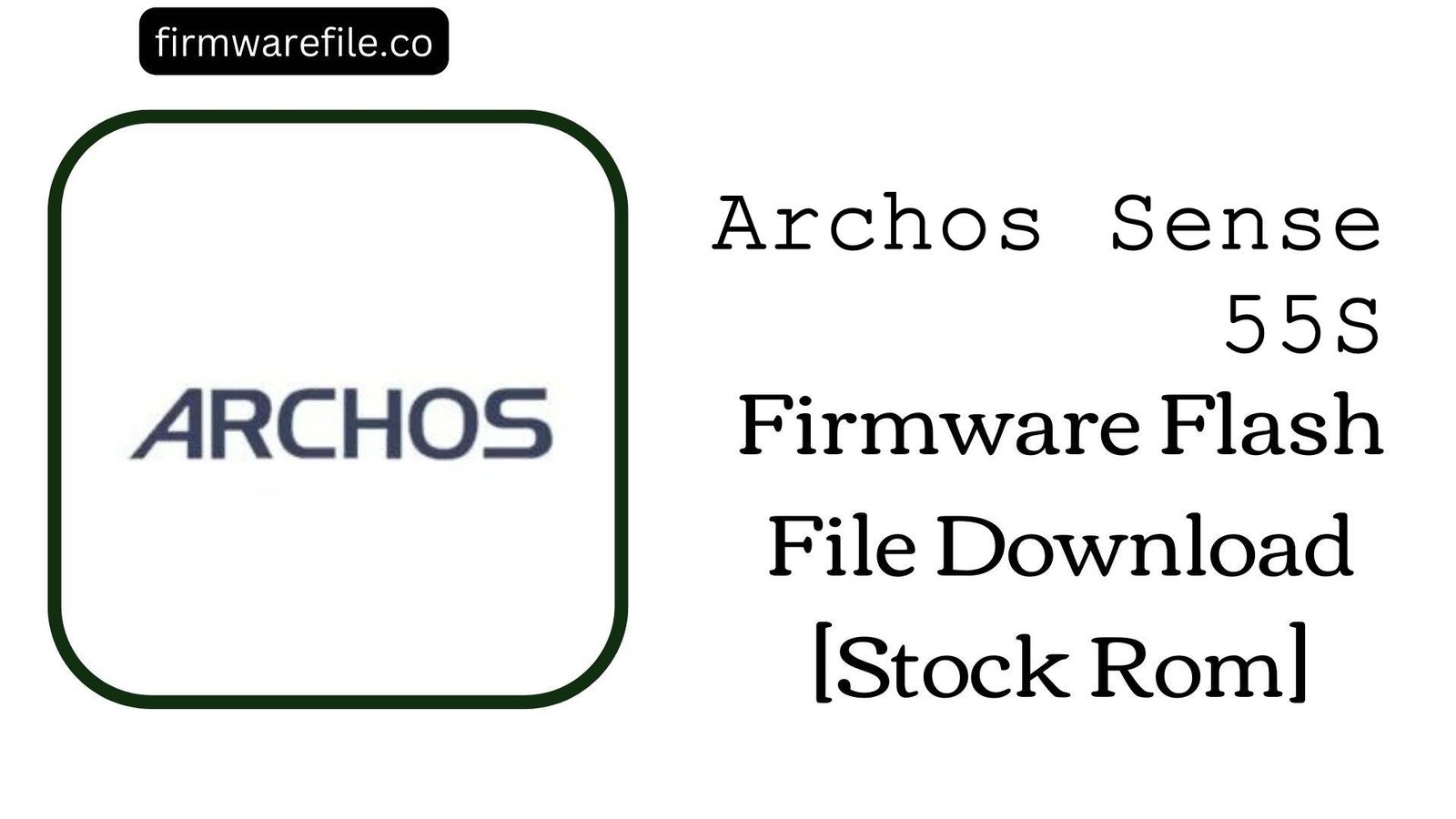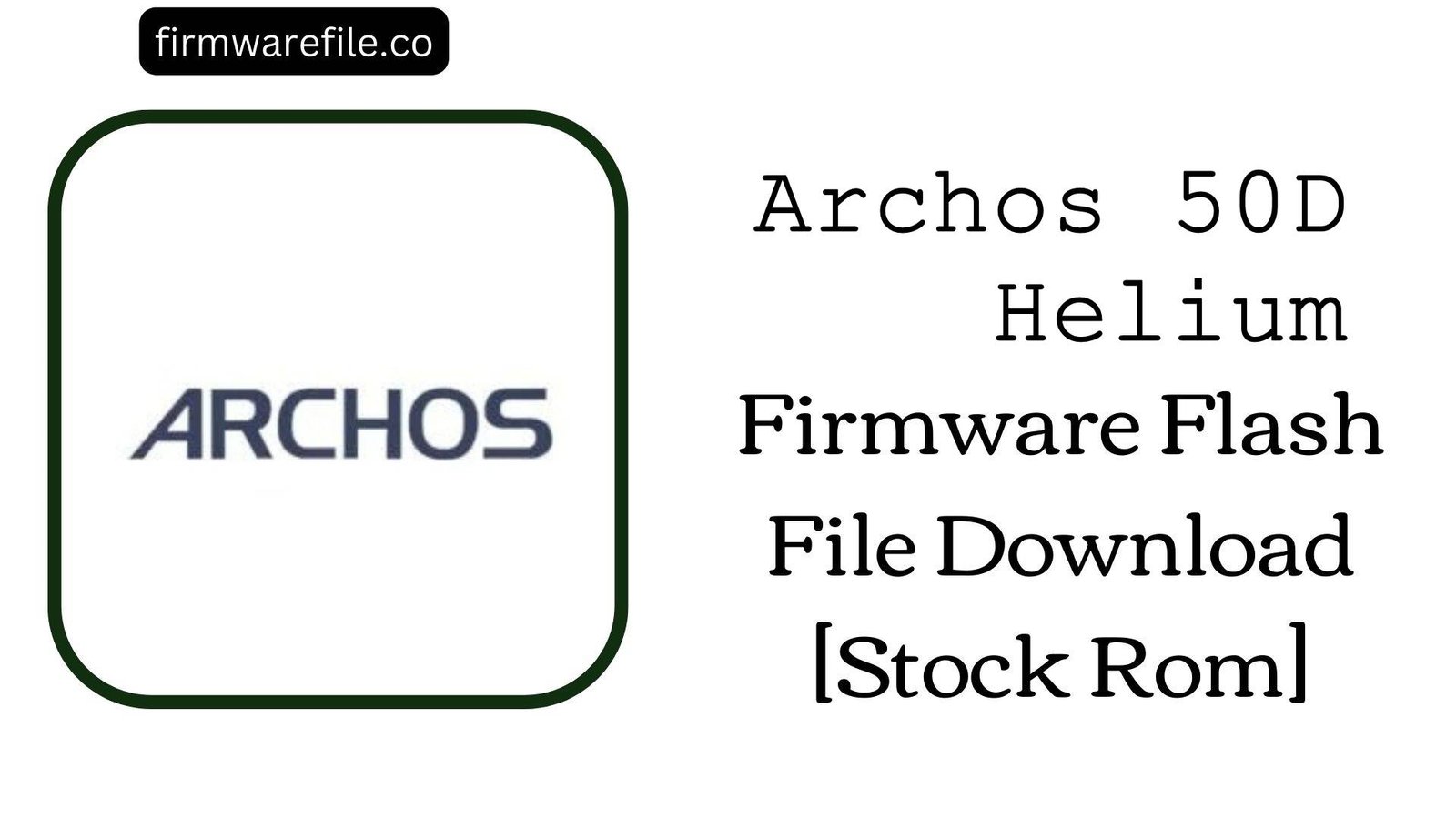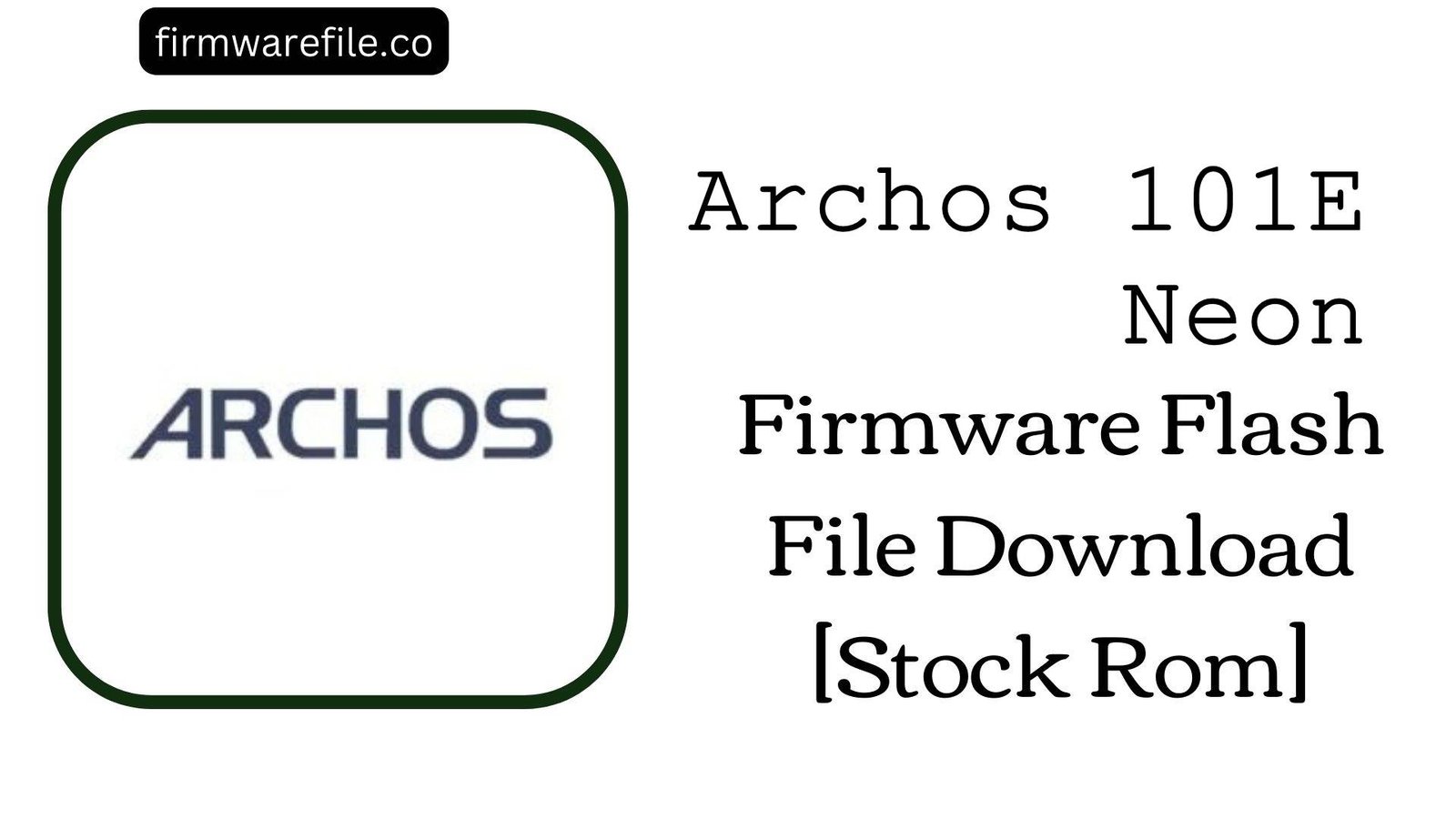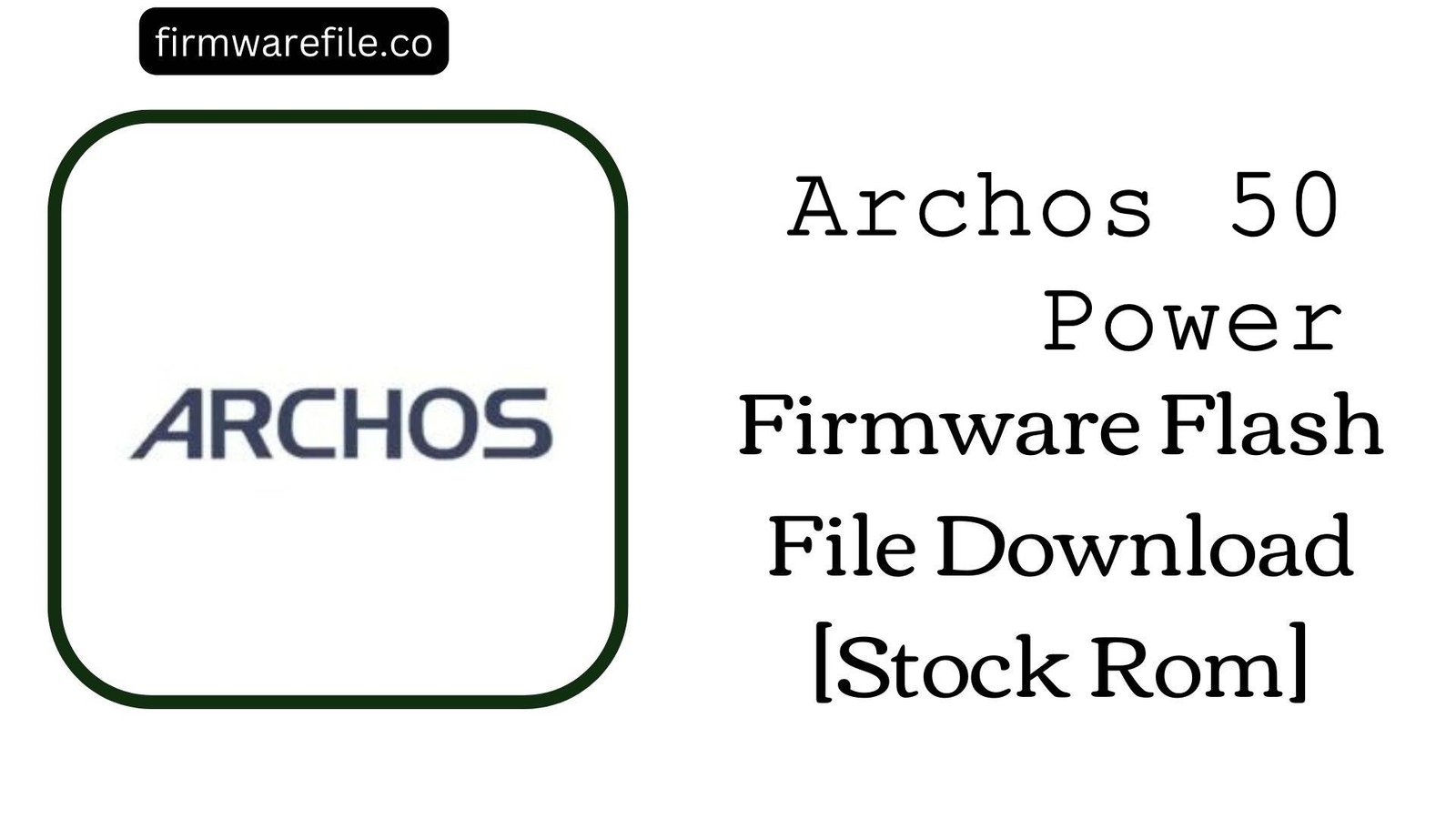Archos Sense 55S Firmware Flash File Download [Stock Rom]
The Archos Sense 55S is a 5.5-inch 4G LTE smartphone from the French company Archos, released in 2017. It was part of the “Sense” lineup and featured a Full HD display, a dual-camera system, and a fingerprint sensor. If your Archos Sense 55S is bricked, stuck in a bootloop, or suffering from persistent software errors, flashing the official Android 7.0 Nougat stock firmware is the definitive method to restore it to its original, functional state.
Important Note:
This device is powered by a MediaTek chipset and requires the SP Flash Tool. This process will completely erase all your personal data. Please ensure you have backed up anything important before proceeding.
⚠️ Prerequisites: Before You Begin
Click Here for the Essential Pre-Flashing Checklist
- Backup Your Data: All your files, photos, and contacts on the internal storage will be permanently deleted during this process.
- Charge The Battery: To prevent interruptions, ensure the phone’s battery has at least a 50% charge before you begin.
- Windows PC & USB Cable: This procedure requires a Windows computer and the phone’s micro USB data cable.
📱 Quick Device Specifications
- Device
- Archos Sense 55S
- Release Year
- 2017
- Chipset
- MediaTek MT6737T
- Display
- 5.5″ Full HD IPS LCD (1920×1080)
- Battery
- 3000 mAh
- OS
- Android 7.0 Nougat
- RAM/Storage
- 3GB / 16GB
🛠 Required Tools & Downloads
| File / Tool | Download Link |
|---|---|
| SP Flash Tool | Download Tool |
| MediaTek USB VCOM Drivers | Download Drivers |
⬇️ Archos Sense 55S Stock ROM / Firmware
| Model | Android | Chipset | Type | Download | Size |
|---|---|---|---|---|---|
| Sense 55S | 7.0 Nougat | MediaTek MT6737T | SP Flash Tool | MediaFire | 1.1 GB |
⚡ Quick Flashing Guide
- Download and install the MediaTek VCOM drivers. Extract the firmware (
Archos_Sense_55S...zip) and the SP Flash Tool on your PC. - Launch
flash_tool.exe. Click the “Scatter-loading” button and select theMT6737T_Android_scatter.txtfile from the extracted firmware folder. - Ensure the flashing mode in the dropdown menu is set to “Download Only.”
- Power off your phone completely. Click the green “Download” button in SP Flash Tool, then immediately connect the powered-off phone to your PC.
- The flash will start automatically. Once you see the green checkmark pop-up, you can disconnect the phone and power it on.
For a more detailed, step-by-step guide on this process, please refer to our main tutorial:
👉 Full Tutorial: How to Flash MediaTek Firmware with SP Flash Tool
❓ Frequently Asked Questions (FAQs)
- Q1. Can I use this firmware on the Archos Sense 50 DC?
- No. The Sense 55S and Sense 50 DC are different models with different screen sizes, resolutions, and potentially other hardware components. You must use the firmware that exactly matches your device name to avoid software conflicts or bricking your phone.
- Q2. My phone’s dual cameras are not working correctly. Will this firmware fix it?
- If the issue is software-related (e.g., a bug in the camera app, corrupted drivers, or bokeh effect processing), a full firmware flash will restore the original software and should resolve the problem. If the cameras still malfunction after flashing, it likely indicates a hardware failure.
- Q3. I’m getting a “BROM ERROR” in SP Flash Tool. What should I do?
- BROM errors typically indicate a communication failure. The most common causes are incorrect VCOM drivers, a faulty USB cable, or an unstable USB port. Re-install the drivers, try a different cable/port, and ensure the phone is completely powered off before connecting it.
🔧 Device-Specific Troubleshooting
- Phone Not Detected by PC: If the flash tool doesn’t respond when you connect the phone, it’s a driver or connection sequence issue. Re-install the VCOM drivers. Then, click “Download” in the tool, press and hold the Volume Down button on the phone, and then connect the USB cable. This often forces the device into the correct flashing mode.
- “PMT changed for the ROM” Error: This partition error can occur if the existing software on the phone has a different layout from the firmware you are flashing. To fix this, change the flashing mode in SP Flash Tool from “Download Only” to “Firmware Upgrade” and try again. This will erase all data.
- Invalid IMEI After Flashing: This is caused by erasing the NVRAM partition, which happens if you use the “Format All + Download” option. This stock firmware, when flashed in “Download Only” mode, will not restore a lost IMEI. You will need a separate, more advanced tool like Maui META to write your original IMEI numbers back to the phone.
- Stuck on Archos Logo After Flashing: If the flash completes but the phone won’t boot, you must perform a factory reset. Power off the device, then boot into recovery mode (usually by holding Power + Volume Up). In the menu, select “wipe data/factory reset,” and then reboot.