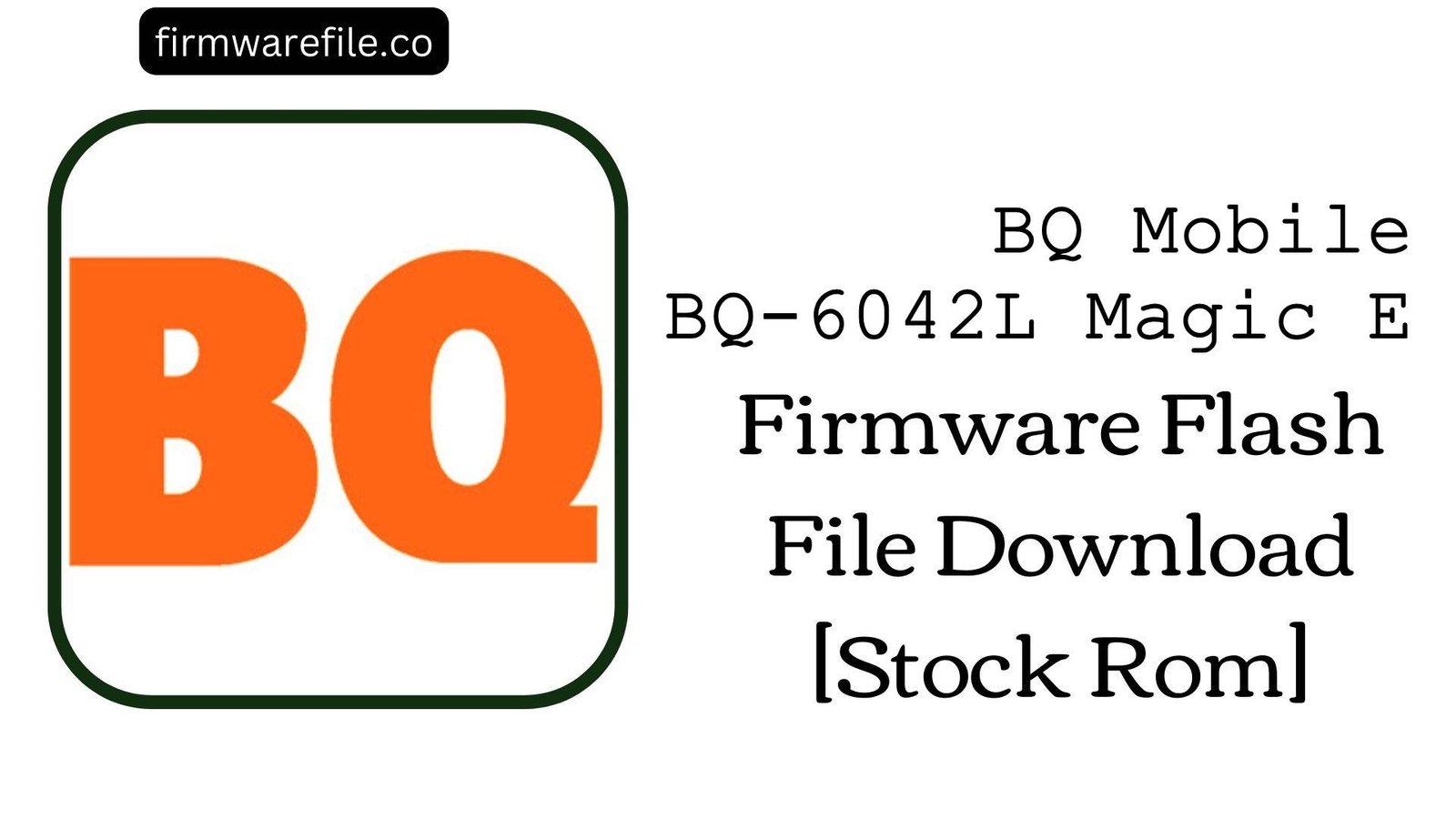BQ Mobile BQ-5007L Iron Firmware Flash File Download [Stock Rom]
The BQ Mobile BQ-5007L Iron is a 4G LTE smartphone from late 2017, featuring a compact 5-inch display, a durable metal body, and running on Android 7.0 Nougat. It was designed as a sturdy, budget-friendly device. However, over its lifespan, users have frequently reported specific software-related issues. The most common complaints include weak Wi-Fi and GPS signal reception, often attributed to the metal casing but exacerbated by software, severe overheating during normal use, and an unreliable fingerprint scanner. For users experiencing these frustrating problems, flashing the official stock firmware is the most effective method to restore the device’s software to its original, stable state.
ℹ️ Important Note:
This phone is powered by a MediaTek chipset and requires the SP Flash Tool to install the firmware. This process will completely erase all your personal data. Ensure you have backed up your important files before you begin.
⚠️ Prerequisites: Before You Begin
Click Here for the Essential Pre-Flashing Checklist
- Backup Your Data: All your contacts, photos, and files on the phone’s internal storage will be permanently wiped.
- Charge The Battery: To prevent the phone from shutting down during the update, ensure the battery is charged to at least 50%.
- Windows PC & USB Cable: You will need a Windows computer and a standard micro USB cable to perform the flash.
📱 Quick Device Specifications
- Device
- BQ Mobile BQ-5007L Iron
- Chipset
- MediaTek MT6737M
- Display
- 5.0″ HD IPS (1280×720)
- Operating System
- Android 7.0 Nougat
- RAM
- 1GB
- Storage
- 16GB
- Battery
- 3800 mAh
🛠 Required Tools & Downloads
| File / Tool | Download Link |
|---|---|
| SP Flash Tool | Download Tool |
| MediaTek USB VCOM Drivers | Download Drivers |
⬇️ BQ Mobile BQ-5007L Iron Stock ROM / Firmware
| Android Version | Build Date | Chipset | Download Link |
|---|---|---|---|
| 7.0 Nougat | 2018-01-04 | MediaTek MT6737M | Download (MediaFire) |
Quick Steps to Flash BQ-5007L Iron Firmware
- Download and install the MediaTek VCOM drivers. Extract the firmware ZIP file (
BQ_5007L_..._20180104_7.0.zip) and the SP Flash Tool on your PC. - Launch
flash_tool.exe. Click the “Scatter-loading” button and select theMT6737M_Android_scatter.txtfile from the extracted firmware folder. - Ensure the flashing mode in the dropdown menu is set to “Download Only.”
- Power off your phone completely. Click the green “Download” button in SP Flash Tool, then immediately connect the powered-off phone to your PC via USB cable.
- The flash will start automatically. Once you see the green checkmark pop-up, you can disconnect the phone and power it on.
For a more detailed, step-by-step guide on this process, please refer to our main tutorial:
👉 Full Tutorial: How to Flash MediaTek Firmware with SP Flash Tool
❓ Frequently Asked Questions (FAQs)
- Q1. My Wi-Fi and GPS signals are very weak. Can flashing the firmware fix this?
- This is a common complaint for the BQ Iron, partly due to its metal body. However, software plays a big role. Flashing the stock ROM is known to help by restoring the original, optimized radio and modem firmware, which can significantly improve the stability and strength of your Wi-Fi and GPS connections.
- Q2. The phone gets extremely hot, even during simple tasks. Why?
- Excessive heat is often caused by software inefficiencies or background processes running out of control. A clean firmware flash eliminates these software-related causes, restoring the phone’s intended power management and often leading to cooler operation during day-to-day use.
- Q3. The fingerprint scanner is slow and often fails to recognize my finger. Will this help?
- Yes, it often can. Over time, the calibration data for the fingerprint sensor can become corrupted. A clean firmware installation restores the original drivers and calibration software. For the best results, remember to delete your old fingerprints and re-register them after flashing.
🔧 Device Troubleshooting
- I get a “PMT changed for the ROM” error in SP Flash Tool: This error means the partition layout on the phone is different from the one in the firmware file, often caused by a failed update. To fix this, change the flashing mode in SP Flash Tool from “Download Only” to “Firmware Upgrade” and try again.
- SP Flash Tool shows a BROM ERROR or the phone is not detected: This is a driver issue. Ensure the MediaTek VCOM drivers are correctly installed (you may need to disable Windows Driver Signature Enforcement). Use a good quality USB cable and a main USB port on your PC. Make sure the phone is completely powered off before connecting it.
- The phone is stuck in a bootloop after a successful flash: The first boot can be slow. If it is still stuck after 15 minutes, you need to clear old data. Boot into recovery mode (Power + Volume Up), select “Wipe data/factory reset,” and then reboot.