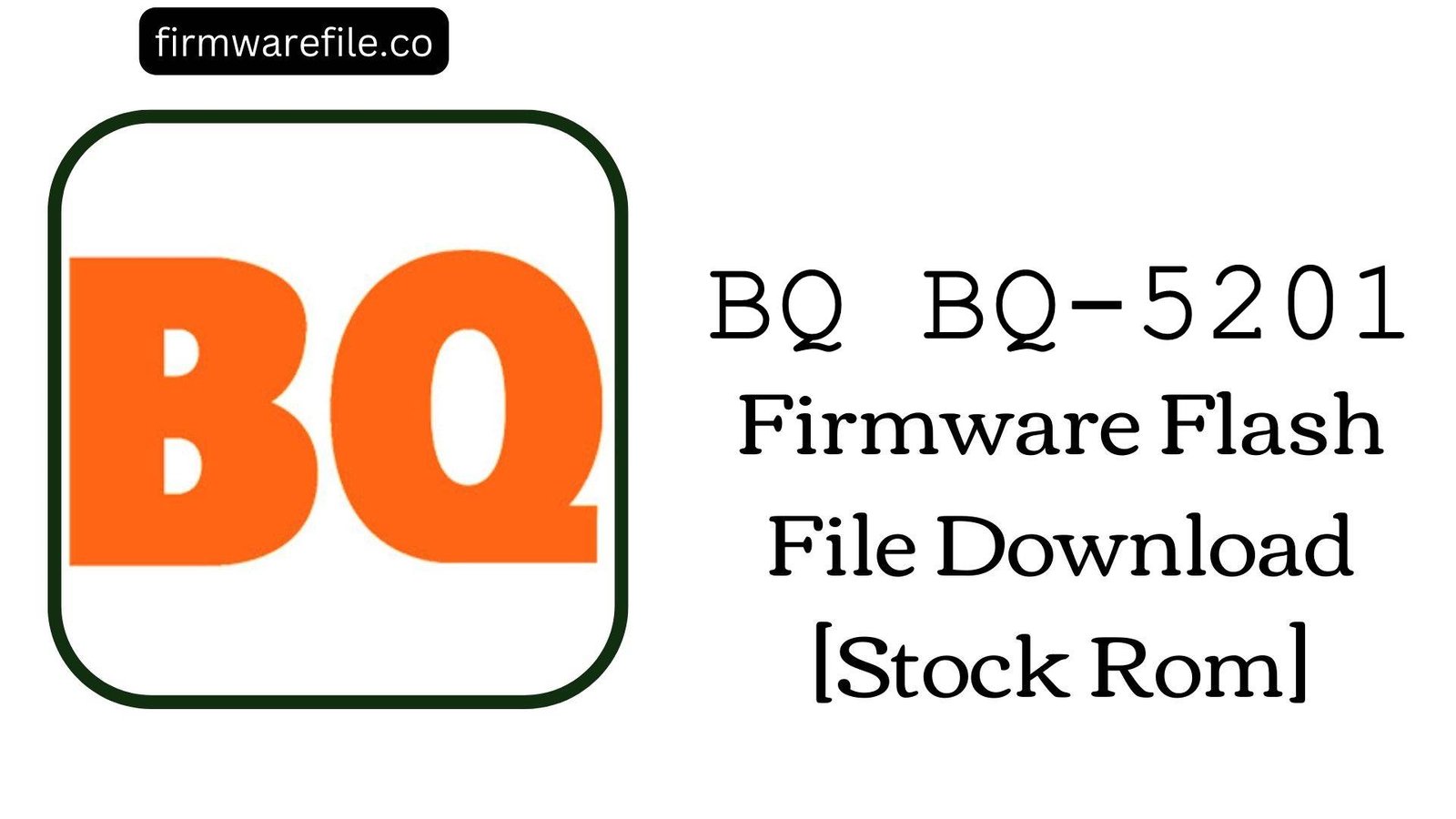BQ Mobile BQ-5507L Iron Max Firmware Flash File Download [Stock Rom]
The BQ Mobile BQ-5507L Iron Max is a budget 4G LTE smartphone from late 2017, featuring a durable metal body and running on Android 7.0 Nougat. While a capable entry-level device, users have frequently reported specific software-related problems that can hinder the experience. The most common complaints include an unreliable fingerprint scanner that fails to recognize prints, significant performance lag and system freezes, and issues with the camera’s autofocus, leading to blurry pictures. For users experiencing these frustrating issues, flashing the official stock firmware is the most reliable way to restore the device’s software to its original, stable condition.
ℹ️ Important Note:
This phone is powered by a MediaTek chipset and requires the SP Flash Tool to install the firmware. This process will completely erase all your personal data. Ensure you have backed up your important files before you begin.
⚠️ Prerequisites: Before You Begin
Click Here for the Essential Pre-Flashing Checklist
- Backup Your Data: All your contacts, photos, and files on the phone’s internal storage will be permanently wiped.
- Charge The Battery: To prevent the phone from shutting down during the update, ensure the battery is charged to at least 50%.
- Windows PC & USB Cable: You will need a Windows computer and a standard micro USB cable to perform the flash.
📱 Quick Device Specifications
- Device
- BQ Mobile BQ-5507L Iron Max
- Chipset
- MediaTek MT6737M
- Display
- 5.5″ HD IPS (1280×720)
- Operating System
- Android 7.0 Nougat
- RAM
- 1GB
- Storage
- 8GB
- Battery
- 3500 mAh
🛠 Required Tools & Downloads
| File / Tool | Download Link |
|---|---|
| SP Flash Tool | Download Tool |
| MediaTek USB VCOM Drivers | Download Drivers |
⬇️ BQ Mobile BQ-5507L Iron Max Stock ROM / Firmware
| Android Version | Build Date | Chipset | Download Link |
|---|---|---|---|
| 7.0 Nougat | 2018-01-03 | MediaTek MT6737M | Download (MediaFire) |
Quick Steps to Flash BQ-5507L Iron Max Firmware
- Download and install the MediaTek VCOM drivers. Extract the firmware ZIP file (
BQ_5507L_..._20180103_7.0.zip) and the SP Flash Tool on your PC. - Launch
flash_tool.exe. Click the “Scatter-loading” button and select theMT6737M_Android_scatter.txtfile from the extracted firmware folder. - Ensure the flashing mode in the dropdown menu is set to “Download Only.”
- Power off your phone completely. Click the green “Download” button in SP Flash Tool, then immediately connect the powered-off phone to your PC via USB cable.
- The flash will start automatically. Once you see the green checkmark pop-up, you can disconnect the phone and power it on.
For a more detailed, step-by-step guide on this process, please refer to our main tutorial:
👉 Full Tutorial: How to Flash MediaTek Firmware with SP Flash Tool
❓ Frequently Asked Questions (FAQs)
- Q1. My fingerprint scanner is very slow and rarely works. Will this firmware fix it?
- This is a very common complaint for the BQ-5507L Iron Max. Flashing the stock ROM can often improve the situation by restoring the original drivers and calibration software for the sensor. After flashing, it’s highly recommended to delete your old fingerprints and re-register them for best results.
- Q2. The main camera on my phone struggles to focus, resulting in blurry photos. Can this be fixed?
- Yes, it can. This is a known software issue with the phone’s autofocus algorithm. Reinstalling the official firmware resets the camera software to its factory defaults, which can fix these focusing problems and improve overall camera performance.
- Q3. The phone freezes and becomes very laggy. Why does this happen?
- With only 1GB of RAM, this device is prone to slowing down as apps and data accumulate. A clean firmware flash is the best way to resolve software-related lag and freezing. To maintain performance afterward, it is important to limit the number of installed apps and use “Lite” versions where possible.
🔧 Device Troubleshooting
- I get a “PMT changed for the ROM” error in SP Flash Tool: This error means the partition layout on the phone is different from the one in the firmware file, often caused by a failed update. To fix this, change the flashing mode in SP Flash Tool from “Download Only” to “Firmware Upgrade” and try again.
- SP Flash Tool shows a BROM ERROR or the phone is not detected: This is a driver issue. Ensure the MediaTek VCOM drivers are correctly installed (you may need to disable Windows Driver Signature Enforcement). Use a good quality USB cable and a main USB port on your PC. Make sure the phone is completely powered off before connecting it.
- The phone is stuck in a bootloop after a successful flash: The first boot can be slow. If it is still stuck after 15 minutes, you need to clear old data. Boot into recovery mode (Power + Volume Up), select “Wipe data/factory reset,” and then reboot.