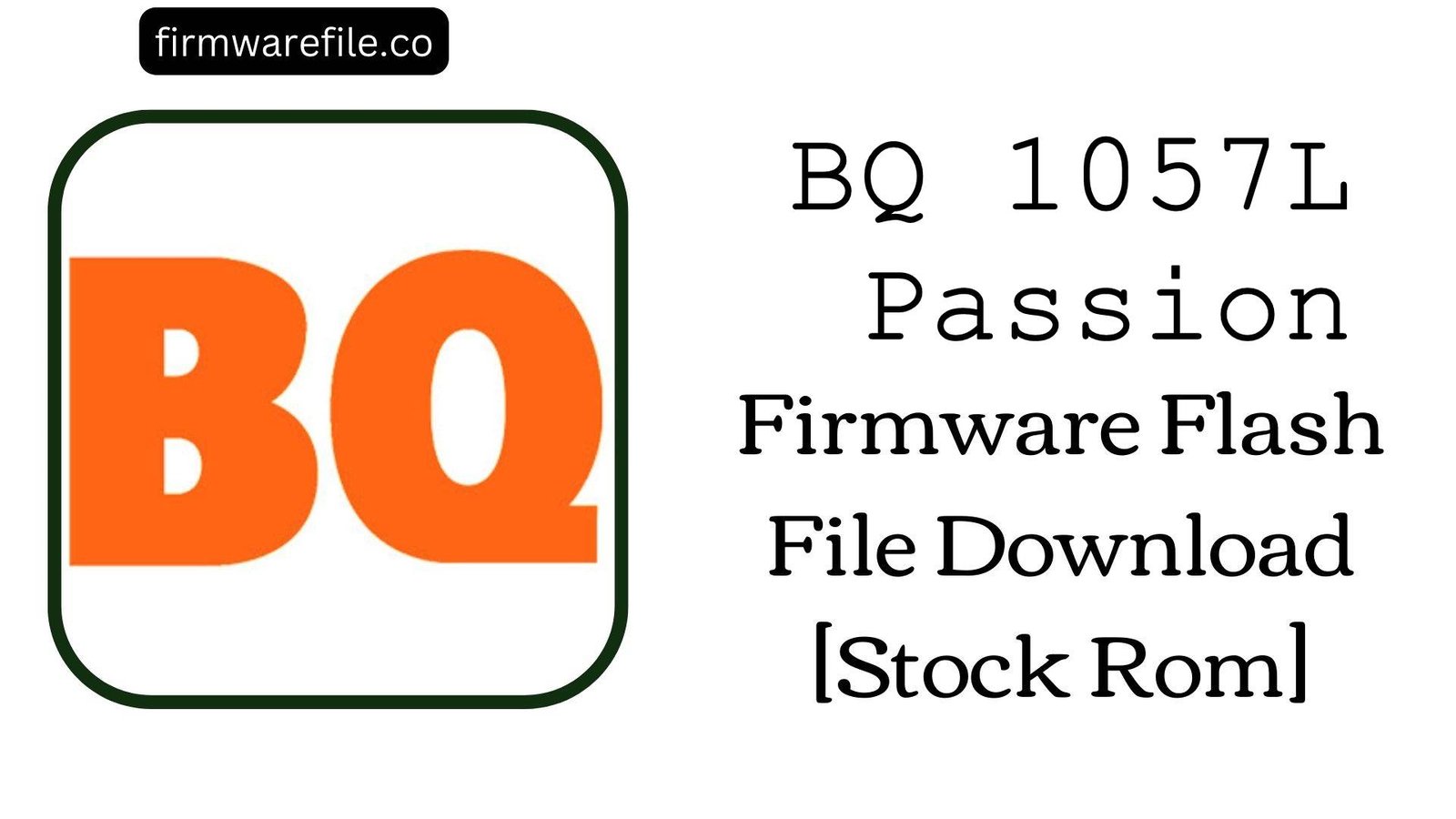BQ Aquaris A4.5 Firmware Flash File Download [Stock Rom]
The BQ Aquaris A4.5 was a unique device, initially launched as part of Google’s Android One program, which guaranteed a pure stock Android experience and fast updates. It was known for its compact design, decent build quality, and a focus on a clean software experience. However, users over the years have reported specific issues, such as problems with the proximity sensor during calls, erratic battery behavior, and failures during Over-The-Air (OTA) updates that can lead to a soft brick. Flashing the official stock firmware is the most effective way to resolve these deep-seated software issues and restore the device to its original, stable condition.
ℹ️ Important Note:
This device is powered by a MediaTek chipset and requires the SP Flash Tool for firmware installation. This procedure will completely erase all data from your phone’s internal storage. Please ensure you have backed up everything important.
⚠️ Prerequisites: Before You Begin
Click Here for the Essential Pre-Flashing Checklist
- Backup Your Data: All your personal information, photos, and files on the device will be permanently deleted.
- Charge The Battery: To prevent any power interruptions during the process, make sure the battery has at least a 50% charge.
- Windows PC & USB Cable: You will need a Windows computer and the phone’s original micro USB data cable.
📱 Quick Device Specifications
- Device
- BQ Aquaris A4.5
- Chipset
- MediaTek MT6735M
- Display
- 4.5″ qHD IPS LCD (540×960)
- Operating System
- Android 6.0.1 Marshmallow
- RAM
- 1GB / 2GB
- Storage
- 16GB
- Battery
- 2470 mAh
🛠 Required Tools & Downloads
| File / Tool | Download Link |
|---|---|
| SP Flash Tool | Download Tool |
| MediaTek USB VCOM Drivers | Download Drivers |
⬇️ BQ Aquaris A4.5 Stock ROM / Firmware
| Android Version | Build Number | Chipset | Download Link |
|---|---|---|---|
| 6.0 Marshmallow | 161215 | MediaTek MT6735 | Download (Google Drive) |
⚡ Quick Flashing Guide
- Download and install the MediaTek VCOM drivers. Extract the firmware ZIP (
BQ_Aquaris_A4.5_...zip) and the SP Flash Tool on your PC. - Launch
flash_tool.exe. Click the “Scatter-loading” button and select theMT6735_Android_scatter.txtfile from the firmware folder. - Ensure the flashing mode in the dropdown menu is set to “Download Only.”
- Power off your phone completely. Click the green “Download” button in SP Flash Tool, then immediately connect the powered-off phone to your PC.
- The process will start automatically. After seeing the green checkmark pop-up, disconnect the phone and power it on.
For a more detailed, step-by-step guide on this process, please refer to our main tutorial:
👉 Full Tutorial: How to Flash MediaTek Firmware with SP Flash Tool
❓ Frequently Asked Questions (FAQs)
- Q1. The screen goes black during calls and won’t turn back on. Can flashing the firmware fix this?
- Yes, this is a very common issue with the Aquaris A4.5, often caused by a miscalibrated or buggy proximity sensor driver. Flashing the stock firmware reinstalls the original drivers and system files, which is a reliable fix for this specific problem.
- Q2. My phone’s battery percentage is inaccurate and it shuts down unexpectedly. Why does this happen?
- This is another widely reported software issue. A clean firmware flash often resolves this by clearing corrupted battery stats files. After flashing, it’s crucial to perform a battery calibration: let the phone fully discharge until it turns off, then charge it to 100% in one go without using it.
- Q3. My PC doesn’t recognize my BQ Aquaris A4.5. How can I get it to connect?
- This phone can be tricky with drivers. First, ensure the MediaTek VCOM drivers are installed correctly (you may need to disable Windows Driver Signature Enforcement). The key is that for SP Flash Tool, the phone must be completely powered off before you connect it to the PC. The tool uses preloader drivers, not the standard MTP drivers that work when the phone is on.
🔧 Device Troubleshooting
- SP Flash Tool shows “PMT changed for the ROM” error: This is a known issue with BQ devices when there’s a partition layout mismatch. To fix this, change the flashing mode in SP Flash Tool from “Download Only” to “Firmware Upgrade” and try flashing again. This mode reformats the partitions to match the new firmware.
- After flashing, the phone has an “Invalid IMEI” or no network signal: This is a serious issue that can occur if the NVRAM partition is wiped, often from using the “Format All + Download” option. To avoid this, always stick to “Download Only” or “Firmware Upgrade.” If the IMEI is already lost, it may require advanced tools to restore it from a backup.
- Phone gets stuck on the BQ/Android One logo after flashing: The first boot can be long (up to 15 minutes). If it’s stuck for longer, boot into recovery mode (Power + Volume Up), then perform a “Wipe data/factory reset” and “Wipe cache partition.” This will clear any conflicting old data and should allow the phone to boot.