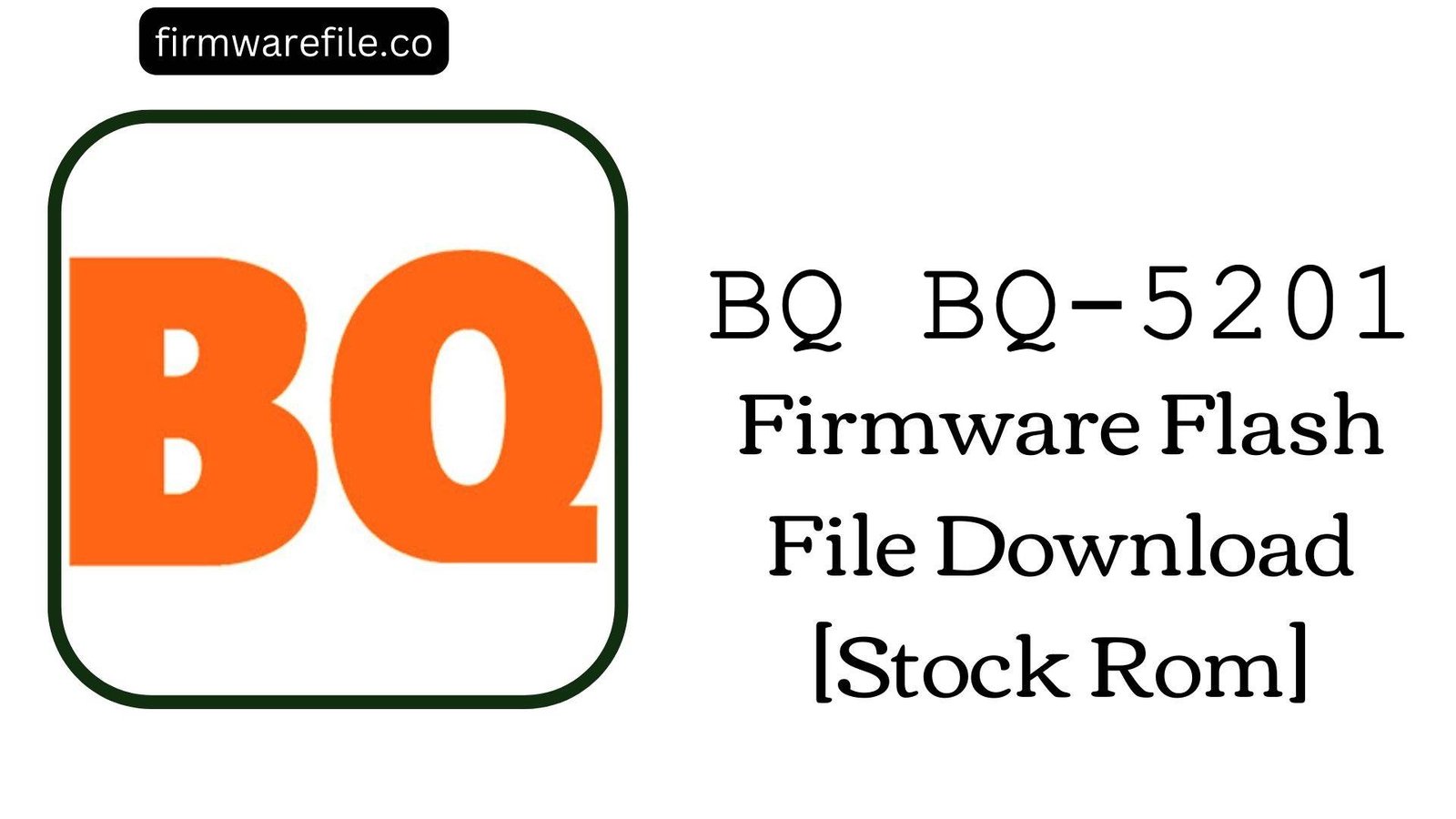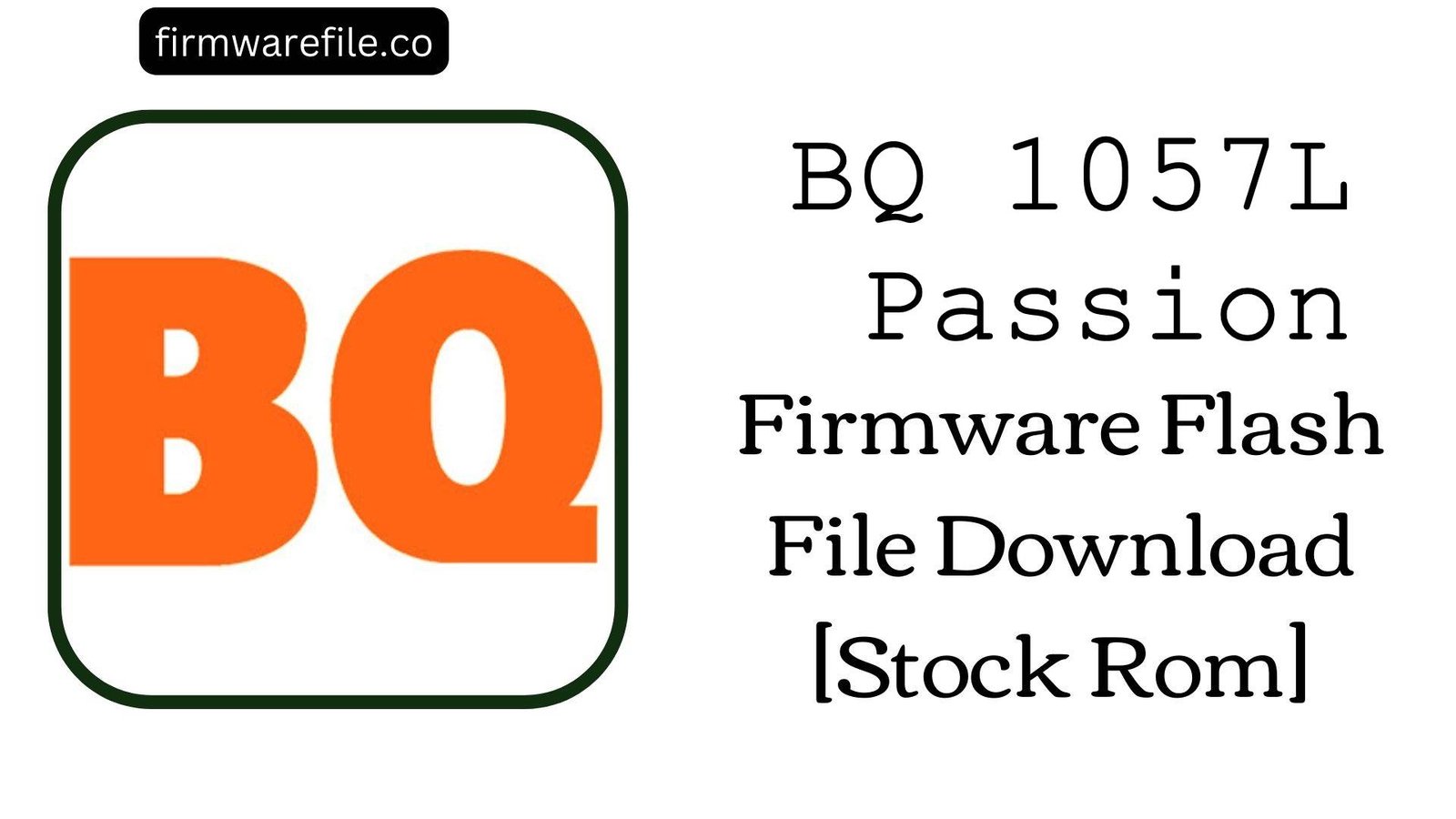BQ Aquaris E5 (3G) Firmware File (Stock ROM, MT6582) | Fix GPS
The BQ Aquaris E5 (3G Version) was a popular mid-range smartphone from 2015, known for its balanced specifications and clean Android experience. This guide provides the official stock Android 5.0 Lollipop firmware specifically for the MediaTek MT6582 variant. Over the years, users of this model have reported several persistent software issues, most notably a highly inaccurate or slow GPS lock, significant overheating during use, and unpredictable battery drain. For users facing these problems, or those needing to recover a bricked device, a clean flash of the official stock firmware is the definitive solution.
⚠️ CRUCIAL WARNING: 3G MediaTek Version ONLY
This firmware is exclusively for the BQ Aquaris E5 (3G model) which uses a MediaTek MT6582 chipset. It is NOT compatible with the 4G/LTE version, which uses a Qualcomm chipset. Flashing this firmware on the wrong version will permanently brick your device. This process requires SP Flash Tool and will erase all your data.
⚠️ Prerequisites: Before You Begin
Click Here for the Essential Pre-Flashing Checklist
- Backup Your Data: All your personal information, photos, and files on the phone’s internal storage will be permanently wiped.
- Charge The Battery: To prevent accidental shutdowns, ensure the battery has at least a 50% charge before starting.
- Windows PC & USB Cable: You will need a Windows computer and the phone’s original micro USB data cable.
📱 Quick Device Specifications
- Device
- BQ Aquaris E5 (3G Version)
- Chipset
- MediaTek MT6582
- Display
- 5.0″ HD IPS (1280×720)
- Operating System
- Android 5.0 Lollipop
- RAM
- 1GB
- Storage
- 16GB
- Battery
- 2500 mAh
🛠 Required Tools & Downloads
| File / Tool | Download Link |
|---|---|
| SP Flash Tool | Download Tool |
| MediaTek USB VCOM Drivers | Download Drivers |
⬇️ BQ Aquaris E5 (3G) Stock ROM / Firmware
| Android Version | Build Number | Chipset | Download Link |
|---|---|---|---|
| 5.0 Lollipop | 2.1.0 | MediaTek MT6582 | Download (MediaFire) |
Quick Steps to Flash BQ Aquaris E5 (3G) Firmware
- Download and install the MediaTek VCOM drivers. Extract the firmware ZIP file (
BQ_Aquaris_E5_..._MT6582.zip) and the SP Flash Tool on your PC. - Launch
flash_tool.exe. Click the “Scatter-loading” button and select theMT6582_Android_scatter.txtfile from the extracted firmware folder. - Ensure the flashing mode in the dropdown menu is set to “Download Only.”
- Power off your phone completely. Click the green “Download” button in SP Flash Tool, then immediately connect the powered-off phone to your PC via USB cable.
- The flash will start automatically. If it is not detected, you may need to press and hold the Volume Up button while connecting it.
- Once you see the green checkmark pop-up, you can disconnect the phone and power it on.
For a more detailed, step-by-step guide on this process, please refer to our main tutorial:
👉 Full Tutorial: How to Flash MediaTek Firmware with SP Flash Tool
❓ Frequently Asked Questions (FAQs)
- Q1. The GPS on my Aquaris E5 is very inaccurate and slow to get a location lock. Will this firmware fix it?
- This is the most common complaint for the MediaTek version of this phone. Flashing the stock ROM is a highly recommended solution as it resets the phone’s GPS configuration and AGPS data, which can significantly improve location accuracy and lock speed.
- Q2. My phone gets extremely hot and the battery drains very quickly. What can I do?
- A clean firmware flash is an effective way to address software-related overheating and battery drain. It removes rogue background processes and restores the original power management settings. However, the MT6582 chipset is known to run warm, so some heat during heavy use is normal.
- Q3. My phone has become very slow and laggy. Will flashing help?
- Yes. With 1GB of RAM, the system can get bogged down easily. Reinstalling the firmware removes all software clutter and restores the phone to its original responsiveness, making it much more usable for daily tasks.
🔧 Device Troubleshooting
- The phone is not detected by SP Flash Tool (BROM ERROR): This is a driver issue. Ensure the MediaTek VCOM drivers are properly installed (you may need to disable Windows Driver Signature Enforcement). Use a good quality USB cable and a main USB port. Since the battery is non-removable, you must connect the powered-off phone while holding a volume key (usually Volume Up for this chipset) to force detection.
- I get a “PMT changed for the ROM” error in SP Flash Tool: This error means the partition layout is mismatched. To fix this, change the flashing mode in SP Flash Tool from “Download Only” to “Firmware Upgrade” and try the process again.
- After flashing, the phone is stuck on the BQ logo: The first boot after a flash can take up to 15 minutes. If it’s still stuck, you must boot into recovery mode (Power + Volume Up), and perform a “Wipe data/factory reset.”