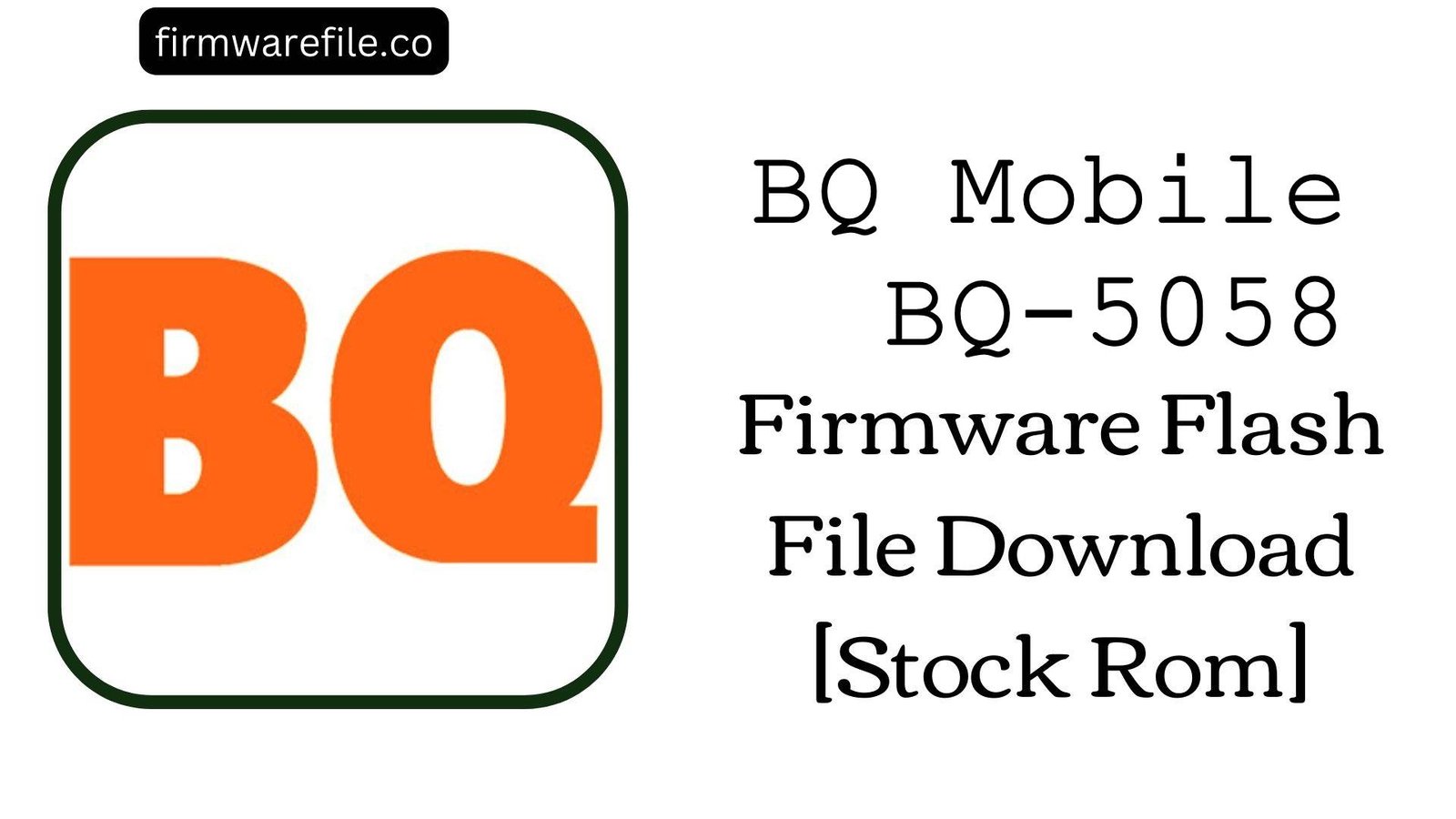BQ Aquaris M5.5 Firmware Flash File Download [Stock Rom]
The BQ Aquaris M5.5 was a popular mid-range smartphone from 2016, praised for its large 5.5-inch Full HD display, excellent battery life, and a clean, near-stock Android experience. Running on Android 6.0.1 Marshmallow and powered by the reliable Qualcomm Snapdragon 615 chipset, it was a strong contender in its class. However, over the years, users have reported several software-related issues, most notably significant battery drain after OTA updates, problems with the camera’s focus and image quality, and occasional GPS instability. For users looking to resolve these bugs or restore a bricked device, performing a clean flash of the official stock firmware is the definitive solution.
⚠️ CRUCIAL WARNING: Advanced Flashing Method
This device uses the Fastboot method for flashing, which is different from SP Flash Tool. This procedure requires an unlocked bootloader and will completely erase all your personal data. It is intended to restore the official stock Android experience.
⚠️ Prerequisites: Before You Begin
Click Here for the Essential Pre-Flashing Checklist
- Backup Your Data: This process will wipe everything on your phone’s internal storage.
- Charge The Battery: Ensure your phone has at least a 60% charge to prevent it from shutting down during the process.
- Windows PC & USB Cable: You will need a Windows computer and the phone’s original micro USB cable.
- Unlock Bootloader: Your device’s bootloader must be unlocked to flash firmware via Fastboot.
📱 Quick Device Specifications
- Device
- BQ Aquaris M5.5
- Chipset
- Qualcomm Snapdragon 615 (MSM8939)
- Display
- 5.5″ Full HD IPS (1920×1080)
- Operating System
- Android 6.0.1 Marshmallow
- RAM
- 2GB / 3GB
- Storage
- 16GB / 32GB
- Battery
- 3620 mAh
🛠 Required Tools & Downloads
| File / Tool | Download Link |
|---|---|
| ADB and Fastboot Platform Tools | Download from Google |
| Qualcomm HS-USB QDLoader Drivers | Download Drivers |
⬇️ BQ Aquaris M5.5 Stock ROM / Firmware
| OS Version | Build Number | Chipset | Download Link |
|---|---|---|---|
| Android 6.0.1 Marshmallow | 2.2.1 | Qualcomm Snapdragon 615 | Download (MediaFire) |
Quick Steps to Flash BQ Aquaris M5.5 Firmware
- Download and install the Qualcomm drivers. Download and extract the ADB/Fastboot Platform Tools and the firmware ZIP file (
BQ_Aquaris_M5.5_2.2.1_20160920.zip) into the same folder. - Power off your phone completely. Reboot it into Fastboot Mode by pressing and holding the Power + Volume Down buttons simultaneously until the Fastboot menu appears.
- Connect your phone to your PC via USB cable.
- Inside the folder where you extracted the files, find and double-click the `flash-all.bat` script to run it.
- A command prompt window will open and automatically begin the flashing process. Do not unplug the phone or close the window.
- The script will flash all necessary partitions and the phone will reboot automatically once the process is complete.
❓ Frequently Asked Questions (FAQs)
- Q1. My Aquaris M5.5 battery life is very poor, especially after an update. Will this fix it?
- Yes, this is a very common issue. A clean flash of the stock firmware is the best way to resolve software-related battery drain. It removes conflicting files and resets the battery management system. For best results, also wipe the cache partition from recovery after the first boot.
- Q2. The camera on my phone struggles to focus and takes blurry photos. Can this be fixed?
- This is a known software bug with the camera’s autofocus algorithm on this model. Reinstalling the official firmware restores the camera’s original software and calibration, which can significantly improve focus speed and the overall quality of your photos.
- Q3. Can I use this to upgrade my phone to Android 7.0 Nougat or newer?
- No. This is the official stock firmware based on Android 6.0.1. Upgrading to a newer, unsupported version of Android would require finding and flashing a custom ROM like LineageOS, which is a different and more complex procedure.
🔧 Device Troubleshooting
- The `flash-all.bat` script closes instantly or gives an error: This indicates a problem with the Fastboot connection or file paths. Ensure the ADB/Fastboot tools and all the extracted firmware `.img` files are in the exact same folder as the script. Also, confirm the phone is detected by typing `fastboot devices` in a command prompt within that folder.
- My phone is not detected by the PC in Fastboot mode: This is a driver issue. Reinstall the Qualcomm and ADB drivers, and consider disabling Windows Driver Signature Enforcement during the installation. Use a high-quality USB cable and a main port on your computer.
- After a successful flash, the phone is stuck on the BQ boot animation: The first boot after a full flash can take a long time (up to 20 minutes). If it’s still stuck, you must perform a factory reset. Boot into recovery mode (Power + Volume Up), and from the menu, select “Wipe data/factory reset” to clear any data conflicts.