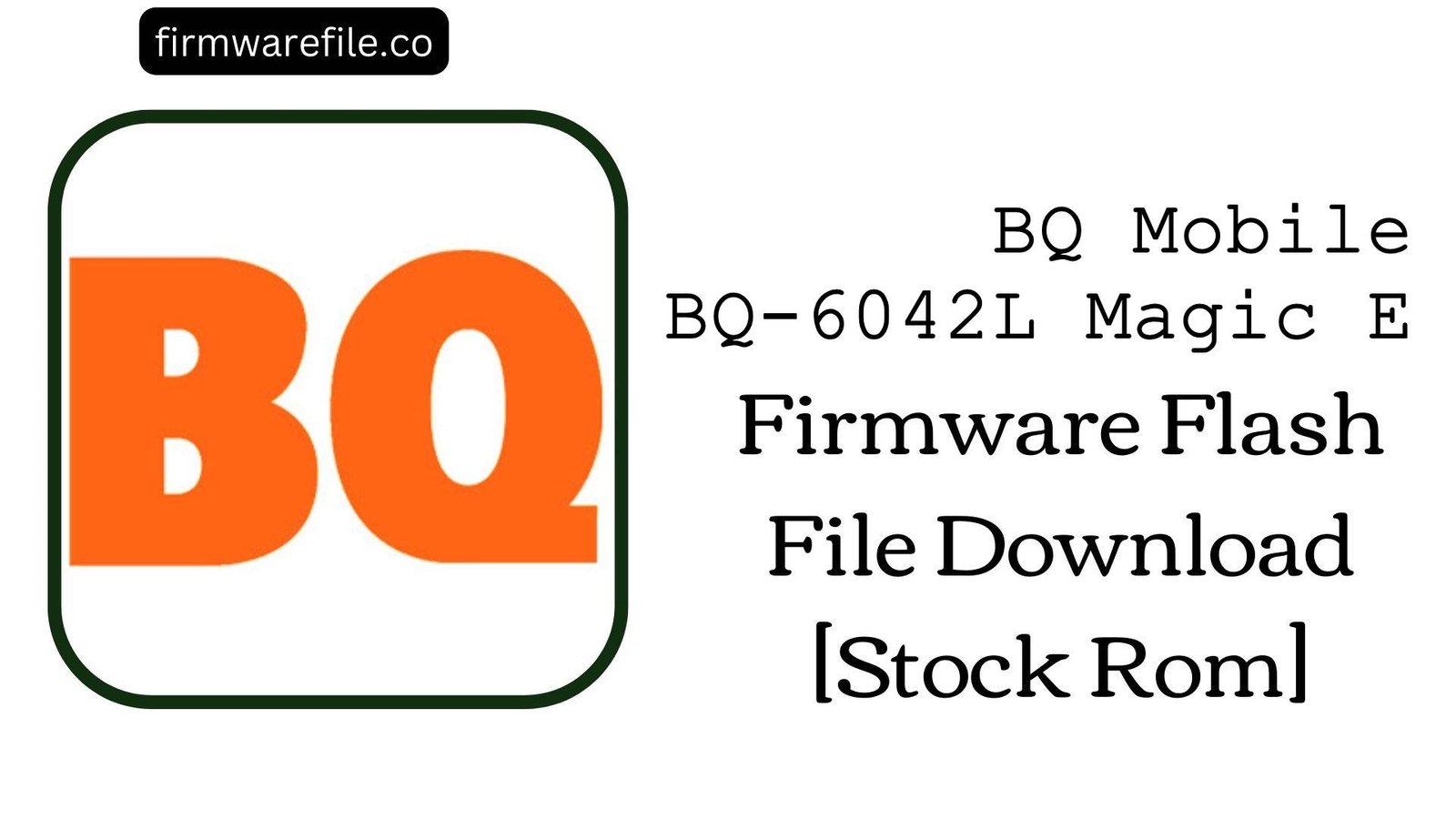BQ Aquaris Q6 Firmware Flash File Download [Stock Rom]
The BQ Aquaris Q6 is a budget-friendly smartphone from the Spanish manufacturer BQ. Based on the firmware link and filename, it is powered by a MediaTek MT6580 chipset and runs on Android 5.1 Lollipop. If your device is experiencing bootloops, performance issues, forgotten passwords, or persistent app crashes, flashing this official stock firmware is the most effective method to restore its original functionality and performance.
Important Note:
This device uses a MediaTek MT6580 chipset. The flashing process requires the SP Flash Tool and will erase all your personal data including contacts, messages, and files from internal storage. Ensure you have created a backup before proceeding.
Prerequisites: Before You Begin
Click Here for the Essential Pre-Flashing Checklist
- Backup Your Data: All personal data on the internal storage will be permanently deleted. Backup contacts, messages, photos, and files to an SD card, computer, or cloud service.
- Battery Level: Ensure the phone has at least 50% battery charge to prevent unexpected shutdowns during the flashing process which could brick the device.
- PC Requirements: You need a Windows computer and a high-quality micro-USB data cable. Using a USB 2.0 port is recommended for better compatibility with MediaTek chips.
- Driver Installation: Install MediaTek VCOM drivers on your PC to ensure proper communication with the device in preloader mode.
Quick Device Specifications
- Device Model
- BQ Aquaris Q6
- Release Date
- 2015 (Estimated)
- Chipset
- MediaTek MT6580
- CPU
- Quad-core 1.3 GHz Cortex-A7
- GPU
- ARM Mali-400 MP2
- Operating System
- Android 5.1 Lollipop
- Display
- 5.0″ IPS LCD (720×1280 pixels)
- Memory
- 1GB RAM / 8GB Storage
- Camera
- 8MP rear, 5MP front
Required Tools & Downloads
| File / Tool | Download Link |
|---|---|
| SP Flash Tool | Download Tool |
| MediaTek USB VCOM Drivers | Download Drivers |
| MTK Driver Auto Installer | Alternative Driver Package |
BQ Aquaris Q6 Stock ROM / Firmware
| Model | Android Version | Chipset | Build Date | Download Link | Size |
|---|---|---|---|---|---|
| Aquaris Q6 | 5.1 Lollipop | MediaTek MT6580 | 2018-03-23 | MediaFire | ~600 MB |
Quick Flashing Guide
- Download and extract the firmware file (
BQ_Aquaris_Q6_MT6580_20180323_5.1.zip), SP Flash Tool, and MediaTek USB Drivers on your Windows PC. - Install the MediaTek VCOM drivers. You may need to disable driver signature enforcement on Windows 10/11 for successful installation.
- Run
flash_tool.exeas Administrator. Click the “Scatter-loading” button and navigate to the extracted firmware folder. Select the file namedMT6580_Android_scatter.txt. - Ensure the download mode is set to “Download Only”. Click the “Download” button.
- Power off your phone completely. Connect the phone to your PC via USB cable. The flashing process will begin automatically. Wait for the green circle checkmark to appear, indicating success.
For a detailed, step-by-step guide with screenshots explaining all SP Flash Tool options, please refer to our comprehensive tutorial:
Full Tutorial: How to Flash Stock Firmware on MediaTek (MTK) Smartphones
Frequently Asked Questions (FAQs)
- Q1. My phone’s touchscreen is unresponsive or registers touches in wrong areas. Can flashing fix this?
- Yes, if the touchscreen issue is software-related. Corrupted touchscreen drivers or calibration data can cause unresponsiveness or inaccurate touch detection. Flashing the stock firmware will reinstall the original, factory-calibrated touchscreen drivers, which should restore normal functionality. If the problem persists after a clean flash, the digitiser hardware may be physically damaged.
- Q2. The device randomly restarts during use, especially when opening certain apps. Will this resolve stability issues?
- Absolutely. Random reboots are typically caused by system file corruption or incompatible software modifications. A full firmware flash replaces the entire operating system, eliminating corrupted files and providing a clean, stable foundation that should prevent unexpected restarts and improve overall system stability.
- Q3. I’m getting “Insufficient storage available” errors even after deleting files. Can this fix storage problems?
- Yes, this is a common issue on older Android devices where the storage allocation system becomes corrupted. A full firmware flash will reformat and repartition the internal storage, restoring the proper file system structure and eliminating errors that prevent available space from being recognized correctly by the system.
Device-Specific Troubleshooting
- Phone Not Detected by SP Flash Tool: This is almost always a driver issue. Uninstall all previous phone drivers from Device Manager. Use the “MTK Driver Auto Installer” package for a clean installation. With the phone disconnected, click “Download” in SP Flash Tool, then connect the powered-off phone. If detection fails, try holding the Volume Down button while connecting the USB cable.
- “BROM ERROR: S-CHIPHASH_NOT_MATCH (5069)”: This common error on MT65xx chips often indicates the phone’s battery is too low to initiate flashing. Disconnect the phone, charge it for at least 30-40 minutes, and try again. For devices with removable batteries, try removing and reinserting the battery before connecting to PC.
- Invalid IMEI (Baseband Unknown) After Successful Flash: This occurs when the NVRAM partition is corrupted. While flashing in “Download Only” mode usually preserves IMEI, if it’s lost, you’ll need to use Maui META or SN Writer to rewrite your original IMEI numbers. You’ll need the MP0B_001 file from the firmware and your original IMEI values.
- Stuck on Boot Animation After Flash: If the flash completes but the phone won’t boot completely, you need to clear user data. Boot into recovery mode (usually Power + Volume Up) and perform a “wipe data/factory reset” and “wipe cache partition”. This clears incompatible data from the previous installation.
- Camera Not Working After Flash: If the camera fails after flashing, ensure you used the correct firmware for your exact model variant. Different hardware revisions may have different camera modules. If the problem persists, try flashing again using “Firmware Upgrade” mode instead of “Download Only” to ensure all partitions are properly written.