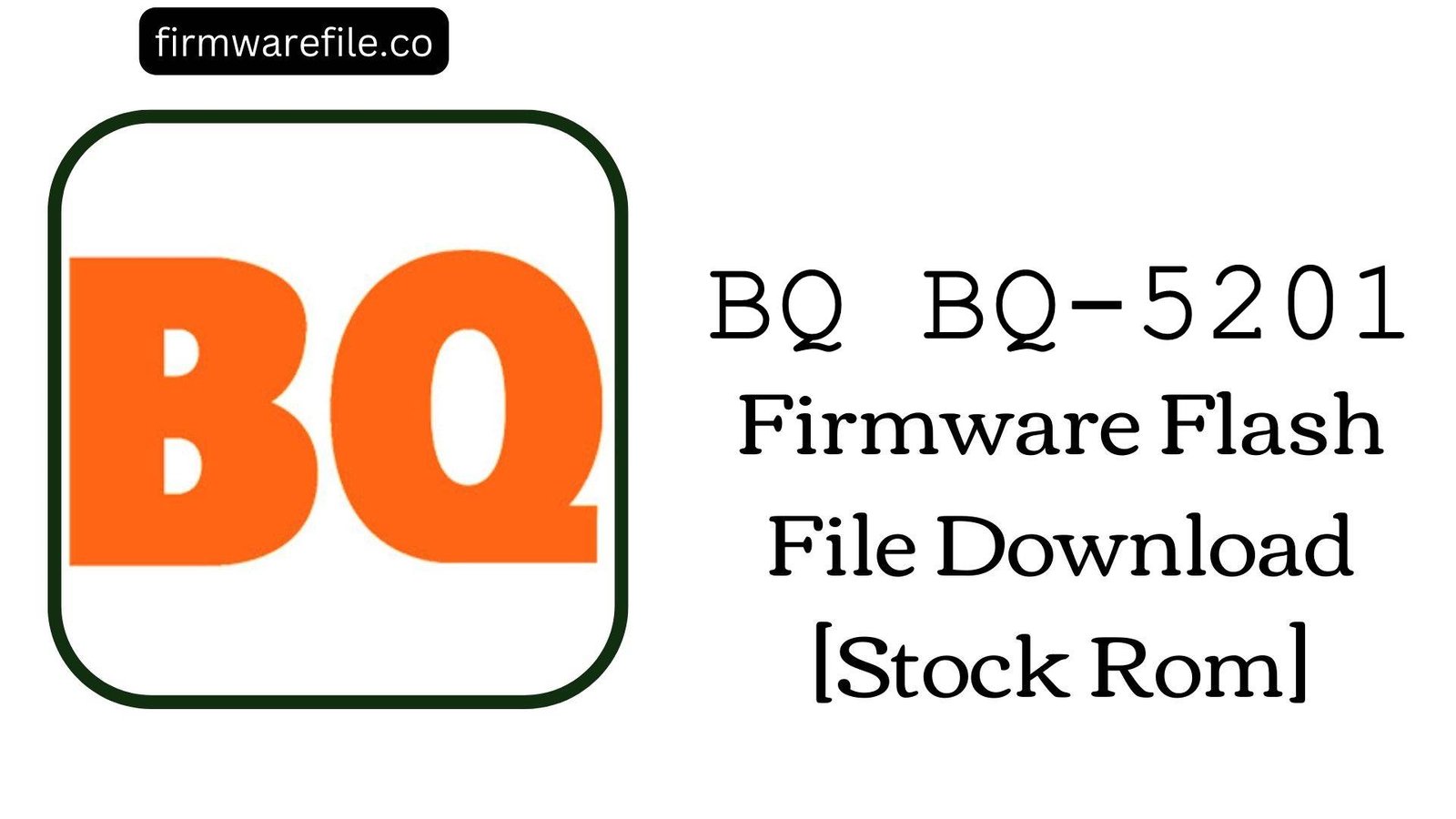BQ Aquaris U Lite Firmware Flash File Download [Stock Rom]
The BQ Aquaris U Lite is a budget-friendly smartphone from 2016 that offered a clean Android experience, a reliable Qualcomm Snapdragon 425 chipset, and excellent build quality for its price point. It launched with Android 6.0.1 Marshmallow and, like other devices in the “U” series, later received an update to Android 7.1.1 Nougat. However, many users found the Nougat update detrimental, reporting a significant increase in battery drain, system lag, and unstable Wi-Fi. For this reason, many users seek to **downgrade back to this more stable Android 6.0.1 Marshmallow firmware** to restore the phone’s original, fluid performance and battery life.
⚠️ CRUCIAL WARNING: Advanced Flashing and Downgrade Risk
This firmware is primarily used to **downgrade** from the problematic Android 7.1.1 Nougat update. Downgrading can be risky and may fail if your device’s bootloader was updated by the newer OS. The process uses the advanced Fastboot method, requires an unlocked bootloader, and will completely erase all your personal data.
⚠️ Prerequisites: Before You Begin
Click Here for the Essential Pre-Flashing Checklist
- Backup Your Data: This process will wipe everything on your phone’s internal storage.
- Charge The Battery: Ensure your phone has at least a 60% charge to prevent it from shutting down during the process.
- Windows PC & USB Cable: You will need a Windows computer and the phone’s original micro USB cable.
- Unlock Bootloader: Your device’s bootloader must be unlocked to flash firmware via Fastboot.
📱 Quick Device Specifications
- Device
- BQ Aquaris U Lite
- Chipset
- Qualcomm Snapdragon 425 (MSM8917)
- Display
- 5.0″ HD IPS (1280×720)
- Operating System
- Android 6.0.1 Marshmallow
- RAM
- 2GB
- Storage
- 16GB
- Battery
- 3080 mAh
🛠 Required Tools & Downloads
| File / Tool | Download Link |
|---|---|
| ADB and Fastboot Platform Tools | Download from Google |
| Qualcomm HS-USB QDLoader Drivers | Download Drivers |
⬇️ BQ Aquaris U Lite Stock ROM / Firmware
| Android Version | Filename | Release Date | Size | Download Link |
|---|---|---|---|---|
| 6.0.1 Marshmallow | BQ_Aquaris_U_Lite_…_20161107.zip | 2016-11-07 | 1.2 GB | Download (MediaFire) |
Quick Steps to Flash BQ Aquaris U Lite Firmware
- Download and install the Qualcomm drivers. Download and extract the ADB/Fastboot Platform Tools and the firmware ZIP file (
BQ_Aquaris_U_Lite_..._20161107.zip) into the **same folder**. - Power off your phone completely. Reboot it into Fastboot Mode by pressing and holding the Power + Volume Down buttons simultaneously until you see the Fastboot menu.
- Connect your phone to your PC via USB cable.
- Inside the folder where you extracted the files, find and double-click the `flash-all.bat` script to run it.
- A command prompt window will open and automatically begin the flashing process. Do not unplug the phone or close the window.
- The script will flash all necessary partitions and the phone will reboot automatically once the process is complete.
❓ Frequently Asked Questions (FAQs)
- Q1. Why should I downgrade my Aquaris U Lite from Nougat to Marshmallow?
- The primary reason is battery life. The official Android 7.1.1 update for the U series was widely reported to cause severe battery drain. Downgrading to this stable Android 6.0.1 build is the most common and effective way to restore the phone’s excellent original battery performance.
- Q2. My phone’s camera seems to take worse photos after the Nougat update. Will this fix it?
- Yes. Many users felt that the image processing algorithms were superior on the original Marshmallow software. Reverting to this firmware will restore the original camera drivers and software, which can improve focus speed, color accuracy, and overall image quality.
- Q3. My phone’s Wi-Fi connection is unstable and keeps dropping. Can this be fixed?
- Yes, this is another common software complaint with the Nougat update. Reinstalling this official Marshmallow firmware restores the original, stable Wi-Fi drivers and radio firmware, which often fixes bugs that cause random disconnections.
🔧 Device Troubleshooting
- The `flash-all.bat` script fails, especially when downgrading: If the script fails, it may be because the bootloader from a newer Android version is preventing the flash. Ensure your bootloader is unlocked. If it still fails, the downgrade may not be possible on your specific device, which is an inherent risk of the process.
- My phone is not detected in Fastboot mode: This is a driver issue. Ensure you have installed the Qualcomm and ADB drivers correctly. You can check the connection by opening a command prompt in the firmware folder and typing `fastboot devices`. If a serial number appears, you are connected.
- After flashing, the phone is stuck on the BQ boot animation: The first boot can take a very long time (up to 20 minutes). If it’s still stuck, you must perform a factory reset. Boot into recovery mode (Power + Volume Up), then navigate to “Wipe data/factory reset” and confirm.