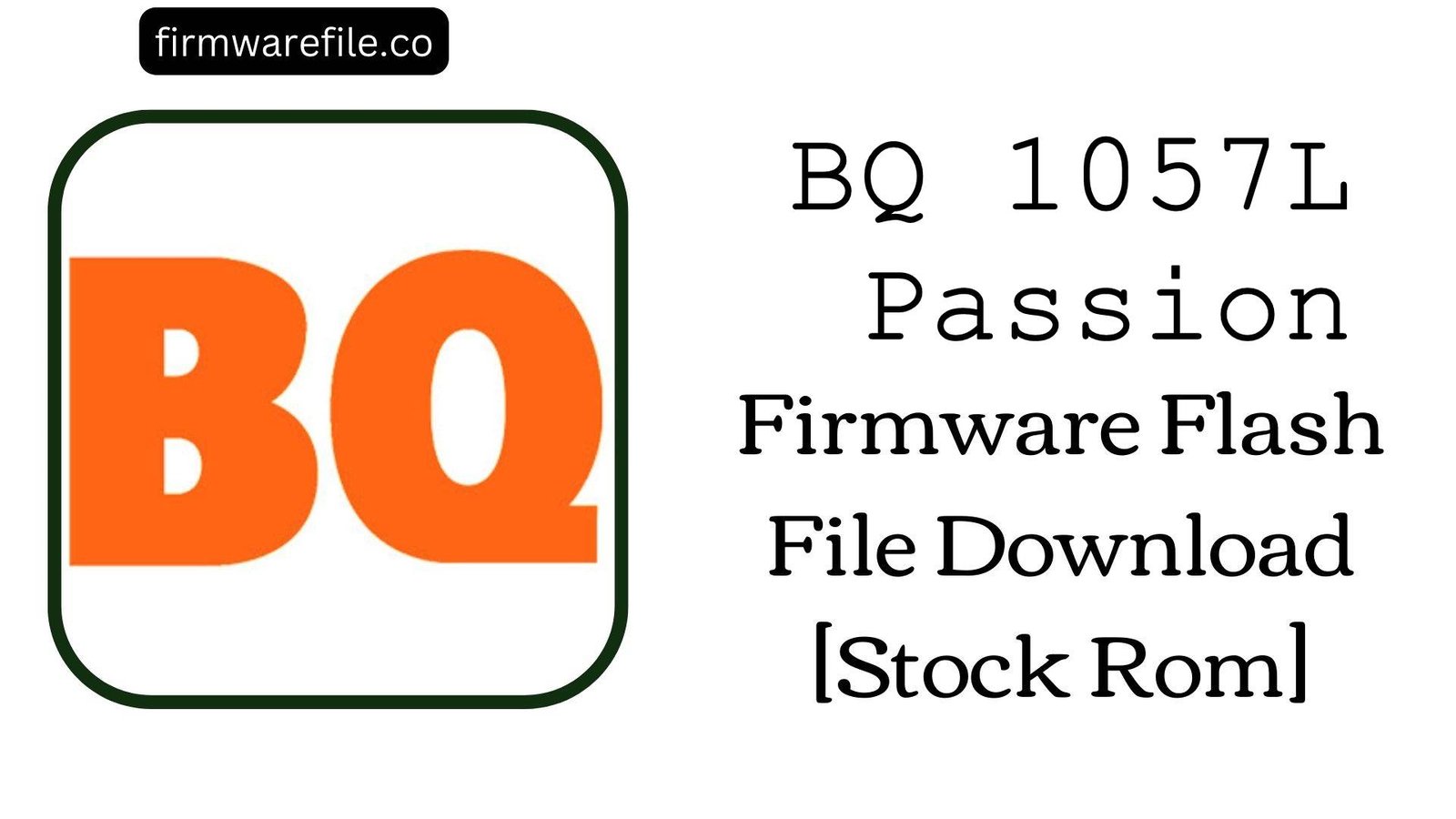BQ Aquaris W70 Firmware Flash File Download [Stock Rom]
The BQ Aquaris W70 is a 7-inch entry-level tablet from 2017 that runs on Android 5.1 Lollipop. Designed for basic media consumption and web browsing, its limited hardware (1GB of RAM) makes it particularly susceptible to software degradation over time. Users of this device commonly report severe performance issues, including constant freezing, extreme sluggishness, and persistent “Unfortunately, [App] has stopped” errors that make the tablet difficult to use. Flashing the official stock firmware is the most effective way to address these problems, restoring the device to its original factory state and making it usable again.
ℹ️ Important Note:
This tablet is powered by a MediaTek MT6580 chipset. The flashing process requires the SP Flash Tool and will completely erase all your personal data. Ensure you have backed up any important files before you begin.
⚠️ Prerequisites: Before You Begin
Click Here for the Essential Pre-Flashing Checklist
- Backup Your Data: All your personal information, photos, and apps on the tablet’s internal storage will be permanently deleted.
- Charge The Battery: To prevent accidental shutdowns, ensure the battery has at least a 50% charge before starting.
- Windows PC & USB Cable: You will need a Windows computer and the tablet’s original micro USB data cable.
📱 Quick Device Specifications
- Device
- BQ Aquaris W70
- Chipset
- MediaTek MT6580
- Display
- 7.0″ IPS (1024×600)
- Operating System
- Android 5.1 Lollipop
- RAM
- 1GB
- Storage
- 16GB
- Battery
- 2800 mAh
🛠 Required Tools & Downloads
| File / Tool | Download Link |
|---|---|
| SP Flash Tool | Download Tool |
| MediaTek USB VCOM Drivers | Download Drivers |
⬇️ BQ Aquaris W70 Stock ROM / Firmware
| Android Version | Build Number | Chipset | Download Link |
|---|---|---|---|
| 5.1 Lollipop | V1.0.6_06212017 | MediaTek MT6580 | Download (MediaFire) |
Quick Steps to Flash BQ Aquaris W70 Firmware
- Download and install the MediaTek VCOM drivers. Extract the firmware ZIP file (
BQ_Aquaris_W70_..._5.1.zip) and the SP Flash Tool on your PC. - Launch
flash_tool.exe. Click the “Scatter-loading” button and select theMT6580_Android_scatter.txtfile from the extracted firmware folder. - Ensure the flashing mode in the dropdown menu is set to “Download Only.”
- Power off your tablet completely. Click the green “Download” button in SP Flash Tool, then immediately connect the powered-off tablet to your PC via USB cable.
- The flash will start automatically. Once you see the green checkmark pop-up, you can disconnect the tablet and power it on.
For a more detailed, step-by-step guide on this process, please refer to our main tutorial:
👉 Full Tutorial: How to Flash MediaTek Firmware with SP Flash Tool
❓ Frequently Asked Questions (FAQs)
- Q1. My BQ Aquaris W70 is extremely slow and freezes constantly. Will this fix it?
- Yes, it will restore the tablet to its original factory performance. With only 1GB of RAM, this device slows down significantly as apps and data accumulate. A clean firmware flash is the best way to make it usable again, but it is important to manage expectations and only install essential apps afterward.
- Q2. The battery percentage on my tablet is unreliable and it shuts down suddenly. What’s the cause?
- This is a common software calibration issue. Flashing the stock ROM resets the battery management system. After flashing, it is highly recommended to perform a full charge cycle (drain to 0%, then charge to 100% uninterrupted) to help the system relearn the battery’s capacity.
- Q3. I keep getting errors like “Google Play Services has stopped.” How do I stop this?
- This indicates corruption in the core system apps. A factory reset is often not enough to fix this. Flashing the full stock firmware is the most reliable way to resolve these errors, as it reinstalls a clean version of all Google apps and services.
🔧 Device Troubleshooting
- SP Flash Tool does not detect the tablet (BROM ERROR): This is a driver issue. Ensure the MediaTek VCOM drivers are properly installed. Use a good quality USB cable and a main USB port on your PC. As this tablet has a non-removable battery, you may need to press and hold the Volume Down or Volume Up button while connecting the powered-off tablet to the PC to force detection.
- I get a “PMT changed for the ROM” error in SP Flash Tool: This error can happen after a failed OTA update has altered the partition table. To fix this, change the flashing mode in SP Flash Tool from “Download Only” to “Firmware Upgrade” and try again.
- The tablet is stuck on the BQ logo after flashing: The first boot can be slow (up to 15 minutes). If it’s still stuck, you must boot into recovery mode (Power + Volume Up). In the recovery menu, use the volume keys to navigate to “Wipe data/factory reset” and confirm with the power button.