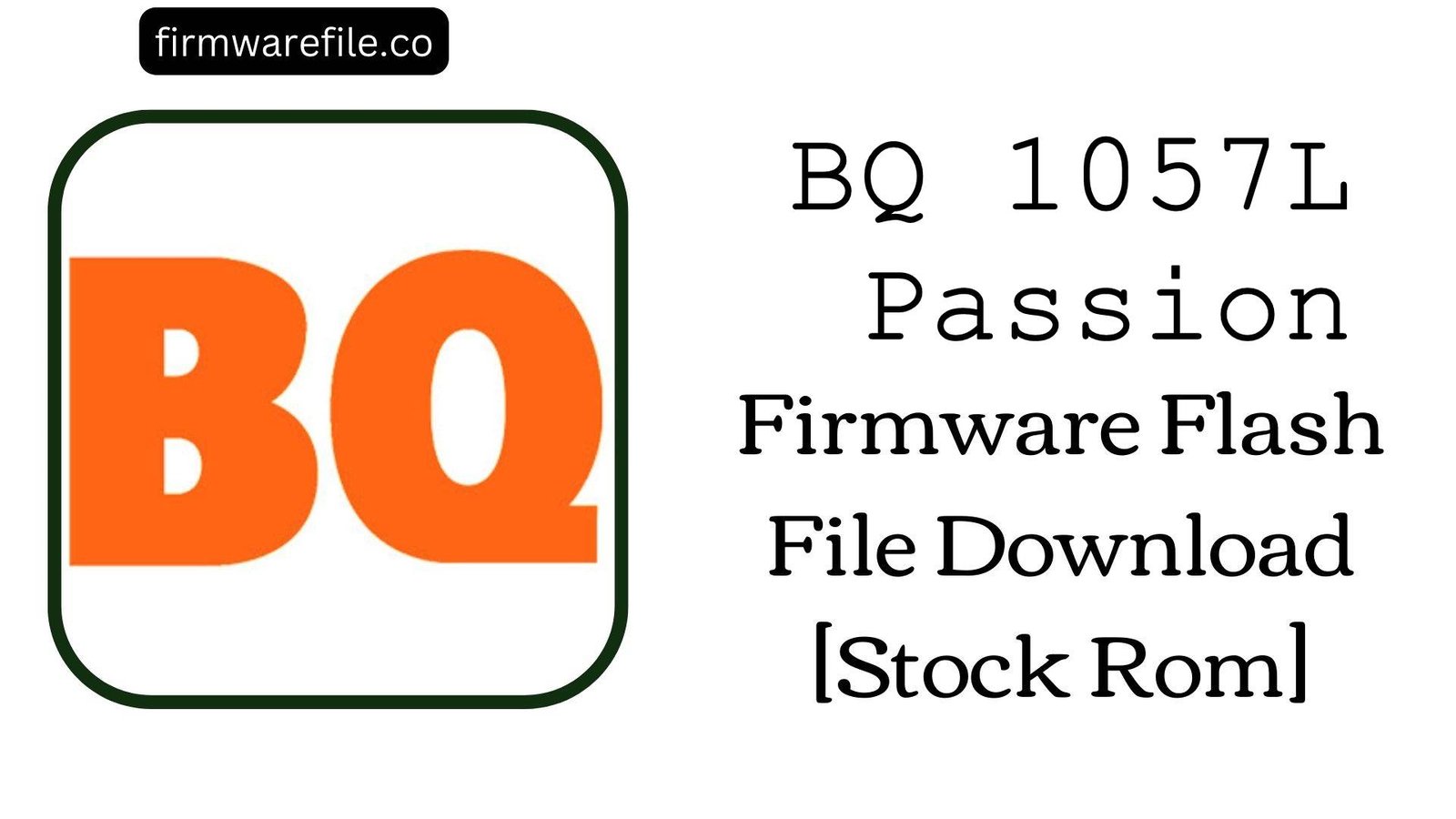BQ Mobile BQ-4030G Nice Mini Firmware Flash File Download [Stock Rom]
The BQ Mobile BQ-4030G Nice Mini is a compact and affordable Android smartphone. The firmware filename indicates it is powered by a Spreadtrum (UNISOC) chipset and runs on the modern Android 10 operating system. If your device is suffering from bootloops, performance issues, forgotten passwords, or persistent app crashes, installing this official stock firmware is the definitive method to restore its original performance and stability.
CRUCIAL WARNING:
This device uses a Spreadtrum (UNISOC) chipset, as indicated by “SPD” in the filename. The flashing process for UNISOC devices is unique and requires specific tools. Using tools meant for MediaTek (SP Flash Tool) or Qualcomm (QFIL) will not work and can hard-brick your device. This process will erase all user data.
Prerequisites: Before You Begin
Click Here for the Essential Pre-Flashing Checklist
- Complete Data Backup: This process will completely wipe the phone’s internal storage. Back up all contacts, messages, photos, and files to a computer or cloud service.
- Battery Charge: Ensure the phone has a minimum of 60% battery charge to prevent it from shutting down during the firmware write process, which could corrupt the device.
- PC Requirements: You need a Windows computer and a high-quality, original micro-USB data cable. A USB 2.0 port is recommended for better stability during flashing.
- Driver Installation: Success hinges on installing the correct Spreadtrum/UNISOC USB drivers on your PC before you begin the flashing process.
Quick Device Specifications
- Device Model
- BQ Mobile BQ-4030G Nice Mini
- Chipset
- Spreadtrum (UNISOC) – Specific model inferred from filename
- Operating System
- Android 10
- Display
- Approx. 4.0″ – 5.0″ (Typical for “Mini” model)
- Memory
- 1GB RAM / 16GB Storage (Typical configuration)
Required Tools & Downloads
| File / Tool | Download Link |
|---|---|
| SPD Upgrade Tool (ResearchDownload) | Download Tool |
| Spreadtrum (UNISOC) USB Drivers | Download Drivers |
| YGDP Tool (Alternative for newer devices) | Download YGDP |
BQ Mobile BQ-4030G Nice Mini Stock ROM / Firmware
| Model | Android Version | Chipset | Tool | Download Link | Size |
|---|---|---|---|---|---|
| BQ-4030G Nice Mini | 10 | Spreadtrum (UNISOC) | SPD Upgrade Tool / YGDP | Google Drive | ~2 GB (approx.) |
Quick Flashing Guide
- Download and extract the firmware file (
BQ_Mobile_BQ-4030G_Nice_Mini_290820_10_SPD.zip), the SPD Upgrade Tool (ResearchDownload), and the Spreadtrum USB Drivers on your Windows PC. - Install the Spreadtrum/UNISOC USB drivers on your PC. You may need to disable driver signature enforcement on Windows 10/11 for a successful installation.
- Launch the SPD Upgrade Tool as Administrator. The interface can vary significantly between versions.
- Load the firmware. This typically involves selecting a PAC package file or loading the individual scatter and image files (e.g., system.img, boot.img) extracted from the ZIP archive.
- Power off your phone completely. Click “Start” or “Download” in the tool, then connect the powered-off phone to your PC via the USB cable. The tool should detect the phone and begin flashing. Wait for a “Pass” or “Success” message before disconnecting.
Note: The exact method depends on how the firmware is packaged. For a detailed, step-by-step guide with screenshots, please use our dedicated tutorial:
Full Tutorial: How to Flash Firmware with the SPD Upgrade Tool
Frequently Asked Questions (FAQs)
- Q1. My phone is stuck in a “Fastboot Mode” or “EDL Mode” and I can’t exit. Will flashing help?
- Yes. If your device boots directly into a mode like Fastboot or Emergency Download (EDL) and doesn’t load Android, it indicates a severe corruption of the boot or system partitions. Flashing the complete stock firmware will rewrite these critical partitions, allowing the device to boot normally into the operating system.
- Q2. After an update, the phone became very laggy and apps crash frequently. Can this solve performance issues?
- Absolutely. Performance degradation and app crashes after an update are often caused by corrupted cache partitions or incompatible software layers. A full clean flash of the stock ROM will wipe all cache and data, installing a fresh, optimized version of the system software that should restore smooth performance.
- Q3. I forgot my phone’s PIN, pattern, and Google account (FRP lock). Will this remove the lock?
- Yes, flashing the stock firmware will completely erase the userdata partition, which stores the screen lock credentials. It will also remove the Factory Reset Protection (FRP) lock associated with your Google account, as the process resets the device to its original factory state.
Device-Specific Troubleshooting
- Tool Does Not Recognize Phone in Preloader Mode: UNISOC devices can be finicky with drivers. If the phone isn’t detected, open Device Manager on your PC. With the phone disconnected, click “Download” in the tool, then connect the phone. Watch Device Manager for an unknown device. Right-click it, select “Update driver,” and manually browse to the folder where you installed the Spreadtrum USB drivers.
- “Auth File Missing” or “Certification Error” in Tool: Some versions of UNISOC flashing tools require a specific authentication file (often
auth.bin) to proceed. This file should be included in the firmware package you downloaded. Ensure you have fully extracted the ZIP file and point the tool to the correct authentication file if prompted. - Flash Completes But Phone Bootloops: If the flash reports “Success” but the phone restarts continuously, you need to perform a factory reset from the stock recovery mode. Power off the phone, then boot into recovery (usually by holding Power + Volume Up). Use the volume keys to navigate to “Wipe data/factory reset” and confirm with the power button. Then select “Reboot system now.”
- Baseband/IMEI Unknown After Flash: Flashing can sometimes corrupt the NVRAM partition containing modem calibration data. The stock firmware should restore this, but if IMEI remains null, you may need to use a dedicated box or dongle (like Chimera Tool) after the flash to rewrite the IMEI using the MP0B_001 file from the firmware or a backup of your original NVRAM.