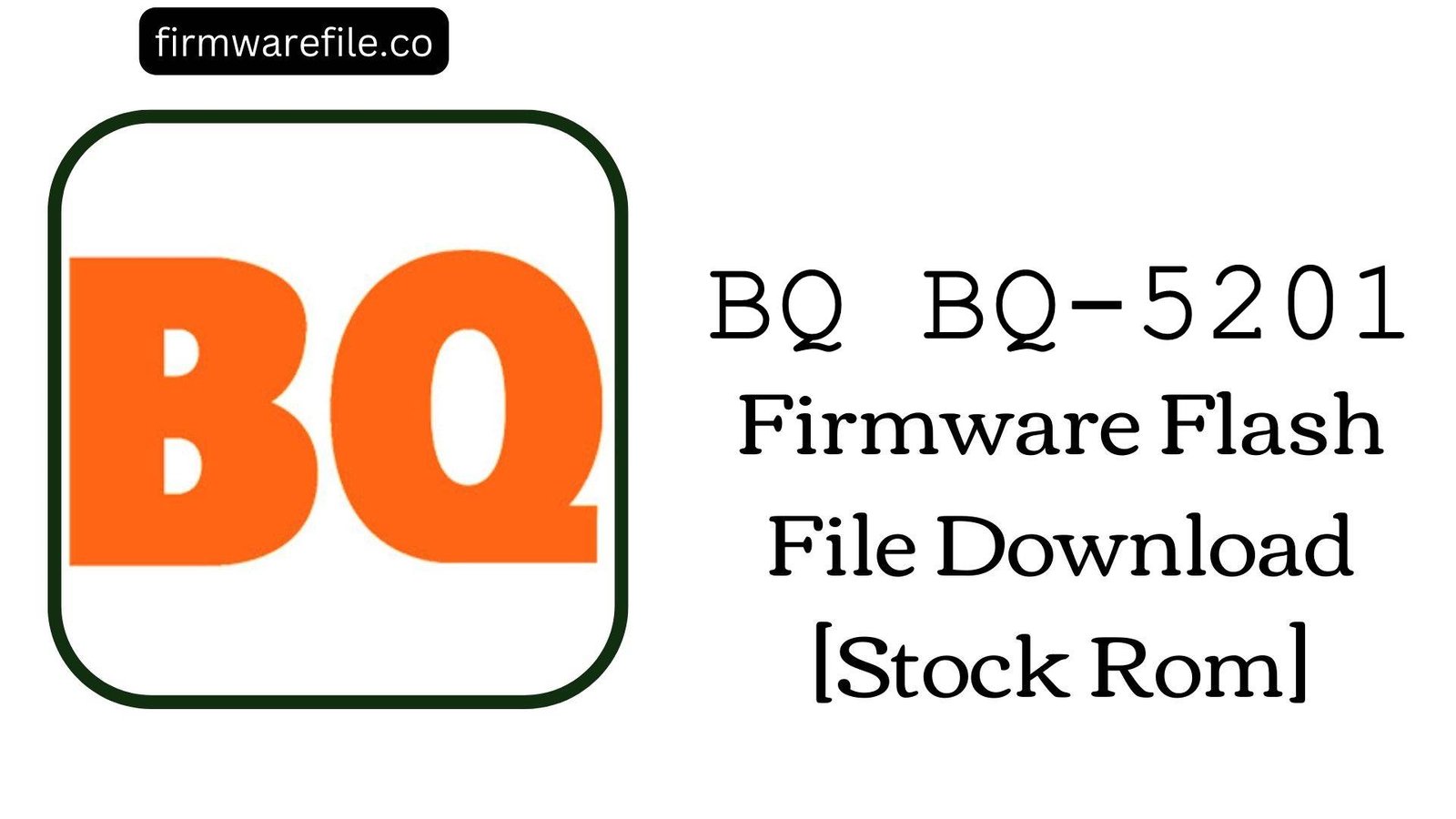BQ Mobile BQ-5004G Fox Firmware Flash File Download [Stock Rom]
The BQ Mobile BQ-5004G Fox is an entry-level smartphone designed for basic use, running on the lightweight Android 8.1 Oreo (Go Edition). While functional for daily tasks, many users have reported specific and persistent software issues. The most common complaints include constant errors from Google Play Services that disrupt apps, charging bugs where the phone fails to gain battery percentage, and unstable Wi-Fi connectivity. For users experiencing these frustrating problems, reinstalling the official stock firmware via SP Flash Tool is the most reliable method to restore the device to a clean, fully functional state.
ℹ️ Important Note:
This phone is powered by a MediaTek MT6580 chipset. The flashing process requires the SP Flash Tool and will completely erase all your personal data. Ensure you have backed up any important files before you begin.
⚠️ Prerequisites: Before You Begin
Click Here for the Essential Pre-Flashing Checklist
- Backup Your Data: All your personal information, photos, and files on the phone will be permanently deleted.
- Charge The Battery: To prevent accidental shutdowns, ensure the battery has at least a 50% charge before starting.
- Windows PC & USB Cable: You will need a Windows computer and the phone’s original micro USB data cable.
📱 Quick Device Specifications
- Device
- BQ Mobile BQ-5004G Fox
- Chipset
- MediaTek MT6580
- Display
- 5.0″ TN (854×480)
- Operating System
- Android 8.1 Oreo (Go Edition)
- RAM
- 1GB
- Storage
- 8GB
- Battery
- 2000 mAh (Removable)
- Connectivity
- 3G (Note: Does not support 4G LTE)
🛠 Required Tools & Downloads
| File / Tool | Download Link |
|---|---|
| SP Flash Tool | Download Tool |
| MediaTek USB VCOM Drivers | Download Drivers |
⬇️ BQ Mobile BQ-5004G Fox Stock ROM / Firmware
| Android Version | Build Number | Chipset | Download Link |
|---|---|---|---|
| 8.1 Oreo (Go) | V005_20181227 | MediaTek MT6580 | Download (Google Drive) |
Quick Steps to Flash BQ-5004G Fox Firmware
- Download and install the MediaTek VCOM drivers. Extract the firmware ZIP file (
BQ_Mobile_BQ-5004G_Fox_..._20181227.zip) and the SP Flash Tool. - Launch
flash_tool.exe. Click the “Scatter-loading” button and select theMT6580_Android_scatter.txtfile from the extracted firmware folder. - Ensure the flashing mode in the dropdown menu is set to “Download Only.”
- Power off your phone and **remove the battery**. Click the green “Download” button in SP Flash Tool, then connect the phone to your PC via USB cable (with the battery still removed).
- The flash will start automatically. Once you see the green checkmark pop-up, you can disconnect the phone, re-insert the battery, and power it on.
For a more detailed, step-by-step guide on this process, please refer to our main tutorial:
👉 Full Tutorial: How to Flash MediaTek Firmware with SP Flash Tool
❓ Frequently Asked Questions (FAQs)
- Q1. I constantly get errors like “Google Play Services has stopped.” Can this firmware fix this?
- Yes, this is a very common software bug on this model. Flashing the official stock ROM reinstalls the entire Google services framework from scratch, which is the most effective way to permanently resolve these persistent errors and allow you to update your apps correctly.
- Q2. My phone shows that it’s charging, but the battery percentage doesn’t go up. What’s wrong?
- This “false charging” issue is a known software glitch. Reinstalling the firmware can often fix it by resetting the phone’s power management drivers. If the problem continues after flashing, it may indicate a faulty battery, charging port, or USB cable.
- Q3. The phone’s name is “5004G”, but it only connects to 3G networks. Is my phone broken?
- No, your phone is working as intended. The “G” in the model name can be misleading. The MediaTek MT6580 chipset used in this phone only supports 2G and 3G networks; it does not have hardware for 4G LTE connectivity.
🔧 Device Troubleshooting
- The phone is not detected by SP Flash Tool: The MT6580 chipset is very reliable for flashing when the battery is removed. Make sure drivers are installed, click “Download” in the tool, remove the battery from the phone, and then connect the phone to the PC without the battery. The tool should detect it immediately.
- I get a “PMT changed for the ROM” error in SP Flash Tool: This error means the partition layout on the phone is different from the one in the firmware file. To fix this, change the flashing mode in SP Flash Tool from “Download Only” to “Firmware Upgrade” and try again.
- The phone is stuck in a bootloop after flashing: The first boot can take a while. If it’s still stuck on the BQ logo after 10 minutes, boot into recovery mode (Power + Volume Up). In the recovery menu, use the volume keys to select “Wipe data/factory reset” and confirm with the power button. This will clear any data conflicts.